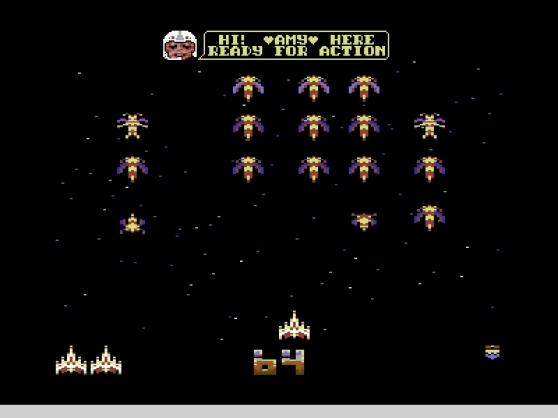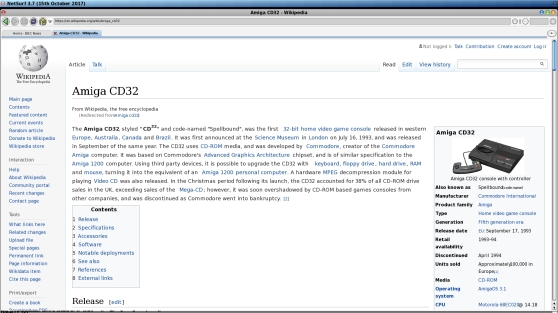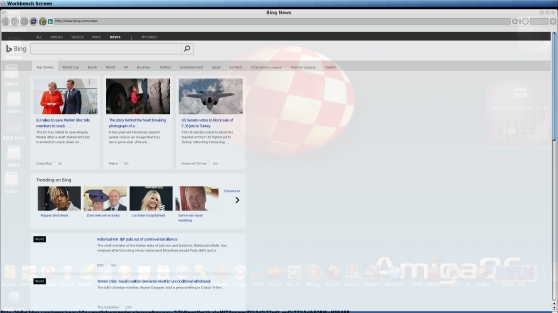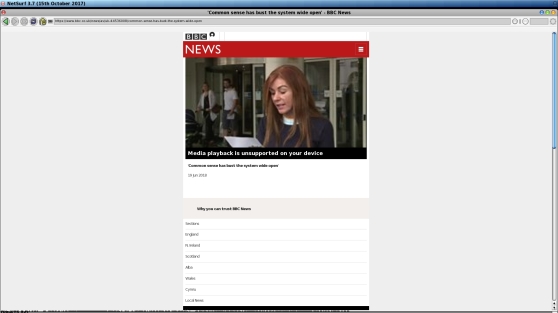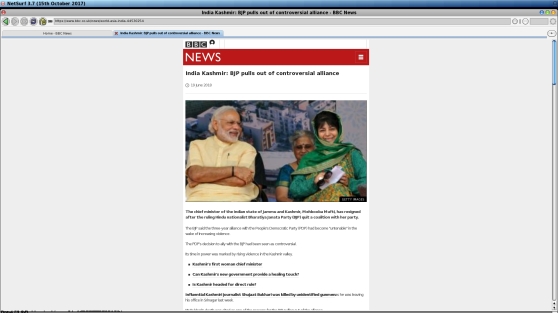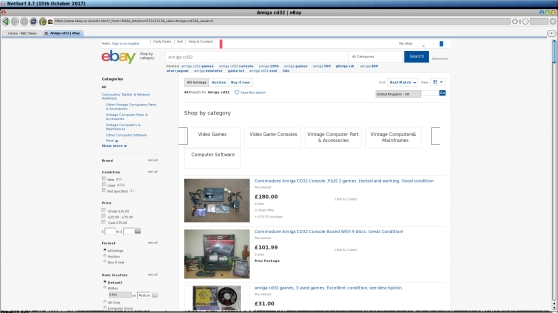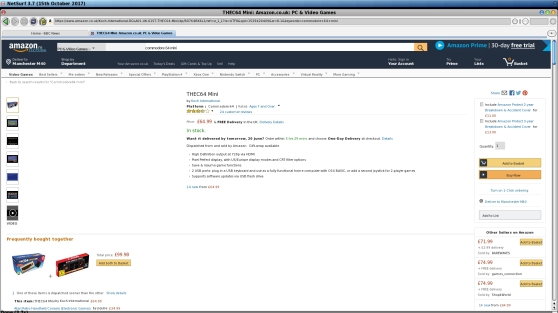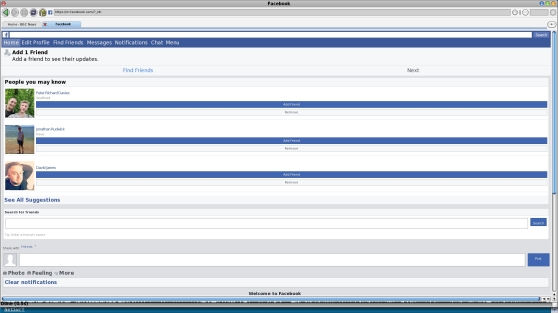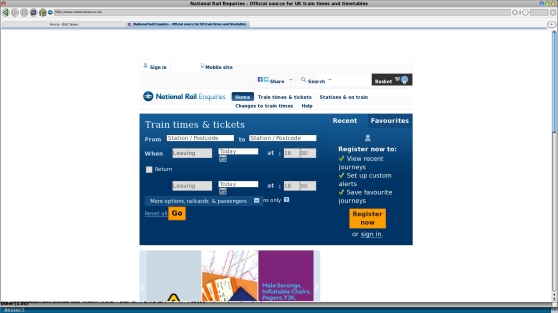It has been a while since I posted anything regarding my experiences with Linux on my AmigaOne X5000 machine. Regular readers of my blog will be aware that I succeeded in installing Ubuntu 16.04 LTS on to a USB Key, but the truth is since then Linux hasn’t seen much of the love.

Having not been a Linux user in the past and finding the environment a little different from the Amiga or a PC running Windows, I did find Linux a little difficult to get to grips with, even more so when things don’t work properly and you are then having to find out the answers. I found the overall operating system a little sluggish. VLC media player did not work at all, Firefox at version 47 was a little outdated, MPlayer was a little temperamental in its use. Then it turned out my Radeon HD 7750 graphics card wasn’t fully supported and so had to suffer less than optimal playback of video. I even tried installing Debian 9 on my machine but found things even more difficult and not so user-friendly. Things just seemed easier back in Amiga world and so I left it at that. At least in Amiga world, it didn’t prompt me for a superuser password every time I wanted to install a piece of software.

Keeping a semi-regular eye on the Hyperion Entertainment support forums, I became aware of a new Linux PowerPC specific distribution called Fienix which many regular contributors to that forum are rightly praising for its speed and look so I thought today`s post would be best served looking at this Debian based distribution which comes to us courtesy of a fellow X5000 user Casey Cullen.
Now it should be noted that depending on what you would like to use Linux for on your X5000, you may need to change your graphics card or install a 2nd graphics card in one of the PCI-EX slots as it appears that there may be some speed issues in Fienix when using a Radeon SI based card and there is no 3D hardware acceleration when using a Radeon HD 7750. For the purposes of this test, I used a Radeon X1650 card, but would really recommend the use of a Radeon 5000 or 6000 series card due to these types of cards offering better OpenGL support.

For the purposes of this test, Fienix being run off this very tiny 128GB Sandisk USB key which cost me all of EUR22.99 in Media Markt when I popped into a branch on a recent weekend away in Nuremberg, Germany. However there is also the opportunity to install this to a physical hard drive or SSD connected to one of the onboard SATA ports on the X5000.

Fienix, along with some clear and excellent installation instructions can be downloaded from the following page. It should be noted that you will need to install this from an existing Linux distribution using GParted, so if you have another machine running Linux, then the preparation can be done there before transferring the completed USB stick back to your AmigaOne X5000 machine. If you do not have an existing a Linux distribution and would benefit from the whole OS installed on a USB key, then US based retailer Amiga on the Lake can offer a very good solution here.

Fienix which can also run on Sam 460 and AmigaOne X1000 machines, is primarily derived from Debian Linux and includes customizations, PowerPC bug fixes and performance enhancements. It makes use of the MATE desktop environment which is probably one of the more user-friendly options.

The first thing that will strike you upon loading up Fienix is just how beautiful everything looks. I really like the blue and black look a lot.

In the top right hand corner you have a menu which opens downwards on the screen on to various sub folders on the left hand tab and a list of all your installed programs on the right hand side with a slider.

The first thing I wanted to check was that my sound card was working, so I opened up Rythmbox which is a music streaming program allowing you to play Internet radio or listen to a podcast. I found this program quite easy to use and was able to download one of my favourite dance music podcast with ease. Suffice to say the sound card worked without any issue and as I was streaming the music, this also meant that my Internet was working.

Next up was to check out what Internet browsing options were available. You will see from the screenshot above that Fienix features a nice dock like menu that you can add various programs to as a shortcut and here you can select Firefox 52.9 as a browser.

It isn’t the most up to date version of Firefox, but it is more up to date than that Firefox 47 found on Ubuntu 16.04. There are some bugs with this particular release in so much as I did have trouble trying to re-open the browser whenever it crashed and had to do a few re-installations of the browser.

However for a more up to date browsing experience which is optimised for PowerPC based systems, I suggest that you head over to the following webpage where you can download the Arctic Fox browser which is quick and offers really good playback of YouTube videos, although if you are suffering with any sound playback issues you may need to download Viewtube as well as activating the Greasemonkey and VLC plugins in the Tools tab towards the top.

Web browsing is really quick with Arctic Fox with pages rendering very quickly and it was quite quick to move up and down pages with either the mouse or the task bar on the right. Sites like WordPress, Twitter, Outlook Mail, Expedia, Argos all rendered really well using this browser.

I am able to stream from BBC IPlayer without any stuttering which I was unable to do on my previous Ubuntu installation.

YouTube plays really well with the VLC Plugin and also in full-screen. It would be quite nice to have this ported across to AmigaOS 4.

Now it should be noted that I have installed an extra 4GB of memory to my machine which this Linux distribution is using along with the 2nd core of the CPU, so the speed difference is really noticeable despite me using a not so modern graphics card. If you do decide to add additional memory over and above the 4GB that comes with your X5000 machine, please note that your CD-ROM drive which in my case is connected to one of the on-board SATA ports will not work. The good news here is that a USB CD or DVD-ROM will work just fine plugged into one of the USB ports on the X5000.

When I was previously using Ubuntu or Debian 9, one of the main disappointments was discovering that VLC was not working as it required AltiVec which the X5000 doesn’t have on board. Imagine my surprise and astonishment on discovering that Fienix delivers a non-AltiVec version of VLC player which plays back 720p video with ease. It did however, struggle with a few frame drops when it tried to play 1080p video in full screen mode.

The X1650 card installed in my machine is certainly not the most modern card, nor is it the most powerful with 512MB of RAM but I thought it performed quite well regardless and it is nice to finally have a working VLC Player on my Linux setup. Better results are obtained if you can use a Radeon 5000-6000 series card.

Email wise, you have the rather nice Mozilla Thunderbird, which uses Mozilla Firefox to display your emails in an HTML format and which is incredibly easy to set up.

Whilst Amiga users are awaiting Libre Office 4 or should that now be Libre Office 5 whenever it decides to appear, this version of Fienix treats us to the full Libre Office suite version 6.1.5.1

For those unfamiliar with Linux, the downloading of software is done by accessing a software repository and Fienix comes with Synaptic Package Manager which I quite like using and is a little similar to Grunch found on AmigaOS. The annoying thing about Linux is that any big changes to the system like installation of new programs, requires you to authorise it via entering in your superuser password.

The package manager is nicely laid out in different sections and in this instance, I am going to download Extreme Tux Racer.

Before you download, it will give you a summary of what is to be downloaded, how much space it will occupy and the progress level of the download. This lot took me about 3-4 minutes to download, although to be fair, I was streaming music at the time and using the Internet for a few other tasks around the house.

Once fully downloaded the program will drop into the relevant folder, in this case games.

Having never seen Extreme Tux Racer I thought this would be a good one to check out.

The 3D action moves quite well in this game and I rather enjoyed playing it and it ran at a reasonable frame rate. Sadly not all the 3D games I tried managed to display correctly, some worked after I disabled the OpenGL and others like Super Tux Kart and TORCS suffered from graphics corruption which lead me to believe there is some issue with my graphics card driver or a version of OpenGL.
It is worth remembering that Fienix as a distribution is very much in Beta status and has been up until its release the hard work and man hours of one individual, for which Casey Cullen should be congratulated as it is really good stuff. This distribution is so good in fact that there is talk on the Hyperion Linux support forums about focusing on this particular distribution moving forward and its hard not to see why as it ticks many boxes here as the system is quick and responsive with a working and up to date browser, VLC video playback which now works on the X5000 or other non-AltiVec machines, and an updated version of Libre Office.
For those who have yet to try out Linux on their X5000 machine or indeed Sam 460 or X1000 machines then I suggest that you give this distribution a try. It certainly has made me more enthusiastic about using Linux, so you will have to excuse me whilst I go back to playing Extreme Tux Racer again.
Until next time, have fun with your Amigas!