Breakpoints in SSIS is used to break or pause the package execution. Using breakpoints we can evaluate the package by stopping the package at any step in the package execution flow. It can be setup in a control flow , for loop, event handling, etc.
To set breakpoints in the package object, click the Control Flow tab, place the cursor anywhere on the background of the design surface, right-click, and then click Edit Breakpoints.
In SSIS Designer, do the following to set breakpoints:
- To set breakpoints in a package control flow, click the Control Flow tab, right-click a task, a For Loop container, a Foreach Loop container, or a Sequence container, and then click Edit Breakpoints.Breakpoints setup window for “Expression Task”
- Each task may have an additional break condition. In Expression Task you can see “Break right before evaluating the expression” and you may see different break condition in each task. For instance, For Loop container as “break……every iteration of the loop”
- To set breakpoints in an event handler, click the Event Handler tab, right-click a task, a For Loop container, a Foreach Loop container, or a Sequence container, and then click Edit Breakpoints.
- In the Set Breakpoints dialog box, select the breakpoints to enable.
- Optionally, modify the hit count type and the hit count number for each breakpoint.
Watch window
Watch windows are used to monitor the package variables during package execution in SSIS designer (BIDS).
There are 4 watch windows available for developer as shown in the image.
Watch window will be available only during package execution. We can open a watch window as given in the image.
Implementation
Step 1: Create a package
Step 2: Add an integer variable “val1”
Step 3: Add a For loop container to the control flow environment.
Step 4: Setup For loop container
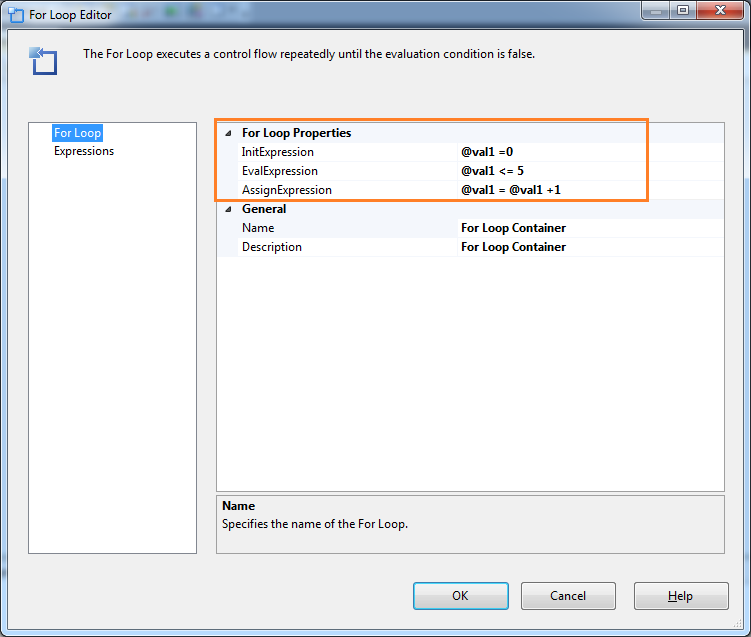 Step 5: Setup Breakpoints to For Loop Container.
Step 5: Setup Breakpoints to For Loop Container.
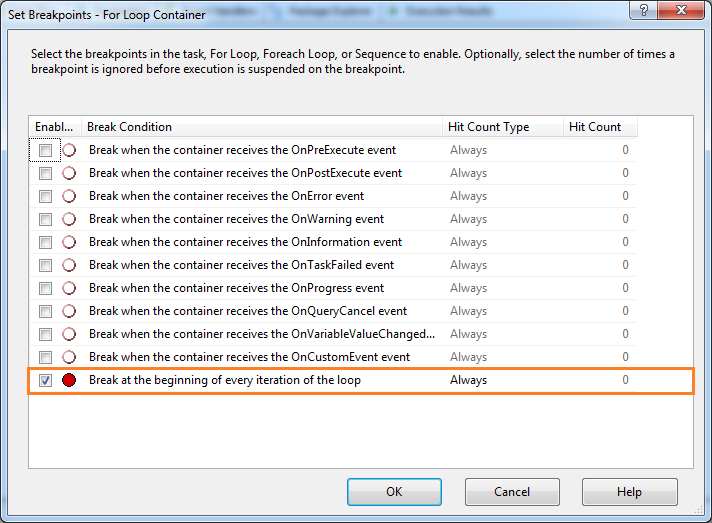 Step 6: Click OK and execute the package.
Step 6: Click OK and execute the package.
Step 7: Enter the variable name in the watch window name column.
Step 8: Press F5 until package execution completed and look in your watch window.
We are done. why are you waiting? now do it yourself.
Thanks for reading.
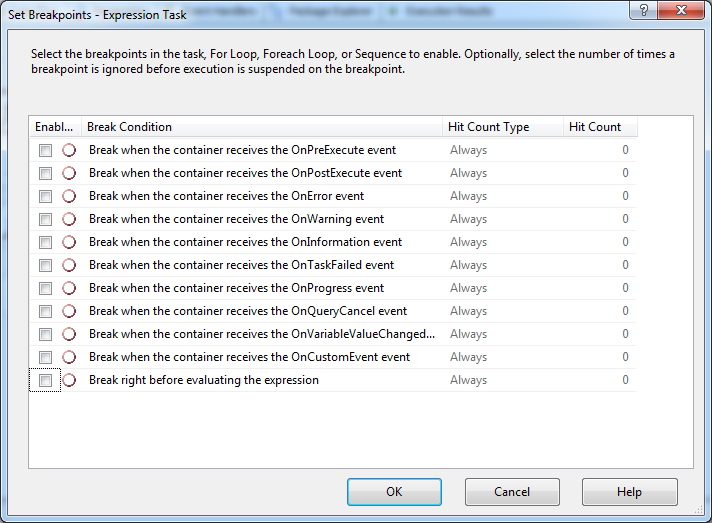
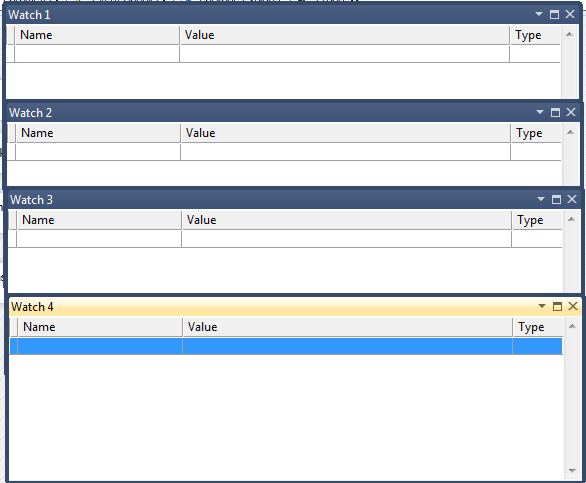
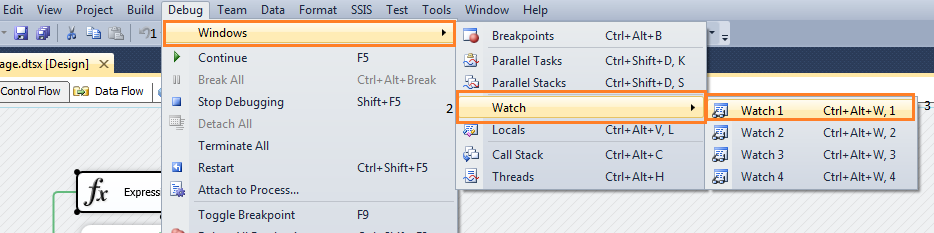
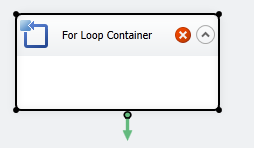
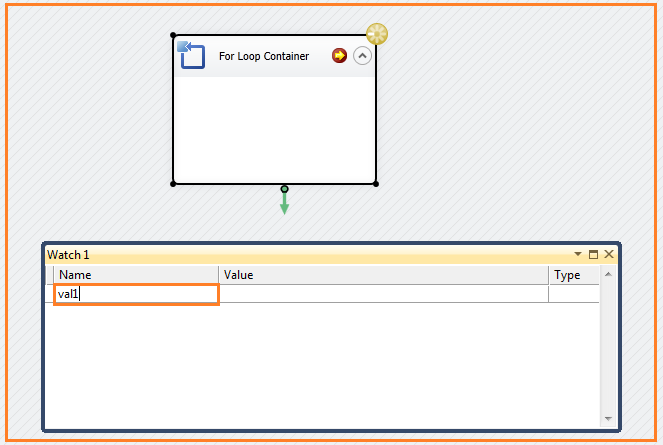
Thanks. It was helpful.
You are welcome.
thank you….
Very helpful, Thank you!
You are welcome!!!