Steam installieren
Anmelden
|
Sprache
简体中文 (Vereinfachtes Chinesisch)
繁體中文 (Traditionelles Chinesisch)
日本語 (Japanisch)
한국어 (Koreanisch)
ไทย (Thai)
Български (Bulgarisch)
Čeština (Tschechisch)
Dansk (Dänisch)
English (Englisch)
Español – España (Spanisch – Spanien)
Español – Latinoamérica (Lateinamerikanisches Spanisch)
Ελληνικά (Griechisch)
Français (Französisch)
Italiano (Italienisch)
Bahasa Indonesia (Indonesisch)
Magyar (Ungarisch)
Nederlands (Niederländisch)
Norsk (Norwegisch)
Polski (Polnisch)
Português – Portugal (Portugiesisch – Portugal)
Português – Brasil (Portugiesisch – Brasilien)
Română (Rumänisch)
Русский (Russisch)
Suomi (Finnisch)
Svenska (Schwedisch)
Türkçe (Türkisch)
Tiếng Việt (Vietnamesisch)
Українська (Ukrainisch)
Ein Übersetzungsproblem melden














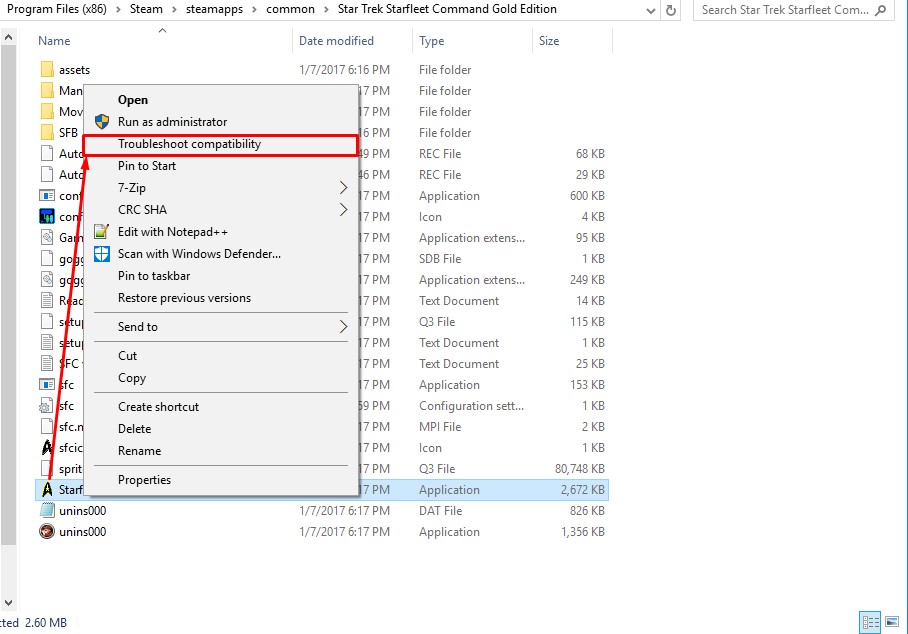


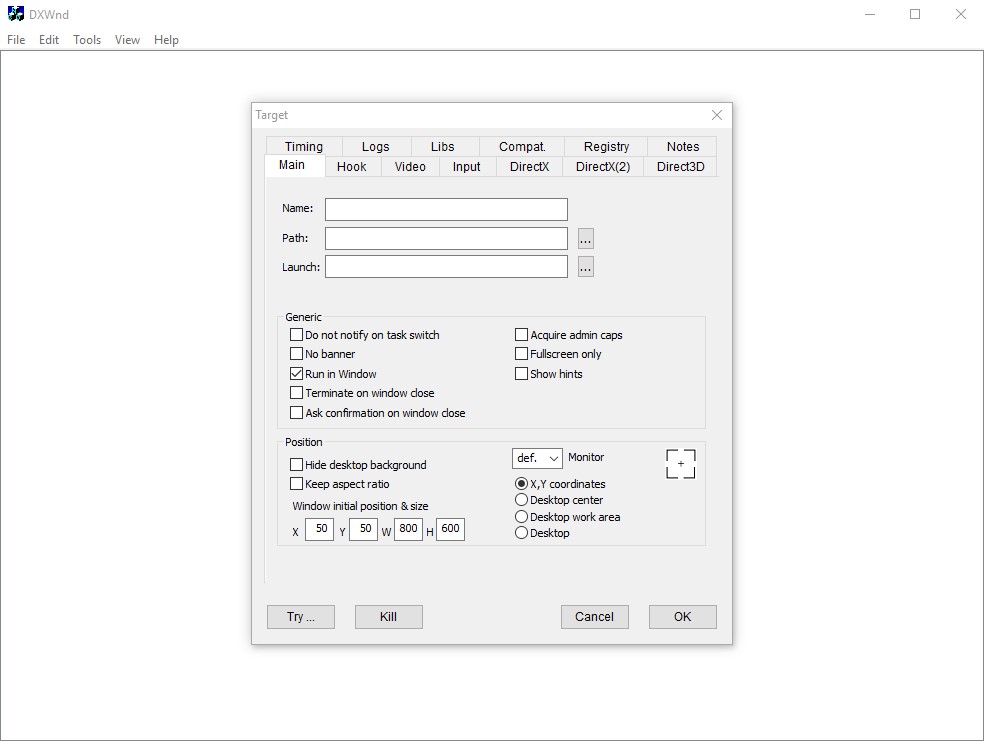
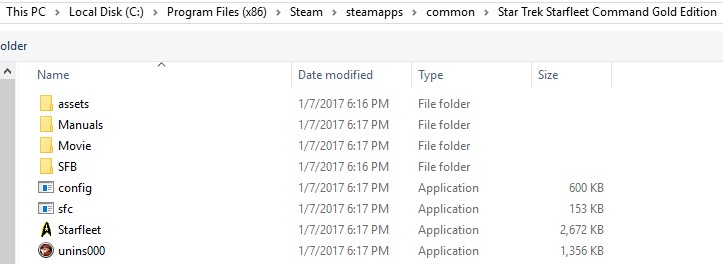
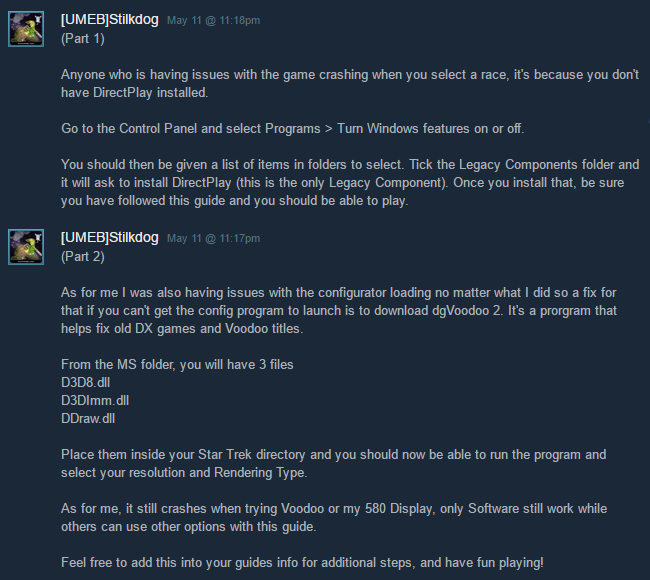





Then going back to the original steps, click the gear icon for the game in your Library > Properties > Installed Files > "Browse..." Once in the File Explorer, find the "Starfleet" application > Right Click > Troubleshooting Compatibility. Once in this window click on "Troubleshoot program". Make sure only "The program worked in earlier versions of Windows but won't install or run now" is checked. Now click next and then select XP Service Pack 3. Click next > "Test the Program" Windows will flag so click yes. The game should automatically load from this point.
If you get the odd window in the corner error, just back out and repeat the previous paragraph.
I have even started a Federation Campaign and saved it, exited back out, repeated the process again, and loaded the campaign successfully
so it undid all these changes, did that the second time, and now its running better than ever, and its a simple thing anyone can do
so make sure you do that in addition to the other steps mentioned here
Now runs Great on my Windows 10 !!
Is your mouse async set to 0? If it's set to 1, it'll autocrash when you enter a mission.