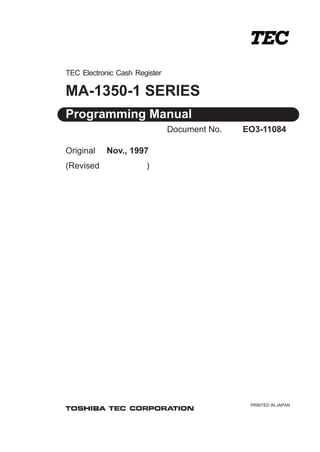
Manual caja registradora tec ma 1350
- 1. PRINTED IN JAPAN TEC Electronic Cash Register MA-1350-1 SERIES Programming Manual Original Nov., 1997 (Revised ) Document No. EO3-11084
- 2. Copyright © 1999 by TOSHIBA TEC CORPORATION All Rights Reserved 570 Ohito, Ohito-cho, Tagata-gun, Shizuoka-ken, JAPAN CAUTION: 1. This manual may not be copied in whole or in part without prior written permission of TOSHIBA TEC. 2. The contents of this manual may be changed without notification. 3. Please refer to your local Authorized Service representative with regard to any queries you may have in this manual. EO3-11084 MA-1350-1 SERIES TABLE OF CONTENTS Page 1. INTRODUCTION.................................................................................................... 1 2. SPECIFICATIONS ................................................................................................. 1 3. STATUS CLEAR AND MEMORY CLEAR OPERATIONS .................................... 9 Status Clear ......................................................................................................................... 9 Sales Memory Clear .......................................................................................................... 10 All Memory Clear ............................................................................................................... 11 4. PROGRAMMING OPERATIONS ........................................................................ 12 Character Entries for Programming Operations: ............................................................... 13 Character Code Entry Method: .......................................................................................... 14 Direct Character Entry Method: ......................................................................................... 15 Condition for Programming Operations: ............................................................................ 18 SFKC (Selective Function Key Code) Programming ......................................................... 19 System Option Setting ....................................................................................................... 23 Store Message and Commercial Message Programming ................................................. 48 Cashier Name Programming ............................................................................................. 51 Department Status Programming ...................................................................................... 52 PLU Table Setting, Changing, or Deletion ......................................................................... 55 Deleting individual PLUs: ................................................................................................... 58 Time Setting or Adjustment................................................................................................ 59 Date Setting or Adjustment ................................................................................................ 59 Hourly Range Table Programming..................................................................................... 60 Department LC (Listing Capacity) Programming ............................................................... 62 Financial Total Name Programming................................................................................... 63 Print Line Item Name Programming .................................................................................. 66 Non-taxable Limit Amount Setting (applicable to only certain areas in Canada) ..................................................................... 69 Department Gross Profit Rate Setting ............................................................................... 70 Department Group Setting................................................................................................. 71 Department Group Name Programming ............................................................................ 72 PLU Preset-code Key Setting ............................................................................................ 74 Cash Tender Key Preset Amount Setting .......................................................................... 76 Drawer Warning Time Setting ............................................................................................ 77 Department Preset Price Setting or Changing .................................................................. 78 PLU Preset Price Changing ............................................................................................... 79 % Key Preset Rate Setting or Changing ........................................................................... 81 Register No. Setting .......................................................................................................... 81 Foreign Currency Exchange Rate Setting ......................................................................... 82 Listing Capacity Setting for Tender Media ......................................................................... 83 Vendor Coupon Limit Amount Setting................................................................................ 84 Tax/PST Table Setting ....................................................................................................... 85 GST Rate Setting (applicable to Canada only) .................................................................. 88 5. Program Data Verification ................................................................................. 89 Operating Procedure ......................................................................................................... 89
- 3. - 1 - EO3-11084 MA-1350-1 SERIES 1. INTRODUCTION This programming manual is provided for salespersons, field engineers, and other support personell as a supplementary manual for the TEC electronic cash register Model MA-1350-1 series. Reading through the MA-1350-1 Owner’s Manual is recommended in order to thoroughly understand the descriptions in this manual. MODEL: MA-1350-1 Series 2. SPECIFICATIONS M A - 1 3 5 0 - 1 - - STANDARD MODELS: MA-1350-1-S-US MA-1350-1F-S-US SIZE: 460mm (width) x 400mm (depth) x 305 mm (height) including rubber feet) (or 337mm height when Customer’s Display is popped up.) WEIGHT: 13.5Kg POWER REQUIRED: AC 117V ± 10%; 60Hz ± 10% POWER CONSUMED: 19W ± 20% (operating), 9W ± 20% (non-operating) BATTERY: Type........................................ Lithium-vanadium battery Back-up duration..................... 1 month (in case of full charge) Charge method ....................... Inserting the power plug into an outlet Full charge time ...................... 48 hours or more AMBIENT TEMPERATURE: 0°C to 40°C RELATIVE HUMIDITY: 10% to 90% RH (non-condensing) Drawer Type A: PSP Drawer S: SP Drawer Destination (Nation Code) (US, etc.) Cashier Type Blank: Code Entry Type B: Barrel Lock RAM Size Blank: 32KB E: 128KB Keyboard Type Blank: Normal F: Flat (Revision Date: Aug. 26, 2004)
- 4. - 2 - EO3-11084 MA-1350-1 SERIES HARDWARE COMPONENTS: KEY ENTRY METHOD: Two-key Roll-over DISPLAY: OPERATOR’S DISPLAY (Front Display; FIU) Numeric Display: 10-digit 7-segment LED Display Color ... Amount: green Department Code/PLU Code: orange Status Lamps: green, orange, red Amount ... 7 digits (7 digits for entry) Department Code ... 2 digits Repeat Count ... 1 digit PLU Code ... 3 digits (Digits for Department Code and Repeat Count are used to display PLU Code. When a sale item of PLU code 1000 or more is entered, only the lowest 3 digits in the 4-digit code will be displayed.) Cashier Code ... 1 digit PLU Price Shift Code ... 1 digit Status Lamps: 8 lamps CPU ROM 128KB R/J Printer (2 Stations) Keyboard FIU (Operator’s Dis- play) RIU (Customer’s Dis- play) 7-segment x 10 digits 7-segment x 7 digits Normal : Max. 66 keys Flat : Max. 106 keys Second Drawer : option Drawer RAM 32KB or 128KB PC I/F RS-232C Remote Slip Printer DRS-207 PLU Keyboard PK-2
- 5. - 3 - EO3-11084 MA-1350-1 SERIES CUSTOMER’S DISPLAY (Rear/Remote Display; RIU) Numeric Display: 7-digit 7-segment LED Display Color ... Amount: green Status Lamps: green, orange, red Amount ... 7 digits Status Lamps: 3 lamps PRINTER: Model: M-U420 (EPSON product) Print Method: Serial impact dot matrix method (Bi-directional print) Number of Stations: 2 stations (Receipt and Journal) Print Speed: Approx. 3.0 lines/second Printable Digits: 24 digits/line on both Receipt and Journal Character Size: 1.32mm(width) x 3.1mm(height) Line Space: 4.3mm Character Components: 7 x 9 dots (Half dot used) Paper Roll: 45 mm (width) x max. 80 mm (diameter); common to Receipt and Journal Paper Feed Mechanism: Respectively provided for Receipt and Journal Store Name Stamp: 30mm(width) x 20mm(height) Receipt-cut Method: Manual Cut Ink Ribbon: Exclusive Ribbon Cassette, Color .............. Purple Detection Function: Validation Slip Detection Printable Digits for Validation: 55 digits/line Validation Slip: Minimum 135 mm (width) x minimum 70 mm (height)
- 6. - 4 - EO3-11084 MA-1350-1 SERIES DRAWER: Drawer (SP Drawer): 460 mm (width) x 400 mm (depth) x 115 mm (height including the rubber foot) Money Case: Depending on the destinations REPORT TOTAL AND COUNTER MEMORY CAPACITY Financial Memory......... See page 5. Cashier Memory........... See page 7. Other Memory .............. See page 8. Memory Balance .......... See the Owner’s Manual, “Financial Report” print format section in Chapter 3 in Manager’s Guide.
- 7. - 5 - EO3-11084 MA-1350-1 SERIES Periodical Memory (with same ca- pacity as Daily Memory) Total/Counter Name Total Operation Counter Item Counter Customer Counter Daily Memory (unit: digits) “6+2” indicates “6 integer digits and 2 decimal digits” Financial Memory Grand Total (non-resettable) 16 NET GT (non-resettable) 16 Gross Sales 10 6 + 2 Provided % I (%+) 10 6 Provided % II (%+) 10 6 Provided Net Sales without Tax 10 6 + 2 Provided GST (exclusive) *1 10 Provided Tax 1 10 Provided Tax 2 10 Provided Tax 3 10 Provided Manual Tax 10 Provided GST Exempted *1 10 Provided Net Sales with Tax 10 6 + 2 Provided Other Income Dept. Total 10 6 + 2 Provided % I on subtotal (%-) 10 6 Provided % II on subtotal (%-) 10 6 Provided Vendor Coupon 10 6 Provided Dollar Discount 10 6 Provided Media Total 10 6 Provided Cash Sales 10 6 Provided Check Sales 10 6 Provided Charge Sales 10 6 Provided Miscellaneous Media Sales 10 6 Provided Media-coupon Sales 10 6 Provided Food Stamp Sales *2 10 6 Provided Received-on-Account 10 6 Provided Paid Out 10 6 Provided Cash-in-drawer 10 Provided Check-in-drawer 10 6 Charge-in-drawer 10 6 Miscellaneous Media-in-drawer 10 6 Media-coupon-in-drawer 10 6 Food Stamp-in-drawer *2 10 6 Food Stamp Change *2 10 Item Correct (on DP/PLU items) 10 6 Provided Void 10 6 Provided Misc. Void (Item Corr on others than DP/PLU items) 10 6 Provided
- 8. - 6 - EO3-11084 MA-1350-1 SERIES 9 Periodical Memory (with same ca- pacity as Daily Memory) Total/Counter Name Total Operation Counter Item Counter Customer Counter Daily Memory (unit: digits) Financial Memory (Continued) NOTE: Total/Counter Names marked with “*1” are printed when the GST feature has been selected. Also, Total/Counter Names marked with “*2” are printed when the Food Stamp feature has been selected. All Void 10 6 Provided % I on a sales item (%-) 10 6 Provided % II on a sales item (%-) 10 6 Provided Store Coupon 10 6 Provided Negative Dept. Total 10 6 + 2 Provided Returned Merchandise 10 6 + 2 Provided Negative Tax 10 Provided “ - ” Mode 10 6 Provided Transfer Total (non-resettable) 10 Transfer (+) GT (non-resettable) 10 Transfer (-) GT (non-resettable) 10 Transfer (+) Daily 10 Provided Transfer (-) Daily 10 Provided Previous Balance Sales 10 6 Provided Previous Balance R/A 10 Provided Previous Balance PO 10 Provided GST Non-taxable *1 10 Provided GST Taxable Total *1 10 Provided GST (inclusive) *1 10 Provided Taxable Total 1 10 Provided Taxable Total 2 10 Provided Taxable Total 3 10 Provided Tax Exempt Customer 6 Provided GST Exempt *1 10 Provided Tax Exempt 1 10 Provided Tax Exempt 2 10 Provided Tax Exempt 3 10 Provided Food Stamp Exempt 1 *2 10 Provided Food Stamp Exempt 2 *2 10 Provided Food Stamp Exempt 3 *2 10 Provided Net Sales *1 10 Provided Foreign Currency 1 10 6 Foreign Currency 2 10 6 Foreign Currency 3 10 6 Foreign Currency 4 10 6 No-sale Counter 6 Validation Counter 6
- 9. - 7 - EO3-11084 MA-1350-1 SERIES Periodical Memory (with same ca- pacity as Daily Memory) Total/Counter Name Total Operation Counter Item Counter Customer Counter Daily Memory (unit: digits) “6+2” indicates “6 integer digits and 2 decimal digits” Cashier Memory (Max. 8 cashiers) NOTES: 1. Number of the controllable cashiers is as follows. • 4 cashiers for the Push LED Key and the Barrel Lock • 8 cashiers for the Cashier Code Signing and the Cashier SFKC Key 2. Total/Counter Name marked with “*1” is printed when the GST feature has been selected. Also, Total/CounterNamemarkedwith“*2” isprintedwhentheFoodStampfeaturehasbeenselected. Gross Sales 10 6 + 2 Provided Net Sales without Tax 10 6 + 2 Provided Net Sales with Tax 10 6 + 2 Provided Other Income Dept. Total 10 6 + 2 Provided Media Total 10 6 Provided Net Sales without Tax (N.NS) *1 10 Provided Cash-in-drawer 10 Check-in-drawer 10 6 Charge-in-drawer 10 6 Miscellaneous Media-in-drawer 10 6 Media-coupon-in-drawer 10 6 Food Stamp-in-drawer *2 10 6 NEG 1 10 Provided NEG 2 10 Provided Paid Out 10 Provided Tax Total 10 Provided Reset (Z) Report Counter 4 Provided
- 10. - 8 - EO3-11084 MA-1350-1 SERIES Other Memory Periodical Memory (with same ca- pacity as Daily Memory) Total/Counter Name Total Operation Counter Item Counter Customer Counter Daily Memory (unit: digits) PLU (NOTE below) 10 6 + 2 PLU Reset (Z) Report Counter 4 Department (Max. 40) 10 6 + 2 6 Provided Department Reset (Z) Report Counter 4 Provided Department Group (Max. 15) 10 6 + 2 Provided Hourly Range Total (Max. 24) 10 6 Hourly Reset (Z) Report Counter 4 “6 +2” indicates “6 integer digits and 2 decimal digits” NOTE: Max. 500 PLUs are available when the RAM capacity is 32 KB. Max. 1000 PLUs are available when the following two conditions have been satisfied. 1. RAM capacity is 128KB. 2. The program option “Expansion of the number of the PLUs” is selected.
- 11. - 9 - EO3-11084 MA-1350-1 SERIES Z REG X SET - OFF (BLIND) MGR 3. STATUS CLEAR AND MEMORY CLEAR OPERATIONS The operations described in this chapter are provided for initial start-up of the machine or emergency but not to be operated as part of daily routines. Status Clear The operation defined as “Status Clear” will only clear an error or key-locked condition that disables normal operations (though it seldom happens). Thus neither the sales data nor the programmed data will be cleared by a Status Clear (except that when a Status Clear is operated to clear a key-locked condition during a sale, the sale item data already entered for the current sale will be cleared). The Status Clear also has the function to obtain the condition “after all sales data resets” (as if all sales data had been reset) but will not actually affect any sales data. Such a condition is required in some programming operations and is usually obtained by taking the required reset reports. However, when you do not want the sales data to be reset because it is still in the business hours,etc., this function of the Status Clear will be effective. But be careful in using the function; depending on the programming item, sales data resets may really be necessary instead of a Status Clear, to keep consistency between the programmed data and the sales data. Operating Procedure Condition: Any time, outside or during any operation sequence Operation: Remove the plug of the register’s power cord from the wall outlet (to turn OFF the power). Use the S Key to turn the Control Lock to “BLIND”. Plug in the cord (to turn ON the power). A Status Clear receipt is issued. Status Clear Symbol Date, Consecutive No., and Time are not reset. TEC STORE 1343 PEACH DRIVE PHONE: 87-6437 Open 8:00am to 7:00pm Closed: every Wednesday 11-28-1997 #0 STATUS-C 0002 10:26TM
- 12. - 10 - EO3-11084 MA-1350-1 SERIES Sales Memory Clear The operation defined as “Sales Memory Clear” will only clear the sales data accumlated in the register’s memory (report memory). The programmed data will not be cleared. By operating a Sales Memory Clear , all the sales data including non-resettable totals and counters, Reset Report Counts, and Receipt Consecutive No. are cleared. Warning: This clear operation deletes all sales data stored in the register’s memory. Operating Procedure Condition: Any time, outside or during any operation sequence Operation: Use the S Key to turn the Control Lock to “BLIND”. Depress the following Numeric Key according to the display and print format for zero amount: NOTE: When a Sales Memory Clear is operated, the condition “after all sales data reset” is obtained, just as “Status Clear” or “All Memory Clear”. Therefore, no Reset Reports need to be taken for starting any programming operation. Numeric Key Version Code (Nation) IT (Italy) US (The United States and Canada) Sales Memory Clear Symbol Receipt Consecutive No. is reset to 0001. (Date and Time remain unreset.) 1 3 Zero-amount Format 0 . 0 0 . 0 Depress the key. A Sales Memory Clear receipt is issued. AT/TL Z REG X SET - OFF (BLIND) MGR TEC STORE 1343 PEACH DRIVE PHONE: 87-6437 Open 8:00am to 7:00pm Closed: every Wednesday 11-28-1997 #0 DATA-C 0001 10:26TM
- 13. - 11 - EO3-11084 MA-1350-1 SERIES All Memory Clear If the register becomes completely inoperative due to battery discharge or malfunction of the program memory, the All Memory Clear operation must be carried out. When an All Memory Clear is operated, all the memory contents that have been stored in the RAM will be cleared (i.e., the programmed data and the sales data). Along with the clearing process, the designated zero-amount format is set and “Initial Data” and “Initial Status” for respective programming items are automatically set. Warning: This clear operation deletes all programmed data and sales data stored in the register’s memory. (i.e., the register goes back to initial status.) Operating Procedure Condition: Any time, outside or during any operation sequence Operation: Use the S Key to turn the Control Lock to “BLIND”. Depress the following Numeric Key according to the display and print format for zero amount and the nation where the register is used: NOTE: When an All Memory Clear is operated, the condition “after all sales data reset” is obtained, just as “Status Clear” or “Sales Memory Clear”. Therefore, no Reset Reports need to be taken for starting any programming operation. Numeric Key Zero-amount Format Version Code (Nation) 0 . 0 0 . 0 IT (Italy) US (The United States and Canada) 1 9 All Memory Clear Symbol Receipt Consecutive No. is reset to 0001. (Date and Time remain unreset.) Depress the key. An All Memory Clear receipt is issued. AT/TL Z REG X SET - OFF (BLIND) MGR 3 9 TEC STORE 1343 PEACH DRIVE PHONE: 87-6437 Open 8:00am to 7:00pm Closed: every Wednesday 11-28-1997 #0 RAM-C 0001 10:25TM
- 14. - 12 - EO3-11084 MA-1350-1 SERIES Operation (The operations marked with “*” are also introduced in Owner’s Manual for conven- iences of users.) Page SFKC (Selective Function Key Code) Programming BLIND 76 19 System Option Setting SET/BLIND 11/18 23 Store Message and Commercial Message Programming * SET 1 48 Cashier Name Programming * SET 2 51 Department Status Programming * SET 3 52 PLU Table Setting, Changing, or Deletion * SET 4 55 Time Setting or Adjustment * SET 5 59 Date Setting or Adjustment * SET 6 59 Hourly Range Table Programming SET 7 60 Department LC (Listing Capacity) Programming SET 8 62 Financial Total Name Programming SET 9 63 Print Line Item Name Programming SET 10 66 Non-taxable Limit Amount Setting SET 12 69 Department Gross Profit Rate Setting SET 13 70 Department Group Setting SET 14 71 Department Group Name Programming SET 15 72 PLU Preset-code Key Setting * SET 27 74 Cash Tender Key Preset Amount Setting SET 34 76 Drawer Warning Time Setting SET 39 77 Department Preset Price Setting or Changing * SET --- 78 PLU Preset Price Changing * SET --- 79 % Key Preset Rate Setting or Changing * SET --- 81 Register No. Setting * SET --- 81 Foreign Currency Exchange Rate Setting * SET --- 82 Listing Capacity Setting for Tender Media * SET --- 83 Vendor Coupon Limit Amount Setting * SET --- 84 Tax/PST Table Setting SET --- 85 GST Rate Setting SET --- 88 Control Lock Position Submode 4. PROGRAMMING OPERATIONS Table of Programming Operations
- 15. - 13 - EO3-11084 MA-1350-1 SERIES Character Entries for Programming Operations: There are two methods of operations for character settings for names or messages: CHARACTER CODE ENTRY Method and DIRECT CHARACTER ENTRY Method. CHARACTER CODE ENTRY Method: This method is to set a character by entering a Character Code and depressing the [#/NS] key. This method is allowed on the ECR keyboard. DIRECT CHARACTER ENTRY Method: This method is to set a character by directly depressing the Character Key on the following key- boards. • ECR Normal Keyboard (Setting operations including character entries can be performed after the key operation “81 [@/FOR].) • ECR Flat Keyboard using the “SET Mode Key Layout” sheet • PK-2 Keyboard (PLU Keyboard; hardware option) By using those character keys, the characters are directly entered. In this manual, sample opera- tions are attached to all the programming operations. And at name or message programming por- tions, characters are entered by the CHARACTER CODE ENTRY method. Instead of this, you may depress the Character Keys. For example, instead of entering 11[#/NS] (to enter character “A”), you may simply depress Character Key “A” on any of three keyboards above. On the following pages, Character Code Tables under the CHARACTER CODE ENTRY Method and the three different Keyboards under the DIRECT CHARACTER ENTRY Method are shown. These pages are to be referred to, every time the “Character Entries” sequence is contained in various pro- gramming operations in this manual.
- 16. - 14 - EO3-11084 MA-1350-1 SERIES Character Code Entry Method: CHARACTER CODE Table: Row Code Column Code → → 0 1 2 3 4 5 6 7 8 9 10 11 12 13 14 15 16 17 2 B L V { Ö ¢ 1 2 : b l v Ü ü Ç Γ 3 C M W | É ÷ 1 4 ’ c m w Æ æ é ∆ 6 F P Z î III kg ^ * f p z Ñ ñ á Ξ 7 G Q $ ô 1b II g q + % ß í Π 9 I S ¥ + à [ – ! i s = ? ∂ Φ 8 H R £ û [ ` & h r ø D ó Σ 1 A K U > Ë Ø . a k u ö ê ) 4 D N X } ë – d n x Œ œ è Θ 5 E O Y ~ ï II ; # e o y Å å ú Λ 2 3 6 7 9 8 1 4 5 0 @ J T < Ä ì No ’ , j t ä â (0 18 Ω Ψ ” Space → Example) Character code “12” is assigned to character “B”. Character code “120” is assigned to character “j”. EO3-11084 MA-1350-1 SERIES SVO8A3003: 26 Jan., 1998
- 17. - 15 - EO3-11084 MA-1350-1 SERIES Character Setting Operations • To set a regular-sized character, enter the COL (column) code and then the ROW code, followed by the [#/NS] key. Example) To set “B”, enter 12 and depress [#/NS]. To set “j”, enter 120 and depress [#/NS]. • To set a blank instead of a character, enter 169 and depress [#/NS]. • Depress the [@/FOR] key once prior to a regular-sized character entry, and it will be a double-sized character (a blank will also be double-sized). Example) To set “GROUP”, “G” in double-sized, and “ROUP” in regular-sized: [@/FOR] 17 [#/NS] 28 [#/NS] 25 [#/NS] 31 [#/NS] 26 [#/NS] G R O U P • Depress the [@/FOR] key twice prior to the first character code entry to set the entire message line or enter name with all double-sized characters. Example) To set “GROUP” all in double-sized: [@/FOR] [@/FOR] 17 [#/NS] 28 [#/NS] 25 [#/NS] 31 [#/NS] 26 [#/NS] G R O U P All Double-sized Declaration Direct Character Entry Method: Using the ECR Normal Keyboard: Keyboard layout can be changed as shown below by the key operation “81 [@/FOR]” before you enter the setting operations which include the character entries. Characters shown above can be directly entered by depressing the corresponding Character Keys. 6 3 . 9 JF D C E H I A B J F G L K U S R Q AT / TL W Character Keys; A to Z M N O X Z ST Y V P 4 5 1 2 7 8 0 00 C RF LOG RECEIPT PLU # DP# ITEM CORR – SPACE , @/FOR / T Character Keys; • Space • / • – • ,
- 18. - 16 - EO3-11084 MA-1350-1 SERIES NOTES: 1. Numeric keys are used to enter PLU Codes or numeric values of program data, etc. but not to enter the numerics as characters. 2. Characters not shown on the keyboard on the preceding page can be entered by the Character Code Entry Method. 3. After setting operation on this keyboard is completed, operate “82 [@/FOR]” to regain the keyboard layout for registrations. To indicate that the keyboard layout has been changed, the following receipts are issued after the key operation “81 [@/FOR]” or “82 [@/FOR]”. Receipt issued by the key operation “81 [@/FOR]” Receipt issued by the key operation “82 [@/FOR]” Using the ECR Flat Keyboard: Use the “SET Mode Key Layout” sheet when you perform the setting operations which include the character entries. Characters shown above can be directly entered by depressing the corresponding Character Keys. NOTES: 1. Numeric keys are used to enter PLU Codes or numeric values of program data, etc. but not to enter the numerics as characters. 2. Characters not shown on the keyboard on the preceding page can be entered by the Character Code Entry Method. TEC STORE 1343 PEACH DRIVE PHONE: 87-6437 Open 8:00am to 7:00pm Closed: every Wednesday 11-28-1997 #112300 ∗ P KB ON ∗ 0312 21:31TM TEC STORE 1343 PEACH DRIVE PHONE: 87-6437 Open 8:00am to 7:00pm Closed: every Wednesday 11-28-1997 #112300 ∗ P KB OFF ∗ 0313 21:32TM JF e k @/FOR ut j i RF 6 3 . 9 ) m I 4 5 1 2 7 8 0 00 c ( po g l bv PO G L BV AT / TL ST LOG RECEIPT PLU # y ITEM CORR n DP# r h Y Character Keys K SPACEM q w # &% c $! @ ds fa D x F z EW RQ CX NZ HS T J U A ¢ 5 . ’ ” / ;
- 19. - 17 - EO3-11084 MA-1350-1 SERIES Using the PK-2 (PLU Keyboard; hardware option): The PK-2 (hardware option PLU Keyboard) is used to enter the required PLU Code by simply depress the PLU Preset-code Key on the PK-2 keyboard in the “REG”, “MGR”, or “ - ” mode. In addition, the PK-2 can be used to enter characters directly during the programming operations that require charac- ter settings, such as Store Message and Commercial Message Programming, PLU Table Setting, Changing, or Deletion, etc. The figure below shows the key indications of the PK-2 keyboard. (A sheet of these character indica- tions is attached to the PK-2 unit. Insert it between the film layers that cover the PK-2 keyboard for us- ing the keyboard for this purpose.) Instead of entering a 2- or 3- digit character code and depressing the [#/NS] key on the ECR key- board, a simple depression of the appropriate key on the PK-2 keyboard will be the character entry. All the function keys, such as [@/FOR], [ST], [#/NS], [AT/TL], etc. must be operated on the ECR side. Any characters not listed on the template may be entered by the Character Code Entry method on the ECR keyboard (the characters even listed on the template may be entered as well by that method). Please note also that the keys “0” to “9” in the figure below function as character keys but do not func- tion for code entries. Any code entries, for Item Codes, Address Nos, etc. must be entered through the Numeric Keys on the ECR keyboard. The One Double-size Declaration (by depressing the [@/FOR] key once prior to the required charac- ter) and the All Double-sized Declaration (by depressing [@/FOR] twice before all the characters) are the same as in the Character Code Entry method. 11 211 31 51 6141 71 91 7 10181 8 111 9 121 12 222 32 52 6242 72 92 4 10282 5 112 6 122 13 233 33 53 6343 73 93 1 10383 2 113 3 123 @ 14 # 24 ! 4 $ 34 54 & 64 % 44 * 74 ) 94 104 ( 84 0 114 124 w 15 e 25 q 5 r 35 y 55 u 65 t 45 i 75 p 95 105 o 85 115 125 s 16 d 26 a 6 f 36 h 56 j 66 g 46 k 76 96 106 l 86 + 116 126 x 17 c 27 z 7 v 37 n 57 m 67 b 47 77 ’ 97 - 10787 = 117 127 W 18 E 28 Q 8 R 38 U 68 T 48 I 78 P 98 [ 108 O 88 ] 118 128 S 19 D 29 A 9 F 39 H 59 J 69 G 49 K 79 99 : 109 L 89 , 119 129 X 20 C 30 Z 10 V 40 N 60 M 70 B 50 SPACE 80 / 100 ? 110 . 90 120 130 Y 58
- 20. - 18 - EO3-11084 MA-1350-1 SERIES Condition for Programming Operations: At the top of each programming operation sequence in this chapter, “Condition” is attached. Unless the register satisfies this condition, the programming operations will not be allowed. When Condition “After ... Reset” is attached: “After ... Reset” means that the designated reset report must be taken before entering the program- ming (setting) operation. An error will result if the operation is attempted without taking the report. However, it does not necessarily mean “immediately after ...” When the designated reset report has already been taken and then some operations are performed in the “X”, “Z”, or “SET” mode, the condition “After ... Reset” is still satisfied and the programming operation is stilled allowed. On the contrary, when the designated reset report has been taken but then some sales data relating to that report’s output data are entered in the “REG”, “MGR” or “ - ” mode, the programming opera- tion will no longer be allowed and the same reset report must be taken again. Thus, the condition “After ... Reset” indicates that all the sales data relating to the report data must be zero (except non- resettable memory data). Because of this “Condition” requirement, the report data will be protected from any inconsistencies of sales data entered in the period from a resetting of the report to another resetting of the same report next time. When Condition “Any time outside a sale” is attached: It means that no condition is specified to a programming (setting) operation, and that the operation is allowed any time outside a sale (but the cashier must be signed off if the Cashier Signing Method option is selected).
- 21. - 19 - EO3-11084 MA-1350-1 SERIES SFKC (Selective Function Key Code) Programming This operation is used to determine the keyboard layout with the required keys and must be carried out first of all programming operations. If an All Memory Clear has been operated prior to the SFKC programming , program only the keys that require changes from the SFKC in the Standard Keyboard (refer to the Owner’s Manual) which has automatically been set by the All Memory Clear operation. List of Keys The following is the list of the all the keys that can be programmed on the keyboard. Numeric Keys 0 to 9 are fixed as to their locations, therefore, not included in the list. The “Key Code” assigned to each key in the list used in the setting procedure on the next page. For detail functions and operations of each key, refer to Chapter “14. Transaction Entries” of the Operator’s Guide in the Owner’s Manual. ............ Keys that must be installed as minimum requirement *1 Key Code Key Name 92 PLU (Price-Look-Up) 93 @/FOR (@/For) 94 RECEIPT ISSUE (Post-receipt) 95 C (Clear) 96 PLU Preset-code (PLU Preset -code Key) 97 TX1/M (Tax 1 Modifier) 98 TX2/M (Tax 2 Modifier) 99 TXBL TL(Taxable Total) 100 TAX (Manual Tax) 101 EX (Tax Exempt) 102 PB+ (Previous Balance +) 103 PB- (Previous Balance -) 104 TRF (Balance Transfer) 108 AMT (Amount) 115 FS/M (Food Stamp Modifier for US) or GST/M (GST Modifier for Canada) 116 TX3/M (Tax 3 Modifier) 120 FS TL TEND (Food Stamp Total/Tender) 121 CUR1 (Foreign Currency 1) 122 CUR2 (Foreign Currency 2) 123 CUR3 (Foreign Currency 3) 124 CUR4 (Foreign Currency 4) 127 LOG/RECEIPT (Log/Receipt) 128 $5.00 (Cash Payment 1) 129 $10.00 (Cash Payment 2) 130 CASH3 (Cash Payment 3) 133 PRICE SHIFT1 (PLU Price Shift 1) 134 PRICE SHIFT2 (PLU Price Shift 2) 135 PRICE SHIFT3 (PLU Price Shift 3) 143 CLK1 (Cashier 1) 0 Code to deactivate the key 1 to 40 Department Keys 1 to 40 61 RF (Receipt Feed) 62 JF (Journal Feed) 63 00 (Double-zero) 64 000 (Triple-zero) 65 • (Decimal Point) 66 VND CPN (Vendor Coupon) 67 STR CPN (Store Coupon) 69 DOLL DISC (Dollar Discount) 70 %+ (Percent Charge) 71 %- (Percent Discount) 72 RTN MDSE (Returned Merchandise) 73 ITEM CORR (Item Correct) 74 VOID (Void) 75 ALL VOID (All Void) 76 AT/TL (Cash Tender/Total) 77 CHECK TEND (Check Tender) 78 chg (Charge Total) 79 MISC (Miscellaneous Media Tender) 80 CPN (Media-coupon Tender) 82 ST (Subtotal) 83 R/A (Received-on-Account) 84 PO (Paid Out) 85 NS (No-sale) 86 PR OPEN (Preset Price Open) 87 LC OPEN (Listing Capacity Open) 88 OPEN (PR & LC Open) 89 VALIDATE (Validation Print) 90 # or #/CID (Non-add Number/Cash-in-drawer) 91 #/NS (Non-add Number/No-sale) *2 Key Code Key Name *2 *2 *3
- 22. - 20 - EO3-11084 MA-1350-1 SERIES Key Code Key Name 144 CLK2 (Cashier 2) 145 CLK3 (Cashier 3) 146 CLK4 (Cashier 4) 147 CLK5 (Cashier 5) 148 CLK6 (Cashier 6) 149 CLK7 (Cashier 7) 150 CLK8 (Cashier 8) 7 6 w w AT/TL (The BLIND position is the unmarked step next to “Z”.) To declare Key Installation Setting. w w AT/TL w w Only to read the Key Code currently set on the key. Key Code (max. 3 digits; see the List of Keys on the preceding page 5.) w ........... Displays the en- tered Key Code in the AMOUNT por- tion , as it is en- tered. Repeat for all the keys to be newly installed, for location changes, or for reading Key Codes already set. Depress the key to be set with the Key Code. Displays the Key Code set or read , in the AMOUNT portion. Depress the [AT/ TL] key to com- plete the Key In- stallation Setting operation. *1. At least one Department Key is required to be installed. *2. The [#/NS] key has both [#/CID] and [NS] functions. Therefore, when [#/NS] is installed, neither [#/ CID] nor [NS] are necessary. (At least, either [#/NS] or [#/CID] must be installed.) *3. When the Signing Method is selected for the cashier-identifying operation, this key must be in- stalled. If this method is not selected, this key merely functions as Receipt ON/OFF key. Key Installation Setting Condition: After all Daily and Periodical Resets Setting Procedure: Use the S Key to turn the Control Lock to the “BLIND” position. Z REG X SET - OFF (BLIND) MGR
- 23. - 21 - EO3-11084 MA-1350-1 SERIES Blank Keyboard Sketch (for your planning aid) (Refer to the “List of Keys” on the preceding page.) For the Standard Key- board Layout, refer to Chapter “8. Keyboard” of the Operator’s Guide in the Owner’s Manual. Fill in: Key Name Key Code ww Max. 66 Keys ( ) ( ) ( ) ( ) ( )( ) ( )( ) ( ) ( )( )0 7 8 9 5 64 2 31 ( ) ( ) ( )( ) ( ) ( ) ( ) ( ) ( ) ( ) ( ) ( ) ( ) ( ) ( ) ( ) ( ) ( ) ( ) ( ) ( ) ( ) ( ) ( ) ( ) ( ) ( ) ( ) ( ) ( ) ( ) ( ) ( )( ) ( ) ( ) ( ) ( ) ( ) ( ) ( ) ( ) ( ) ( )( ) Normal Keyboard Max. 106 Keys ( ) ( ) ( ) ( ) ( ) ( ) ( ) ( ) ( ) ( ) ( ) ( ) ( ) ( ) ( ) ( ) ( ) ( ) Flat Keyboard ( ) ( ) ( ) ( ) ( ) ( ) ( ) ( ) ( ) ( ) ( ) ( ) 0 7 8 9 5 64 2 31 ( ) ( ) ( ) ( ) ( ) ( ) ( )( )( ) ( ) NOTES 1. If Key Installation Setting is operated for the first time, all the keys are already set as in the Standard Keyboard Layout. Therefore, set only the keys that are to be changed as to their locations or newly installed. 2. If a wrong code has been entered and the key has also been depressed (i.e.,a wrong code has been set on a key), enter the correct code and depress the key. The code entered last will be effective. 3. If “0” is entered as Key Code, the key will be dead and its memory will also be closed. 4. Eachofthekeysprogrammedinthisoperationwillhaveitsmemory(ifany)openedautomatically. 5. The [C] key, if once set with Key Code 95, may be used to clear an error , but it cannot be used immediately after a Key Code entry (for the purpose of clearing the wrong Key Code error). If any Key Code is entered and then the [C] key is depressed, that Key Code will be set on the key that was once the [C] key. 6. On depressing the final [AT/TL] key, “0.00” is displayed in the AMOUNT portion , indicating that the setting operation is completed. No printing occurs. 7. Use the Blank Keyboard Layout on this page, if necessary, for your own keyboard plan before starting the setting procedure.
- 24. - 22 - EO3-11084 MA-1350-1 SERIES 8. To set the [TAX] key (Manual Tax; SFKC 100) on the keyboard, operate the keys as shown below. Depress [1], [0], [0], then [TAX]. In this case, the [00] key cannot be used. 9. If any of the following keys are newly installed or location is changed, its relevant programming operations are further required (even if once programmed, re-programming is necessary because the program data has been cleared): Each Department Key ............ Department Status, LC (if required), Preset Price (if re- quired) of the Department Each Media Key (including ...... Respective Listing Capacities for Tendering Operation the [FS TL TEND] key)............. (if required) [TX1/M] to [TX3/M], [GST/M] ... Respective Tax Tables or Rates (Tax 1, Tax 2, Tax 3, GST) [PLU] ........................................ PLU Table [%+], [%-] ................................. Respective Preset % Rates (if required) [$5.00], [$10.00], [CASH3] ...... Respective Cash Tendering Amounts [CUR1] to [CUR4] .................... Respective Foreign Currency Exchange Rates
- 25. - 23 - EO3-11084 MA-1350-1 SERIES w 1 1 ST w w #/NS AT/TL w w Repeat for Bit status changes in all the required Addresses. Bit Nos. that are set to “SET” status (max. 8 Bit Nos. combination of 1 to 8) Address No. (max. 2 digits; 1 to 23) ( )#/CIDor System Option Setting This operation is provided for your selections of the register’s basic functions according to the market and your requirements. Programming Procedure The System Options are divided into 22 addresses (Addresses 1 to 23; Address 10 is vacant) and each address is further divided into a maximum of 8 bits (Bits 1 to 8). Each address table is placed on the following pages. Condition: After Daily Financial Reset Programming Procedure: Use the MA Key to turn the Control Lock to “SET” or the S Key to turn the Control Lock to “BLIND”. To access Addresses 1 to 13: To access Addresses 1 to 17: To access all Addresses 1 to 23: Z REG X SET - OFF MGR w 1 8Z REG X SET - OFF (BLIND) MGR w 1 8 w @/FOR #, Enteramaximumofeight-digitnumbercomposedofBitNos.whosestatusmustbesettothe“SET”status in the Address. If there is no Bit Nos. to be set to the “SET” status, enter “0” for the Address. Examples) To set Bit 2 only.............................. Enter 2. To set Bits 2 and 3 ......................... Enter 23. To set all the Bits ............................ Enter 12345678. To reset all the Bits......................... Enter 0. To change any Bit in an address, enter the Address No. and enter all the SET Bit Nos. again. If a Bit No. is not included in the SET Bit Nos., the Bit will be RESET.
- 26. - 24 - EO3-11084 MA-1350-1 SERIES NOTES 1. Do not program any Bit No. shaded and filled with “vacant” in the Address tables on the following pages. If programmed, performance of the register will not be guaranteed. 2. The Initial Status of each Bit is indicated by a dotted frame such as: If you have never changed the Bit statuses in the Address before, the Initial Status is active. Therefore, only the Bit status changes of the required Addresses may be entered. If an All Memory Clear is operated, all the Bits in all the Addresses automatically regain the Initial Status. Programming Example) To select the following options: Address 1 (refer to the next page) Bit 1:Time NON-PRINT (SET status) Bit 5:Department Customer Count NON-PRINT (SET status) Other Bits are selected to all RESET (PRINT) Control Lock: SET @/FOR1 8 ST1 #/NS1 5 AT/TL TEC STORE 1343 PEACH DRIVE PHONE: 87-6437 Open 8:00am to 7:00pm Closed: every Wednesday 11-28-1997 #0 P18 #01 15 0046
- 27. - 25 - EO3-11084 MA-1350-1 SERIES Time on Journal and every Receipt in REG, X, MGR, - , Z, SET modes Purchased Item Count on Sale Receipts Manual Subtotal on Sales Receipts GT (Grand Total) on Financial Reports (in X and Z modes) Department Customer Count on Financial Report (in X and Z modes) Validation Count on Financial Report (in X and Z modes) No-sale Count on Financial Report (in X and Z modes) Sum of Negative Department Data on Financial Report (in X and Z modes) Address : 1 (Non-print Options 1) 72 6 8 w Initial SET Bit Nos. Your Selection w Content Bit No. Selective Status RESET SET 1 2 3 4 5 6 7 8 PRINT PRINT PRINT PRINT PRINT PRINT PRINT PRINT NON-PRINT NON-PRINT NON-PRINT NON-PRINT NON-PRINT NON-PRINT NON-PRINT NON-PRINT
- 28. - 26 - EO3-11084 MA-1350-1 SERIES Address : 2 (Optional Functions 1) 0 w Initial SET Bit Nos. Your Selection w Supplementary Description for Address 2: Bit 1 & 2: If both RESET, ROUND OFF status is obtained. If both SET, Bit 2 status prevails, i.e., ROUND DOWN. (Fraction Rounding Process on tax calculations is fixed to ROUND OFF, out of the application of the process selected here as for GST, refer to Address 17-Bits 2 and 3..) Bit 3: ex.) When a customer wants 2 items (Purchased Quantity) of 3 items (Whole Package Quantity) of $1.00 (Whole Package Price): RESET status ............... (ROUND UP PRODUCT) {100 (Whole Package Price) ÷ 3 (Whole Package Quantity)} x 2 = 66.666... Round up to $0.67 SET status .................... (ROUND UP ITEM PRICE) 100 (Whole Package Price) ÷ 3 (Whole Package Quantity) = 33.333... Round up to $0.34 (Item Price), then $0.34 x 2 = $0.68 Bit 4: If SET status is selected, only the rate and the discount/charge amount will be printed in the Percent Discount/Charge entry. Bit 5: The [RTN MDSE] key is operable to turn the sale into negative regardless of this bit status selection. Bit 7: If RESET status is selected, Department Gross Profit Data (each gross profit rate and amount of the departments and the gross profit amount total) will be printed on the Financial (or Department) Read/Reset Report. Department Gross Profit Read Report can be always issued regardless of this bit status selection. Bit 8: Department Sales Ratio = Department Amount ÷ Sum of Positive Departments 1 Fraction Rounding Process on Quantity Extension or % Cal- culations 2 Fraction Rounding Process on Quantity Extension or % Cal- culations 3 SPP Fraction Round-up Process 4 Print Line Item Names for %- and %+ on the Percent Dis- count/Charge Entry 5 Credit Balance (over-subtraction of the sale by [DOLL DISC], [VOID] keys, etc.) in REG mode 6 Obtaining Taxable Total (sale total including taxes) by [TXBL TL] or [ST] key before finalizing a sale 7 Department Gross Profit Data on the Financial (or Depart- ment) Report (in X and Z modes) 8 Department Sales Ratio on the Financial (or Department) Report (in X and Z modes) Content Bit No. Selective Status RESET SET PRINT ROUND UP PRODUCT Follow Bit 1 status. ROUND OFF NOT COMPULSORY PRINT PRINT ROUND UP ROUND DOWN ROUND UP ITEM PRICE NON-PRINT PROHIBITED ALLOWED COMPULSORY NON-PRINT NON-PRINT
- 29. - 27 - EO3-11084 MA-1350-1 SERIES Address : 3 (Tax Status, Food Stamp Status) 0 w Initial SET Bit Nos. Your Selection w Content Bit No. Selective Status RESET SET 1 2 3 4 5 6 7, 8 NON-TAXABLE NON-TAXABLE NON-TAXABLE TAXABLE TAXABLE TAXABLE [%+] (%I) key PST/Tax Status [%-] (%II) key PST/Tax Status [DOLL DISC] key PST/Tax Status [%+] (%I) key GST or Food Stamp Status [%-] (%II) key GST or Food Stamp Status [DOLL DISC] key GST or Food Stamp Status -- vacant -- Supplementary Description 3: Bit 1 & 2: RESET status ... The key always operate as Non-taxable. SET status ........ The key become PST/Tax Taxable if they are used after depressing the [ST] key. The keys obey Department PST/Tax status if they are used after entering a Department or PLU item. Bit 3: RESET status ............... The key always operates as Tax Non-taxable. SET status .................... The key always operates as Taxable. Whether “GST” Status is applied or “Food Stamp” Status is applied for Bits 4 to 6 here is determined by the Address 17 - Bit 8 status selection. Bit 4 & 5: RESET status ... The key always operate as GST Non-taxable or Non-food-stampable. SET status ........ The key become GST Taxable or Food-stampable if they are used after depressing the [ST] key. The keys obey Department GST or Food Stamp status if they are used after entering a Department or PLU item. Bit 6: RESET status ............... ThekeyalwaysoperatesasGSTNon-taxableorNon-foodstampable. SET status .................... The key always operates as GST Taxable or Food-stampable. GST NON-TAXABLE, or Non-Food-stampable GST NON-TAXABLE, or Non-Food-stampable GST NON-TAXABLE, or Non-Food-stampable GST TAXABLE, or Food-stampable GST TAXABLE, or Food-stampable GST TAXABLE, or Food-stampable
- 30. - 28 - EO3-11084 MA-1350-1 SERIES Address : 4 (MGR Intervention Requirement) 0 w Initial SET Bit Nos. Your Selection w Content Bit No. Selective Status RESET SET 1 2 3 4 5 6 7 8 NOT REQUIRED NOT REQUIRED NOT REQUIRED NOT REQUIRED NOT REQUIRED NOT REQUIRED NOT REQUIRED NOT REQUIRED REQUIRED REQUIRED REQUIRED REQUIRED REQUIRED REQUIRED REQUIRED REQUIRED [RTN MDSE] key [PO] key [DOLL DISC] key [%-] (% I, % II) key Negative Departments and Negative PLUs [EX] key Non-cash Media Keys to finalize a negative-balance sale [ALL VOID] key Supplementary Description for Address 4: Bit 1 to6, 8: RESET status ... The key can operate in “REG” mode. SET status ........ Operating the key in “REG” mode will cause an error. The Control Lock must be turned to “MGR” position (or “ - ” position for reverse process). Bit 7: RESET status ............... Non-cash media keys ([CHK TEND], [chg], [MISC], [CPN]) can finalize a negative-balance sale in “REG”, “MGR” and “ - ” modes. SET status .................... Non-cash media keys cannot finalize a negative-balance sale in “REG” mode. However, they can finalize it in “MGR” and “ - ” modes. The[AT/TL]keycanalwaysfinalizeanegative-balancesalein“REG”, “MGR” and “ - ” modes regardless of this bit selection.
- 31. - 29 - EO3-11084 MA-1350-1 SERIES Address : 5 ([AT/TL] Key Function) 0 w Initial SET Bit Nos. Your Selection w Supplementary Description for Address 5: Bit 1 & 2: If both RESET or both SET, the [AT/TL] key functions as tender and total key. Bit 8: SET status .................... When the [AT/TL] key is operated, the SLIP lamp will flicker to prohibit all the operations (including control lock position change and cashier key change) other than the validation print. The status of this bit is applicable in the REG or MGR position, and is not applicable in the “ - ” position. When the [AT/TL] key is depressed, the drawer will not open. It will open when the [VALIDATE] key is depressed. 1 Total Function 2 Tender Function 3 to 7 --vacant-- 8 Validation Compulsory Content Bit No. Selective Status RESET SET Follow Bit 1 status. TOTAL FUNC- TION only TENDER FUNC- TION only Follow Bit 2 status. NOT COMPULSORY COMPULSORY
- 32. - 30 - EO3-11084 MA-1350-1 SERIES ([CHECK TEND] Key Function) 3 4 w Initial SET Bit Nos. Your Selection w Address : 6 Supplementary Description for Address 6: Bit 1 & 2: If both RESET or both SET, the [CHECK TEND] key functions as tender and total key. Bit 3: RESET status ............... Prints the sale total amount. SET status .................... Prints the tendered amount. In case of a short-tender, the tendered amount is always printed regardless of this bit status selection. Bit 4: RESET status ............... Customers’ checks cannot be cashed outside a sale. SET status .................... Customers’ checks can be cashed with no purchase outside a sale. Bit 5: This Bit status selection is effective only in tendering operation. SET status .................... If this bit is SET and also Address 11 - Bit 1 is SET (for Short-tendering Prohibited), an amount equal to the sale total is always required for tendering. Bit 8: SET status .................... When the [CHECK TEND] key is operated, the SLIP lamp will flicker to prohibit all the operations (including control lock position change and cashier key change) other than the validation print. The status of this bit is applicable in the REG or MGR position, and is not applicable in the “ - ” position. When the [CHECK TEND] key is depressed, the drawer will not open. It will open when the [VALIDATE] key is depressed. 2 1 Total Function 2 Tender Function 3 Validation Print Contents on Over-tendering 4 Cashing with no purchase, using this key 5 Over-tendering (tendering an amount larger than the sale total, resulting in calculation of change due) 6 In drawer Print on Reports 7 Finalization of R/A transaction 8 Validation Compulsory Content Bit No. Selective Status RESET SET Follow Bit 1 status. TOTAL FUNC- TION only TENDER FUNC- TION only Follow Bit 2 status. PROHIBITED ALLOWED SALE TOTAL PRINT NOT COMPULSORY ALLOWED ALLOWED PROHIBITED TENDERED AMOUNT NON-PRINT COMPULSORY PROHIBITED
- 33. - 31 - EO3-11084 MA-1350-1 SERIES ([chg] Key Function) w Initial SET Bit Nos. Your Selection w Address : 7 Supplementary Description for Address 7: Bit 1 & 2: RESET status ... The key functions as Tender Key with a prior amount entry or as Total Key without any amount entry. SET status ........ The key functions as Total Key only.Bits 1 & 2: If both RESET or both SET, the [chg] key functions as tender and total key. Bit 3: RESET status ............... Prints the sale total amount. SET status .................... Prints the tendered amount. In case of a short-tender, the tendered amount is always printed regardless of this bit status selection. Bit 4: RESET status ............... Cashing with no purchase is prohibited. SET status .................... Cashing with no purchase is allowed outside a sale. Bit 5: This Bit status selection is effective only when the [chg] key has tender function. SET status .................... If this bit is SET and also Address 11 - Bit 1 is SET (for Short-tendering Prohibited), an amount equal to the sale total is always required for tendering. Bit 8: SET status ..... .............. When the [chg] key is operated, the SLIP lamp will flicker to prohibit all the operations (including control lock position change and cashier key change) other than the validation print. The status of this bit is applicable in the REG or MGR position, and is not applicable in the “ - ” position. When the [chg] key is depressed, the drawer will not open. It will open when the [VALIDATE] key is depressed. 6 71 1 Total Function 2 Tender Function 3 Validation Print Contents on Over-tendering 4 Cashing with no purchase, using this key 5 Over-tendering (tendering an amount larger than the sale total, resulting in calculation of change due). 6 In drawer Print on Reports 7 Finalization of R/A transaction 8 Validation Compulsory Content Bit No. Selective Status RESET SET PROHIBITED SALE TOTAL Follow Bit 1 status. ALLOWED TENDER FUNC- TION only TENDERED AMOUNT ALLOWED ALLOWED PROHIBITED NON-PRINT PROHIBITED Follow Bit 2 status. TOTAL FUNC- TION only PRINT NOT COMPULSORY NOT COMPULSORY
- 34. - 32 - EO3-11084 MA-1350-1 SERIES ([MISC] Key Function) 2 3 w Initial SET Bit Nos. Your Selection w Supplementary Description for Address 8: Bit 1 & 2: If both RESET or both SET, the [MISC] key functions as tender and total key. Bit 3: RESET status ............... Prints the sale total amount. SET status .................... Prints the tendered amount. In case of a short-tender, the tendered amount is always printed regardless of this bit status selection. Bit 4: RESET status ............... Customers’ miscellaneous media cannot be cashed outside a sale. SET status .................... Customers’ miscellaneous media can be cashed with no purchase outside a sale. Bit 5: This Bit status selection is effective only in tendering operation. SET status .................... If this bit is SET and also Address 11 - Bit 1 is SET (for Short-tendering Prohibited), an amount equal to the sale total is always required for tendering. Bit 8: SET status .................... When the [MISC] key is operated, the SLIP lamp will flicker to prohibit all the operations (including control lock position change and cashier key change) other than the validation print. The status of this bit is applicable in the REG or MGR position, and is not applicable in the “ - ” position. When the [MISC] key is depressed, the drawer will not open. It will open when the [VALIDATE] key is depressed. 1 Total Function 2 Tender Function 3 Validation Print Contents on Over-tendering 4 Cashing with no purchase, using this key 5 Over-tendering (tendering an amount larger than the sale total, resulting in calculation of change due) 6 In drawer Print on Reports 7 Finalization of R/A transaction 8 Validation Compulsory Content Bit No. Selective Status RESET SET Follow Bit 1 status. TOTAL FUNC- TION only TENDER FUNC- TION only Follow Bit 2 status. PROHIBITED ALLOWED SALE TOTAL PRINT NOT COMPULSORY ALLOWED ALLOWED PROHIBITED TENDERED AMOUNT NON-PRINT COMPULSORY PROHIBITED Address : 8
- 35. - 33 - EO3-11084 MA-1350-1 SERIES ([CPN] Key Function) 3 5 w Initial SET Bit Nos. Your Selection w Address : 9 Supplementary Description for Address 9: Bit 1 & 2: If both RESET or both SET, the [CPN] key functions as tender and total key. Bit 3: RESET status ............... Prints the sale total amount. SET status .................... Prints the tendered amount. In case of a short-tender, the tendered amount is always printed regardless of this bit status selection. Bit 4: RESET status ............... Customers’ coupon cannot be cashed outside a sale. SET status .................... Customers’ coupon can be cashed with no purchase outside a sale. Bit 5: This Bit status selection is effective only in tendering operation. SET status .................... If this bit is SET and also Address 11 - Bit 1 is SET (for Short-tendering Prohibited), an amount equal to the sale total is always required for tendering. Bit 8: SET status .................... When the [CPN] key is operated, the SLIP lamp will flicker to prohibit all the operations (including control lock position change and cashier key change) other than the validation print. The status of this bit is applicable in the REG or MGR position, and is not applicable in the “ - ” position. When the [CPN] key is depressed, the drawer will not open. It will open when the [VALIDATE] key is depressed. -- Address 10 is vacant. -- 2 1 Total Function 2 Tender Function 3 Validation Print Contents on Over-tendering 4 Cashing with no purchase, using this key 5 Over-tendering (tendering an amount larger than the sale total, resulting in calculation of change due). 6 In drawer Print on Reports 7 Finalization of R/A transaction 8 Validation Compulsory Content Bit No. Selective Status RESET SET PROHIBITED SALE TOTAL Follow Bit 1 status. ALLOWED TENDER FUNC- TION only TENDERED AMOUNT ALLOWED ALLOWED PROHIBITED NON-PRINT PROHIBITED Follow Bit 2 status. TOTAL FUNC- TION only PRINT NOT COMPULSORY NOT COMPULSORY
- 36. - 34 - EO3-11084 MA-1350-1 SERIES (Optional Functions 2) 0 w Initial SET Bit Nos. Your Selection w Supplementary Description for Address 11: Bit 5: If SET status is selected, the Department/Financial Items with sales data 0 will not be printed. This bit status selection is applied to all the reports except the PLU Read Report. Bit 7: Department Group Sales Ratio = Department Group Amount ÷ Sum of All Department Groups • If “Sum of All Department Groups” is negative value, the sales ratio will not be calculated, and “0.00%” will be printed. • If “Department Group Amount” is negative amount, the negative mark “ - ” will be attached. • Fraction rounding for the decimal portion of the calculated result is fixed to Round Off. • “Sum of All Department Groups” also includes the amounts of Other Income and Negative Status Departments.) 1 Short-tendering using any media key. (applicable to [AT/TL], [CHECK TEND], [chg], [MISC], [CPN], [$5.00], [$10.00], [CASH3] 2 -- vacant -- 3 Sum of all Departmrnts (except Other Income Departments) and all Department Groups on Financial Reports 4 Sum of Other Income Department on Financial Reports 5 Department/Financial Items Zero-skip 6 -- vacant -- 7 Department Group Sales Ratio on the Financial (or Depart- ment) Report (in X and Z modes) 8 -- vacant -- Content Bit No. Selective Status RESET SET NON-PRINT Prints All Data Zero-skip NON-PRINT ALLOWED PROHIBITED PRINT PRINT PRINT NON-PRINT Address : 1 1
- 37. - 35 - EO3-11084 MA-1350-1 SERIES (Optional Functions 3) 0 w Initial SET Bit Nos. Your Selection w Supplementary Description for Address 12: Bits 1, 2, 6, 8: SET status ........ When each key is operated, the SLIP lamp will flicker to prohibit all the operations (including control lock position change and cashier key change) other than the validation print. The status of this bit is applicable in the REG or MGR position, and is not applicable in the “ - ” position. Bits 5, 7: RESET status ... The key can operate in “REG” mode. SET status ........ Operating the key in “REG” mode will cause an error. The Control Lock mustbeturnedto“MGR”position(or“ - ”positionforreverseprocess). 1 Validation Compulsory for the [FS TL TEND] key 2 Validation Compulsory for the [TRF] key (New Balance) 3,4 -- vacant -- 5 MGR Intervention Requirement for the [VND CPN] key 6 Validation Compulsory for the [VND CPN] key 7 MGR Intervention Requirement for the [STR CPN] key 8 Validation Compulsory for the [STR CPN] key Content Bit No. Selective Status RESET SET NOT COMPULSORY COMPULSORY Address : 1 2 NOT COMPULSORY COMPULSORY NOT COMPULSORY COMPULSORY NOT REQUIRED REQUIRED NOT REQUIRED REQUIRED NOT COMPULSORY COMPULSORY
- 38. - 36 - EO3-11084 MA-1350-1 SERIES OPERATION SAMPLE PRINT FORM SAMPLE 250 [PB +] 80 [DEPT 1] [chg] 100 [R/A] 100 [CHECK TEND] [VALIDATE] In case of CASE No. 2, prints : In case of CASE No. 1, 3, and 4 : 1 FREE FREE FREE New Balance 2 COMPULSORY FREE COMPULSORY Media 3 FREE COMPULSORY COMPULSORY New Balance 4 COMPULSORY COMPULSORY COMPULSORY New Balance RESULTING RESULTING CASE Media’s New Balance’s VALIDATION VALIDATION NO. Validation Validation COMPULSORY PRINT Compulsory Compulsory STATUS CONTENT SYSTEM OPTION SELECTION PB+ 2.50 DP01 0.80 Chg 3.30 R/A 1.00 CHECK 1.00 CHANGE 0.00 NEW BAL 2.30 1CL 0079 19:40TM CHECK 1.00 NEW BAL 2.30 ww The following shows the Validation Compulsory status combination and the Validation Print Content in case of finalizing a sale with a previous balance.
- 39. - 37 - EO3-11084 MA-1350-1 SERIES 0 w Your Selection w Supplementary Description for Address 13: Bits 1 to 8: SET status ..... .. When each key is operated, the SLIP lamp will flicker to prohibit all the operations (including control lock position change and cashier key change) other than the validation print. However, Item Correct can be performed to the item-correctable transactions. The status of this bit is applicable in the REG or MGR position, and is not applicable in the “ - ” position. • All Void during the validation compulsory status can be performed. Initial SET Bit Nos. 1 [RTN MDSE] key 2 [PO] key 3 [R/A] key 4 [ITEM CORR] key 5 [VOID] key 6 [DOLL DISC] key 7 [%-] key (% I, % II) 8 Negative Departments and Negative PLUs Content Bit No. Selective Status RESET SET COMPULSORY COMPULSORY COMPULSORY COMPULSORY COMPULSORY COMPULSORY COMPULSORY COMPULSORY NOT COMPULSORY NOT COMPULSORY NOT COMPULSORY NOT COMPULSORY NOT COMPULSORY NOT COMPULSORY NOT COMPULSORY NOT COMPULSORY Address : 1 3 (Validation Compulsory 1)
- 40. - 38 - EO3-11084 MA-1350-1 SERIES Address : 1 4 0 w Your Selection w Supplementary Description for Address 14: Bit 1: RESET status ............... The key always operates as PST/Tax Non-taxable. SET status .................... The key always operates as PST/Tax Taxable. Bit 2: RESET status ............... The key always operates as PST/Tax Non-taxable regardless of Department Status. Even if the [TX/M] key is used, the [STR CPN] key will operate as PST/Tax Non-taxable. SET status .................... The key status is determined by Department Status. Whether “GST” Status is applied or “Food Stamp” Status is applied for Bits 3 & 4 here is determined by the Address 17 - Bit 8 status selection. Bit 3: RESET status ............... The key always operates as GST Non-taxable or Non-food- stampable. SET status .................... The key always operates as GST Non-taxable or Food-stampable. Bit 4: RESET status ............... The key always operates as GST Non-taxable or Non-food-stampable regardless of Department Status. Even if the [GST/M] or [FS/M] key is used, the [STR CPN] key will operate as GST Non-taxable or Non- food-stampable. SET status .................... The key status is determined by Department Status. Initial SET Bit Nos. 1 [VND CPN] key PST/Tax Status 2 [STR CPN] key PST/Tax Status 3 [VND CPN] key GST or Food Stamp Status 4 [STR CPN] key GST or Food Stamp Status 5,6 -- vacant -- 7 Non-add Number Entry allowed within one sale transaction 8 -- vacant -- Content Bit No. Selective Status RESET SET TAXABLE Only Once NON-TAXABLE NON-TAXABLE GST NON-TAXABLE, or Non-food-stampable GST NON-TAXABLE, or Non-food-stampable GST NON-TAXABLE, or Food-stampable GST NON-TAXABLE, or Food-stampable TAXABLE Any number of times (Optional Functions 4)
- 41. - 39 - EO3-11084 MA-1350-1 SERIES Address : 1 5 (Validation) 0 Supplementary Description for Address 15: Bit 8: If SET status is selected, validation slip inserted into the validation slot will not be detected. Therefore, in this case, the validation print transaction cannot be performed. 1 Validation allowed for same item 2 Receipt Consecutive No. on Validation 3 Cashier ID on Validation 4 to 7 -- vacant -- 8 Validation Slip Detection Function Content Bit No. Selective Status RESET SET NON-PRINT Any number of time Only Once PRINT NON-PRINTPRINT Non-activeActive w Your Selection w Initial SET Bit Nos.
- 42. - 40 - EO3-11084 MA-1350-1 SERIES Address : 1 6 (Non-print Options 2) 3 w Your Selection w Supplementary Description for Address 16: Bit 4: RESET status ............... The TAX amount is printed on one lime, consolidating the amounts of three taxes into one. SET status .................... The amounts of three taxees are printed on individual lines. As for the GST Feature, this salection is effective only when Address 17 - Bit 6 is SET (for GST separate print from PST.) Bits 2 & 3: If both RESET, Receipt Consecutive No. will be printed on a validation slip. If both SET, Date including year will be printed on it. When Bit 2 is in SET status and BIT 3 is in RESET status, Cashier Code will be printed on it. Bits 5 and 6: These bits status selections are effective only when the GST Feature has been selected in Address 17-Bit 8. NOTE: Memory contents in case of the GST Feature Bit 1: Net Sale With Tax includes PST and GST (inclusive, exclusive). Bit 2: Net Sale Without Tax includes GST (inclusive). Bit 6: NS (N. NS) = (Sum of All Departments) + (%+) - (Exempted GST) - (GST included in Departments) • Other Income Department is not included in “Sum of All Depart ments”. • Exempted GST of Other Income Department is not processed to “Exempted GST”. Initial SET Bit Nos. 2 1 “Net Sale With Tax” Line on Financial Reports 2 “Net Sale Without Tax” Line on Financial Reports 3 “NET GT” Line on Financial Reports 4 Tax(PST) Amount Line(s) on Sale Receipts when Tax(PST) 1 to Tax(PST) 3 are programmed. 5 “GST Non-taxable Amount” Line on Financial Reports 6 “NS (N.NS)” Line on Financial Reports 7,8 -- vacant -- Content Bit No. Selective Status RESET SET NON-PRINTPRINT PRINT NON-PRINT NON-PRINTPRINT NON-PRINTPRINT PRINT NON-PRINT SEPARATE PRINT LINES CONSOLIDATED LINE (into one tax amount)
- 43. - 41 - EO3-11084 MA-1350-1 SERIES Address : 1 7 (GST Options) 0 w Your Selection w Supplementary Description for Address 17: Bits 2 & 3: If both RESET, ROUND OFF status is obtained. If both SET, Bit 3 status prevails, i.e., ROUND DOWN. (For Fraction Rounding Process on Quantity Extension and % calculations, see Address 2 Bits 1 & 2. As for fraction rounding process on PST calculations, ROUND OFF status is fixed.) Bit 5: GST Amount is printed when Bit 6 of this address has been selected to SET status. Bit 6: If SET status is selected, you can further select printing of PST1 to PST3 on one consolidated line or separate line. (See Address 16 - Bit 4.) Bit 8: RESET status ............... Tax Feature for the United States SET status .................... Tax Feature for Canada (GST) When the GST Feature is selected, the following features will be unavailable. • Group Subtotal • Food Stamp Initial SET Bit Nos. 1 GST Status 2 Fraction Rounding Process on GST Calculations. 3 Fraction Rounding Process on GST Calculations. 4 GST Taxable Total on Sales Receipts 5 GST Amount Line on Sales Receipts 6 PST & GST Amount Lines Print Format on Sales Receipts (when Bit 4 is SET) 7 Sale amount subject to PST calculation 8 Tax Feature Content Bit No. Selective Status RESET SET ROUND UP GST (exclusive)GST (inclusive) Follow Bit 3 status ROUND DOWNROUND OFF PRINTNON-PRINT EXCLUDING GSTINCLUDING GST GST (Canada Tax)US Tax NON-PRINT PRINT CONSOLIDATED AMOUNT LINE SEPARATE LINES
- 44. - 42 - EO3-11084 MA-1350-1 SERIES Address : 1 8 (Optional Functions 5) 7 w Your Selection w Supplementary Description for Address 18: Bit 1: RESET status .................... Non-add Numbers cannot be printed on No-sale receipts. SET status ......................... Non-add Numbers can be printed on No-sale receipts. Bit 3: RESET status .................... The Consecutive No. will increment every time a receipt is issued or a transaction is finalized. It is non-resettable. SET status ......................... When a Daily Financial Reset Report is issued, the Consecutive NO. is automatically reset. On the first receipt issued after the rest report, the consecutive No. “001” will be printed. If this status is selected it is recom- mended to take the Daily Financial Reset Report at the end of all operations on the register for the day (so that the first receipt will always start with Consecutive No. 0001 every day.) Bit 4: If SET status is selected, the [ST] key functions as follows. • Displays sale total including taxes. Whether or not sale total is printed depends on the selection of Address 1 - Bit 3. (Sale total printed excludes taxes.) • When SET status is also selected for “Taxable Total Compulsory; Address 2 - Bit 6”, the [ST] key must always be depressed before operating media keys for sale finalization. • % operations and Dollar Discount performed after the [ST] key is depressed is calculated on sale total excluding taxes. • When Validation Print is performed, Taxable Total Amount will be printed. • Available to Foreign Currency Tender transaction. Bit 6: When SET status is selected, be certain to select “Number of times allowed for % entries after the [ST] key; Address19-Bit6”toRESETstatus.ThisoptionmustnotbeprogrammedintheareawheretheFoodStamp Feature nor the GST Feature is used. Bit 7: When the Remote Slip Printer is connected and slip is inserted, keying-in will be unconditionally prohibited during issuance of the sale finalization receipt. Initial SET Bit Nos. 1 No-sale Transaction Entry After Non-add Number Print Entries 2 Receipt Consecutive No. on Journal and every Receipts in any mode 3 Receipt Consecutive No. Resetting 4 Amount Display by [ST] key depression during a sale 5 -- vacant -- 6 % Calculation on Group Subtotal 7 Key-in during Receipt Issuance after Sale Finalization 8 Sum of Taxes on Cashier Reports Content Bit No. Selective Status RESET SET NON-PRINT ALLOWED NON- RESETTABLE PRINT PRINTNON-PRINT RESETTABLE PROHIBITED TAXABLE TOTAL (Sale Total including Taxes) SUBTOTAL (Sale Total excluding Taxes) TOTAL OF ADDI- TIONAL ENTRIES ONLY TOTAL OF ALL ENTRIES PROHIBITED ALLOWED
- 45. - 43 - EO3-11084 MA-1350-1 SERIES Address : 1 9 (Optional Function 6) 6 w Your Selection w Supplementary Description for Address 19: Bits 1 & 2: Both RESET ..... Year-Month-Day order Both SET .......... Day-Month-Year order Bits 3: RESET Status .............. Any operation is possible with the drawer kept open. SET Status ................... If any operation except the Validation Print is attempted in REG, MGR, or “ - ” mode with the drawer kept open, an error will result. Bits 4: If SET status is selected, the Hourly Range memory will exclude tax amounts (GST, PST 1 to 3, Manual Tax). Initial SET Bit Nos. 1 Date Set and Print Order. 2 Date set and Print Order. 3 Drawer-close Compulsory. 4 US Balance or CA Balance for report memory. 5 Canada Tax Spec. 6 [%+] and/or [%-] after a Subtotal ([ST]) Within a Sale. 7 -- vacant -- 8 Post-issue Receipt Print Form Content Bit No. Selective Status RESET SET MONTH-DAY- YEAR DAY-MONTH- YEAR Follow Bit 2 status Follow Bit 1 status COMPULSORYFREE ONLY ONCE ALLOWED ANY NUMBER OF TIMES ALLOWED CA (Canada) Balance US (United Status) Balance ONTARIO TAXQUEBEC TAX TOTAL RECEIPT ITEMIZED RECEIPT 2 3
- 46. - 44 - EO3-11084 MA-1350-1 SERIES Address : 2 0 (Foreign Currency Option) 0 w Your Selection w Initial SET Bit Nos. 1 [CUR 1] (Foreign Currency 1) Zero-suppress Display. 2 [CUR 2] Zero-suppress Display. 3 [CUR 3] Zero-suppress Display. 4 [CUR 4] Zero-suppress Display. 5 Foreign Currency Tender Amount Print in a payment of a sale. 6 Foreign Currency Exchange Rate Print in payment or No- sale Exchange. 7,8 -- vacant -- Content Bit No. Selective Status RESET SET 0.00 (Ordinary Currency) 0.00 0.00 0.00 PRINT PRINTNON-PRINT NON-PRINT .0 (Ordinary Currency) .0 .0 .0
- 47. - 45 - EO3-11084 MA-1350-1 SERIES Address : 2 1 (Optional Function 7) 7 w Your Selection w Supplementary Description for Address 21: Bit 1: IPD................................ Items Printed in Details INPD ............................. Items not Printed in Details (Department/PLU item Entry except Returned Merchandise, Item Correct, Negative Department/PLU, Void and All Void will not be printed on Journal. Bit 2: SET status: ................... An error will result when the drawer is kept open for the programmed seconds. Drawer Warning Time “15 seconds” is initially programmed. • In case that both this bit and Bit 3 (Multi Drawer Spec.) are selected to SET status. 1) When a cashier key is changed after the drawer opens, the drawer open/close condition, which has been assigned to the changed cashier will be judged. 2) Drawer 1 condition is judged for the cashier keys 1 and 2, and Drawer 2 condition is judged for the cashier keys 3 and more. Drawer 1 condition is judged during the cashier key OFF status. Bit 3: If SET status is selected, Drawer 1 will be assigned to the cashiers 1 and 2, and Drawer 2 to the cashiers 3 and more. Initial SET Bit Nos. 1 Sales Detail Items Print on Journal (IPD/INPD) 2 Drawer Warning Spec. 3 Multi Drawer Spec. 4 All Department Report Separate from Daily or GT Financial Report 5 Decimal Point in Item Count and Rate 6 Decimal Point in Amount (for the “0.00” zero-suppress ver- sions) 7 Amount Division Symbol between 3rd and 4th for . 0 type 8 Store Name Print by Rubber Stamp or Dot Printer Content Bit No. Selective Status RESET SET ACTIVE NON-PRINT (INPD) PRINT (IPD) NON ACTIVE SEPARATE ISSUE 2 DRAWERSSINGLE DRAWER PRINT ALONG WITH AUTO REPORT , (COMMA) , (COMMA). (POINT) . (POINT) DOT PRINTER , (COMMA). (POINT) RUBBER STAMP
- 48. - 46 - EO3-11084 MA-1350-1 SERIES Address : 2 2 (Optional Functions 8) 0 w Your Selection w Supplementary Description for Address 22: Bits 2 & 3: Selection of the % I and % II keys use. If SET status is selected to Bit 2, both % I and % II will be used as [% -]. If SET status is selected to Bit 3, both % I and % II will be used as [% +]. Be certain to change the Financial Total Names corresponding to each % key if changed as shown above. Bit 6: If SET status is selected, Sales Total Amount will be printed on the last line of the receipt. No- sale, Received-on-Account, Paid Out and Previous Balance transactions are excluded. Bits 7 & 8: If both RESET, General Type Feature can be obtained. Initial SET Bit Nos. 1 Negative Mode ( - ) Operations 2 [% I] Key Use 3 [% II] Key Use 4 Customer‘s Display Method 5 [RECEIPT ISSUE] key Function 6 Sales Total Amount Print on Receipt 7 FOOD STAMP (Illinois) 8 FOOD STAMP (New Jersey) Content Bit No. Selective Status RESET SET USED AS [% -] KEY PROHIBITEDALLOWED USED AS [% +] KEY PUT-AWAY TYPE (Holding Display) USED AS [% +] KEY USED AS [% -] KEY ORDINARY TYPE (Incemental Display) PRINT Regardless of the R OFF lamp status Effective only when the R OFF lamp is illuminated. NON-PRINT New Jersey TYPE Illinois TYPEGENERAL TYPE, or follow bit 8 status. GENERAL TYPE, or follow bit 7 status.
- 49. - 47 - EO3-11084 MA-1350-1 SERIES Address : 2 3 (Optional Functions 9) 0 w Your Selection w Supplementary Description for Address 23: Bit 1: To select this bit to SET status, RAM of the capacity 128KB is necessary. This option must not be programmed when the capacity of the RAM is 32KB. Bit 2: If SET status is selected, the register will operate without any cashier identifying operation. For selecting the SET status, Be certain to take Daily and Periodical Cashier Reset Reports beforehand to clear the cashier memory data. If those reports are not taken before changing the bit to SET status, the cashier memory contents will not be guaranteed. The following will result if SET status is selected. • Cashier Read/Reset report function cannot be used. An error will result on attempt to issue any kind of cashier report. • An error will result when the [LOG/RECEIPT] key is depressed with a prior numeric entry in sale entry mode. • Cashier No. (or name) print area on receipt, journal or validation slip will appear as blank spaces. Bits 5 & 6: If both RESET or both SET, Department/PLU Code is displayed on the DPT portion of the display. If Bit 5 is selected to SET status, Cashier No. assigned to the cashier who is in ON status will be always displayed. This selection is applied to all the cashier types. • Even when Department/PLU item is entered, code assigned to each sales iem will not be displayed, and Cashier No. will be kept displaying. • Even when the Food Stamp Feature is selected, Food Stamp Change will not be displayed. If Bit 6 is selected to SET status, PLU Price Shift No. will be displayed. Bit 7 & 8: For details of each cashier type, refer to chapter 12 of the Operator’s Guide in the Owner’s Manual. • Be certain to perform the Data Clear when the cashier type has been changed to another to clear the sales data and perform the cashier OFF process. Initial SET Bit Nos. 1 No. of PLUs Available 2 Cashier Identifying Function 3,4 -- vacant -- 5 Display of DPT Portion Selection 1 6 Display of DPT Portion Selection 2 7 Cashier Identifying Type Selection 1 8 Cashier Identifying Type Selection 2 Content Bit No. Selective Status RESET SET Non-active Max 1000PLUMax 500PLU Active PLU Price Shift No. Cashier No. Department/PLU Code or follow Bit 6 status Department/PLU Code or follow Bit 5 status [CLK] Key (SFKC) Barrel Lock, Push LED Key Code Entry or follow Bit 8 status Code Entry or follow Bit 7 status
- 50. - 48 - EO3-11084 MA-1350-1 SERIES Store Message and Commercial Message Programming Condition: Any time outside a sale Programming Procedure: NOTES: 1. For each line, a maximum of 24 regular-sized characters or 12 double-sized characters may be entered. A combination of both types is also available. 2. The line Nos. available are as follows. • Store Stamp Feature (Initial status) Line Nos. for Commercial Message (1 to 3) • Store Message Print Feature Line Nos. for Store Message (1 to 4) Line Nos. for Commercial Message (5 to 7) 3. If any incorrect characters have been programmed, depress the [C] key to clear all the characters on a line and then re-enter charactrs from the beginning, or end the line with an [ST] and re-program the entire line. The new data will be active. 4. When all the lines have been programmed, do a check by issuing a receipt. Only the lines with errors need to be re-programmed; other lines will not be affected. 5. When blanks are programmed for the whole one line, it will cause one line space. 6. As for Commercial Message, if blanks are programmed for all three lines, it will cause line feed. However, if the message is programmed for one line, remaining two lines will result in two lines space. As for the Store Message Print Feature, even if blanks are programmed for all four lines assigned to Store Message, it will not cause line feed. Those lines will result in four lines space. Example) To program the following Store Message and Commercial Message (under the Store Message Print Feature): Character Entries To complete this line max. 24 characters/line (See Character Entries at the beginning of this chapter.) 1 @/FOR Declaration of Program No. 1 for Store Message and Com- mercial Message Programming ... ST Line No. 1 to 7 NOTE 2 ST AT/TL (For sequentially programming lines, the line number specification can be skipped.) Repeat for another line. T E C S T O R E 1 3 4 3 P H O N E : O p e n C l o s e d : P E A C H D R I V E 8 7 - 6 4 3 7 t o8 : 0 0 a m 7 : 0 0 p m e v e r y W e d n e s d a y Line No. 1 Line No. 2 Line No. 3 Line No. 4 Line No. 5 Line No. 6 Line No.7
- 51. - 49 - EO3-11084 MA-1350-1 SERIES Store Message and Commercial Message Programming Receipt Format: Key Operation: Control Lock: SET (S) #/NS 3 (Line No. 1) 1 @/FOR #/NS0 (space) ST1 @/FOR 961 #/NS (space)961 #/NS (space)961 #/NS (T) 1 #/NS5@/FOR (E) 1 #/NS3@/FOR (C) (space)961 #/NS (space)961 #/NS 2 #/NS9@/FOR 3 #/NS0@/FOR (T) 2 #/NS5@/FOR (O) 2 #/NS8@/FOR (R) 1 #/NS5@/FOR (E) (to complete Line 1)ST 0 #/NS7 (to complete Line 3)ST (7) 61 ( ) (Line No. 3)ST3 2 #/NS6 (space)961 #/NS (space)961 #/NS (space)961 #/NS 1 #/NS8 2 #/NS5 (N)42 #/NS (space)9 #/NS 0 #/NS8 0 #/NS7 9 #/NS9 0 #/NS6 0 #/NS4 (space)961 #/NS (P) (H) (O) (8) (7) (-) (6) (4) 0 #/NS3 (3) (space)961 #/NS 1 #/NS5 0 #/NS2 (E) (:)1 ( ) (Line No. 2)ST2 0 #/NS1 (space)961 #/NS (space)961 #/NS (space)961 #/NS 0 #/NS3 0 4 (3)30 #/NS (space)961 #/NS 2 #/NS6 1 #/NS5 1 #/NS1 1 #/NS3 1 #/NS8 (space)961 #/NS (1) (3) (4) (P) (E) (A) (C) (H) (space)961 #/NS 1 #/NS4 2 #/NS8 1 #/NS9 3 #/NS2 1 #/NS5 (to complete Line 2)ST (D) (R) (I) (V) (E) 11-28-1997 #0 P01 1 TEC STORE 2 1343 PEACH DRIVE 3 PHONE: 87-6437 5 Open 8:00am to 7:00pm 6 Closed: every Wednesday 0018 11:55TM
- 52. - 50 - EO3-11084 MA-1350-1 SERIES 2 0 #/NS0 (to complete Line 5)ST (0) 21 (Line No. 5)ST5 6 #/NS9 (O)5 #/NS (p)621 #/NS (e)511 #/NS 0 #/NS8 0 #/NS2 (0)00 #/NS (m)3 #/NS 6 #/NS9 3 #/NS0 2 #/NS5 6 #/NS9 0 #/NS7 (n)421 #/NS (space) (8) (:) (space) (t) (o) (space) (7) 0 #/NS2 (:) (space)961 #/NS 0 #/NS0 1 #/NS1 (0) (a)1 1 1 1 1 1 1 1 21 (m)3 #/NS 0 #/NS0 2 #/NS6 (0) (p)1 1 1 #/NS5 (to complete Line 6)ST (e) 21 ( ) (Line No. 6)ST6 1 #/NS4 (C)3 #/NS (l)221 #/NS (o)521 #/NS 0 #/NS2 6 #/NS9 (e)51 #/NS (r)8 #/NS 3 #/NS5 6 #/NS9 3 #/NS3 1 #/NS5 1 #/NS4 (s)921 #/NS (d) (:) (space) (y) (space) (W) (e) (d) 2 #/NS4 (n) (e)511 #/NS 3 #/NS2 1 #/NS5 (v) (e)1 1 1 1 1 1 1 31 (y)5 #/NS 2 #/NS9 1 #/NS4 (s) (d)1 1 1 1 1 1 1 1 #/NS1 (a)1 AT/TL
- 53. - 51 - EO3-11084 MA-1350-1 SERIES Cashier Name Programming Condition: Any time outside a sale Programming Procedure: NOTES: 1. For each cashier name, a maximum of 8 regular-sized characters or 4 double-sized characters may be entered. A combination of both types is also available. 2. This programming is available only when the cashier identifying operation option has been selected. 3. Number of the controllable cashiers differs as follows. • Max. 4 cashiers for the Push LED Cashier Key and the Barrel Lock • Max. 8 cashiers for the Cashier Signing and the [CLK] Key Cashier Name Programming Receipt Format: Key Operation: Control Lock: SET Cashier Code Name To complete this name ST ST AT/TL Repeat for another cashier. (Max. 8 cashiers) Character Entries max. 8 characters (See Character Entries at the beginning of this chapter.) 2 @/FOR Declaration of Program No. 2 for Cashier Name Programming ... Cashier No. 1 to 8 NOTE 3 ST (J) (O) (N) (E) (S) ST (S) (M) (I) (T) (H) 2 @/FOR 1 ST 2 #/NS0 2 #/NS5 2 #/NS4 1 #/NS5 2 #/NS9 AT/TL 2 ST 2 #/NS9 2 #/NS3 1 #/NS9 3 #/NS0 1 #/NS8 TEC STORE 1343 PEACH DRIVE PHONE: 87-6437 Open 8:00am to 7:00pm Closed: every Wednesday 11-28-1997 #0 P02 1CL JONES 2CL SMITH 0019 12:01TM Cashier Name Cashier Code
- 54. - 52 - EO3-11084 MA-1350-1 SERIES Department Status Programming Condition: After Daily Financial Reset and Periodical Financial Reset (and All PLU Reset if the positive negative status is to be changed) When the program option “Department Report separately issued from Financial Report” has been selected: To add to the above conditions, After Daily Department Reset and Periodi cal Department Reset Programming Procedure: For Normal Keyboard Dept. . . . Preset Price Max. 6 digits; 0 to 999999 To set Open-price Department #/NS3 @/FOR Declaration of Program No. 3 for Department Status Programming Address No. NOTE 1 Repeat for programming other departments (max. 40 departments). ST Address 1: Department Name 1 ST ST Address 2: Preset Price 2 #/NS . . . #/NS Department Status Code NOTE 3 ST3 Address 3: Department Status Character Entries max. 8 characters (See Character Entries at the beginning of this chapter.) Department No. max. 2 digits; 1 to 40 For Flat Keyboard or Normal Keyboard of which layout is changed by 81 [@/FOR] AT/TL Address 4: Tax/PST Status #/NS Tax/PST Status Code NOTE 4 ST4 . . . DP#
- 55. - 53 - EO3-11084 MA-1350-1 SERIES NOTES: 1. “Address No.” designation located after the key operation “3 [@/FOR]” can be omitted if unnecessary. When an address No. is designated, the programming of the designated address will be automatically repeated for multiple departments. 2. For each department name, a maximum of 8 regular-sized characters or 4 double-sized characters may be entered. A combination of both types is also available. 3. Department status available is as follows. • When you select the status codes 1 and 2, enter 12, then depress the [#/NS] key. • When you select none of the status shown above, enter 0, then depress the [#/NS] key. 4. As for Tax/PST code, more than one code can be entered for combining Tax/PST 1 to 3. • When you select Tax/PST 1 and 3 as “Taxable”, enter 13, then depress the [#/NS] key. Status Code Contents Not select Select 1 Single-item Itemized Single-item 2 Negative Status Positive Status Negative Status 3 Other Income Dept. Ordinary Dept. Other Income Dept. 4 Food Stamp/GST Status Without With
- 56. - 54 - EO3-11084 MA-1350-1 SERIES Department Status Program Receipt Format: Key Operation: Control Lock: SET (F) ( ) (Line No. 2) ST (M)32 #/NS (E)51 #/NS (A)11 #/NS (T)03 #/NS 3 @/FOR ST1 Dept.1 ........ ( ) (Line No. 2)ST3 4 #/NS (I)91 #/NS (H)81 #/NS (S)92 #/NS ST1 61 #/NS ( ) (Line No. 2) Dept.2 ( ) (Line No. 2)ST2 ST4 1 #/NS 05 0 #/NS 3 ST 1 2 #/NS ( ) (Line No. 2)ST3 3 #/NS Dept.6 AT/TL Dept.5 ( ) (Line No. 2) ( ) (Line No. 2)ST3 4 #/NS ( ) (Line No. 2)ST2 ST4 2 #/NS #/NS TEC STORE 1343 PEACH DRIVE PHONE: 87-6437 Open 8:00am to 7:00pm Closed: every Wednesday 11-28-1997 #0 P03 01 DP01 #01 MEAT #02 5.00@ #03 00 F #04 01 02 DP02 #01 FISH #03 00 F #04 02 03 DP03 #01 DRINK #04 03 04 DP04 #01 BAKERY #04 01 05 DP05 #03 10- 06 DP06 #03 40 0028 13:03TM Department Name Preset Price Food Stamp Status or GST Status F: Food Stampable T: GST Taxable Positive/Negative Status -: Negative Blank: Positive Department Status 0: Itemized 1: Single-item 4: Other Income 5: Other Income (Single-item) Tax/PST Status 1: Tax/PST 1 taxable 2: Tax/PST 2 taxable 3: Tax/PST 1 & Tax/PST 2 taxable 4: Tax/PST 3 taxable 5: Tax/PST 1 & Tax/PST 3 taxable 6: Tax/PST 2 & Tax/PST 3 taxable 7: Tax/PST 1 & Tax/PST 2 & Tax/PST 3 taxable 0: Non-taxable Department No. Program Address No.
- 57. - 55 - EO3-11084 MA-1350-1 SERIES PLU Table Setting, Changing, or Deletion Setting or Changing PLUs: Condition: To change settings of a PLU: When the required PLU sales total memory is zero (i.e. when no sales are made or after a PLU Reset Report is taken to reset the sales data of the PLU into zero) To add new PLUs or to change PLU Name only: Any time outside a sale Programming Procedure: #/NS4 @/FOR Declaration of Program No. 4 for PLU Table programming Address No. NOTE 1 NOTE 3 PLU PLU Code Max. 4 digits; 1 to 9999 Repeat for programming other PLUs. (NOTE 2) AT/TL ST Address 1: Link Department 1 #/NS Department Code; 1 to 40 ST Address 2: PLU Name 2 STCharacter Entries max. 12 characters (See Character Entries at the beginning of this chapter.) . . . #/NS Preset Price Max. 6 digits; 0 to 999999 ST4 To set Open-price PLU Address 5: Whole Package Quantity #/NS Whole Package Quantity; 1 to 99 ST5 Address 4: Preset Price
- 58. - 56 - EO3-11084 MA-1350-1 SERIES NOTES: 1. “Address No.” designation located after the key operation “4 [@/FOR]” can be omitted if unnecessary. When an address No. (1, 2, 4 or 5) is designated, the programming of the designated address will be automatically repeated for multiple PLUs. 2. Max. 500 PLUs are available when the RAM capacity is 32 KB. Max. 1000 PLUs are available when the following two conditions have been satisfied. • RAM capacity is 128KB. • The program option “Expansion of the number of the PLUs” is selected. (Refer to Address 23-Bit 1 of “System Option Setting” in this chapter.) 3. When sequentially programming the PLUs, the code specification can be omitted. When it is omitted at the very first PLU, PLU Code “1” is automatically assigned. 4. The statuses (Positive/Negative Status, Tax Status, GST or Food Stamp Status and Itemized/Single-item Status) of each PLU is decided by the statuses of the Department to which the PLU is linked. 5. If a PLU is linked to an Other Income Department, entering the PLU in sales entry will cause an error.
- 59. - 57 - EO3-11084 MA-1350-1 SERIES PLU Table Program Receipt Format: Key Operation: Control Lock: SET ( ) (Line No. 2)ST5 ST (u)131 #/NS (n)421 #/NS (-)99 #/NS (B)21 #/NS ( ) (Line No. 1) 4 @/FOR ST1 001 PLU ST ........ ST ( ) (Line No. 2)ST2 (B)21 #/NS (e)511 #/NS (f)611 #/NS (e)511 #/NS 104 PLU 1 #/NS2 (B) TEC STORE 1343 PEACH DRIVE PHONE: 87-6437 Open 8:00am to 7:00pm Closed: every Wednesday 11-28-1997 #112300 P04 0100 PLU100 #01 1 #02 Pork #04 2.00@ 0101 PLU101 #01 1 #02 Beef #04 3.00@ 0200 PLU200 #01 2 #02 Salmon #04 4.00@ 0201 PLU201 #01 2 #02 Shrimp #04 2.00@ 0300 PLU300 #01 3 #02 Coke-A #04 0.80@ 0301 PLU301 #01 3 #02 Coke-B #04 1.00@ 0400 PLU400 #01 4 #02 Bun-A #04 1.00@ #05 2 0401 PLU401 #01 4 #02 Bun-B #04 1.50@ #05 3 0500 PLU500 #01 5 #04 0.50@ 009 0029 13:12TM ST4 003 #/NS ( ) (Line No. 2)#/NS1 ( ) (Line No. 2)ST1 ST4 02 0 #/NS 01 1 PLU (P)62 #/NS (o)521 #/NS (r)821 #/NS (k)121 #/NS ( ) (Line No. 2)ST2 ( ) (Line No. 2)#/NS1 ( ) (Line No. 1)ST1 ( ) (Line No. 2)ST2 ( ) (Line No. 2)#/NS4 ST4 51 0 #/NS 3 #/NS 05 0 PLU ( ) (Line No. 2)ST4 05 #/NS ( ) (Line No. 2)#/NS5 ( ) (Line No. 2)ST1 AT/TL PLU Code Link Department No. PLU Name Preset Price Whole Pack- age Quantity Total number of PLUs set in the memory
- 60. - 58 - EO3-11084 MA-1350-1 SERIES Deleting individual PLUs: Condition: When the required PLU sales total memory is zero (i.e. when no sales are made or after a PLU Reset Report is taken to reset the sales data of the PLU into zero) Deleting Procedure: NOTES: 1. Deletions are possible PLU by PLU. 2. If all the PLUs must be deleted (i.e. the PLU system itself is not necessary), close the [PLU] Key. (Refer to “SFKC (Selective Function Key Code) Programming” in this chap- ter.) PLU Deletion Receipt Format: Key Operation: Control Lock: SET AT/TLPLU Repeat for other PLUs to be deleted, if any. ITEM CORR PLU Code of the PLU to be deleted 4 @/FOR Declaration same as PLU Pro- gramming on the preceding pages. PLU PLU Code deleted Deletion Symbol Line Total number of PLUs remaining set in memory ITEM CORR 0 0 PLU Code of PLU to be deleted 34 @/FOR AT/TL TEC STORE 1343 PEACH DRIVE PHONE: 87-6437 Open 8:00am to 7:00pm Closed: every Wednesday 11-28-1997 #112300 P04 PLU300 --------CORR-------- 008 0030 13:29TM
- 61. - 59 - EO3-11084 MA-1350-1 SERIES Time Setting or Adjustment Condition for Setting: Any time outside a sale Setting Procedure: AT/TL Time Minute (00 to 23) (00 to 59) 2 1:05 a.m.: 1:32 p.m.: AT/TL 5 Declaration of Program No. 5 for Time Setting @/FOR 1 3 30 1 0 5 Issues a receipt. Time now set (8:30 a.m. in this example) Current Time TEC STORE 1343 PEACH DRIVE PHONE: 87-6437 Open 8:00am to 7:00pm Closed: every Wednesday 11-28-1997 #0 P05 08:30TM 0037 08:30TM 6 Declaration of Program No. 6 for Date Setting @/FOR Month Day Year (01 to 12) (01 to 31) (1997, 1998, etc.) Issues a receipt. NOTE TEC STORE 1343 PEACH DRIVE PHONE: 87-6437 Open 8:00am to 7:00pm Closed: every Wednesday 11-28-1997 #0 P06 12-15-1997 0038 08:31TM Examples) ← Date (previous setting) Date now set (15 December 1997 in this example) Date Setting or Adjustment Condition for Setting: Any time outside a sale Setting Procedure: NOTE: To set 15 December 1997, any one of the following three orders can be se- lected: 12151997 (Month-Day-Year order, Default setting) 15121997 (Day-Month-Year order) 19971215 (Year-Month-Day order) If you want to change the order into Day-Month-Year or Year-Month-Day, refer to Address 19-Bits 1 and 2 of “System Option Setting” in this chapter.)
- 62. - 60 - EO3-11084 MA-1350-1 SERIES Hourly Range Table Programming Condition: After Hourly Sales Reset Programming Procedure: NOTES: 1. A maximum of 24 hourly ranges may be set. 2. Do not set an hourly range across 24:00, such as “from 23:00 to 1:00”. Such setting does not cause an error in programming but the sales data will not be processed into that hourly range. 3. If an hourly value of more than 23 or a minute value of more than 59 is set, it will not result in an error but the data will not be processed into that hourly range. 4. To change the table of hourly ranges once set, partially or entirely, do the entire setting operation over again. 5. To clear the hourly range table once set, operate in SET mode: Repeat for setting next Hourly Ranges (max. 24 hourly ranges) Enter the time that ends the Hourly Range, in the 24-hour sys- tem using the military time. (The time to start is the time entered for the preceding Hourly Range.) (See NOTES 2, 3) 7 Declaration of Program No. 7 for Hourly Range Table programming @/FOR Hour Minute (0 to 23) (00 to 59) #/NS AT/TL 7 @/FOR 0 #/NS AT/TL w
- 63. - 61 - EO3-11084 MA-1350-1 SERIES Hourly Range Table Program Receipt Format: Hourly Range Table Key Operation Control Lock: SET 7 @/FOR #/NS0 08 #/NS0 09 #/NS01 0 #/NS0 01 3 #/NS3 01 6 #/NS0 01 9 AT/TL 0 up to 8:00 8:01 to 9:00 9:01 to 10:00 10:01 to 13:00 13:01 to 16:30 16:31 to 19:00 TEC STORE 1343 PEACH DRIVE PHONE: 87-6437 Open 8:00am to 7:00pm Closed: every Wednesday 11-28-1997 #0 P07 08:00TM 09:00TM 10:00TM 13:00TM 16:30TM 19:00TM 0040 08:34TM
- 64. - 62 - EO3-11084 MA-1350-1 SERIES Department LC (Listing Capacity) Programming Condition: After Daily Financial Reset Programming Procedure: NOTES: 1. If the individual LC of a department is set, it prevails over the common LC for all departments. 2. To reset a LC once set, enter “0” in place of the 2-digit LC code. Then a maximum of 7-digit amount can be entered in sale entries. Department LC Program Receipt Format: Key Operation: Control Lock: SET @/FOR8 Dept. 17 3 Dept. 29 4 Dept. 35 7 AT/TL8 6 Number of maximum digits Common LC for all departments Top digit value Listing Capacity Code for each department TEC STORE 1343 PEACH DRIVE PHONE: 87-6437 Open 8:00am to 7:00pm Closed: every Wednesday 11-28-1997 #0 P08 01 MEAT 73 02 FISH 94 03 DRINK 57 86 0041 08:40TM 8 Declaration of Program No. 8 for Department LC programming @/FOR Dept. AT/TL w Repeat for setting LCs of other departments. NOTES 1, 2 2-digit LC code for each department NOTES 1, 2 Common 2-digit LC code for all depart- ments ex.) 3 .......... indicates $ 39.99 ......... Allows to enter equal to or smaller than $39.99 in sale entries. 4digits Value of the top digit 43
- 65. - 63 - EO3-11084 MA-1350-1 SERIES Financial Total Name Programming Condition: After Daily Financial Reset and Periodical Financial Reset Programming Procedure: NOTES: 1. For sequentially programming items, item code designation can be omitted. 2. For each financial total name, a maximum of 8 regular-sized characters or 4 double-sized characters may be entered. A combination of both types is also available. However, as for the following names, a maximum of 6 regular-sized characters or 3 double-sized charac- ters may be entered. • Received-on-Account (Item Code 26) • Paid Out (Item Code 27) • Item Correct (Item Code 35) • Void (Item Code 36) • All Void (Item Code 38) • Returned Merchandise (Item Code 43) 3. When the functions of % I and % II have been changed on Address 22-Bits 2 and 3 of System Option Setting, be certain to change the corresponding names. Financial Total Name Program Receipt Format: To change the name of Item Code 6; Net sales without Tax (Standard Program: NS) into new one “NS W/O T”. Key Operation: Control Lock: SET ST ST AT/TL Repeat for other items. Character Entries max. 8 characters (See Character Entries at the beginning of this chapter.) 9 @/FOR Declaration of Program No. 9 for Financial Total Name Pro- gramming Item Code; 1 to 77 (Refer to the table on the following pages.) NOTE 1 2 #/NS5 ST (/) 9 @/FOR ST6 2 #/NS4 2 #/NS9 6 #/NS9 3 #/NS3 (N) (S) (space) 0 #/NS4 (W) 1 1 3 (T)0 #/NS 6 #/NS9 (O) (space)1 AT/TL TEC STORE 1343 PEACH DRIVE PHONE: 87-6437 Open 8:00am to 7:00pm Closed: every Wednesday 11-28-1997 #0 P09 06 NS W/O T 0042 08:48TM NOTE 2
- 66. - 64 - EO3-11084 MA-1350-1 SERIES G T N E T G T G S % + % + N S G S T T A X 1 T A X 2 T A X 3 T A X 4 E X G S T N S H A S H T L % - % - V . C P N D I S C T O T A L C A S H C H E C K C h g M I S C C P N F S T L R / A P O C A S H I D C H E C K I D C h g I D M I S C I D C P N I D F S I D F S C G C O R R V O I D M I S C V D A L L V D % - % - S . C P N - D P T L R T N - T A X RemarksTotal or CounterCode 1 2 3 4 5 6 7 8 9 10 11 12 13 14 15 16 17 18 19 20 21 22 23 24 25 26 27 28 29 30 31 32 33 34 35 36 37 38 39 40 41 42 43 44 Grand Total NET GT GS (Gross Sale) % + (% I) % + (% II) Net Sale without Tax GST (Exclusive) Tax 1 Tax 2 Tax 3 Manual Tax Exempted GST (Inclusive) Net Sale with Tax Other Income Sales %- on Subtotal (% I) %- on Subtotal (% II) Vendor Coupon Dollar Discount All Media Sales Cash Sales Media 1 Sales (Check) Media 2 Sales (Charge) Media 3 Sales (Misc.) Media 4 Sales (Coupon) Media 5 Sales (FS) Received-on- Account Paid-Out Cash-in-drawer Check-in-drawer Charge-in-drawer Misc-in-drawer Coupon-in-drawer Food Stamp-in-drawer Food Stamp Change Item Correct Void Misc Void All Void (Cancel) %- on Lime Item (% I) %- on Lime Item (% II) Store Coupon Negative Depts Total Returned Merchandise Negative Tax Name in Standard Program Your Plan *1 *1 *2 *2 *2 FINANCIAL TOTAL NAME PRINT (To be Continued)
- 67. - 65 - EO3-11084 MA-1350-1 SERIES RemarksTotal or CounterCode Name in Standard Program Your Plan 45 46 47 48 49 50 51 52 53 54 55 56 57 58 59 60 61 62 63 64 65 66 67 68 69 70 71 72 73 74 75 76 77 Negative Mode Total Transfer Balance GT Transfer + GT Transfer - GT Transfer + Daily Transfer - Daily Previous Balance Sales PB R/A (PB Paid) PB PO (PB Refurned) GST Non-taxable Total GST Taxable Total GST (Inclusive) Taxable Total 1 Taxable Total 2 Taxable Total 3 Tax-exempt Customer GST Exempt Transaction Tax 1 Exempt Tax 2 Exempt Tax 3 Exempt FS Amount Tax 1 Exempt FS Amount Tax 2 Exempt FS Amount Tax 3 Exempt Net Sale without Tax (New Net Sale) Foreign Currency 1 Foreign Currency 2 Foreign Currency 3 Foreign Currency 4 No-sale Counter Validation Counter Taxes Consolidated Negative Total 1 (Cashier) Negative Total 2 (Cashier) R E G - T R F T L T R F + G T T R F - G T T R F + T R F - P B T L P B R / A P B P O N O N G S T G S T T X B L G S T I N C T X B L 1 T X B L 2 T X B L 3 T A X E X G S T E X T A X 1 E X T A X 2 E X T A X 3 E X F S E X 1 F S E X 2 F S E X 3 N . N S C U R 1 C U R 2 C U R 3 C U R 4 N O S A L E V A L I C T R T A X N E G 1 N E G 2 *1 *1 *1 *1 *2 *2 *2 *1 FINANCIAL TOTAL NAME PRINT (Continued) NOTE: Items marked with “*1” in the “Remarks” column are printed only when the GST feature has been selected. Also, items marked with “*2” in the “Remarks” column are printed only when the Food Stamp feature has been selected.
- 68. - 66 - EO3-11084 MA-1350-1 SERIES ST ST AT/TL Repeat for other items. Character Entries max. 8 characters (See Character Entries at the beginning of this chapter.) 0 @/FOR Declaration of Program No. 10 for Print Line Item Name Programming Item Code; 1 to 25 (Refer to the table on the following pages.) NOTE 1 1 TEC STORE 1343 PEACH DRIVE PHONE: 87-6437 Open 8:00am to 7:00pm Closed: every Wednesday 11-28-1997 #0 P10 07 @$ITEM 0044 08:50TM @/FOR #/NS #/NS3 7 #/NS1 9 #/NS3 0 ST7 1 0 #/NS #/NS1 5 #/NS2 3 (@) (M) (E) (T) (I) ($) ST AT/TL 1 0 NOTE 2 Print Line Item Name Programming Condition: Any time outside a sale Programming Procedure: NOTES: 1. For sequentially programming items, item code designation can be omitted. 2. The table on the next page shows the maximum number of characters programmable for each item. Print Line Item Name Program Receipt Format: To program the items of Item Code 7 as shown below: • Unit Price Symbol ..... @ • Amount Mark ............ $ • Sales Item Count Symbol ..... ITEM Key Operation: Control Lock: SET
- 69. - 67 - EO3-11084 MA-1350-1 SERIES RemarksPrint Line ItemCode Name in Standard Program Your Plan Maximum Number of Characters 8 8 8 8 8 6 1 1 4 6 2 2 2 2 8 8 8 8 8 3 4 8 4 4 8 8 8 8 6 2 2 2 4 8 4 4 8 for negative sale These three must be set together. These three must be set together. for Validation On Reports [TXBL TL] and [EX] for Validation Used when no name is programmed for the PLU. These two must be set to- gether. These three must be set together. On Sales Receipts S U B T L C A T E N D T O T A L C H A N G E C A S H @ I T E M # C L T M C U P B + P B - N E W B A L T X B L T L C O P Y P L U S I G N O N O F F F S / T L F - S T M P F S C H G G R P . S T F P F P P K B O N O F F P . F A I L 1 2 3 4 5 6 7 8 9 10 11 12 13 14 15 16 17 18 19 20 21 22 23 24 25 Subtotal Cash Tendered Sales Total Change due Cash Refunded -- vacant -- Unit Price Symbol Amount Mark Sales Item Count Symbol Register No. Symbol Cashier Symbol Time Symbol Customer Count Previous Balance + Previous Balance - Transferred Amount Taxable Total Post-issue Receipt Header PLU Symbol Cashier Signing Symbol “ON” portion of Cashier Signing “OFF” portion of Cashier Signing Food Stampable Total Food Stamp Food Stamp Change Group Subtotal GST Taxable Status PST Taxable Status Both GST and PST Taxable Status Normal Keyboard Layout Change Symbol “ON” portion for Normal Keyboard Layout Change “OFF” portion for Normal Keyboard Layout Change Power Failure Symbol These two must be set to- gether. Printed when the layout of the normal keyboard is changed by the operation “81 [@/FOR]” or “82 [@/FOR]” PRINT LINE ITEM NAME TABLE