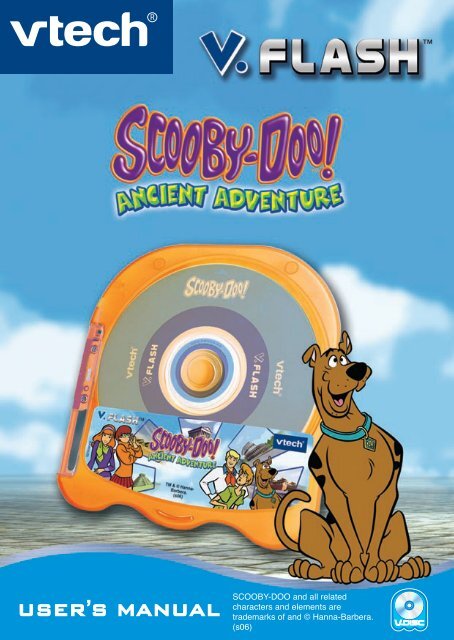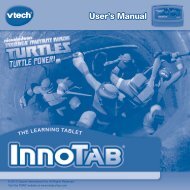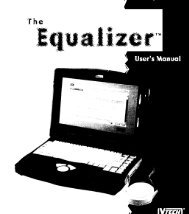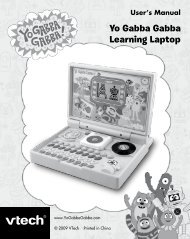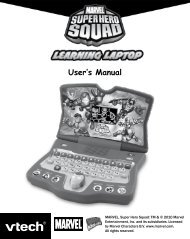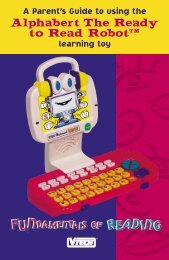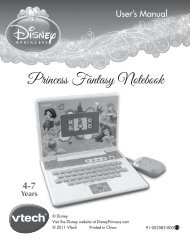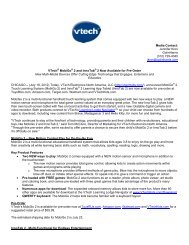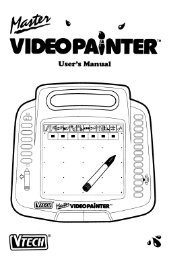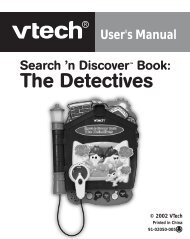V.Flash: Scooby-Doo Ancient Adventure - VTech
V.Flash: Scooby-Doo Ancient Adventure - VTech
V.Flash: Scooby-Doo Ancient Adventure - VTech
You also want an ePaper? Increase the reach of your titles
YUMPU automatically turns print PDFs into web optimized ePapers that Google loves.
User’s ManUal<br />
SCOOBY-DOO and all related<br />
characters and elements are<br />
trademarks of and © Hanna-Barbera.<br />
(s06)
Dear Parent,<br />
<strong>VTech</strong> ® , with the introduction of our V.FLASH, offers kids a cool, fun, and<br />
educational alternative to the world of violent video games. We know that kids<br />
want to play popular video games, and we also understand parents’ reluctance<br />
to put potentially inappropriate content into their hands. As kids get older they<br />
want to be able to play independently, and make choices for themselves, and<br />
parents want to feel comfortable that these choices are going to be healthy and<br />
beneficial to their kids.<br />
With V.FLASH – an educational video game system designed for kids 6-10<br />
– <strong>VTech</strong> ® continues its tradition of providing unique and fun alternatives<br />
to the existing video game systems. V.FLASH combines age-appropriate<br />
educational content with outstanding 3D graphics, fast-paced game play, real<br />
video and pictures, and three unique modes of play to provide a state of the art<br />
experience that kids and parents will both love. Also, V.FLASH can play all<br />
of your standard music CDs, making it both a cool video game system as well<br />
as your own personal stereo!<br />
V.FLASH works with a full library of V.DISCs, each of them featuring some<br />
of your kids’ favorite characters. Best of all, every V.DISC comes with three<br />
modes of play, so your child is free to explore, play and learn in any way that<br />
they choose. Game zone offers fast-paced video game fun, with all the action<br />
but none of the violence. Knowledge World features a virtual encyclopedia of<br />
pictures, videos and facts. Creative Workshop lets kids show their creative side<br />
by making their own animations and custom 3D models.<br />
Best of all, the library of software will continue to grow, as <strong>VTech</strong> ® seeks to<br />
provide parents with an almost endless selection of wholesome video games that<br />
meet the individual needs and likes of their children.<br />
At <strong>VTech</strong> ® we are proud to provide you with a much-needed solution to the video<br />
game dilemma, as well as another innovative way for your child to learn while<br />
having fun. We thank you for trusting <strong>VTech</strong> ® with the important job of helping<br />
your child explore a new world of learning!<br />
Sincerely,<br />
Your friends at <strong>VTech</strong> ®<br />
To learn more about V.FLASH and other <strong>VTech</strong> ® toys, visit:<br />
www.vtechkids.com<br />
Please carefully read the ‘Care & Maintenance’ & ‘Warning’ sections at the end<br />
of this Instruction Manual before getting started. The V.DISC is protected by a<br />
plastic case, and should not be removed from this case.
INTRODUCTION<br />
<strong>Scooby</strong> and the gang are on their way to the Museum of <strong>Ancient</strong> Mysteries, where<br />
some strange things have been going on! Fred, Daphne and Velma go into the<br />
museum to investigate, while <strong>Scooby</strong> and Shaggy bravely guard the Mystery<br />
Machine.<br />
After a while, <strong>Scooby</strong> and Shaggy venture into the museum to look for their friends,<br />
and get more than they bargained for when an ancient mirror transports <strong>Scooby</strong><br />
into the past! Help him fulfill the mirror’s mysterious command and return to the<br />
present time!<br />
GETTING STARTED<br />
1. Choose Game Zone, Knowledge<br />
World or Creative Workshop<br />
Choose Your Play Mode<br />
Use the joystick to scroll up and down to the play<br />
mode you want. Press the GREEN button to enter<br />
your choice.<br />
Game Zone<br />
In this play mode, you can help <strong>Scooby</strong> explore the mysteries of five ancient<br />
civilizations. Help <strong>Scooby</strong> find five magic crystals and transport himself back to the<br />
present time.<br />
Knowledge World<br />
In this play mode, you can visit the museum library and learn fascinating facts about<br />
ancient civilizations.<br />
Creative Workshop<br />
In this play mode, you can use your imagination to help <strong>Scooby</strong> build a snack in the<br />
museum’s food court, or help Shaggy put together a groovy historical costume.<br />
InTrODUCTIOn
GeTTInG sTarTeD<br />
Options<br />
Use the joystick to move to “Sound” or “Music.”<br />
Adjust the sound volume and background music by<br />
scrolling left or right. Press the GREEN button to<br />
enter your choice.<br />
2. Choose Your Saved Record<br />
Game Zone<br />
This section will not be seen if it is your first time<br />
playing the game.<br />
After you have completed a game, the V.FLASH<br />
system will automatically save your place and game<br />
status. The V.FLASH system will keep this record<br />
even you turn the unit OFF, as long as you do not<br />
put another V.DISC in. When you turn the unit back<br />
ON and select Game Zone, you will see the screen<br />
to the right.<br />
New Game<br />
Choose this to start a new game from the beginning.<br />
Load Saved Game<br />
Choose this to load an old game from your V.FLASH Memory Card. If you do not<br />
have a V.FLASH Memory Card, this button will be disabled.<br />
At the next screen, use the joystick to scroll to the game you want to load, and press<br />
the GREEN button.<br />
Knowledge World<br />
There is no record saving and loading feature in this play mode.<br />
Creative Workshop<br />
This section will not be seen if it is your first time<br />
entering the Creative Workshop.<br />
After you have completed a creation, the V.FLASH<br />
system will automatically save your creation. The<br />
V.FLASH system will keep this record even you<br />
turn the unit OFF, as long as you do not put another<br />
V.DISC in. When you turn the unit back ON and<br />
select one of the creative workshops, you will see the<br />
screen to the right.
New Creation<br />
Choose this to start a new creation from the beginning when there are no saved<br />
records.<br />
Load Saved Creation<br />
Choose this to load an old creation from your V.FLASH Memory Card. If you do<br />
not have a V.FLASH Memory Card, this button will be disabled.<br />
4. Choose Your Game Settings<br />
Game Zone<br />
Game Settings Screen<br />
Use the joystick to scroll to “Level” or “Player.” Scroll<br />
left or right to the setting you want and press the<br />
GREEN button to enter your choice. Press the RED<br />
button to cancel the setting and start again.<br />
Two-Player Mode<br />
Two-player mode is only available when two<br />
V.FLASH controllers are plugged into the<br />
V.FLASH console. Additional V.FLASH<br />
controllers are sold separately.<br />
In two-player mode, you can play the five Game<br />
Zone games with a friend by taking turns.<br />
Knowledge World<br />
There are no settings required for Knowledge World.<br />
Creative Workshop<br />
There are no settings required for Creative Workshop.<br />
GeTTInG sTarTeD
FeaTUres<br />
4. Start Your Game<br />
Game Zone<br />
For the details of this play mode, please refer to the “Game Zone” section.<br />
Knowledge World<br />
For the details of this play mode, please refer to the “Knowledge World” section.<br />
Creative Workshop<br />
For the details of this play mode, please refer to the “Creative Workshop” section.<br />
Options<br />
Use the joystick to scroll left or right to set the background music volume, and press<br />
the GREEN button when you have finished. You can choose “0” to turn the sound<br />
completely off. When you have finished adjusting the settings, press the GREEN<br />
button to leave the screen.<br />
FEATURES<br />
1. HELP Button<br />
When you press the HELP button, a voice instruction or visual clue will be given<br />
for the current game.<br />
2. MENU Button<br />
When you press the MENU button, the game will pause. An “Quit to Main Menu?”<br />
screen will pop up to make sure you want to quit and go back to the Main Menu.<br />
Choose “YES” to leave the game (the unsaved game will be lost) or “NO” to cancel<br />
the pop up screen and keep playing.<br />
3. EXIT Button<br />
When you press the EXIT button, the game will pause. An “Exit” screen will pop<br />
up to make sure you want to quit. Choose “YES” to leave the game (the unsaved<br />
game will be lost) or “NO” to cancel the pop up screen and keep playing.
ACTIVITIES<br />
Educational Curriculum<br />
Game Zone Curriculum<br />
Game 1 Pharaoh’s Pyramid Logic Skills<br />
Mini Game Vocabulary and Spelling<br />
Game 2 Mayan Emperor’s Puzzles 3D Spatial Skills<br />
Game 3 Chinese Puzzle Cube Memory and Pattern Logic<br />
Game 4 Roman Road Logic and Spatial Skills<br />
Mini Game Mathematics (Roman Numerals)<br />
Game 5 Greek Amphitheater Hand-Eye Coordination<br />
Greek Letters<br />
Knowledge World Curriculum<br />
Topic 1 – <strong>Ancient</strong> China History (ancient civilizations)<br />
Topic 2 – <strong>Ancient</strong> Rome History (ancient civilizations)<br />
Topic 3 – <strong>Ancient</strong> Greece History (ancient civilizations)<br />
Topic 4 – <strong>Ancient</strong> Egypt History (ancient civilizations)<br />
Topic 5 – <strong>Ancient</strong> India History (ancient civilizations)<br />
Topic 6 – Mesopotamia History (ancient civilizations)<br />
Topic 7 – Mesoamerica History (ancient civilizations)<br />
Creative Workshop Curriculum<br />
Costume Shop Creative Play<br />
Food Court Creative Play<br />
GAME ZONE<br />
Game Zone Game Menu Screen<br />
There are five different games to choose from in<br />
the Game Zone Menu. Use your joystick to control<br />
<strong>Scooby</strong> to select the game.<br />
aCTIVITIes
aCTIVITIes<br />
How to Play<br />
At the beginning of each game in the Game Zone,<br />
Knowledge World and Creative Workshop, a “How<br />
to Play” screen shows you the game settings and<br />
game controls.<br />
Game Status Bar<br />
In all five Game Zone games, the status bar is<br />
always on the screen, showing information about<br />
your game.<br />
• The Question Bar shows the question you<br />
must answer along the game path.<br />
• The Score Bar shows the current player and<br />
the total game score. You can earn points by<br />
collecting bonuses along the game path and<br />
answering questions correctly.<br />
• The Game Time shows you how much time<br />
you have left in the game. The game will be<br />
over if you do not finish it within the time limit.<br />
Saving Game Status<br />
Your game status will be saved automatically inside<br />
the V.FLASH system after you reach a checkpoint<br />
or complete a game.<br />
You can also save your record onto a V.FLASH<br />
Memory Card (sold separately and subject to<br />
availability) after a game has been completed. You<br />
will see a “Game Saved” screen. You can save up<br />
to three game records. You can also overwrite your<br />
existing records. If there is not enough memory on<br />
the Memory Card, you will need to delete some files<br />
from it. Please refer to the V.FLASH main console<br />
instruction manual for details.
V.FLASH Controller Operation<br />
1<br />
2<br />
3<br />
4<br />
5<br />
1 HELP Button Repeat game instructions or question<br />
2 L Button Camera rotation / object rotation<br />
3 ENTER Button Enter an answer / jump<br />
4 Joystick Control character or object movement in the games<br />
5 ABCD Buttons Show “How to play” screen<br />
6 MENU Button Exit the game to Main Menu<br />
7 EXIT Button Exit the game to Game Zone Menu<br />
8 R Button Camera rotation / object rotation<br />
9 Yellow Button Hints for player / object rotation<br />
10 Green Button Same function as ENTER button (3)<br />
11 Blue Button Camera zoom / object rotation<br />
12 Red Button Cancel an answer / run<br />
The controls work differently in each game. The “How to Play” screen shown at the<br />
beginning of each game explains that game’s controls.<br />
6<br />
7<br />
8<br />
9<br />
10<br />
11<br />
12<br />
aCTIVITIes
aCTIVITIes<br />
<strong>Ancient</strong> Egypt - Pharaoh’s Pyramid<br />
Game Play<br />
Help <strong>Scooby</strong>-<strong>Doo</strong> make his way out of the ancient<br />
Egyptian pyramid by collecting tools and solving<br />
puzzles. Look out for the mummies!<br />
Puzzle 1: Move the vase to the square with the<br />
special pattern.<br />
Puzzle 2: Jump on the squares to make them all<br />
change color.<br />
Curriculum: Logic Skills<br />
Mini Game<br />
Help <strong>Scooby</strong> get out of the locked room by filling<br />
in the missing letter in the word over the gate. The<br />
word may be in English, or in an Egyptian-style code.<br />
Move the joystick to turn the dial on the gate and<br />
choose the correct letter.<br />
Hint: to crack the Egyptian picture-code, think of the<br />
first letter of the Egyptian picture-letter!<br />
In this game, there are a total of 3 timed questions.<br />
Curriculum: Vocabulary and Spelling<br />
Easy Level: 3-5 letters in each word and 1-2 letter(s) missing<br />
Medium Level: 4-6 letters in each word and 1-2 letter(s) missing<br />
Difficult Level: 6-9 letters in each word and 2 letters missing
<strong>Ancient</strong> Mayan Empire - Mayan Emperor’s Pules Pules<br />
Game Play<br />
In this game, you can build your own empire, just like<br />
the ancient Mayans did! A solid building is divided up<br />
into 3 or 4 shapes and placed on a base in front of<br />
the temple. Use the joystick to pick up the shapes,<br />
rotate them, and lay them down to build the shape<br />
shown in the corner of the screen.<br />
Curriculum: 3D Spatial Skills<br />
Easy Level: Regular shapes with a single combination<br />
Medium Level: Common shapes with common combinations<br />
Difficult Level: Irregular shapes with complex combinations<br />
<strong>Ancient</strong> China - Chinese Pule Cube<br />
Game Play<br />
Help <strong>Scooby</strong> get past the gate, which is blocked by<br />
a magic floating cube. Find pairs of matching tiles on<br />
the cube and click on them to make them go away.<br />
When you match up all the pairs, the cube will fly<br />
away and <strong>Scooby</strong> can go through the gate.<br />
Curriculum: Memory and Pattern Logic<br />
Easy Level: Match up 3 pairs in the cube<br />
Medium Level: Match up 3 pairs or 12 pairs in the cube<br />
Difficult Level: Match up 12 pairs in the cube<br />
<strong>Ancient</strong> Rome - Roman Road<br />
Game Play<br />
Help <strong>Scooby</strong> make his way down the ancient Roman<br />
road. Parts of the road are broken, so you will need<br />
to move and rotate the blocks to rebuild the road.<br />
The grids in the broken area show you the cursor.<br />
Curriculum: Logic and Spatial Skills<br />
aCTIVITIes<br />
10
aCTIVITIes<br />
11<br />
Mini Game<br />
Crack the number code to help <strong>Scooby</strong> unlock the<br />
gate. Match up the Roman numerals on the floating<br />
crystals with the regular numbers on their pedestals.<br />
When you match up all the numbers, the gate will<br />
open.<br />
Curriculum: Mathematics (Roman Numerals)<br />
Easy Level: Roman numerals 1-8<br />
Medium Level: Roman numerals 1-16<br />
Difficult Level: Roman numerals 1-20<br />
<strong>Ancient</strong> Greece - Greek Amphitheater<br />
Game Play<br />
The Greek amphitheater is full of little wagons with<br />
Greek letters on them. Use the joystick to help<br />
<strong>Scooby</strong> hit the wagon with the letter that matches<br />
the letter shown on the screen.<br />
Curriculum: Hand-Eye Coordination, Greek Letters<br />
Easy Level: Hit four of the same Greek capital or small letters<br />
Medium Level: Hit the Greek capital or small letters in pairs<br />
Difficult Level: Hit four different Greek capital or small letters<br />
CREATIVE WORKSHOP<br />
Creative Workshop Main Menu Screen<br />
The Creative Workshop main menu features two<br />
creative activities. Use the joystick to select an<br />
activity and press the GREEN button to play.
V.FLASH Controller Operation<br />
1<br />
2<br />
3<br />
4<br />
5<br />
1 HELP Button Repeat game instruction<br />
2 L Button To the previous costume / previous food<br />
3 ENTER Button Enter a selection<br />
4 Joystick Move between selections<br />
5 ABCD Buttons Show “How to play” screen<br />
6 MENU Button Exit the game to Main Menu<br />
7 EXIT Button Exit the game to Creative Workshop Menu<br />
8 R Button To the next costume / next food<br />
9 Yellow Button Load a creation<br />
10 Green Button Same function as the ENTER button<br />
11 Blue Button Save a creation<br />
12 Red Button Finished combination / back<br />
6<br />
7<br />
8<br />
9<br />
10<br />
11<br />
12<br />
aCTIVITIes<br />
1
aCTIVITIes<br />
1<br />
Costume Shop<br />
Shaggy is visiting the museum’s costume shop, so<br />
he can fit in with the locals on his next time travel<br />
adventure! Help him pick out a groovy outfit from<br />
different historical time periods.<br />
Food Court<br />
<strong>Scooby</strong> can’t wait to get a snack at the Food Court.<br />
Choose different ingredients to put together a meal<br />
fit for a king!<br />
KNOWLEDGE WORLD<br />
Knowledge World Main Menu Screen<br />
In the Knowledge World main menu, you can choose<br />
one of seven ancient civilizations to explore. Use the<br />
joystick to scroll to an ancient civilization and press<br />
the GREEN button.
V.FLASH Controller Operation<br />
1<br />
2<br />
3<br />
4<br />
5<br />
1 HELP Button Repeat help instruction<br />
2 L Button Move to the previous fact<br />
3 ENTER Button Select / Play voice<br />
4 Joystick Move between selections and texts<br />
5 ABCD Button Show “How to play” screen<br />
6 MENU Button Exit the game to Main Menu<br />
7 EXIT Button Exit the game to Knowledge World Menu<br />
8 R Button Move to the next fact<br />
9 Yellow Button Repeat instructions<br />
10 Green Button Same function as the (3) ENTER Button<br />
11 Blue Button Play video<br />
12 Red Button Cancel / Back<br />
6<br />
7<br />
8<br />
9<br />
10<br />
11<br />
12<br />
aCTIVITIes<br />
1
Care & MaInTenanCe<br />
1<br />
Knowledge World Entry Screen<br />
After you have selected an ancient civilization topic,<br />
you can explore different encyclopedia entries. Use<br />
the joystick to scroll to an entry and press the GREEN<br />
button to read facts about that entry.<br />
Knowledge World Fact Screen<br />
In the fact screen, you can read fascinating facts<br />
about the entry you have chosen. Use the joystick<br />
to scroll left or right to the onscreen arrow buttons.<br />
This is how you can move to the next or the previous<br />
fact. If you press the GREEN button, the fact will<br />
be read aloud. If there is a video, press the BLUE<br />
button to see it. If you want to choose a new entry,<br />
you can press the RED button to go back to the Entry<br />
Screen.<br />
CARE & MAINTENANCE<br />
1. Keep your V.DISC case clean by wiping it with a slightly damp cloth. Never<br />
use solvents or abrasives.<br />
2. Keep it out of direct sunlight and away from direct sources of heat and<br />
humidity.<br />
3. Unplug the AC adaptor when not using it.<br />
4. Avoid dropping it. Never try to dismantle it.<br />
5. Always keep the V.DISC away from water.<br />
6. This disc is <strong>VTech</strong> ® formatted software and is intended for use with the <strong>VTech</strong> ®<br />
V.FLASH Home Edutainment System only. If the disc is used with other<br />
devices, damage to the disc or to the device may result.<br />
7. A V.FLASH Memory Card may be required for saving certain portions of<br />
the game. The Memory Card is sold separately. Refer to the software manual<br />
for full details.<br />
8. If paused images are displayed on the TV screen for an extended period of<br />
time, a faint image may be left permanently on the screen.<br />
9. Do not open the plastic V.DISC case, as this may result in warping or other<br />
damage to the disc.<br />
10. Do not use cracked or deformed audio discs or discs that have been repaired<br />
with adhesives, as these may cause system damage or malfunction.
CD Cleaning Procedure<br />
If the data side (bottom side) of the V.DISC needs to be cleaned, please follow<br />
these steps:<br />
1. Lay the V.DISC on a flat surface with the back side<br />
facing up.<br />
2. While pushing the little latch, pull down the disc door as<br />
illustrated.<br />
3. Clean the CD with only recommended methods for<br />
cleaning other standard CDs.<br />
4. After cleaning, release the disc door, and make sure it<br />
returns to the original position.<br />
WARNING<br />
A very small percentage of the public, due to an existing condition, may experience<br />
epileptic seizures or momentary loss of consciousness when viewing certain types<br />
of flashing colors or patterns, especially on television. When using the headphones,<br />
do not turn the volume up before putting the headphones on. Also, do not listen at<br />
loud volume levels for extended periods of time. Stop using the system immediately<br />
if you experience any of these symptoms. If the condition persists, consult a<br />
doctor.<br />
This product requires an undisturbed environment to operate properly. Make sure it<br />
is placed on a hard, flat surface (carpet is not recommended) with sufficient space<br />
between the product and other items.<br />
Do not tap or hit the product during operation.<br />
Do not lift or move the product during operation.<br />
Do not press or sit on the V.DISC. TrOUBlesHOOTInG<br />
1<br />
1
TrOUBlesHOOTInG<br />
1<br />
TROUBLESHOOTING<br />
If you have a problem that cannot be solved by using this manual, we encourage<br />
you to visit us online or contact our Consumer Services Department with any<br />
problems and/or suggestions that you might have. A support representative will be<br />
happy to assist you.<br />
Before requesting support, please be ready to provide or include the information<br />
below:<br />
• The name of your product or model number. (The model number is typically<br />
located on the back or bottom of your product.)<br />
• The actual problem you are experiencing.<br />
• The actions you took right before the problem occurred.<br />
Internet: www.vtechkids.com<br />
Phone:1-800-521-2010 in the U.S. or 1-877--352-8697 in Canada<br />
Remark: While a game is loading, if insufficient memory is found in the V.FLASH<br />
system, you may need to delete some files or else play the game without saving it.<br />
(Please refer to the V.FLASH main console instruction manual for more detail.)<br />
OTHER INFO<br />
DISCLAIMER AND LIMITATION OF LIABILITY<br />
<strong>VTech</strong> ® Electronics North America, L.L.C. and its suppliers assume no responsibility<br />
for any damage or loss resulting from the use of this product. <strong>VTech</strong> ® Electronics<br />
North America, L.L.C. and its supplies assume no responsibility for any loss or<br />
claims by third parties that may arise through the use of this software. <strong>VTech</strong> ®<br />
Electronics North America, L.L.C. and its suppliers assume no responsibility for any<br />
damage or loss caused by deletion of data as a result of malfunction, dead battery,<br />
or repairs. Be sure to make backup copies of important data on other media to<br />
protect against data loss.<br />
Company: <strong>VTech</strong> ® Electronics North America, L.L.C.<br />
Address: 1155 West Dundee Rd., Suite 130, Arlington Heights, IL 60004 USA<br />
Phone : 1-800-521-2010 in the U.S. or 1-877-352-8697 in Canada
NOTE:<br />
This equipment has been tested and found to comply with the limits for a Class<br />
B digital device, pursuant to Part 15 of the FCC Rules. These limits are designed<br />
to provide reasonable protection against harmful interference in a residential<br />
installation. This equipment generates, uses and can radiate radio frequency<br />
energy and, if not installed and used in accordance with the instructions, may cause<br />
harmful interference to radio communications. However, there is no guarantee that<br />
interference will not occur in a particular installation. If this equipment does cause<br />
harmful interference to radio or television reception, which can be determined<br />
by turning the equipment off and on, the user is encouraged to try to correct the<br />
interference by one or more of the following measures:<br />
• Reorient or relocate the receiving antenna.<br />
• Increase the separation between the equipment and receiver.<br />
• Connect the equipment into an outlet on a circuit different from that to which the<br />
receiver is connected.<br />
• Consult the dealer or an experienced radio/TV technician for help.<br />
Caution: Changes or modifications not expressly approved by the party<br />
responsible for compliance could void the user’s authority to operate<br />
the equipment.<br />
DATA FROM KNOWLEDGE WORLD<br />
All rights reserved. No part of this publication may be reproduced, stored in a<br />
retrieval system, or transmitted in any way or by any means, electronic, mechanical,<br />
photocopying, recording or otherwise, without the prior written permission of the<br />
copyright holder.<br />
IMPORTANT LEGAL INFORMATION<br />
The copying of any video game for any V.FLASH system is illegal and is strictly<br />
prohibited by domestic and international intellectual property law. “Back-up” or<br />
“archival” copies are not authorized and are not necessary to protect your software.<br />
Violators will be prosecuted.<br />
This video game is not designed for use with any authorized copying device or any<br />
unlicensed accessory. Use of any such device will invalidate your V.FLASH<br />
product warranty. <strong>VTech</strong> ® is not responsible for any damage or loss caused by the<br />
use of any such device.<br />
This instruction manual and other printed materials accompanying this game are<br />
protected by domestic and international intellectual property laws.<br />
OTHer InFO<br />
1
© 2006 <strong>VTech</strong><br />
Made in China<br />
91-02211-003-000