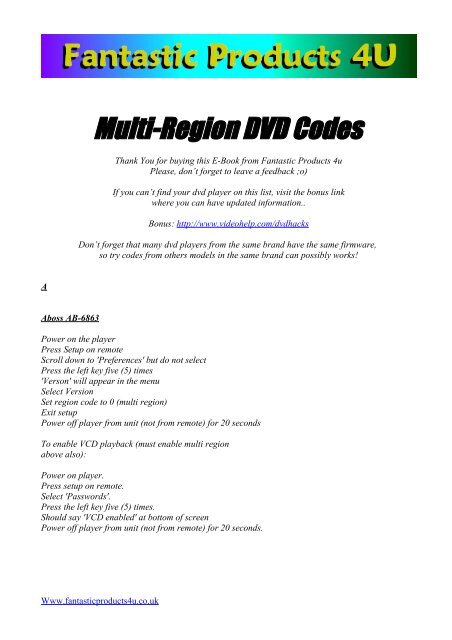Multi-Region DVD Codes - Fantastic Products 4U
Multi-Region DVD Codes - Fantastic Products 4U
Multi-Region DVD Codes - Fantastic Products 4U
Create successful ePaper yourself
Turn your PDF publications into a flip-book with our unique Google optimized e-Paper software.
A<br />
Aboss AB-6863<br />
<strong>Multi</strong>-<strong>Region</strong> <strong>DVD</strong> <strong>Codes</strong><br />
Thank You for buying this E-Book from <strong>Fantastic</strong> <strong>Products</strong> 4u<br />
Please, don’t forget to leave a feedback ;o)<br />
If you can’t find your dvd player on this list, visit the bonus link<br />
where you can have updated information..<br />
Bonus: http://www.videohelp.com/dvdhacks<br />
Don’t forget that many dvd players from the same brand have the same firmware,<br />
so try codes from others models in the same brand can possibly works!<br />
Power on the player<br />
Press Setup on remote<br />
Scroll down to 'Preferences' but do not select<br />
Press the left key five (5) times<br />
'Verson' will appear in the menu<br />
Select Version<br />
Set region code to 0 (multi region)<br />
Exit setup<br />
Power off player from unit (not from remote) for 20 seconds<br />
To enable VCD playback (must enable multi region<br />
above also):<br />
Power on player.<br />
Press setup on remote.<br />
Select 'Passwords'.<br />
Press the left key five (5) times.<br />
Should say 'VCD enabled' at bottom of screen<br />
Power off player from unit (not from remote) for 20 seconds.<br />
Www.fantasticproducts4u.co.uk
Acoustic Solutions <strong>DVD</strong>321<br />
<strong>Multi</strong> <strong>Region</strong> & Macrovision:<br />
Open the tray<br />
Press set up<br />
Press the next key<br />
Press the prev key<br />
Press the next key<br />
Press the prev key<br />
Ver 255 = region free<br />
Ver 1= region 1<br />
Ver 2= region 2<br />
Press left and right to change<br />
Press down key once<br />
Ver 3001=parental control enable<br />
Ver 3000=parental control disable<br />
Press left or right key to change<br />
Press down twice:<br />
Ver 4001= macrovision enable<br />
Ver 4000= macrovision disable<br />
Press left or right key to change<br />
Press down key three times<br />
Ver 5001= vcd and svcd disable<br />
Ver 5000= vcd and svcd enable<br />
Change to ver 5000 to play vcds or svcds<br />
Acoustic Solutions <strong>DVD</strong>-421<br />
Open disc tray<br />
Press 'Set-up' on the remote<br />
Then press 'Next, Prev, Next, Prev.'<br />
Enter region code set-up: Ver 255 = <strong>Region</strong> free Ver 1 = <strong>Region</strong> 1 Ver 2 = <strong>Region</strong> 2<br />
Press left () key<br />
Press Down key twice Ver 4001 = macrovision enable Ver 4000 = macrovision disable<br />
Press left () key.<br />
Acoustic Solutions <strong>DVD</strong>150AS,<br />
Acoustic Solutions <strong>DVD</strong>451,<br />
Acoustic Solutions <strong>DVD</strong>651<br />
(Same as above – 421)<br />
Www.fantasticproducts4u.co.uk
Acoustic Solutions <strong>DVD</strong>-521<br />
Press the Setup button on the Remote Control<br />
Press Next<br />
Press Pause \ Setup<br />
Press Prev<br />
Press Next<br />
You should now be in a secret menu where you can change <strong>Region</strong> 1-6, or All for <strong>Region</strong> free.<br />
Acoustic Solutions <strong>DVD</strong>-551<br />
Press the Setup button on the Remote Control<br />
Press Next<br />
Press Pause \ Setup<br />
Press Prev<br />
Press Next<br />
You should now be in a secret menu where you can change <strong>Region</strong> 1-6, or All for <strong>Region</strong> free<br />
AEG M-2002<br />
Power player on<br />
Next steps on remote control<br />
Open the tray - OPEN/CLOSE<br />
Press 33080<br />
Press PLAY<br />
AFK <strong>DVD</strong>-100<br />
Press the setup button<br />
Input 1369<br />
Press left button in the middle 3x<br />
Press the right button in the middle 1x<br />
Display will appear a new collum "version" at the bottom<br />
Move the cursor to choose the version and change the code number by pressing up and down<br />
Code number is"0" for region free.<br />
AFK <strong>DVD</strong>-101<br />
(Same as above – 100)<br />
AFK <strong>DVD</strong>-102.1<br />
Www.fantasticproducts4u.co.uk
Press the "SET UP" button<br />
Press "SCROLL RIGHT" button until "Preference Page" "<br />
Press 1 3 7 9<br />
"<strong>Region</strong> Code Column" is displayed<br />
Press "SCROLL UP" or "SCROLL DOWN" button to choose desired region<br />
"0" is all code free. Press the "SET UP" button.<br />
Afreey ADV-2360<br />
The procedure must be done without a disc in the player, and you must use the Remote Control!<br />
Turn on the <strong>DVD</strong> Player and open the Tray<br />
Press Setup on the Remote Control and enter the setup menu<br />
Inside the setup menu, press in sequence, the following buttons: ZOOM, PREV, NEXT. Then on the<br />
top of the screen you will see "XX1XX"<br />
With the arrows on the Remote control, press left or right to change until the desired region number<br />
appears. After the desired region is selected, press Setup to go back to the main screen<br />
Afreey LD-2020<br />
Press the Setup button on your remote control.<br />
Using the onscreen menu, select the Preferences option.<br />
Press the Still/Step button on your remote control.<br />
Press the Prev button on your remote control.<br />
Press the Next button on your remote control.<br />
On the next page you will see a hidden setup page, here you should be able to change your <strong>DVD</strong><br />
Player to any <strong>Region</strong>.<br />
Afreey LD-2060<br />
Press the Setup button on your remote control.<br />
Using the onscreen menu, select the Preferences option.<br />
Press the Still / Step button on your remote control.<br />
Press the Prev button on your remote control.<br />
Press the Next button on your remote control.<br />
Afreey PDV-2000<br />
The procedure must be done without a disc in the player, and you must use the remote control:<br />
Turn on the <strong>DVD</strong> Player<br />
Press SETUP on the Remote Control<br />
In the Setup menu, press in sequence the following buttons: SUB-T, ZOOM, PREV, NEXT. Then on<br />
the top of the screen you will see "XX1XX"<br />
With the arrows on the Remote Control, press left or right to change until the desired region number<br />
appears. After you have selected the <strong>Region</strong>, press SETUP to go back to the<br />
Airis L103C<br />
Hit <br />
Www.fantasticproducts4u.co.uk
Press 1 3 7 9<br />
A menu comes up showing the firmware version<br />
From this menu you can select the region with the numeric keypad<br />
0=region free, 1-6 selects that region.<br />
Aiwa HT-DV90<br />
Press the <strong>DVD</strong>/CD button on the remote control<br />
Press the Open button on the remote control to open the drive tray<br />
Using the remote control, press the buttons C, 2, 5, 8, 0 and C<br />
The word TESTMODE should appear on the <strong>DVD</strong> display, and the onscreen display should indicate<br />
the current region setting<br />
Press the Up Arrow on your remote control until 14 02 is shown on the onscreen display.<br />
Note: The 02 indicates the current region and may be different depending on what your player is<br />
currently set to<br />
Using the remote control, press the buttons 1 and then 4, then enter 0 and 0 for multi-region, or 0 and<br />
1 for region 1, or 0 and 2 for region 2, and so on<br />
Press the Enter button on the remote control<br />
Press the Return button on the remote control<br />
The word TESTMODE should appear on the <strong>DVD</strong> display<br />
Press the C button on your remote control<br />
A message should be displayed stating EEP CLR followed by EEP ERR<br />
Place your <strong>DVD</strong> in the drive tray<br />
Press the Return button on the remote control.<br />
Aiwa XD-DV170<br />
Plug the power into the unit but keep it turned off.<br />
Press and hold "MENU" button on unit (not on the remote), do the same with "TOP MENU" (now you<br />
have two buttons pressed) and finally do so with "POWER" (you have to follow the sequence keeping<br />
pressed all previous keys) Once you have "MENU" "TOP MENU" and "POWER" buttons, hold them<br />
for at least 3 seconds and "FACTORY" should appears on the display<br />
Turn on the unit and it should now <strong>Multi</strong> <strong>Region</strong><br />
Aiwa XD-DV480<br />
Code 1<br />
Power on player with no disc inserted and wait for "No Disc" message on screen. Using the remote<br />
Press PAUSE and then Press the numbers 314159 in order. Press the number of the region you desire.<br />
Press PAUSE. Power off the player for a few seconds and power back up and insert your <strong>DVD</strong> disc!<br />
Code 2<br />
Same as above, but put 3412292 as the code.<br />
Code 3<br />
Same as above, but put 8926 as the code.<br />
Www.fantasticproducts4u.co.uk
Code 4<br />
Same as above, but put 342292 as the code.<br />
Aiwa XR-DV525<br />
Unplug the XR-DV525 from the electrical outlet<br />
Press the <strong>DVD</strong>/CD button while plugging the unit<br />
** Do not let go of the <strong>DVD</strong>/CD button **<br />
While holding the <strong>DVD</strong>/CD button<br />
Hold the FastForward (>>)Button<br />
The Screen will go blank and the display will show FACTORY.<br />
Aiwa XD-DW1<br />
Turn on player<br />
Insert any disc<br />
Open the lid, and take out the disc and close the lid<br />
Immediately press "Stop", wait a few seconds<br />
Then press 8, 7, 2, 0 and then >> on Remote Control<br />
The player should be region free now<br />
Aiwa XD-DW5<br />
Turn on player<br />
Insert any disc<br />
Open the lid, and take out the disc and close the lid<br />
Immediately press "Stop", wait a few seconds<br />
Then press 8, 7, 2, 0 and then >> on Remote Control<br />
The player should be region free now<br />
Aiwa XD-DW7<br />
Turn on player<br />
Insert any disc<br />
Open the lid, and take out the disc and close the lid<br />
Immediately press "Stop", wait a few seconds<br />
Then press 8, 7, 2, 0 and then >> on Remote Control<br />
The player should be region free now<br />
Aiwa XD-DV370<br />
Www.fantasticproducts4u.co.uk
Power on player with no disc inserted and wait for "No Disc" message on screen<br />
Using the remote, press PAUSE<br />
Press the numbers 314159 in order.<br />
Player should now show "COdE - -"<br />
Press the number of the region you desire ( 0 = any region, 1 = US & Canada, etc.)<br />
Press PAUSE<br />
Power off the player for a few seconds<br />
Power back on and insert your <strong>DVD</strong> disc.<br />
Aiwa XR-DV370KN<br />
Press the Pause button on your Remote Control<br />
Using your Remote Control enter the code 3, 1, 4, 1, 5 and 9<br />
Press the 0 button on your Remote for <strong>Region</strong> free, 1 for <strong>Region</strong> 1 or 2 for <strong>Region</strong> 2<br />
Press the Pause button on your remote control<br />
Power off your player and wait a few seconds<br />
Power on your player<br />
Akai ADV-1120, ADV-1250, ADV-8175<br />
Turn on the player<br />
Open the tray<br />
Type in 3, 3, 0, 8<br />
There is 4 X's<br />
Type in the region number (0 is region free)<br />
Close the draw<br />
Turn of the Player<br />
Akai DV-P4410<br />
Power On Player<br />
Open <strong>DVD</strong> Tray<br />
Type 7739 on the Remote<br />
Type 0 on the Remote.<br />
Akai DV-P4420S<br />
Power on player<br />
Open <strong>DVD</strong> tray<br />
Type 7739 on the remote, you'll see x's on your screen<br />
Do this fast as it will disappear quickly<br />
Type 0 on the remote.<br />
Akai DV-PX7000<br />
Www.fantasticproducts4u.co.uk
Open the tray<br />
Press 1 0 3 0 0 in the remote<br />
You shall see a 0 for a brief moment on the TV<br />
This means it is now region 0, i.e. region free<br />
Shutdown the <strong>DVD</strong> player.<br />
Akai ADV-8000<br />
Turn the player on and ensure there is no disk in the player<br />
On the Remote Control key in 8, 9, 2, 6 plus the <strong>Region</strong> number<br />
For <strong>Region</strong> free 8, 9, 2, 6 followed by 0<br />
Akai ADV-9000<br />
Hold down play<br />
Power on and press and hold play<br />
Press 3,4,7 and then use fast forward to select region.<br />
Akai DHT-300<br />
Eject <strong>DVD</strong> disc from the unit.close w/no disc<br />
In status of No Disc, press stop button on the remote<br />
And press 1, 9, 9, 9 numeric buttons on the remote<br />
Then menu shows up including region code<br />
Move the cursor to <strong>Region</strong> code and press enter<br />
Then set the region code to "free" by using arrow up/down key on the remote and press enter again.<br />
Press setup button on the remote and the menu screen goes away.<br />
Akai DV-P1000<br />
Press the On/Off button on the player to turn it off.<br />
Press and hold the buttons Eject and A-B together, and then press the On/Off button on the player to<br />
turn it back on.<br />
When the text A:00 D:12 appears on the units display, release the Eject and A-B buttons.<br />
By pressing the Play button to increase, and the Stop button to decrease, change the value of A until it<br />
reads A:05.<br />
By pressing the Skip-Forward button to increase, and the Skip-Backward button to decrease, change<br />
the value of D until it reads D:00 for region free, D:01 for <strong>Region</strong> 1 or D:02 for <strong>Region</strong> 2.<br />
Press the On/Off button on the player to turn it off and on<br />
Akai DV-P2000<br />
Press the On/Off button on the player to turn it off .<br />
Press and hold the buttons Fast Forward and Stop together with the black button located on the right<br />
hand underside of the machine, and then press the On/Off button on the player to turn it back on.<br />
Www.fantasticproducts4u.co.uk
When the Akai logo appears, release the Fast Forward and Stop buttons but keep holding the black<br />
button on the underside of the player.<br />
A list of numbers will appear in columns. Press the Enter button once on your remote control, the<br />
second column of numbers should now be selected.<br />
Press the Cursor Right button on your remote control to select the second number. Change this to 00<br />
for region free, 01 for <strong>Region</strong> 1 and 02 for <strong>Region</strong> 2.<br />
Press the Enter button once on your remote control to confirm the region change.<br />
Press the On/Off button on the player to turn it off, then release the black button on the underside of<br />
the player.<br />
Akai DV-P2500<br />
Open <strong>DVD</strong> tray<br />
Press 8926 then 0 for multi-region<br />
Press play.<br />
Akai DV-P2540<br />
Turn the player on<br />
When the Akai logo appears, use the remote control and press Open/Close<br />
Keep the tray open and key in the following on the remote control: 3, 3, 0, 8<br />
The TV should display XXXX in the top left hand corner<br />
Type in the value of 00 for region free or 01 for region 1 etc<br />
Press Open/Close on the remote control<br />
Turn the player off and back on again<br />
Akai DV-P3410<br />
Open <strong>DVD</strong>-tray<br />
Press 7 7 7 7 on the remote-control<br />
Menu option "Reg.code" is shown<br />
Accept by pressing "SELECT"<br />
Select the wanted reg.code (1-6, or 9 for all) on the remote-control<br />
Push "PLAY" to store.<br />
Akai DV-P3470<br />
Power on the player<br />
Press the setup button on your remote<br />
Enter "49540" with your remote (get close to the IR-sensor on your player, to be sure it registers your<br />
input)<br />
You will get an extra menu option<br />
Scroll down and enter the version menu<br />
Use < & > to scroll through the regions<br />
If you want it region-free, set it to "0"<br />
You can also make this player play VCD's - scroll down and enable.<br />
Www.fantasticproducts4u.co.uk
Akai DV-P3570<br />
Press "ON/OFF" Button<br />
Press "OPEN/CLOSE" Button<br />
Press "SETUP" on Remote<br />
Key in Password "49540" on Remote<br />
Go into "VERSION" at Setup Menu<br />
Change the <strong>Region</strong> Numbers<br />
0 = All <strong>Region</strong>s<br />
Akai <strong>DVD</strong>-200BL<br />
Press the Open/Close button on your remote control<br />
Press the Setup button on your remote control<br />
Press the buttons 1, 3, 6 and 9, in order, one at a time, on your remote control<br />
Press the Left button on your remote control three times, in succession<br />
Press the Right button on your remote control<br />
You should now be in a setup menu<br />
Select the Version option from the menu, then select the <strong>Region</strong> option.<br />
You can now change the region to 1 for region 1, 2 for region 2, and so on, or 0 for multi-region<br />
playback<br />
Akai <strong>DVD</strong>-3850S<br />
Push the "open" buttion on the remote<br />
Push the number button " 8561"<br />
Use the direction button to choose the region code you want.<br />
Akai DVPS-760<br />
Open disc tray<br />
Push "Setup" on remote control<br />
Push "91010"<br />
("9" is the region code for all regions)<br />
Push "Step," "Shuffle," and then "Next"<br />
Close the disc tray.<br />
Akai DVR-2100SS<br />
Www.fantasticproducts4u.co.uk
Power on the player and open the tray<br />
Press 3,8,3 and 8 on the remote control<br />
A menu will then appear at the top of the screen<br />
Press enter until 9 is displayed<br />
Press 1 to claer the menu and it is region free<br />
Akai DVR-3100SS & DVR-3300SS<br />
Open disk slot<br />
Type 81328<br />
Press Enter until desired region (9 for all)<br />
Press Stop to store<br />
(Above code also works on Dantax DVS-2500)<br />
Akai DV-P4000<br />
Switch the power OFF, press the DIMMER SWITCH and BACK SKIP buttons at the same time.<br />
STILL holding the keys down, power the machine ON. Four lines will Appear in the front display.<br />
Using the remote press (1999) using the numeric keys. The display will change to ( A-0000 D-04 )<br />
which is region 3. Set the region by using the following region input. On remote display to change to-<br />
<strong>Region</strong> 1 code 00 ( A-0000 D-00 )<br />
<strong>Region</strong> 2 code 01 ( A-0000 D-01 )<br />
<strong>Region</strong> 3 code 04 ( A-0000 D-04 )<br />
<strong>Region</strong> 4 code 08 ( A-0000 D-08 )<br />
<strong>Region</strong> free code 00 ( A-0000 D-00 )<br />
Push the ENTER key on the remote once the region is displayed<br />
Turn OFF the unit ising the ON OFF switch, not the standby.<br />
Akai DV-R4000SS & DV-R4150SS<br />
Power on with no disc in the tray<br />
Press "setup" from remote control<br />
Press "stop" from remote control<br />
Press "5" "7" "0" "0"<br />
Press "stop" from remote control<br />
Press 0-9 for region No. - "0" for multizone<br />
Press "setup' from remote control.<br />
Akai <strong>DVD</strong>-200BL<br />
Press the Open/Close button on your remote control<br />
Press the Setup button on your remote control<br />
Www.fantasticproducts4u.co.uk
Press the buttons 1, 3, 6 and 9, in order, one at a time, on your remote control<br />
Press the Left button on your remote control three times, in succession<br />
Press the Right button on your remote control<br />
You should now be in a setup menu.<br />
Select the Version option from the menu, then select the <strong>Region</strong> option.<br />
You can now change the region to 1 for region 1, 2 for region 2, and so on, or 0 for multi-region.<br />
Akai <strong>DVD</strong>-3850S<br />
Push the "open" buttion on the remote<br />
Push the number button" 8561"<br />
Use the direction button to choose the region code you want.<br />
Akai DVPS-760<br />
Open Disc Tray<br />
Push "Setup" on remote control<br />
Push "91010" ("9" is the region code for all regions. You can substitute your region for 9 if you<br />
prefer.) Push "Step," "Shuffle," and then "Next"<br />
Close the Disc Tray<br />
Note: To verify that the hack has worked:<br />
Open Disc Tray<br />
Push "Setup" on remote control.<br />
Push "Shuffle," "Step, " and then "Next"<br />
This takes you to the secret setup menu<br />
Scroll down to the "debug" setting and verify that the region you selected is selected here. Note that<br />
making changes directly to the menu here WILL NOT WORK!<br />
Close the disc tray<br />
Note: There are some interesting settings in the secret setup menu that can be useful. When playing<br />
certain PAL discs on an NTSC TV, you will notice certain distortions caused by the drawing method.<br />
You can alleviate this problem by changing the "picture mode" in the secret menu until you find a<br />
setting that works.<br />
Akai DVR-2100SS<br />
Power on the player and open the tray<br />
Press 3,8,3 and 8 on the remote control<br />
A menu will then appear at the top of the screen<br />
Press enter until 9 is displayed<br />
Press 1 to claer the menu and it is region free.<br />
Www.fantasticproducts4u.co.uk
Akura ACHTS02<br />
Press OPEN<br />
Press SETUP<br />
Press RIGHT 3x which will take you to the PREFERENCE page<br />
Press PLAY 2x and enter 49540<br />
Select region by Up and Down key (0 is region free)<br />
Press PLAY to commit<br />
Press SETUP to exit<br />
Akura ADV143S<br />
Press Setup<br />
Press 1369<br />
Press Left Left Left<br />
Press Right<br />
A new menu item called VERSION should appear<br />
Change the region code (0 = region free)<br />
Akura ADV14S<br />
In the no disc mode (i.e when the player is powered on without a disc)<br />
Press the setup key on the remote<br />
Press the following key in order: Vol + , vol - , vol + , vol – (these are the buttons marked + & - that<br />
are under the audio key on the remote)<br />
Your display should read region 2 in the top left on the screen<br />
Use the right key (the blue right button in the middle of the remote) until the 2 in the top left of the<br />
screen reads 255 (the numbers 1 to 6 are the different regions and 255 is multi region)<br />
When 255 is highlighted then press the return key on your remote and then press the menu button<br />
Which should take you to the the no disc mode<br />
Alba <strong>DVD</strong>45<br />
Turn on your <strong>DVD</strong> player<br />
Open disc tray either using the EJECT button on the Player or the OPEN button on the remote<br />
Press 2812<br />
A menu should pop up, press ENTER until 9 appears<br />
Alba <strong>DVD</strong>106<br />
Power on player<br />
Using the remote control, key in the following: Pause, 3, 1, 4, 1, 5, 9<br />
The player display should read "COdE - -"<br />
Www.fantasticproducts4u.co.uk
Enter desired region, or 0 for region free<br />
Press Pause on the remote control and then power off player<br />
Wait 10 seconds and then power on again.<br />
Some players may not respond to this method<br />
Alba <strong>DVD</strong>-108<br />
Press 'pal/ntsc'<br />
Press menu<br />
Then press 0.<br />
Alba <strong>DVD</strong>109<br />
Open tray<br />
Press 0 0 0 0 then select reg 0-<br />
Verify by opening tray and pressing display.<br />
Alba <strong>DVD</strong>-103 - 113<br />
Power on the <strong>DVD</strong> Player<br />
Press Pause on the Remote Control<br />
Enter the code 314159. The player display should read "COdE - -"<br />
Enter the desired <strong>Region</strong> (0 = all, 1 = <strong>Region</strong> 1, 2 = <strong>Region</strong> 2 etc.)<br />
Press Pause<br />
Power off the <strong>DVD</strong> Player<br />
Wait 10 seconds and then power on again<br />
Alba <strong>DVD</strong>-114<br />
Press the Open/Close button on your remote control<br />
Using your remote control, press the buttons 3, 3, 0, 8 and 8, in order one at a time<br />
Press the 1 button on your remote control for region 1, 2 for region 2, and so on, or 0 for multiregion.<br />
Press the Open/Close button on your remote control.<br />
Alba <strong>DVD</strong>-119<br />
Empty tray, and have the tray open<br />
Press Setup on remote<br />
Www.fantasticproducts4u.co.uk
Press Next<br />
Press Prev<br />
Press Next<br />
Press Prev<br />
Ver should appear in the top right<br />
Change to 255 using left and right buttons<br />
Turn off and on<br />
All-tel <strong>DVD</strong> 101<br />
Open the tray<br />
Using the remote control, key in the following: 1, 4, 5, 6, followed by the region number desired, or 0<br />
for region free. But doesn't seem to work with firmware version ISZ9.48<br />
Amitech AD702 & AD710<br />
On the remote:<br />
INDSTIL<br />
PAUSE (try STOP if doesn't work)<br />
>>| (Next, eg. next track)<br />
|
Amstrad <strong>DVD</strong> 2320<br />
Turn power on<br />
Press "eject"<br />
Press "display"<br />
Press "1", "1", "1", "1"<br />
Press "select"<br />
Press "0" (for region free), or "1", "2", "3", "4", "5", "6" (for the different regional codes)<br />
AMW M270 & M280<br />
Make sure there is not a <strong>DVD</strong> in the drive<br />
Power on the device<br />
Press Setup on the remote control<br />
Hit the right arrow key three times to scroll to the "preferences" tab<br />
Hit "1379" on the remote control<br />
Use the up/down arrow keys to select the region code<br />
Press play<br />
AMW S99<br />
Turn on the dvd<br />
Open the tray, tray must be empty<br />
Enter 9735<br />
Change the region code to 0<br />
Exit to main menu<br />
AMW V120<br />
With tray empty<br />
On the remote press these buttons:<br />
SETUP<br />
MUTE<br />
STOP<br />
ZOOM<br />
The upper left of the screen display should read "SET AS ALL REGIONS"<br />
AMW V250<br />
Setup<br />
Enter "13698888"<br />
VERSION Selection will appear<br />
Select "VERSION" then Select "REGION"<br />
Enter <strong>Region</strong> Number 0-6<br />
Www.fantasticproducts4u.co.uk
(Above also works on - Yamakawa 215)<br />
AMW V99<br />
Turn on the dvd<br />
Open the tray<br />
Enter 8561<br />
Change the region code to 0<br />
Exit to main menu<br />
Aspire DIGITAL AD-N820B<br />
Here's how to do it:<br />
1. press the open/close button to open the tray;<br />
2. press the setup button to go to the setup screen;<br />
3. press the right-arrow button until you reach the preferences section of the setup screen;<br />
4. press the 1 3 8 9 keys in that order; a region picker will appear;<br />
5. press the up/down arrow keys to pick a region;<br />
6. press the play button to dismiss the region picker.<br />
I've used this hack about five times to switch between regions 0, 1, and 2. So far it works great!<br />
Note that this player is probably the same as the Sumvision N820, so this hack will probably work on<br />
the Sumvision as well.<br />
Also note that the TV type setting on the device is set to "Auto/<strong>Multi</strong>sync" by default instead of NTSC.<br />
I've noticed some reports of video problems with new players right out of the box, and that might be<br />
why, since most Americans don't have TVs that can do <strong>Multi</strong>sync.<br />
If you have such problems, try switching the setting from "Auto" to "NTSC". The setting doesn't affect<br />
what kind of <strong>DVD</strong>s you can play, just how they get output to the TV.<br />
Apex AD-600A<br />
Press the Setup button on your Remote Control.<br />
Using the onscreen menu, select the Preferences option.<br />
Press the Still / Step button on your remote control.<br />
Press the Prev button on your remote control.<br />
Press the Next button on your remote control.<br />
You will now enter the hidden setup page, where you can change the region code.<br />
Apex AD-1000<br />
Open the tray<br />
Www.fantasticproducts4u.co.uk
Then press 349734<br />
Then select 0<br />
A blue box will appear in the top left hand corner that says "REGION FULL"<br />
Apex AD-1200<br />
Open tray and press 8 4 2 1 (you will see -'s appear top left of screen)<br />
Menu appears for region and Macrovision. Use up/down keys to select <strong>Region</strong>/Macrovision.<br />
Use Enter to change region to 9/Macrovision on/off.<br />
Apex AD-3201<br />
Open the <strong>DVD</strong> tray<br />
Enter 8421 on the remote<br />
Screen should show the <strong>Region</strong> and Macrovision Menu<br />
Enter region (9 is region free)<br />
Select Macrovision On/Off and close tray to save.<br />
Apex AD-1010W<br />
* Load your <strong>DVD</strong> in the tray<br />
* close the tray<br />
* As the <strong>DVD</strong> start to load the software press the number 1 in the remote several times.<br />
* Whoooa enjoy your <strong>DVD</strong>'s from other regions.<br />
Arcam DV-88<br />
Press the Open / Close button on your Remote Control<br />
Press the buttons 1, 1, 1 and then 1 from the Remote Control<br />
Then press 01 on the Remote to select <strong>Region</strong> 1, or 02 for <strong>Region</strong> 2, and so on, or enter 13 to select<br />
<strong>Region</strong> Free<br />
Arirang DH-9000<br />
Open the <strong>DVD</strong> Player tray<br />
Press on the Remote Control 8, 9, 2, 6, x, where x = the desired region code<br />
Ariston <strong>DVD</strong>-2000<br />
Press the Open button on your remote control to open the tray.<br />
Press the 7 button on your remote control.<br />
Press the Enter button on your remote control.<br />
Press the 7 button again on your remote control.<br />
You will now enter the hidden setup page, where you can change the <strong>Region</strong> Code<br />
Arrgo ADP-700<br />
Press setup on the remote<br />
Www.fantasticproducts4u.co.uk
Go to the general tab and press 1 3 6 9 on the remote after each other<br />
A menu appears to select the region code<br />
Select with the arrow keys region 0<br />
Press enter twice<br />
Press setup to go back<br />
Ascomtec <strong>DVD</strong> 3003<br />
Open tray<br />
Setup<br />
8888 in remote control<br />
Version menu appears<br />
Change the region.<br />
Aspire Digital AD-1000<br />
Press "Eject"<br />
Keep tray open<br />
Press "Setup"<br />
Go to "preference page"<br />
Go to "Country region"<br />
Press 1379<br />
<strong>Region</strong> code menu appears<br />
Press Up and Down on the remote to select region (0 = region free)<br />
Aspire Digital AD-8000<br />
Open tray<br />
Press the Pause button on the remote<br />
Press 20110 on the remote for region free.<br />
A-Trend AD-L528<br />
With the draw closed, and with no disc in it.<br />
Press 7,6 and select on the remote, and this will take you into the firmware settings<br />
Use the arrows on the remote to scroll down to the region setting and change to whatever region you<br />
require then press enter.<br />
Then scroll to the bottom where it says 'next page' and press enter.<br />
On the next page scroll to the macro vision settings and press enter twice or until '0' is shown and the<br />
macro vision is disabled.<br />
Then press set-up to exit. If you turn the machine off, the macrovision will have to be set to disabled<br />
again. Or take any disc out of player, press pause on remote control press 3, 1, 4, 1, 5, 9 on remote<br />
control and the word CODE will appear in the <strong>DVD</strong> player's window<br />
Press the key for the region e.g., 0 for region free.<br />
Www.fantasticproducts4u.co.uk
Press pause again. Turn player off then on again<br />
Or switch on <strong>DVD</strong> player, press 'stop' on the remote, press '1','9','9','9' then 'enter' and the zone menu<br />
appears select 'all' to de-regionize the player.<br />
A-Trend Helios<br />
Open the drive tray<br />
Press Setup on the Remote Control<br />
Press 1, 9 and 9 on the Remote Control<br />
Select the <strong>Region</strong> option from the menu and change to a specific region or all regions<br />
A-Trend LE-511<br />
Switch on the <strong>DVD</strong> player<br />
Press: STOP, 1, 9, 9, 9<br />
The hidden menu appears<br />
Set the "Zone" field to ALL<br />
Audiologic <strong>DVD</strong>-101<br />
Eject the CD Tray<br />
Push 1, 4, 5, 6, x<br />
Replace 'x' with the desired <strong>Region</strong> or '0' for <strong>Region</strong> free<br />
Audiologic <strong>DVD</strong>-850<br />
Open the <strong>DVD</strong> Player CD Tray<br />
Press 8, 9, 2, 6, X<br />
(X = the <strong>Region</strong> code, 1 for <strong>Region</strong> 1, 2 for <strong>Region</strong> 2 etc. 0 = <strong>Multi</strong>-<strong>Region</strong> and no Macrovision)<br />
Audiosonic <strong>DVD</strong>-2004<br />
Open the <strong>DVD</strong> Player CD Tray<br />
Press 7, 7 and Enter on the Remote Control<br />
A secret menu appears where you can change the <strong>Region</strong> Code<br />
Audiosonic <strong>DVD</strong>-2005<br />
Open the tray with the remote control<br />
Type 8421 (you should see 4 '-' on top left screen<br />
Then press 'Select' on remote control to choose the region code (9 for region free)<br />
Audiosonic <strong>DVD</strong>-2009<br />
Open the <strong>DVD</strong> Player CD Tray<br />
Www.fantasticproducts4u.co.uk
Press 7, 7 and Enter on the Remote Control<br />
A secret menu appears where you can change the <strong>Region</strong> Code<br />
Audiovox D-1730<br />
D1730 (Rev 3 Software)<br />
Following procedure is just for the unit which version number is "03"<br />
Please do following to change the zone of D1730 via remote control:<br />
1. power on<br />
2. Press "SETUP" button<br />
3. Select and come into the the Preferences MENU<br />
4. Input the password " 2 5 2 1 4 4 "<br />
5. Press "Left" and "Down" button (now the screen will show "REGION CODE 1")<br />
6. Press number button (2 to 6) to change zone.<br />
7. Press "SETUP" button to exit<br />
Audiovox DV1100<br />
Turn on the player<br />
Select the function <strong>DVD</strong>, which is shown in the display<br />
Open the disc tray and wait til the display shows " OPEN "<br />
With the disc tray open, press 3838, it will show "_ _ _"<br />
A config menu will appear<br />
Press enter til region is 9 (region free)<br />
Press down and then enter to turn macrovision OFF<br />
Turn off the dvd player<br />
Audiovox DV-1680<br />
Press Setup<br />
Press +10<br />
Press PREV<br />
Press NEXT<br />
Use the left and right arrows to select the region you want to play<br />
When you have selected the region press the Setup button to exit<br />
Power off the <strong>DVD</strong> player, when you power on the <strong>DVD</strong> player it will select the new <strong>Region</strong><br />
Www.fantasticproducts4u.co.uk
Audiovox DV1700<br />
Press these buttons on remotes:<br />
Shift<br />
Mark (then you can see region No.)<br />
Stop<br />
000<br />
87154<br />
Shift<br />
2 (for region 2)<br />
or Fast Forward (for multi region)<br />
Note: Before you apply the code, you must turn the ON SCREEN MENU on, so press the SETUP<br />
button to turn it on first.)<br />
Audiovox DV1710<br />
disc open.<br />
use remote press set up.<br />
previous.<br />
next.<br />
previous.<br />
next.<br />
ff.<br />
set up.<br />
set up.<br />
previous.<br />
ff.<br />
in top right hand corner there will be # comes up every<br />
time u press ff the # will change the zones when u see # 255 this means all<br />
zones it must work on a time limit because it took me 7 attempts i did not<br />
see anything in the top corner but when i tried a disc it now plays any disc<br />
from any region hope this helps good luck<br />
Audiovox STS25<br />
Open the tray<br />
Press 8, 1, 3, 2 and 8<br />
The region menu will appear<br />
Press enter until region 9 is selected and press Play<br />
The unit will now be multi region.<br />
VCD playback:<br />
Open the tray, press 0, 0, 0, 1, and press play.<br />
Austek DS-8319<br />
Www.fantasticproducts4u.co.uk
Open the tray<br />
Press "INTRO" button on the remote control<br />
Type "20110" on the remote control<br />
The words "SET OK" will appear on the screen<br />
Close the tray.<br />
Awa V520<br />
Ensure the <strong>DVD</strong> Player tray is empty and closed<br />
On the Remote control:<br />
Press Setup<br />
On the players Front Panel:<br />
Press Next<br />
Press Stop<br />
Press Pause / Step<br />
Press Prev<br />
Press Next<br />
You should now see a new Menu. Go to Select <strong>Region</strong> and make your choice:<br />
Axion <strong>DVD</strong>-2000<br />
Ensure the <strong>DVD</strong> Player tray is empty and closed<br />
On the Remote control:<br />
Press Setup<br />
On the players Front Panel:<br />
Press Next<br />
Press Stop<br />
Press Pause / Step<br />
Press Prev<br />
Press Next<br />
You should now see a new Menu. Go to Select <strong>Region</strong> and make your choice<br />
B<br />
Baier 903<br />
Open tray<br />
Press these numbers on the remote: 62818+region code 0=multi region<br />
Close tray<br />
For newer firmware use:<br />
Open tray<br />
Press these numbers on the remote: 72818+region code 0=multi region<br />
Www.fantasticproducts4u.co.uk
Close tray<br />
Baze <strong>DVD</strong>5500<br />
Open the tray<br />
Push SETUP<br />
Push 3 times at RIGHT Arrow button to enter the PREFERENCE SETUP MENU<br />
Enter 1, 3, 7, 9 and then the code 0-6 as you wish - 0 is region free<br />
Push SETUP or CLOSE to save the setting.<br />
BestBuy Easy Home <strong>DVD</strong> DV!<br />
[SETUP] - [STEP] - RETROCEDER [||]<br />
A secret menu appears<br />
Select 1 to 8 or Bypass (region free).<br />
BestBuy Easy Home <strong>DVD</strong> VX!<br />
[UP] [UP] [DOWN] [DOWN] [RIGHT] [LEFT]<br />
A secret menu appears<br />
Change the region code and the macrovision protection.<br />
Bluesky DS-8315<br />
Open the drawer of the reader via the remote control.<br />
Press successively keys 8, 4, 2, and 1.<br />
Choose the zone desired in the menu.<br />
If you wished to decontaminate Macrovision, press successively keys 4, 5, 6, and 1.<br />
Boman DM-2010<br />
Open the disc tray<br />
Press on SETUP on your remote control<br />
Go to the sub-menu "Custom Setup" by pressing the right arrow on your remote 3 times<br />
Press number 3 on your remote four times (3 – four times)<br />
You should be taken into a new menu "Secret1 Menu"<br />
Choose any region code or 0 for region free<br />
Press Setup to leave the menu.<br />
Bose 3:2:1 Home Entertainment System<br />
For multi region:<br />
Power on your player<br />
Press successively on buttons 9 and 4 on the remote control<br />
Www.fantasticproducts4u.co.uk
Press successively on the buttons Shuffle, Stop and Mute on the remote control<br />
To put on zone active :<br />
Power on your player<br />
Press successively on the buttons Stop and Shuffle<br />
Press on button 1 to pass in zone 1, on button 2 to pass in zone 2, etc<br />
Press on the Enter button of the remote control to validate your modifications<br />
Or<br />
To put it in multizone :<br />
1. put on your Bose 3.2.1.<br />
2. Press successively on buttons 9 and 4 of the remote control.<br />
3. Press successively on the buttons Shuffle, Stop and Mute on the<br />
remote control.<br />
Here! the Bose is now multizone!<br />
There is also a mnipulation to put on zone active :<br />
1. Turn on Bose<br />
2. Press successively on the buttons Stop and Shuffle.<br />
3. Press on button 1 to pass in zone 1, on button 2 to pass in zone<br />
2, etc.<br />
4. Press on the Enter button of the remote control to validate your<br />
modifications<br />
Bose Lifestyle 28<br />
Insert a region1 dvd into drive<br />
Using the bose remote control, press and hold the plat key for 30seconds or more<br />
Then let go of the play button and then type in 999 on the control<br />
It will set to your multiregion –<br />
To change back:<br />
Do the same again but use the code 000.<br />
Brainwave 502<br />
Switch the player on without a disc,<br />
Use the remote control and press:<br />
Setup<br />
Stop<br />
Previous track<br />
Next track<br />
Now you're in the secret menu<br />
Put the region in Bypass-mode.<br />
Www.fantasticproducts4u.co.uk
Brainwave 602<br />
Open Disc tray<br />
Press SETUP<br />
Move cursor to 'Preferences' and press PLAY<br />
Enter numbers 49540<br />
A new window called '<strong>Region</strong>-Code' should pop up<br />
Use the up and down arrows to select 0 for region free<br />
Press PLAY.<br />
(Above also works on - Elta 8892)<br />
Bush <strong>DVD</strong>-102<br />
Press the Open / Close button on the Remote Control to open the drive tray.<br />
Press the buttons 2, 0, 0 and 1 on the Remote Control.<br />
Press the Enter button on the Remote Control<br />
You will now enter a hidden Setup page, and can change the player to any <strong>Region</strong>.<br />
To set it to <strong>Region</strong> Free Enter 13 as the country code.<br />
Bush <strong>DVD</strong>-2000<br />
Open the <strong>DVD</strong> Player CD tray.<br />
Place a <strong>Region</strong> 1 disc in the tray, but don't close it.<br />
Press the buttons 0, 1, 2 and then 3 on your remote control in order, one at a time.<br />
Press the play button on your remote control. To change the player back to <strong>Region</strong> 2<br />
Open the <strong>DVD</strong> player CD tray. Place a <strong>Region</strong> 2 disc in the tray, but don't close it.<br />
Press the buttons Return and then Play on your remote control in order, one at a time.<br />
Bush <strong>DVD</strong>-2002<br />
Press the Open button on your remote control to open the tray.<br />
Press the 7 button on your remote control.<br />
Press the Enter button on your remote control.<br />
Press the 7 button on your remote control.<br />
You will now enter the hidden setup page, and can change the player to any<br />
<strong>Region</strong> or set it to <strong>Region</strong> Free by entering 13 as the country code.<br />
Bush 2004A<br />
Open tray type in 33088<br />
Then press 0 for region free<br />
Close tray to complete.<br />
Bush <strong>DVD</strong>-2005<br />
Power on your player, then from the remote control key in the combination below:<br />
Www.fantasticproducts4u.co.uk
Press Open / Close<br />
Press Zoom<br />
Press A / B<br />
Press Up, Left, Down, Right<br />
The <strong>DVD</strong> player may show a <strong>Region</strong> Free message.<br />
Bush <strong>DVD</strong>-2009<br />
Power on your player, then from the remote control key in the combination below:<br />
Press Open / Close<br />
Press Zoom<br />
Press A / B<br />
Press Up, Left, Down, Right<br />
The <strong>DVD</strong> player may show a <strong>Region</strong> Free message.<br />
Bush 1000<br />
Open the player's tray<br />
Put in a <strong>Region</strong> 1 disc but do not close tray<br />
Press the 0,1,2 and 3 buttons on the remote control followed by the play button.<br />
Bush 2002<br />
On the player press Open,<br />
On the remote press 7, 7, enter<br />
You are now in the set-up page<br />
Change region to 13 (region free) and while you are there turn Macrovision off.<br />
Bush <strong>DVD</strong> 2028, 202, 2024<br />
Press open on the remote<br />
Press 2 then 8 then 1 then 2<br />
Press close.<br />
(TO PLAY VCDS & SVCDS - Insert VCD/SVCD and close tray. Press Goto on remote repeatedly until<br />
the menu says VCD at top of screen.)<br />
Bush <strong>DVD</strong> 2008/A<br />
Press Open. Press 3 then 3 then 0 then 8 then 8 then 0. Press Play.<br />
Bush <strong>DVD</strong>AV7<br />
For region free:<br />
Www.fantasticproducts4u.co.uk
Open tray<br />
Press 33088 on remote followed by 0 for multi region<br />
Bottom left of screen will display region chosen.<br />
For vcd/svcd playback:<br />
Open tray<br />
Press 83119 on remote<br />
You will see HAVE VCD displayed in bottom left of screen<br />
Press enter on remote to load CD<br />
All vcd/svcds will now play<br />
Code remains active until power removed from unit.<br />
C<br />
CAT DV-921<br />
Turn Power on<br />
Open Tray<br />
Hold "0" on your remote<br />
Close Tray<br />
Release the "0"<br />
Turn Power off.<br />
CAT DV-922, 931, 933<br />
Turn the player on<br />
Open the tray<br />
Press 0815 + region code 0<br />
Close the tray.<br />
CAT DV-977<br />
Turn the player on<br />
open tray<br />
Press "Setup" on your remote control<br />
Www.fantasticproducts4u.co.uk
Go to Menu Preferences<br />
Press 0815 -> a grey window appears showing Macrovision 1<br />
Select "0" and press enter -> Macrovision is gone.<br />
OR<br />
Same as above, but replace 0815 with 8806<br />
Choose region from 0 to 6.<br />
CAT DVA-2002 & HTC-2002<br />
Press "open/close"<br />
Press "8"<br />
Press "4"<br />
Press "2"<br />
Press "1"<br />
Hidden menu appears<br />
9 for region free<br />
Enter.<br />
Cavs <strong>DVD</strong>-101G<br />
Turn on player<br />
Open the tray (no disc)<br />
Press the Setup button<br />
Cursor down to Karaoke Setup<br />
Press 9999 followed by 0 for region free<br />
Press the Setup button and close the tray.<br />
CCE <strong>DVD</strong>-2100<br />
On the Remote Control key in the following:<br />
Open/Close<br />
Zoom<br />
A-B<br />
Up<br />
Left<br />
Down<br />
Right<br />
The words "<strong>Region</strong> Free" should briefly appear on the TV screen.<br />
CGV AX-201<br />
Switch on player<br />
Open slide with EJECT button on remote<br />
Www.fantasticproducts4u.co.uk
Enter one of the following codes (depends on version)<br />
77 or<br />
2918 or<br />
74 or<br />
6787<br />
Then press ENTER to validate code<br />
A hidden menu appears<br />
Select NEXT PAGE (botton of the screen)<br />
Enter code 1 to disable Macrovision.<br />
Clairtone CL<strong>DVD</strong>101T<br />
For region free:<br />
Press:<br />
Open -><br />
8421 -><br />
Enter -> [To toggle between 1,2,3,4,5,6,7,8 or ALL]<br />
Close<br />
For macrovision:<br />
Press:<br />
Open -><br />
4561 -><br />
Enter -> [To toggle between Enable/Disable. Close<br />
Clairtone CL<strong>DVD</strong>105T<br />
Turn on your player<br />
Open the tray<br />
On the remote, press INTRO<br />
Press 2,0,1,1<br />
Press 0 for region free<br />
You will see on screen "SET OK"<br />
Note: You have to repeat the procedure each time you want to watch a different region.<br />
Classic <strong>DVD</strong>-102<br />
Www.fantasticproducts4u.co.uk
Press Setup on the Remote Control<br />
Press Next<br />
Press Stop<br />
Press Pause / Step<br />
Press Prev<br />
Press Next<br />
You should now be in a secret menu where you can change the <strong>Region</strong> from 1 to 6, or Bypass for<br />
region free<br />
Classic <strong>DVD</strong>103<br />
Press the Open button on your remote control to open tray<br />
Press the Setup button on your remote control<br />
Press the Next button on your remote control<br />
Press the Previous button on your remote control<br />
Press the Next button on your remote control<br />
Press the Previous button on your remote control<br />
A code should appear on the top left hand corner of the onscreen display<br />
Using the Left and Right direction buttons on your remote control, change the code to VER 1 for<br />
region 1 playback, VER 2 for region 2, and so on, or VER 255 for multi-region playback<br />
NB: You may need to use the up and down buttons to select the region option before you change it<br />
You can also change the code to VER 3001 to enable parental controls, or VER 3000 to disable these<br />
controls<br />
NB: You may need to use the up and down buttons to select the parental controls option before you<br />
change it<br />
You can also change the code to VER 4001 to enable Macrovision, or VER 4000 to disable this<br />
feature<br />
NB: You may need to use the up and down buttons to select the Macrovision option before you change<br />
it<br />
You can also change the code to VER 5001 to disable VCD/SVCD playback, or VER 5000 to enable<br />
this feature<br />
NB: You may need to use the up and down buttons to select the VCD/SVCD playback option before<br />
you change it<br />
Press the Setup button on your remote control.<br />
Classic DVHE150R<br />
Turn on the <strong>DVD</strong> player<br />
Press the Eject button, if there is a disc in the player, stop it from playing<br />
Press the Setup button<br />
Press the NEXT button<br />
Press the PREV button<br />
Press the NEXT button<br />
Press the PREV button<br />
In the Top Right of the SCreen, it will say VER * Use the left and right buttons on the remote (by the<br />
select / play key) to select a region. VER 1 = <strong>Region</strong> 1, VER 2 = region 2....etc or also, you can select<br />
Version 255 which is region autoselect (region free).<br />
Press setup twice, and insert the disc. It should work like that.<br />
Www.fantasticproducts4u.co.uk
Clatronic <strong>DVD</strong>-491<br />
Power On the <strong>DVD</strong> player<br />
Open <strong>DVD</strong> CD Player tray<br />
Press Setup on the Remote Control<br />
On the Remote key in 3, 3, 0, 8, x. Where x represents 0 for <strong>Region</strong> Free or 1-6 for a specific <strong>Region</strong><br />
Press Setup<br />
Clatronic <strong>DVD</strong> 556<br />
Note: Code only works for the software version M-XQ-M:<br />
Open the tray<br />
Press setup<br />
Press 2,1,8,8<br />
New menu called "Version" will appear<br />
Select it and press enter<br />
Press right<br />
Select a new region (0 = region free). If you cannot read the number, select "main page", than you<br />
can read it<br />
Select "main page" and press enter<br />
Power off the player to save the new region value.<br />
Compacks AB 6820<br />
Press Setup<br />
Press Left button 5 times<br />
Version will appear<br />
Enter and change code to 0.<br />
Compacks <strong>DVD</strong> 4000 & 5000<br />
Press SETUP<br />
Key in 8888<br />
Press the >>I button<br />
An additional menu item appears called VERSION<br />
Scroll down to region code in this menu then use the cursor keys to switch it from 2 to 0<br />
Press SETUP<br />
Compacks <strong>DVD</strong> 800<br />
Without disc in player<br />
Press menu<br />
1, 9. Scroll to the region setting<br />
Press enter, press 0, press enter.<br />
Www.fantasticproducts4u.co.uk
Conia <strong>DVD</strong>-2002<br />
Open the disc tray<br />
Push SETUP on the remote control<br />
Push 1, 3, 6, and 9, one at a time, on the remote control<br />
Push the left menu arrow button (on the up/down/left/right control) 3 times -- NOT the || or >> button<br />
If you see a new menu item named "VERSION", enter that menu.<br />
You should now see a screen with a <strong>Region</strong> Code option at the bottom<br />
Use the remote to change the region<br />
Push SETUP to exit the menu.<br />
Conia M-131<br />
To change to <strong>Multi</strong>region press "Open" in the remote, the <strong>DVD</strong> will open the tray and the screen must<br />
show the word "Open" in the upper left corner. Immediately when the "Open" word disappears, press<br />
0106x in the remote (x is the region code or 0 for all). If the above was done correctly the screen must<br />
show the word "Ok", then push close.<br />
Conia M-310T<br />
Use Remote Control:<br />
Press "Setup"<br />
Press "8806"<br />
You'll see "Version" appears on the bottom of the screen<br />
You can set to 0 for all region, or region 1 - 6 of your choice.<br />
Cougar CVD-515<br />
Ensure the player has no <strong>DVD</strong> in it's tray, and that the tray is closed<br />
Power on the player<br />
Press Open / Close on the Remote Control<br />
Press 2168 (Password)<br />
Press 9 for <strong>Region</strong> free - or 1 - 6 for various regions<br />
Press Open / Close<br />
Crown<br />
Press the Menu button on the Remote<br />
Press the 1 button, press the 6 button<br />
Press the 7 button, press the Mute button<br />
Converting this player for VCD playback:<br />
Press the Open button on the Remote to open the drive tray<br />
Place an audio CD in the drive tray<br />
Www.fantasticproducts4u.co.uk
Press the Open button on the Remote to close the drive tray<br />
Press the Menu button, press the 1 button. press the Index (1-All) button<br />
Press the Open button, press the 1 button.<br />
Crown CDV661<br />
Press Set-up<br />
Go to general set-up then press play.<br />
Go to TV display then press stop, |>| .<br />
CyberCOM CC 4931<br />
Open the tray<br />
Press "Clear" then press 1,3,6,9<br />
Select the <strong>Region</strong> code by pressing the corresponding 1-6 region code, or 0 for all<br />
Close tray and switch ON/OFF.<br />
CyberHome AD-L528<br />
Turn on the player<br />
Open the tray<br />
Press Stop<br />
Enter 1, 9, 9, 9<br />
CyberHome AD-N212<br />
Press the Open button on the Remote Control to open the drive tray<br />
Press the 7 button on the Remote control<br />
Press the 6 button again on the Remote control<br />
Press the SEL button on your Remote control<br />
CyberHome AD-M 212<br />
Power <strong>DVD</strong> on with no disc in<br />
Press 7 6 on remote<br />
Then press Select<br />
Takes you to the service menu<br />
Then select region 13 for multi region<br />
Next page has macrovision<br />
Set to 0 to disable it.<br />
CyberHome AD-N512 & N212<br />
Press the Open button on the Remote Control to open the drive tray<br />
Press the 7 button on the Remote control<br />
Press the 6 button again on the Remote control<br />
Www.fantasticproducts4u.co.uk
Press the SEL button on your Remote control<br />
CyberHome CH-<strong>DVD</strong> 300<br />
Hack details:<br />
Power up, no disk in. Status says READ then INSERT DISC.<br />
Press MENU (status reads invalid key icon)<br />
Press 1 (status reads invalid key icon)<br />
Press 9 Menu is displayed.<br />
Press ENTER on the region, digit turns to "-"<br />
Press 0<br />
Press ENTER again<br />
Press EJECT to clear the special menu.<br />
http://www.videohelp.com/dvdhacks.php?dvdplayer=CyberHome+CH-<br />
<strong>DVD</strong>300&hits=50&Search=Search<br />
or<br />
• Turn On the player and make sure there is no disc in<br />
• Close the tray<br />
• Press Menu, 1 and 9<br />
• A menu will appear and press Enter, this will highlight the <strong>Region</strong> setting<br />
• Press the number of the region required i.e. 0, 1, 2 etc.<br />
• Press Enter again<br />
• Press Open/Close tray<br />
CyberHome CH-<strong>DVD</strong> 320<br />
power on<br />
empty tray<br />
press " menu"<br />
press 1<br />
then 9<br />
new menu will pop up<br />
region code will show 1<br />
press " enter"<br />
it will show " --"<br />
type 0 for all regions<br />
hit "enter"<br />
press "open/close"<br />
enjoy<br />
I only tested with region 2 disk<br />
works fine<br />
http://www.videohelp.com/dvdhacks.php?dvdplayer=CH-<strong>DVD</strong>+320&hits=50&Search=Search<br />
Www.fantasticproducts4u.co.uk
CyberHome CH-<strong>DVD</strong> 302<br />
Switch the player on and open the tray<br />
Press "Stop"<br />
Enter "1999" with the remote control<br />
Select "<strong>Region</strong>-Code" using the remote control<br />
Press the "Enter" button on your remote control<br />
Change the setting to "All"<br />
Confirm this with the "Enter" button<br />
Close tray with the remote control.<br />
CyberHome CH-<strong>DVD</strong> 402<br />
Player "on"<br />
Open tray<br />
Press "setup” button<br />
Press 1,3,6,9 on your remote control<br />
Press left cursor 3 times<br />
Press right cursor once<br />
New tab appears "Version"<br />
Select "Version"<br />
Go to "region code"<br />
Cursor left<br />
Change region code to 0.<br />
If code doesn't work, see "PARENTAL".<br />
(setup / general / parental)<br />
If "8:OFF" is selected, change to another one<br />
(e.g "2 : G") (Password is "1369").<br />
CyberHome CH-LDV 1010B<br />
This one works with the LDV 1010B Portable player<br />
1. Press the 'Setup' button on your remote control<br />
2. Using the arrow keys on your remote control, highlight the 'General' setup page.<br />
3. Press the buttons 1,3,6 and 9 on your remote control, in order, one at a time.<br />
4. You will now be in a new setup page where you can change the region by using the up and down<br />
arrows on the remote control. <strong>Region</strong> 0 is for multi region playback.<br />
5. Press the 'Enter' button on your remote control.<br />
6. Press the 'Setup' button on your remote control.<br />
Or<br />
1. Open disk tray while player is Off, make sure there is no disk in.<br />
2. Turn On the player.<br />
3. Close the tray.<br />
4. On the remote, press "Menu", "1" and "9". A menu "ALI System Setup" will appear.<br />
5. Press Enter, this will highlight the <strong>Region</strong> setting.<br />
Www.fantasticproducts4u.co.uk
6. Press the number of the region required i.e. 0, 1, 2 etc.<br />
7. Press Enter again<br />
8. Close tray. The menu wil disappear.<br />
CyberHome CH-LDV 700B<br />
1)Remove disk,Power on, disk lid closed<br />
2)Press MENU,1,9 on remote (region menu should appear).<br />
3)Scroll down to highlight "<strong>Region</strong>", press ENTER<br />
4)Select required region code (0 for all regions), press ENTER again<br />
5)Open lid to exit menu<br />
1)Power on, no disc, door closed<br />
2)Press MENU,1,9 on remote<br />
3)Scroll down to highlight "<strong>Region</strong>" on menu which appears<br />
4)Press ENTER, type in 0 for all regions, then ENTER again<br />
5)Press c to exit and clear<br />
Cyberhome MP016-A<br />
No disc in player<br />
Using the remote:<br />
Turn ON the player<br />
Press STOP<br />
Enter 4408<br />
Enter 0 for region free<br />
Press ENTER<br />
D<br />
Daewoo DHC-XD500<br />
Open<br />
Setup menu<br />
Press 5425<br />
Secret menu<br />
Use All for region free<br />
Exit.<br />
Daewoo <strong>DVD</strong>-P480<br />
Press Setup<br />
Then press 9, 7, 3, 5, left, left, left, right<br />
A new button called version will appear as the 4th topic on your set up menu<br />
Use down arrow<br />
Select by pressing play<br />
Www.fantasticproducts4u.co.uk
Now you can set the region code "0" for multi-region<br />
Now exit to the main page and your selection will be set.<br />
Daewoo DQD-2100D, 2112D, 6112D<br />
Turn on player<br />
Empty tray<br />
Then press 7 - 7 - Play (to enter the menu for the regional code entry)<br />
9 for all regions<br />
Press setup to leave the menu.<br />
Daewoo DQD-2101D<br />
No disc in tray<br />
Press the Open button on your remote control to open the disc tray<br />
Using your remote control press:<br />
0,5,2 and 0, in order, one at a time<br />
Press the Up button on your remote control<br />
Press the Down button on your remote control<br />
Press the Left button on your remote control<br />
Press the Right button on your remote control<br />
You should now be able to change the region to region free.<br />
Daewoo DHC-2200K<br />
Press the Open button on your remote control<br />
Press the Set-up<br />
Press 9 on your remote control for <strong>Region</strong> Free, or 1 for <strong>Region</strong> 1, 2 for <strong>Region</strong> 2, and so on.<br />
Press the buttons 2, 0, 1 and then 0 on your remote control in order, one at a time<br />
NB: If this doesn't work, you should try pressing the buttons 3, 0, 1 and then 0<br />
NB: If this still doesn't work, you should try pressing the buttons 4, 0, 1 and then 0 instead<br />
Press the Step button on your remote control<br />
Press Shuffle<br />
Press Next.<br />
Daewoo DHC-2300<br />
Press the Open button on your Remote Control<br />
Press the Setup button<br />
Press the 9 button for <strong>Region</strong> Free, or 1 for <strong>Region</strong> 1, 2 for <strong>Region</strong> 2, and so on<br />
Www.fantasticproducts4u.co.uk
Press the buttons 2, 0, 1 and then 0 on your Remote, or if this doesn't work, try pressing<br />
the buttons 3, 0, 1 and then 0<br />
Press the Step button<br />
Press the Shuffle button<br />
Press the Next button<br />
Daewoo DS-2500N<br />
Turn <strong>DVD</strong> on and open the tray (do not put a disc in)<br />
Press SETUP on the remote control<br />
From the menu, choose PARENTAL CONTROL with the arrows on the remote<br />
Once its highlighted press OK<br />
On the PARENTAL CONTROL menu, choose DEFAULTS, and then highlight RESET (do not press<br />
OK at this point)<br />
While RESET is highlighted, enter the following codes: 5270 for <strong>Region</strong> free<br />
After entering the code you want, you will see the words: REGION: FREE<br />
Then Press OK on the remote<br />
You will then see a PASSWORD VERIFY screen, then enter 0000, end then press OK<br />
Finally, press SETUP to exit.<br />
Daewoo DV-115<br />
Remove any discs<br />
Press Open/Close on the front of your <strong>DVD</strong> (Open lid)<br />
Press 8926<br />
Wait for five seconds<br />
Press 0<br />
Wait for 15 seconds<br />
Press Open/Close button on the front of your <strong>DVD</strong> (Close lid).<br />
Daewoo <strong>DVD</strong>-5700 & <strong>DVD</strong>-4000<br />
Using the remote sequence<br />
Open/Close on your <strong>DVD</strong> (tray open)<br />
Set-up, Shuffle, Step, Next<br />
You should be able to see the secret menu and scroll down to DEBUG and the list shows from 1-9<br />
(<strong>Region</strong>s 1-9)<br />
Option 9 is <strong>Region</strong> Free/Bypass.<br />
Daewoo DVG-3000N & DVG-5000N<br />
Turn <strong>DVD</strong> Player on<br />
Www.fantasticproducts4u.co.uk
Press Open\Close (tray open)<br />
Press Setup<br />
Press Play from the remote control<br />
Choose TV Type in the menu<br />
Press Stop on the players front panel (NOT from the remote control)<br />
Press |< (Prev) on the players front panel<br />
Press >| (Next) on the players front panel<br />
The region ID menu should come up<br />
Select the desired <strong>Region</strong> (with remote control) setting to Bypass for <strong>Region</strong> Free<br />
When you have selected the desired <strong>Region</strong> press Play<br />
Now press Setup on the remote control.<br />
Daewoo DVG-4000S<br />
With the remote, turn the POWER on then press SETUP then press STOP then press ONE CHAPTER<br />
PREVIOUS (thats the button with the two arrows pointing backward with a line in front of them, for<br />
those of you that don't read manuals) then press ONE CHAPTER NEXT (You guessed it! the one with<br />
two arrows pointing forward with a line in front of them). The factory control page should appear on<br />
your TV screen. Move down to REGION ID and then move down to the region ID that you want or<br />
move down to BYPASS to make it play all regions (<strong>Region</strong> Free). Press the PLAY button then turn the<br />
POWER off.<br />
Daewoo DVG-5000D<br />
Turn on<br />
Press Open<br />
Press Setupwith remote control (don't close the <strong>DVD</strong> plate in the whole process)<br />
Press Play on the remote<br />
Choose TV Type in the menu with remote<br />
Press Stop on the <strong>DVD</strong> player (not from the remote control)<br />
Press |< (Prev) in the player<br />
Press >| (Next) in the player<br />
<strong>Region</strong> ID Menu shows<br />
Select the <strong>Region</strong> (with remote)<br />
When in the region desired, press Play<br />
Press Setup with remote.<br />
Daewoo <strong>DVD</strong>-5800<br />
Open disc tray<br />
Push "Setup" on remote control<br />
Push "93010"<br />
("9" is the region code for all regions)<br />
Push "Step," "Shuffle," and then "Next"<br />
Close the tray.<br />
To change the region code:<br />
1. Open Disc Tray<br />
Www.fantasticproducts4u.co.uk
2. Push "Setup" on remote control.<br />
3. Push "93010"<br />
("9" is the region code for all regions. You can substitute your region for 9 if you<br />
prefer.)<br />
4. Push "Step," "Shuffle," and then "Next"<br />
5. Close the Disc Tray.<br />
to verify that the hack has worked:<br />
1. Open Disc Tray<br />
2. Push "Setup" on remote control.<br />
3. Push "Shuffle," "Step, " and then "Next"<br />
This takes you to the secret setup menu.<br />
4. Scroll down to the "debug" setting and verify that the region you selected is<br />
selected here. Note that making changes directly to the menu here WILL NOT<br />
WORK!<br />
5. Close the disc tray<br />
Note: There are some interesting settings in the secret setup menu that can be<br />
useful. When playing certain PAL discs on an NTSC TV (SouthPark vol. 12-15 for<br />
example), you will notice certain distortions caused by the drawing method. You<br />
can alleviate this problem by changing the "picture mode" in the secret menu<br />
until you find a setting that works.<br />
Daewoo <strong>DVD</strong>-5900<br />
Turn player on<br />
Eject disc tray<br />
Enter 8-5-6-1<br />
Now select "<strong>Region</strong> 0".<br />
Daewoo <strong>DVD</strong>-8000K<br />
Press the Stop button on your remote control<br />
Press the 4 button on your remote control<br />
Press the 4 button on your remote control<br />
Press the 0 button on your remote control<br />
Press the 8 button on your remote control<br />
For region free , press the 0 button on your remote control<br />
The onscreen display should indicate the changed region<br />
If nothing happens repeat the above steps but press the indicated buttons in a faster sequence.<br />
Daewoo <strong>DVD</strong>-9000S & <strong>DVD</strong>-S150<br />
Power On <strong>DVD</strong> player<br />
Introduce a disc and wait until either it is loaded, or the mention "wrong region" appears on the<br />
screen<br />
Press Setup<br />
Www.fantasticproducts4u.co.uk
Press 1,3,6,9,8,8,8 and 8<br />
A new button called Version will now appear in the Setup window<br />
Press Down until you come to Version<br />
Press Play<br />
Press Up or Down to select the required region<br />
Choices are from 0 to 6<br />
Press Setup.<br />
Daewoo <strong>DVD</strong>-S250<br />
Press "Open"<br />
Press "8561" sequentially<br />
Choose the region you need.<br />
Daewoo <strong>DVD</strong> P480<br />
Try this to remove the region code. First make sure there's no disk in the machine, press 9735 on the<br />
remote and region menu screen should appear. Select "0" to turn off the region. Enjoy!<br />
Custumer: “I finally got the 9735 code to work. My problem was that I was hitting the trying to enter<br />
this code into the "Setup" screen.<br />
I finally got to the hidden screen by leaving the <strong>DVD</strong> drawer open, and typed 9735 while on the blue<br />
"Daewoo" screen. A region menu screen should appear. Select "0" to turn off the region. Enjoy!<br />
Don't try to enter the code from the "Setup" screen or it won't work.<br />
I got my <strong>DVD</strong> player from Costco.”<br />
Or<br />
Here's the region hack code for this player:<br />
1.Press OPEN button<br />
2.Press SETUP button<br />
3.Press VOLUME+<br />
4.Press VOLUME-<br />
5.Press VOLUME+<br />
6.Press VOLUME-<br />
You will see a menu,than you can change the region No<br />
using LEFT and RIGHT button.<br />
'1' means <strong>Region</strong> 1<br />
'2' means <strong>Region</strong> 2<br />
'3' means <strong>Region</strong> 3<br />
'4' means <strong>Region</strong> 4<br />
Www.fantasticproducts4u.co.uk
'5' means <strong>Region</strong> 5<br />
'6' means <strong>Region</strong> 6<br />
'255' means All <strong>Region</strong><br />
Enjoy!<br />
Daewoo DVG-6000D<br />
Put a region 1, 2, 3, or 4, etc disc into the player<br />
When it comes up with "wrong region"<br />
Press the "title PBC" button on the remote control and away you go.<br />
Daewoo DHC-5800K<br />
To convert this player to <strong>Multi</strong>-<strong>Region</strong> on later firmware versions:<br />
Press the Open button on your remote control<br />
Press the Setup button on your remote control<br />
Press the 9 button on your remote control for <strong>Region</strong> Free, or 1 for <strong>Region</strong> 1, 2 for <strong>Region</strong> 2, and so<br />
on. Press the buttons 2, 0, 1 and then 0 on your remote control in order, one at a time<br />
NB: If this doesn't work, you should try pressing the buttons 3, 0, 1 and then 0 instead<br />
NB: If this still doesn't work, you should try pressing the buttons 4, 0, 1 and then 0 instead<br />
Press the Step button on your remote control<br />
Press the Shuffle button on your remote control<br />
Press the Next button on your remote control<br />
To check the current region setting of this player on later firmware versions<br />
Press the Open button on your remote control<br />
Press the Setup button on your remote control<br />
Press the Shuffle button on your remote control<br />
Press the Step button on your remote control<br />
Press the Next button on your remote control<br />
A secret menu will appear, inside which you can scroll down until the words Debug Item appears,<br />
where the current region status is displayed<br />
Daewoo DHC-XD350<br />
When the dvd player is on with no disc<br />
Press setup menu<br />
Scroll to perferences<br />
Enter pasword "0000"<br />
Then enter 5425<br />
Press 5425 again<br />
Choose region "All"<br />
Press setup menu<br />
Www.fantasticproducts4u.co.uk
Daewoo S2122<br />
Power On<br />
Press Open<br />
Press Setup<br />
Press the numbers 33088 followed by the region number (0 = region free)<br />
In the main menu screen, a line will disappear and a little box with "R=number" will confirm the<br />
region change.<br />
Daewoo DQD-6100D<br />
Open tray<br />
Press (on the remote):<br />
0520 Up Down Left Right<br />
Should now show <strong>Region</strong> free.<br />
Daewoo DV-135<br />
Power on<br />
Open tray<br />
On the remote press 89260 = region 0,<br />
89261 = region 1,<br />
89262 = region 2 etc.<br />
Daewoo DV6T811N & DV6T81N<br />
Power on the player<br />
Open the tray<br />
On remote - press 0520<br />
On remote - press up(^) down(v) left()<br />
(the keys around the setup button)<br />
<strong>Region</strong> free message appears in the top left corner<br />
To lock region again, repeat sequence.<br />
Daewoo DV6T821N, DV6T834N, DV6T844B<br />
Make sure disc tray is empty<br />
Turn on unit and put unit in <strong>DVD</strong> mode so that <strong>DVD</strong> or NO DISC shows on screen<br />
Press the following keys in order:<br />
7, >, 7, >, PLAY (the > key is next to the enter key, and is NOT the FAST FORWARD or NEXT key)<br />
A menu will appear on the screen. Scroll down to the 3rd line (COUNTRY CODE) and press ENTER<br />
Press the number of the region you want to change to, or press 0 for region free<br />
Press ENTER<br />
Press SET UP (this key is to the bottom left of the enter key).<br />
Daewoo DV6T955B<br />
Www.fantasticproducts4u.co.uk
turn on player<br />
open tray<br />
on remote - press 0520<br />
on remote - press up(^) down(v) left()<br />
(the keys around the setup button)<br />
<strong>Region</strong> free message appears in the top left corner<br />
To lock region again, repeat sequence.<br />
This is the same hack that works for others. Don't panic if it doesn't work the first time. Try again.<br />
Make sure you have not pressed the VCR/TV button on your remote--it won't work to program the<br />
<strong>DVD</strong>.<br />
Dansai <strong>DVD</strong>-852<br />
Press Setup on the Remote<br />
Press Stop on the front panel of the player<br />
Press Previous on the front panel of the player<br />
Press Next on the front panel of the player.You should now be in a secret menu where you can change<br />
the <strong>Region</strong> from 1 to 6, or Bypass for <strong>Region</strong> free<br />
Dantax <strong>DVD</strong>-1000<br />
Open the players tray<br />
On the Remote Control, key in 9, 9, 2, 6<br />
Then press 0<br />
Close the <strong>DVD</strong> Player tray<br />
Turn the power off, and turn power on again after approx. 1 minute<br />
The <strong>DVD</strong> player will now recognise <strong>DVD</strong> from any region<br />
If you have problems with the above, or problems with RCE discs try:<br />
Replace 9, 9, 2, 6, with 8, 9, 2, 6<br />
Dantax <strong>DVD</strong>-1500<br />
Open the <strong>DVD</strong> tray<br />
Press9999x, where x is the region you desire<br />
Close the <strong>DVD</strong> tray.<br />
Denon <strong>DVD</strong>-3910<br />
http://www.avforums.com/forums/showthread.php?t=154394&highlight=3910+region<br />
here the 'readme' instructions:<br />
Burn to a disc as a data disc with iso9660 and make sure joilet is turned off and remember to finalize<br />
disc.<br />
1. Connect to display device.<br />
2. Insert disc<br />
Www.fantasticproducts4u.co.uk
3. Display will show "disc loading" then "updating<br />
flash memory"; FL display will show "writing"<br />
4. After 1minute loader will open.<br />
5. Remove disc and power off. DO NOT CLOSE TRAY<br />
6. Power on and close loader<br />
7. Now press and hold Play (>), Forward skip (>>I) and<br />
Open/Close for more than 3 seconds<br />
until "INITIALIZED" appears on front display.<br />
Denver <strong>DVD</strong>-122<br />
Press 'Open' on the remote control<br />
Press 33080 on the remote<br />
Press PLAY on the remote<br />
The <strong>DVD</strong> door will close.<br />
Denver <strong>DVD</strong>-311<br />
Power on the unit and open the <strong>DVD</strong> CD Tray<br />
Press the following on the Remote Control 3, 3, 0, 8, 8<br />
You will see in the top left of the screen "****" appear<br />
Key in a number corresponding to the <strong>Region</strong> you desire your player to be set to,<br />
i.e. 1 for <strong>Region</strong> 1, 2 for <strong>Region</strong> 2 and so on, use 0 for <strong>Region</strong> free<br />
Denver <strong>DVD</strong>-121<br />
Press Open<br />
Press 3 then 3 then 0 then 8 then 8 then 0<br />
Press Play<br />
Diamond 101<br />
Open tray<br />
Press 9999 on remote<br />
Press OK<br />
Press 9 = all regions, 4 = R4, 3 = R3, and so on, whichever <strong>Region</strong> you desire.<br />
Diamond <strong>DVD</strong>-201D<br />
Open tray<br />
Press 2918<br />
Press ENTER (a manual will appear on the screen)<br />
Use up and down buttons to choose the region code<br />
Press ENTER (13 and ENTER for multi region)<br />
Press Set-up.<br />
Www.fantasticproducts4u.co.uk
Digitor <strong>DVD</strong> 2117<br />
Ensure no disc is in the tray<br />
press 1 on remote<br />
press 6<br />
press 7, then<br />
press 0, for All Zones, or press the number according to the disc region you wish to select.<br />
The <strong>DVD</strong> player should now play <strong>DVD</strong>'s from all regions.<br />
Digitor <strong>DVD</strong> 3119 & 3122<br />
Press 16719<br />
Press OK when config menu pops up<br />
Choose 0 for all regions<br />
Press Exit<br />
Digitor G1602 & G1605<br />
Press 16719 on remote control.<br />
Press OK when config menu pops up .<br />
Choose 0 , for All <strong>Region</strong>s, or the region number required.<br />
Press Exit.<br />
Digitor G1605<br />
Turn Power on<br />
Open Door (onscreen display reads insert a disc )<br />
Using the remote press 16719 while pointing remote at dvd player<br />
Config menu is now displayed onscreen, press ok<br />
Press 0 to change to all regions<br />
Press Exit on the remote<br />
Dvd player will now play any dvd.<br />
Digitrex GK-1100<br />
Turn unit on.<br />
Open the Disc Tray.<br />
On the remote control type 349734.<br />
Press the number of the <strong>Region</strong> you require, 0 to 6. (0 = All <strong>Region</strong>s)<br />
The unit will now play multi-region <strong>DVD</strong>s.<br />
If the unit is reset or the power left off for a prolonged period of time it might default back to <strong>Region</strong><br />
2. Simply repeat above to regain <strong>Multi</strong> <strong>Region</strong> capability.<br />
Www.fantasticproducts4u.co.uk
DURABRAND DP305<br />
DURABRAND PVS1960<br />
DURABRAND VS1966<br />
DURABRAND STS75E<br />
DURABRAND STS98<br />
Open the tray<br />
Press 8, 1, 3, 2 and 8<br />
The region menu will appear, then press enter until region 9 is selected and press Play<br />
The unit will now be multi region.<br />
VCD playback:<br />
To play VCDs, open the tray, press 0, 0, 0, 1, and press play.<br />
E<br />
eBench KH 6777<br />
Power On <strong>DVD</strong><br />
Open Tray<br />
Enter on the remote key pad 2812<br />
A Menu now appears on the screen, select the appropriate region 1, 2 etc (9 is all regions)<br />
Menu option macrovision is shown, move block to highlight, press ok and macro switched off.<br />
Eclipse <strong>DVD</strong>-595<br />
When in Standby, with no disc in the <strong>DVD</strong> player<br />
Press 770 enter on the remote control<br />
This gives you access to a menu to disable macrovision as well as making the machine <strong>Multi</strong> <strong>Region</strong>.<br />
Eclipse <strong>DVD</strong>-695<br />
Switch on<br />
Open tray and press 7,4 enter<br />
A set-up screen will be displayed<br />
Go to the bottom then press enter<br />
Macrovision should then appear<br />
Press enter until zero appears<br />
Press set-up to exit<br />
Unfortunately you need to do this every time you switch the power off.<br />
Electrohome EH-8181<br />
Ensure there is no disc in the <strong>DVD</strong> Player<br />
Press SETUP<br />
Press STOP<br />
Www.fantasticproducts4u.co.uk
Press TRACK BACK |>|<br />
Elta 8882<br />
Power Off, Power “ON“<br />
Press 2 x Arrow key “UP”<br />
Press 2x Arrow key ”DOWN”<br />
Press 1x Arrow key “RIGHT”<br />
Press 1x Arrow key “LEFT”<br />
Press Number 0 to select Country Code to 0<br />
Press “Enter” Button<br />
Elta <strong>DVD</strong>-8890<br />
Press Setup<br />
Press Step<br />
Press Skip Right<br />
Press Skip Left<br />
You can now change the <strong>Region</strong> Code<br />
Eltax <strong>DVD</strong>-650S<br />
Open the drive tray<br />
Key in using the Remote 8926#<br />
(Where # = <strong>Region</strong> number i.e. 1, 2, 4 etc. 0 = multi region and no Macro vision)<br />
Encore DV-450<br />
Press Menu on your remote control<br />
Type 3, 8, 8, 8 and 3<br />
Choose any <strong>Region</strong> (1-6) or choose the Bypass <strong>Region</strong> setting<br />
If you're player rejects a disc when Bypass <strong>Region</strong> is selected, try to manually select the region<br />
Entiveo DP3220<br />
1. power on your dvd player<br />
-red standby led light should turn off<br />
-title screen that says 'ENTVEO' on blue bg<br />
-in large white all capital block letters<br />
2. eject the dvd disc tray<br />
-as if to load a disc into the player<br />
-leave it open during the next steps<br />
-the tray may block player's ir window<br />
3. press the 'REPEAT' key on the remote handset<br />
-a small white hand should appear briefly<br />
Www.fantasticproducts4u.co.uk
-in the upper left corner<br />
-then this same white hand icon should disappear<br />
4. press the '1' key on the remote handset<br />
-a small white hand should appear briefly<br />
-in the upper left corner<br />
-then this same white hand icon should disappear<br />
5. press the '2' key on the remote handset<br />
-a small white hand should appear briefly<br />
-in the upper left corner<br />
-then this same white hand icon should disappear<br />
6. press the '3' key on the remote handset<br />
-a small white hand should appear briefly<br />
-in the upper left corner<br />
-then this same white hand icon should disappear<br />
7. press the 'REPEAT' key on the remote handset<br />
-a small white hand should appear briefly<br />
-in the upper left corner<br />
-then this same hand should disappear<br />
8. press the '0' key on the remote handset<br />
-a small white hand should appear briefly<br />
-in the upper left corner<br />
-then this same white hand icon should disappear<br />
-a small '0' should appear on the screen,<br />
-off the center, a bit to the left and down<br />
Then automatically disaapears<br />
(DONT DO!!!! or else doesn't play mp3s anymore<br />
9. press the 'REPEAT' key on the remote handset<br />
-a small white hand should appear briefly<br />
-in the upper left corner<br />
-then this same hand should disappear<br />
-also the small '0' should now disappear)<br />
Enzer E-5008B<br />
Open the <strong>DVD</strong> Player CD Tray.<br />
Keeping the tray open put the player into Standby mode.<br />
Press 0,1,2,3.<br />
Press Play.<br />
Your player is now <strong>Region</strong> free.<br />
Enzer E-5015<br />
Turn the machine On.<br />
Press Setup.<br />
Www.fantasticproducts4u.co.uk
Press Slow.<br />
Press Previous Track.<br />
Press Next Track.<br />
A service menu will now appear enabling you to change the <strong>Region</strong>.<br />
Esonic DV-3306<br />
Press the Open / Close button<br />
Enter the following numbers 0, 0, 7 followed by the Select / Enter key on the Remote<br />
Use the cursor arrows on the Remote to highlight the MCF CODE menu<br />
Press the Select / Enter key<br />
Enter the numbers 1, 9, 6, 9 followed by the Select / Enter key on the remote<br />
To finalise the modification press the Setup button<br />
Euroline 6620<br />
Open the <strong>DVD</strong> tray<br />
Enter 3, 3, 0, 8 on the remote control (you will see XXXX on the top left of the screen)<br />
Enter the region code of your choice, 1 for region 1, 2 for region 2 etc. and 0 for region-free<br />
You should see your selected region in the top left of the screen for a short while.<br />
F<br />
Ferguson <strong>DVD</strong>-400FE<br />
Press the Menu button on the Remote<br />
Press 1,6,7 on the Remote Control<br />
Press the Mute button<br />
Converting this player for VCD playback:<br />
Press the Open button on the Remote to open the drive tray<br />
Place an audio CD in the drive tray<br />
Press the Open button on the Remote to close the drive tray<br />
Press Menu, 1, Index (1-All) button<br />
Press the Open button<br />
Press the 1 button<br />
Finlux <strong>DVD</strong>-410<br />
Don't insert disc<br />
Press set-up, stop, previous track and then next track<br />
Now you are in the factory menu and you can set the region and macrovision.<br />
Finlux <strong>DVD</strong>-510<br />
Press set-up<br />
Go to general set-up<br />
Www.fantasticproducts4u.co.uk
Press play<br />
Go to TV display<br />
Press stop, ||.<br />
Finlux <strong>DVD</strong>-511<br />
Open <strong>DVD</strong> tray<br />
Press 2812 (on the remote)<br />
Press Enter<br />
A system menu appears<br />
The <strong>Region</strong> Code can be changed.<br />
Fisher S1000<br />
Press the Program button on the Remote Control<br />
Press the Right Cursor button<br />
Press the Right Cursor button<br />
Press the Enter button<br />
Press the Play button<br />
Using your remote control press:<br />
1. Program, Right, Right, Enter, Play<br />
2. The player should now be in multiregion mode.<br />
3. You can use Up and Down instead of that second<br />
Right keypress to choose other tracks on the <strong>DVD</strong>.<br />
4. The hack is not permanent and has to be entered<br />
every time.<br />
Fisher S1500<br />
Press the Program button on the Remote Control<br />
Press the Right Cursor button<br />
Press the Right Cursor button<br />
Press the Enter button<br />
Press the Play button<br />
G<br />
GE Digital GE1105P, GE Digital GE1106P<br />
Power on your player<br />
Press stop and then press play on the player<br />
Immediately you should see a language screen (if bought in usa you will have 3 options)<br />
Select language<br />
Then press the repeat button on your remote control.<br />
Genica GN-800<br />
Www.fantasticproducts4u.co.uk
Eject the tray<br />
Key in on the Remote Control 2180<br />
Enter the <strong>Region</strong> code 1-6<br />
If you want all regions, press 9<br />
To disable Macrovision:<br />
Open the players tray<br />
Key in from the Remote Control 4, 5, 6, 1<br />
Turn Macrovision off by keying in 1, to turn it on again key in 0<br />
Genica GPX-DV2000<br />
Eject the tray<br />
Key in on the Remote Control 2180<br />
Enter the <strong>Region</strong> code 1-6<br />
If you want all regions, press 9<br />
To disable Macrovision:<br />
Open the players tray<br />
Key in from the Remote Control 4, 5, 6, 1<br />
Turn Macrovision off by keying in 1, to turn it on again key in 0<br />
Goodmans <strong>DVD</strong>-3000<br />
Press Menu<br />
Press 1, 6, 7 on your remote control<br />
The key region box will pop up<br />
Press the region you want<br />
Press Mute<br />
Goodmans G<strong>DVD</strong> 135<br />
Turn on the player and eject the disc tray<br />
On the remote press 2, 8, 1, 2 followed by enter<br />
This gets you to the engineers menu<br />
Press down until you reach COUNTRY CODE and press enter<br />
The current region code will change to four dashes (----)<br />
Input one number (0=<strong>Region</strong> Free, 1=USA, 2=Europe, etc) and press enter again<br />
The new region code will now be displayed<br />
You can exit by just pressing the eject button once more<br />
Goodmans G<strong>DVD</strong> 139<br />
Open the drive tray<br />
Press the Setup button on your remote control<br />
From the Setup Menu highlight the Custom Setup option<br />
Press 3, 3, 3, 3, on your remote control<br />
You should now be in a hidden menu where you may change the region<br />
<strong>Region</strong> 0 is <strong>Multi</strong> <strong>Region</strong>. This also works on the G<strong>DVD</strong> 139.<br />
Www.fantasticproducts4u.co.uk
Goodmans G<strong>DVD</strong> 143FM<br />
Press the Open button on your remote control to open the drive tray<br />
Press the Setup button on your remote control<br />
Press the Next button on your remote control<br />
Press the Previous button on your remote control<br />
Press the Next button on your remote control<br />
Press the Previous button on your remote control<br />
A code should appear on the top left hand corner of the onscreen display<br />
Using the Left and Right direction buttons on your remote control, change the code to VER 1 for<br />
region 1 playback, VER 2 for region 2, and so on, or VER 255 for multi-region playback<br />
NB: You may need to use the up and down buttons to select the region option before you change it<br />
You can also change the code to VER 3001 to enable parental controls, or VER 3000 to disable these<br />
controls<br />
NB: You may need to use the up and down buttons to select the parental controls option before you<br />
change it<br />
You can also change the code to VER 4001 to enable Macrovision, or VER 4000 to disable this<br />
feature<br />
NB: You may need to use the up and down buttons to select the Macrovision option before you change<br />
it<br />
You can also change the code to VER 5001 to disable VCD/SVCD playback, or VER 5000 to enable<br />
this feature<br />
NB: You may need to use the up and down buttons to select the VCD/SVCD playback option before<br />
you change it. Press the Setup button on your remote control<br />
Goodmans G<strong>DVD</strong> 147<br />
Power on the <strong>DVD</strong> player, you don't need to open the drawer<br />
Press 1, 6, 7, 1 and 9 one by one on the remote<br />
A hidden configuration menu comes up<br />
Press OK on the remote, then 0 to change the configuration number to 0<br />
You should now see that the region is set to ALL<br />
Press EXIT on the remote<br />
Goodmans G<strong>DVD</strong>-143FM<br />
Press the Open button on your remote control to open the drive tray<br />
Press the Setup button on your remote control<br />
Press the Next button on your remote control<br />
Press the Previous button on your remote control<br />
Press the Next button on your remote control<br />
Press the Previous button on your remote control<br />
A code should appear on the top left hand corner of the onscreen display<br />
Using the Left and Right direction buttons on your remote control, change the code to VER 1 for<br />
region 1 playback, VER 2 for region 2, and so on, or VER 255 for multi-region playback<br />
You may need to use the up and down buttons to select the region option before you change it<br />
You can also change the code to VER 3001 to enable parental controls, or VER 3000 to disable these<br />
controls. You may need to use the up and down buttons to select the parental controls option before<br />
you change it. You can also change the code to VER 4001 to enable Macrovision, or VER 4000 to<br />
disable this feature. You may need to use the up and down buttons to select the Macrovision option<br />
Www.fantasticproducts4u.co.uk
efore you change it. You can also change the code to VER 5001 to disable VCD/SVCD playback, or<br />
VER 5000 to enable this feature. You may need to use the up and down buttons to select the<br />
VCD/SVCD playback option before you change it. Press the Setup button on your remote control.<br />
Goodmans <strong>DVD</strong>-3500PK<br />
Open the player drawer<br />
Press 9, 8, 1 and 7 on the remote<br />
You will now be in the hidden menu where you can change the <strong>Region</strong><br />
from 1 to 6 by pressing Enter on the Remote. Selecting 9 sets it to <strong>Region</strong> free<br />
Goodmans G<strong>DVD</strong> 100<br />
With no disc in the tray<br />
Press set-up->menu->step->prev->next<br />
It gives access to a secret menu<br />
<strong>Region</strong> Bypass can be accessed.<br />
Goodmans G<strong>DVD</strong> 124<br />
<strong>Region</strong> Code Hack: Turn the power on / press 7,4 then select (if this doesn’t work, try 77). Secret<br />
menu is now enabled. Scroll down with the directional button to set the country code to = 13 or 0 then<br />
press [select] Press set-up to exit & save Macrovision On-Off: Turn the power on / press 7,4 then<br />
select. Secret menu is now enabled). Scroll down to next page with the directional button and press<br />
select. Highlight Macrovision and press select, then type in either 1+0 (10) or 0 (0). Press set-up to<br />
exit.<br />
Goodmans G<strong>DVD</strong> 125<br />
Turn on <strong>DVD</strong> and open tray<br />
Press SETUP<br />
Select CUSTOM<br />
Press 33333<br />
This opens secret settings<br />
Menu offering regions 0-6.<br />
Goodmans G<strong>DVD</strong> 131<br />
With no disc in tray<br />
Press Setup on your remote control<br />
Press the VOL+,VOL- , VOL+ ,VOL-<br />
The onscreen display should show "VER #" indicating the currently set region<br />
Using the left and right cursor keys, change the region code to 1 for R1, 2 for R2, and so on<br />
Or set it to 255 for multi-region playback<br />
Press the Setup button on your remote control.<br />
Www.fantasticproducts4u.co.uk
Goodmans G<strong>DVD</strong> 134<br />
Press Open/Close on your remote control<br />
Press 2 on your remote control<br />
Press 8 on your remote control<br />
Press 1 on your remote control<br />
Press 2 on your remote control<br />
Press Enter on your remote control<br />
Using the Down button on your remote control, select the Country Code option<br />
Press Enter on your remote control<br />
You will now be presented with four dashes<br />
Press 1 on your remote control for region 1<br />
Press 2 for region 2, and so on. Or press 0 for multi-region playback<br />
Press Enter on your remote control. Press Open/Close on your remote control.<br />
Goodmans <strong>DVD</strong> 1000<br />
Press Menu<br />
Press 1, 6, 7 on your remote control<br />
The key region box will pop up<br />
Press the region you want<br />
Press Mute.<br />
Go-Video DV 2140<br />
These are the full instructions on how to copy the files mentioned above onto a CD - it seems to be for<br />
the LG5000 series but I tested on DV1240 and it worked fine. The MacroVision hack above did not<br />
work - anyone have one for that?<br />
"This hack is supplied by LG<strong>Region</strong>Free@yahoo.co.uk<br />
This is the multiregion menu for the <strong>DVD</strong>-5000 and some <strong>DVD</strong>-6000 Series LG <strong>DVD</strong> players.<br />
Follow the directions exactly.<br />
Firstly you will need to download this zip file (5KB size)http://www.area450.co.uk/images/LG5000.zip<br />
Once downloaded, unzip the file and follow these instructions, supplied by Andy :<br />
Step 1<br />
Download the file lg5000.zip by clicking on the link above.<br />
Step 2<br />
Www.fantasticproducts4u.co.uk
You will need Winzip or Easyzip as the file you have downloaded is in a compressed state or 'Zipped<br />
up'. Open the file lg5000.zip then extract or uncompress the file kpjc19_1.dvd to you hard drive in say<br />
your 'Mydocuments' folder. (Here is the confusing bit) it will create a directory in your Mydocuments<br />
folder called RMTM0000, this you accept and go with the flow.<br />
Step 3<br />
You need a CD writer to burn or write (another familiar term is formatting the disc) a new disk which<br />
will copy the files you've just extracted or uncompressed ie RMTM0000.<br />
Step 4<br />
You need CD burning software like Easy CD Creator, Nero Burning Rom or CD Clone<br />
Step 5<br />
Buy that CD-R disc to burn to. Now I've read the text in the file about not using a 700mb capacity CD-<br />
R but mine worked. For information, I used a Memorex CD-R 700MB 24x from Staples (24x means<br />
the speed to which data can be transferred or read). This speed I think is the key to success not the<br />
capacity or size of the CDR.<br />
Step 6<br />
Using the CD burning software you need to create a Data CD not audio etc, and add the directory<br />
RMTM0000 from your Mydocuments Folder in Step 2. That's all you need ! As the real file is<br />
automatically copied over as well. (If you've not used Nero or Easy before, there are instructions on<br />
the main Area 450 site relating to Sampo <strong>DVD</strong> players, but the same principles apply: check the<br />
second and third pages of the article here http://www.area450.com/firmware/burnfirmware.htm ).***<br />
When burning the disc do not use DirectCD ***<br />
Step 7<br />
Switch on your player and TV and insert the newly burned disc. When prompted select 0 for<br />
multiregion and then ENTER, power off and you're ready to go !<br />
Thanks again to Allan C for all your efforts<br />
Govideo DVP855<br />
Power on. Press "open"<br />
Press "set-up"<br />
Highlight "custom"<br />
Press 3333<br />
A new menu appears called "Secret1". Select region or choose "0" for region-free<br />
Go-Video DVR4200<br />
Code 1<br />
Www.fantasticproducts4u.co.uk
Press pause<br />
Enter Pi until FF appears (314159)<br />
Enter region desired (0 for region-free)<br />
Press pause.<br />
Code 2<br />
Go to <strong>DVD</strong> mode<br />
Press Setup/Menu on the remote<br />
Go to TV Aspect and pick 16:9 Wide<br />
Hit the corners: type 1397139<br />
Hit Enter.<br />
Go-Video DVP1165<br />
Turn on the <strong>DVD</strong> player.<br />
Do NOT put a <strong>DVD</strong> in the drive.<br />
Press the PLAY button on the remote control 8 times.<br />
Press 01060 (last number 0 for region free).<br />
Number 9 will appear on the screen - press number 9 on the remote control until it disappears from<br />
the screen.<br />
GPX DV2000 & GPX DV3000<br />
Code 1<br />
Open tray<br />
Press 8, 9, 2 and 6 on your remote control<br />
Press 9 on your remote control for <strong>Region</strong> Free, 1 for <strong>Region</strong> 1, 2 for <strong>Region</strong> 2, etc<br />
Code 2<br />
Eject tray<br />
Key in 2180 on the Remote Control<br />
Enter the <strong>Region</strong> code 1-6<br />
If you want all regions, press 9 To disable Macrovision:<br />
Open the tray<br />
Key in 4, 5, 6, 1 from the Remote<br />
Turn Macrovision off by keying in 1<br />
To turn it on again key in 0.<br />
Gradiente D-10<br />
Code 1<br />
Without disc<br />
Press 31415900 "EXIT"<br />
Code 2<br />
Www.fantasticproducts4u.co.uk
Without disc<br />
Press "0" "0" and then "exit"<br />
This will set it to all regions.<br />
Code 3<br />
In stand-by mode<br />
From remote control, press 0 0 1 for R1, 0 0 2 for R2, 0 0 3 for R3, and so on, which you desire.<br />
Gradiente D-12<br />
Code 1<br />
Turn the player on and ensure there is no disk in the tray<br />
Key in the following code from the Remote Control 31415900<br />
Then press "EXIT"<br />
You should receive a message in English stating the machine is now <strong>Region</strong> Free.<br />
Machine is now in <strong>Region</strong> Free mode<br />
Code 2<br />
Turn the player on and ensure there is no disc in the tray<br />
From the Remote Control key in 0, 0 and Clear, for <strong>Region</strong> Free operation<br />
0, 0, 1 for <strong>Region</strong> 1<br />
0, 0, 2 for <strong>Region</strong> 2 and so on<br />
Gradiente D-22<br />
Turn the player on and ensure there is no disc in the tray<br />
From the Remote Control key in 0, 0 and Clear, for <strong>Region</strong> Free operation<br />
0, 0, 1 for <strong>Region</strong> 1<br />
0, 0, 2 for <strong>Region</strong> 2 and so on<br />
Gradiente <strong>DVD</strong>-5000<br />
Changing to <strong>Region</strong> 1<br />
Turn on the power<br />
Verify the region code by pressing '00' and '+10'<br />
Turn player on standby<br />
Press '00' and the region code you want (you can't select <strong>Region</strong> 0)<br />
Verify the region code again by pressing '00' and '+10'<br />
Changing to <strong>Region</strong> 2<br />
Www.fantasticproducts4u.co.uk
Repeat steps one to 5, changing the code at step 4.<br />
Gradiente <strong>DVD</strong>-6500<br />
Turn on the <strong>DVD</strong> player<br />
Press 0, 0, CLEAR<br />
An "AUTO" message will appear on TV<br />
The player is now region free<br />
Gradiente <strong>DVD</strong>-6500 HT<br />
Turn on the <strong>DVD</strong> player<br />
Press 0, 0, CLEAR<br />
An "AUTO" message will appear on TV<br />
The player is now region free<br />
Gradiente K-30<br />
Ensure there is no disc in the players tray<br />
Key in on the Remote Control 0, 0 and then Clear<br />
You should see a message "AUTO" appear indicating that the machine is <strong>Region</strong> free<br />
Grundig Xenaro GDP-5100<br />
Press 5,5,3,2, Enter 8500<br />
Choose menu "1", System messages to "ON"<br />
Go back to service menu<br />
Choose code "1" system information , enter code 70307196<br />
Then you come to a menu called "system configurations"<br />
choose "1" system messages with "ok"<br />
You are now in "change data", Now you can choose from 1-8 or none. (regions)<br />
none = region free, close with "i" on remote<br />
Go to the service menu and set System configurations to "ON"<br />
Grundig GDV-100D<br />
NOTE: Please note that this conversion may only work a maximum of 25 times!<br />
Press the buttons Play, 2, 7 and 4 on your remote control. The onscreen display should look like this:<br />
'____ ____'.<br />
Using the number keys on your remote control, enter the code 002000128156.<br />
Press the Play button on your remote control.<br />
The onscreen display should turn red, indicating that your region settings have been changed.<br />
Grundig GDV-130<br />
Www.fantasticproducts4u.co.uk
Press the Open button on the Remote Control<br />
Then press Setup<br />
Press the 9 button on the Remote <strong>Region</strong> Free, or 1 for <strong>Region</strong> 1, 2 for <strong>Region</strong> 2, and so on<br />
Press the buttons 2, 0, 0 and then 0 on the Remote<br />
Then press Step, Shuffle, and the Next button<br />
Grundig GDV-200<br />
Open the <strong>DVD</strong> Player CD Tray<br />
Place a <strong>Region</strong> 1 disc in the tray, but don't close it<br />
Press the buttons 0, 1, 2 and then 3 on the Remote Control in order, one at a time<br />
Press the Play button on either the Remote or the player<br />
To change the player back to <strong>Region</strong> 2 only functionality:<br />
Open the <strong>DVD</strong> player CD tray<br />
Place a <strong>Region</strong> 2 disc in the tray, but don't close it<br />
Press the buttons Return and then Play on the Remote Control in order, one at a time<br />
Grundig GDV-210<br />
Open the <strong>DVD</strong> Player CD Tray<br />
Place a <strong>Region</strong> 1 disc in the tray, but don't close it<br />
Press the buttons 0, 1, 2 and then 3 on the Remote Control in order, one at a time<br />
Press the Play button on either the Remote or the player<br />
To change the player back to <strong>Region</strong> 2 only functionality:<br />
Open the <strong>DVD</strong> player CD tray<br />
Place a <strong>Region</strong> 2 disc in the tray, but don't close it<br />
Press the buttons Return and then Play on the Remote Control in order, one at a time<br />
Grundig GDV-211A<br />
Power on your machine<br />
Press the Stop, Open/Close and Skip buttons on your player simultaneously and hold<br />
down for 3 seconds. A hidden menu should appear. Release the Stop, Open/Close and Skip<br />
buttons on your player. Select <strong>Region</strong> Number from the hidden menu and choose the Free option<br />
Exit the menu<br />
Grundig GDV-212<br />
Open the <strong>DVD</strong> Player CD Tray<br />
Place a <strong>Region</strong> 1 disc in the tray, but don't close it<br />
Press the buttons 0, 1, 2 and then 3 on the Remote Control in order, one at a time<br />
Press the Play button on either the Remote or the player<br />
To change the player back to <strong>Region</strong> 2 only functionality:<br />
Open the <strong>DVD</strong> players tray<br />
Www.fantasticproducts4u.co.uk
Place a <strong>Region</strong> 2 disc in the tray, but don't close it<br />
Press the buttons Return and then Play on the Remote Control in order, one at a time<br />
Grundig GDV-220<br />
Converting this player to multi-region:<br />
Switch the player on<br />
Press and hold the following buttons for 3 seconds, STOP, OPEN and SKIP<br />
When the hidden menu appears select region free or a specific region<br />
Exit the menu<br />
Grundig GDV-520<br />
Press Menu<br />
Now key in 1, 6, 7<br />
Press 1 for <strong>Region</strong> 1, 2 for <strong>Region</strong> 2 and so on<br />
For <strong>Multi</strong>-<strong>Region</strong> mode press Mute<br />
Grundig GDV-620HT<br />
Open the player drawer<br />
Press 9, 8, 1 and 7 on the Remote<br />
You will now be in the hidden menu where you can change the <strong>Region</strong> from<br />
1 to 6 by pressing. Enter on the Remote. Selecting 9 sets it to <strong>Region</strong> free<br />
You can also disable Macrovision from this screen<br />
Grundig Xenaro GDP 6150<br />
Get into the Service Menu. This is not intended for home users, only for service technicians<br />
Therefore you're asked for an access code, it is 8500 for all Xenaro <strong>DVD</strong> Players<br />
Activate "System Messages" using the Service Menu. Leave the Service Menu and get into the "System<br />
Informations" Menu. When you see the System Infos, enter the following code on the remote control<br />
Note that the player will not print the code on the screen, you have to enter it blindly<br />
The code is: 70307192 (This is the one that differs from the 5100 model.)<br />
A system message should appear. It will not appear if you got the code wrong or if you did not<br />
activate system messages in the service menu. Confirm the message with OK on your remote.<br />
Now a window appears in which you can change your region code. Values 1 to 8 and "none" are<br />
possible. "none" will disable the internal check of region codes (i.e. makes the player CodeFree), but<br />
RCE titles might not work. This doesn't really matter, as you can change the code as often as you wish<br />
to match a specific disc. If you want to, you can disable System Messages again using the Service<br />
Menu after you changed the code.<br />
Grunkel DVG-20NT<br />
Www.fantasticproducts4u.co.uk
With the disc out and on press, SETUP, STOP, ||<br />
H<br />
Harmon <strong>DVD</strong>-1<br />
Put the player into Standby mode, with no disc in the tray.<br />
On the Remote Control press: 3 1 4 1 5 9 2.<br />
Then press the zone you want: 1-4.<br />
Power the player ON.<br />
You should now be able to play any region<br />
Harmon <strong>DVD</strong>-10<br />
Turn the player on<br />
Wait until 'No disc' is displayed<br />
Press the buttons 3, 1, 4, 1, 5, 9 and 2 on the Remote Control<br />
The press 1 for <strong>Region</strong> 1, 2 for <strong>Region</strong> 2, 3 for <strong>Region</strong> 3, or 4 for <strong>Region</strong> 4 etc.<br />
The display should now show 'Power On'<br />
Harmon <strong>DVD</strong>-20<br />
Turn the player on<br />
Wait until 'No disc' is displayed<br />
Press the buttons 3, 1, 4, 1, 5, 9 and 2 on the Remote Control<br />
The press 1 for <strong>Region</strong> 1, 2 for <strong>Region</strong> 2, 3 for <strong>Region</strong> 3, or 4 for <strong>Region</strong> 4 etc.<br />
The display should now show 'Power On'<br />
Harman Kardon <strong>DVD</strong>31<br />
Ensure there is no disc in the tray.<br />
Put player into standby.<br />
On the remote control press clear while switching player on.<br />
Press OSD to bring up the screen menu.<br />
Enter the code 314159+region no. ie 3141590 for region free<br />
If at any time after a code change the player is in standby and the clear button is pressed when the<br />
player is turned on,the player will revert back to the original code of sale<br />
Harmon <strong>DVD</strong>-5<br />
Put the player into Standby mode with and ensure there is no disc in the tray<br />
Key in the following on the Remote Control: 3, 1, 4, 1, 5, 9 2<br />
Now key in the number of the <strong>Region</strong> you require: 1 for <strong>Region</strong> 1, 2 for <strong>Region</strong> 2 etc.<br />
Www.fantasticproducts4u.co.uk
Turn the player on. Open the tray and play the disc of your choice<br />
Note: The <strong>Region</strong> code is stored when the player is turned off, so therefore you will need to<br />
change the region for each region <strong>DVD</strong> you wish to play<br />
Haus H-2001-S<br />
(Press "STOP" twice. Press "SETUP". Press "VOL+ & VOL-" repeat the sequence twice in quick<br />
secession (+,-,+,-). the TV screen will display "VER #" Press left/right cursor keys to change the # -<br />
(1,2,3,4,5,6 for desired Zone Code) For All Code -Press 255. Press "SETUP" . The system Zone<br />
setting is then completed.<br />
Haus H-615L-S 5.1<br />
At Logo screen, press [STOP] key. Input the digit number in the sequence [2,3,1,7]. Then input the<br />
region code, 0 for all, Power off the <strong>DVD</strong> player . New region code settings will be activated when the<br />
<strong>DVD</strong> is powered on again Or (Press, "STOP" twice. Press "1999" The TV screen will show a hidden<br />
set-up screen. Select "REGION CODE'. And Press, "ENTER" to select desired region code "1 to 6" or<br />
"All" of All Code. 1.Press "STOP" button twice 2.Press number button sequence "7","9","2","8" and<br />
"1" to turn OFF Macrovision protection disabled (video friendly) or 3.Press number button sequence<br />
"7","9","2","8" and "0" to turn ON Macrovision protection enabled (not video friendly)<br />
Himage <strong>DVD</strong>-2290<br />
Press the Open button on the Remote Control to open the drive tray<br />
Press the buttons 8, 8, 0 and 0, on the Remote Control<br />
Now press 1 for <strong>Region</strong> 1, 2 for <strong>Region</strong> 2, etc, or 9 for <strong>Region</strong> Free<br />
Press the Open button on the Remote to close the drive tray<br />
Himage <strong>DVD</strong>-8800<br />
Press the Open button on the Remote Control to open the drive tray<br />
Press the buttons 8, 8, 0 and 0, on the Remote Control<br />
Now press 1 for <strong>Region</strong> 1, 2 for <strong>Region</strong> 2, etc, or 9 for <strong>Region</strong> Free<br />
Press the Open button on the Remote to close the drive tray<br />
Hitachi DV-P250E<br />
Power on your player whilst pressing both the Play and Stop buttons on the front player<br />
After a short while you should be presented with a set of language options. Release the Play and Stop<br />
buttons on the player . You will now need to select a language option between 1 and 6<br />
To convert this player to <strong>Multi</strong>-<strong>Region</strong> playback:<br />
Press the Repeat button on the Remote Control<br />
Using the Remote enter the code below, note that you must know what <strong>Region</strong> your player is currently<br />
set to in order to know which code is appropriate<br />
For <strong>Region</strong> 1 use 2, 9, 3, 3 and 4, For <strong>Region</strong> 2 use 3, 8, 7, 6 and 7<br />
For <strong>Region</strong> 3 use 5, 6, 7, 3 and 2, For <strong>Region</strong> 4 use 7, 6, 8, 8 and 4<br />
For <strong>Region</strong> 5 use 5, 3, 8, 1 and 4, For <strong>Region</strong> 6 use 2, 4, 4, 6 and 2<br />
Www.fantasticproducts4u.co.uk
Press the 9 button on the Remote Control for <strong>Region</strong> free, or 1 for <strong>Region</strong> 1, 2 for <strong>Region</strong> 2 etc. Press<br />
the Open button on your player; Press the Standby button on the Remote Control<br />
Hitachi DV-P305E<br />
Power on your player whilst pressing both the Play and Stop buttons on the front player<br />
After a short while you should be presented with a set of language options. Release the Play and Stop<br />
buttons on the player<br />
You will now need to select a language option between 1 and 6<br />
To convert this player to <strong>Multi</strong>-<strong>Region</strong> playback:<br />
Press the Repeat button on the Remote Control<br />
Using the Remote enter the code below, note that you must know what <strong>Region</strong> your player is currently<br />
set to in order to know which code is appropriate<br />
For <strong>Region</strong> 1 use 2, 9, 3, 3 and 4, For <strong>Region</strong> 2 use 3, 8, 7, 6 and 7<br />
For <strong>Region</strong> 3 use 5, 6, 7, 3 and 2, For <strong>Region</strong> 4 use 7, 6, 8, 8 and 4<br />
For <strong>Region</strong> 5 use 5, 3, 8, 1 and 4, For <strong>Region</strong> 6 use 2, 4, 4, 6 and 2<br />
Press the 9 button on the Remote Control for <strong>Region</strong> free, or 1 for <strong>Region</strong> 1, 2 for <strong>Region</strong> 2 etc. Press<br />
the Open button on your player; Press the Standby button on the Remote Control<br />
Hitachi DVP305U<br />
Power on your player whilst pressing hold both the Play and Stop buttons on the front player After a<br />
short while you should be presented with a set of language options. Release the Play and Stop buttons<br />
on the player You will now need to select a language option between 1 and 6 To convert this player to<br />
<strong>Multi</strong>-<strong>Region</strong> playback: Press the Repeat button on the Remote Control Using the Remote enter the<br />
code below, note that you must know what <strong>Region</strong> your player is currently set to in order to know<br />
which code is appropriate for <strong>Region</strong> 1 use 2, 9, 3, 3 and 4 for <strong>Region</strong> 2 use 3, 8, 7, 6 and 7 for <strong>Region</strong><br />
3 use 5, 6, 7, 3 and 2 for <strong>Region</strong> 4 use 7, 6, 8, 8 and 4 for <strong>Region</strong> 5 use 5, 3, 8, 1 and 4 for <strong>Region</strong> 6<br />
use 2, 4, 4, 6 and 2 A code should be displayed on the screen indicating the current <strong>Region</strong> setting of<br />
your unit Press the 9 button on the Remote Control for <strong>Region</strong> free, or 1 for <strong>Region</strong> 1, 2 for <strong>Region</strong> 2<br />
and so on Press the Open button on your player Press the Standby button on the Remote Control If the<br />
player sticks on FBI Warning screens: Press Forward Search x2 or faster, the disc should skip<br />
straight to the main feature<br />
Hitachi DVP315E<br />
Switch On<br />
Eject any <strong>DVD</strong>/VCD media and make sure the tray is closed<br />
Press REPEAT on your remote control<br />
On your original Hitachi Remote control SLOWLY enter: 38767<br />
"02" should appear in the top left corner, this is the current region code<br />
Press 9 on your remote and you are now region free.<br />
Www.fantasticproducts4u.co.uk
Hitachi DV-P505<br />
Press the Setup button on the Remote<br />
Press the Last button<br />
Press the Skip Previous button<br />
Press the Skip Next button<br />
You will now enter a menu where you can alter the player region<br />
Hitachi DV-P415U and Hitachi DV-P415<br />
Open the <strong>DVD</strong> drive<br />
While Open<br />
Press and hold Enter.<br />
Enter 1 for region 1 and so on insert your region (1-6) <strong>DVD</strong>.<br />
Open the players drawer<br />
Press and hold the Enter button on the Remote control<br />
Whilst holding Enter down, press 1 for <strong>Region</strong> 1, 2 for <strong>Region</strong> 2 and so on (0 for all regions)<br />
Release and play a <strong>DVD</strong><br />
Hitachi DV-P515E<br />
Power on your player whilst pressing both the Play and Stop buttons on the front player<br />
After a short while you should be presented with a set of language options. Release the Play and Stop<br />
buttons on the player<br />
You will now need to select a language option between 1 and 6<br />
To convert this player to <strong>Multi</strong>-<strong>Region</strong> playback:<br />
Press the Repeat button on the Remote Control<br />
Using the Remote enter the code below, note that you must know what <strong>Region</strong> your player is currently<br />
set to in order to know which code is appropriate<br />
For <strong>Region</strong> 1 use 2, 9, 3, 3 and 4, For <strong>Region</strong> 2 use 3, 8, 7, 6 and 7<br />
For <strong>Region</strong> 3 use 5, 6, 7, 3 and 2, For <strong>Region</strong> 4 use 7, 6, 8, 8 and 4<br />
For <strong>Region</strong> 5 use 5, 3, 8, 1 and 4, For <strong>Region</strong> 6 use 2, 4, 4, 6 and 2<br />
Press the 9 button on the Remote Control for <strong>Region</strong> free, or 1 for <strong>Region</strong> 1, 2 for <strong>Region</strong> 2 etc. Press<br />
the Open button on your player; Press the Standby button on the Remote Control<br />
Hitachi HTD-K150<br />
Open the <strong>DVD</strong> player CD Tray<br />
Press Volume Up on your Remote<br />
Press Fast Forward on your Remote<br />
The on screen display will show 321 followed by the current <strong>Region</strong> code<br />
Press Volume Up on your Remote<br />
Press Fast Forward on your Remote<br />
Repeat steps 5 and 6 until the desired <strong>Region</strong> code is shown on the display<br />
Www.fantasticproducts4u.co.uk
Press and hold the Angle button on the Remote for approximately five seconds to select the <strong>Region</strong><br />
Hiteker AD-600A<br />
Press the Set-up button on your remote control.<br />
Using the onscreen menu, select the Preferences option.<br />
Press the Still/Step button on your remote control.<br />
Press the Prev button on your remote control.<br />
Press the Next button on your remote control.<br />
You will now enter the hidden set-up page, and can change the player to any <strong>Region</strong> or set it to<br />
<strong>Region</strong> Free.<br />
Hiteker BI-600<br />
Turn unit on (on the remote) do the following. Press set-up. Press stop. Press skip left. Press skip<br />
right. The hidden menu will appear select regions and choose bypass. Its now region free, you can<br />
also shut off macrovision.<br />
Hiteker HE-1120<br />
Turn on player; make sure there’s no disk inside! Press set-up, press stop, press skip left |> now you are in factory settings screen you see: Version: (my player):V25J01131 region<br />
ID (standard on region 2) CSS (for new protection disks?)Standard auto (on) Macrovision (standard<br />
auto)(on) Automute Dither now go with remote on region (blue buttons on remote), press right and<br />
choose "bypass" confirm with enter! Macrovision same deal set to "off" confirm with enter (play).<br />
Hoyo <strong>DVD</strong>-8050D<br />
Press Eject leave tray open.<br />
Press 1, 1, 1 and 1 followed by the region number you want.<br />
You may see *** appear in the top left of the screen, this is the point at which you change <strong>Region</strong><br />
Close tray and play the movie.<br />
Hoyo 713<br />
Switch the <strong>DVD</strong> Player on<br />
Press Setup<br />
Press Slow<br />
Press Skip left<br />
Press Skip right<br />
Then you can select the region code with the cursor<br />
Hoyo 715<br />
Switch the <strong>DVD</strong> Player on<br />
Press Setup<br />
Press Slow<br />
Press Skip left<br />
Www.fantasticproducts4u.co.uk
Press Skip right<br />
Then you can select the region code with the cursor<br />
Hyundai HU-2010<br />
Open the discs tray. Click on SETUP in your remote control. Got the sub-menu "Custom Setup" by<br />
pressing the right arrow on your remote 3 times. Click four times on the number 3 on your remote<br />
control. You should be taken into a new menu "Secret1 Menu" where you can choose any region code<br />
you like, or 0 for <strong>Multi</strong>zone. Click on SETUP in your remote control to leave the menu.<br />
Hyundai <strong>DVD</strong>-320A<br />
Press the Open/Close button on your remote control to open the disc tray (keep open)<br />
Press the 3 button on your remote control<br />
Press the 8 button on your remote control<br />
Press the 0 button on your remote control<br />
Press the 0 button on your remote control<br />
Press the Menu button on your remote control<br />
Using the arrow buttons on your remote control,change the region to 1 for region 1, 2 for region 2,<br />
etc. Press the Enter button on your remote control<br />
Press the Menu button on your remote control<br />
For the new models<br />
Using your remote control, press the buttons 7 and 7, in order, one at a time<br />
Press the Play button on your remote control<br />
You should now be in a hidden menu<br />
Using the Up and Down buttons on your remote control, highlight the Country Code option<br />
Press the Enter button on your remote control<br />
Using your remote control, press the 1 button for region 1, 2 for region 2, and so on, or 0 for multiregion<br />
playback. Press the Enter button on your remote control<br />
Press the Play button on your remote control<br />
Hyundai HDV-2000<br />
Open the tray<br />
Place a disc in the tray but don't close it<br />
Press the Enter button on the players Remote Control<br />
Press the Play button on the players Remote Control<br />
Press buttons 2, 5 and 8 on the players Remote Control<br />
Press 1 for <strong>Region</strong> 1, 2 for <strong>Region</strong> 2, 4 for <strong>Region</strong> 4 etc. on your Remote Control<br />
An error message will appear, after this your machine should be set the region specified<br />
Play your disc<br />
Www.fantasticproducts4u.co.uk
I<br />
Initial IDM 1731<br />
Hi all you guys who need region unlock codes for a Initial portable <strong>DVD</strong> players.. Here they come.<br />
Turn on the player. (No <strong>DVD</strong> in the player)<br />
Push SET UP. (On remote)<br />
Scroll down to "Preferenses menu"<br />
Push the play key (Centre arrow) no unlock menu, just do the following.<br />
Enter one of the key codes from the list (your unit) with the remote.<br />
Press left arrow, then down arrow.<br />
"no sign of the key code entry is displayed until the end of the sequence"<br />
If the code is correct, a grey bar will be displayed in the centre. The words<br />
REGION CODE 1 will be displayed.<br />
Now enter the region code you want to use from 1 to 6, 0 and 9 have no<br />
effect !<br />
After you have made your selection, press the play key (centre arrow)<br />
and the code will be locked.<br />
CODE KEYS by unit:<br />
IDM 830<br />
212425<br />
251131<br />
IDM 7058<br />
255451<br />
IDM new 1731 04' model<br />
251535<br />
IDM 1731 03' model<br />
251131<br />
245515<br />
251535<br />
233212<br />
255251<br />
225435<br />
IDM 9520<br />
245512<br />
233212<br />
IDM 10 Car Change<br />
211554<br />
Www.fantasticproducts4u.co.uk
IDM 1810A<br />
212425<br />
251131<br />
IDM 9530<br />
245512<br />
222443<br />
IDM <strong>DVD</strong> 5820<br />
245545<br />
233112<br />
Note; 04' model of Initial 1731 has the bottom attaching battery.<br />
Insignia I-PD720<br />
* power on (left side of unit) and press "open" to flip open the disk door before it starts playing<br />
Now, using the remote (RC-1700A)<br />
* Press SETUP<br />
* navigate to "preferences"<br />
* Press 2+5+2+3+1+5+LEFT+DOWN<br />
A window appears displaying the current region<br />
code (probably 1)<br />
* Press the "10/0" key<br />
* exit the hidden menu by pressing SETUP<br />
Irradio <strong>DVD</strong>-2<br />
Ensure the tray is empty<br />
Press Menu<br />
Press 9<br />
Press Open / Close<br />
Press 5<br />
<strong>Region</strong> 1 - 6 should be displayed on screen<br />
Enter <strong>Region</strong> code<br />
Press Mute<br />
Irradio <strong>DVD</strong>-3<br />
Ensure the tray is empty<br />
Press Menu<br />
Press 9<br />
Press Open / Close<br />
Press 5<br />
<strong>Region</strong> 1 - 6 should be displayed on screen<br />
Enter <strong>Region</strong> code<br />
Www.fantasticproducts4u.co.uk
Press Mute<br />
J<br />
JNL 7001<br />
Open the tray<br />
Input the numerical sequence 2180 followed by the <strong>Region</strong> number<br />
of the software you wish to play (use 9 for <strong>Region</strong> Free)<br />
Close the tray<br />
JNL 7003<br />
Open the Tray<br />
Key in on the Remote Control 8, 4, 2, 1<br />
The <strong>Region</strong> Menu should be displayed<br />
Use the scroll buttons to select the required <strong>Region</strong><br />
Close the tray to select and complete<br />
JNL Digivision 7002<br />
Open the tray<br />
Input the numerical sequence 2180 followed by the <strong>Region</strong> number<br />
of the software you wish to play (use 9 for <strong>Region</strong> Free)<br />
Close the tray<br />
Jocel MP-3000<br />
Press the Setup button on your remote control.<br />
Using the onscreen menu, select the Preferences option.<br />
Press the Still/Step button on your remote control.<br />
Press the Prev button on your remote control.<br />
Press the Next button on your remote control.<br />
You will now enter the hidden setup page, and can change the player to any <strong>Region</strong> or set it to <strong>Region</strong><br />
Free. You can also disable Macrovision from this menu.<br />
JVC XV-N5<br />
Press the Power button on the player to turn it off<br />
Wait 5 seconds<br />
Press and hold the buttons <strong>DVD</strong> Menu and On Screen on the player together, and then press the<br />
Power button on the player to turn it back on<br />
Release the <strong>DVD</strong> Menu and On Screen buttons<br />
Press the Standby button on your player, the display should now show either "TEST 2", "TEST 4" or<br />
"TEST 6" depending on the player region<br />
Press the <strong>DVD</strong> Menu button on your player twice in a row, the display should now show "000 5858"<br />
By pressing the Up and Down cursors buttons, change the first three digits until they read "02E"<br />
Www.fantasticproducts4u.co.uk
By pressing the Right and Left cursors buttons, change the last four digits until they read "0000" for<br />
<strong>Region</strong> Free, "0101" for <strong>Region</strong> 1, "0202" for <strong>Region</strong> 2, "0404" for <strong>Region</strong> 4, "0808" for <strong>Region</strong> 8,<br />
and finally "2020" for <strong>Region</strong> 20.<br />
If you experience difficulties with <strong>Region</strong> 4 discs, change the above setting to "0458" and make sure<br />
that PAL or NTSC is correctly set on your player<br />
Press the Enter button on your player to confirm the region change<br />
Press the Standby button on the player to turn it off<br />
Wait 5 seconds<br />
Press the Standby button on the player to turn it on.<br />
JVC XV-511BK<br />
Make sure there is no Disc in the tray. Shut off the unit and unplug it from the AC outlet. Press and<br />
Hold the "Play" and "Open/Close" keys, simultaneously on the player and not the remote control.<br />
While holding these keys, plug the AC cord back into the outlet. (TEST and CPU ver# will appear on<br />
the display). Press <strong>DVD</strong> Menu twice on the remote.<br />
When the display reads 000 5858 use the up and down buttons to change the 000 to 02E. Using the<br />
Left and Right arrow buttons, change the last four digits until they read 0000 for <strong>Region</strong> Free, 0101<br />
for <strong>Region</strong> 1, 0202 for <strong>Region</strong> 2 or 0404 for <strong>Region</strong> 4. Press Enter on the player. Press Standby and<br />
wait 5 seconds. Press Standby again. Your player is now set to the region you requested. If you find<br />
some titles do not play on the region 0 setting, you may have to hard select the appropriate region.<br />
JVC XV-515<br />
Locate wire jumper B532 on the printed circuit, near the front panel. It can be found underneath the<br />
connector linking this board to the above one. Cut the jumper and turn the power on. Enter password<br />
5963. Turn off the machine and on again.<br />
JVC XV-522<br />
Make sure there is no disk in the tray. Unplug mains AC. on the unit press and hold "play" and<br />
"open/close". While holding these keys plug in mains power. Release these keys and test appears on<br />
the display. Press "3D-phonic". Press menu twice on the remote. Display reads 000 5858 use down<br />
buttons to 000 to 02e 9 change last 4 digits to the following 0000 for region free 0101 for region 1<br />
0202 for region 2 press enter on the remote. Press standby and wait 5 seconds. Press standby again<br />
and the player is now set to the region that u desire If this doesn't work try again with pushing the 3dphonic<br />
button<br />
JVC XV-D2000<br />
Press Power to turn machine off. Wait 5 seconds. Press and hold <strong>DVD</strong> Menu and On Screen on the<br />
machine together, and then press Power on the machine to switch it back on. Let go of the <strong>DVD</strong> Menu<br />
and On Screen buttons. Press Standby on the machine, the display should now show either "TEST 2",<br />
"TEST4", or "TEST 6" depending on the machines existing region setting. Press <strong>DVD</strong> Menu on the<br />
machine twice in a row, and the display should now show "000 5858". Press the Up and Down cursor<br />
buttons, and change the first three digits to "02E". Press the Right and Left cursor buttons, and<br />
change the last four digits to "0000" for <strong>Region</strong> Free, "0101" for <strong>Region</strong> 1, "0202" for <strong>Region</strong> 2,<br />
Www.fantasticproducts4u.co.uk
"0404" for <strong>Region</strong> 4, "0808" for <strong>Region</strong> 8, and finally "2020" for <strong>Region</strong> 20 ***See Note at bottom. If<br />
you are having problems with <strong>Region</strong> 4 disks change the above setting to "0458" and make sure PAL<br />
or NTSC is correctly set on your machine. Press Enter to confirm the <strong>Region</strong> change. Press Standby<br />
on the machine to turn it off. Wait 5 seconds. Press Standby on the machine to turn it on.<br />
JVC XV-501BK<br />
Ensure there is no disc in the players draw<br />
Turn the player off and unplug the power lead<br />
Press and hold the On Screen and Title keys simultaneously and plug the AC cord back in while<br />
holding the keys pressed down<br />
Release the keys when you see Test JC3 or Test JC2.<br />
Press Enter<br />
The resume light will turn on<br />
Press the Power button to turn the player off<br />
Press the Power button again to turn on your player<br />
Note: If steps 7 and 8 don't work, unplug and re-plug your player instead of using the power switch to<br />
turn the player on and off.<br />
JVC XV-SD302<br />
Make sure there is no disc in the player<br />
Unplug dvd player<br />
Plug system back in while holding the "Open/Close" and the "play" buttons (ON THE PLAYER, NOT<br />
the remote)<br />
The word "Test" should come up on the player Display<br />
Press "9" on the remote until the display on the player says "00A0 0000"<br />
Press "Standby/on" (remote or player)<br />
Wait 15 seconds<br />
Turn player back on<br />
YOUR PLAYER IS NOW REGION FREE!!!!!<br />
(This Hack also works for the 300 *Black* version)<br />
K<br />
Kendo <strong>DVD</strong>-530102<br />
Power on the player<br />
Press "Open\Close"<br />
Then key in 3, 3, 0, 8, 8 on the Remote Control<br />
Now press a number for the region code:<br />
1 = <strong>Region</strong> 1, 2 = <strong>Region</strong> 2<br />
3 = <strong>Region</strong> 3, 4 = <strong>Region</strong> 4<br />
5 = <strong>Region</strong> 5, 6 = <strong>Region</strong> 6<br />
0 = <strong>Multi</strong> <strong>Region</strong><br />
Kenwood DVF-5010<br />
Www.fantasticproducts4u.co.uk
Before loading a disc, press and hold the play button on the unit itself (NOT remote control) for about<br />
five seconds. The display panel will then show what region you are (e.g. in Australia it will say<br />
Oceania). By using the remote up and down keys, you can then scroll through the regions until you<br />
find the region you require. Select it by hitting the enter button. The display will then say "Initial<br />
OK!". You are ready to put a disc in.<br />
Kenwood DVF 3530<br />
When the region violation screen appears press the menu button twice.<br />
This will cause the LED on the player to change to 01 for a brief period. after the readout disappears<br />
press menu twice more.<br />
Keymat V560<br />
Ensure the players tray is empty and closed<br />
On the Remote control:<br />
Press SETUP<br />
On the players Front Panel:<br />
Press NEXT<br />
Press STOP<br />
Press PAUSE/STEP<br />
Press PREV<br />
Press NEXT<br />
You should now see a new MENU. Go to Select <strong>Region</strong> and make your choice:<br />
Kiss 1302<br />
Switch it on<br />
Press Setup<br />
Press Slow<br />
Press Skip left<br />
Press Skip right<br />
Use the Right Arrow button to select the desired region:<br />
A = <strong>Region</strong> 1, B = <strong>Region</strong> 2, C = <strong>Region</strong> 3, D = <strong>Region</strong> 4<br />
E = <strong>Region</strong> 5, F = <strong>Region</strong> 6, *** <strong>Region</strong> Free<br />
Press Setup<br />
Kiss <strong>DVD</strong> 1502<br />
Switch it on<br />
Press Setup<br />
Press Slow<br />
Press Skip left<br />
Press Skip right<br />
Use the Right Arrow button to select the desired region:<br />
A = <strong>Region</strong> 1, B = <strong>Region</strong> 2, C = <strong>Region</strong> 3, D = <strong>Region</strong> 4<br />
E = <strong>Region</strong> 5, F = <strong>Region</strong> 6, *** <strong>Region</strong> Free<br />
Www.fantasticproducts4u.co.uk
Press Setup<br />
Kiss DP-330<br />
On Remote Press: Eject, Clear, 276, Enter.<br />
Kiss 715<br />
Switch it on<br />
Press Setup<br />
Press Slow<br />
Press Skip left<br />
Press Skip right<br />
Use the Right Arrow button to select the desired region:<br />
A = <strong>Region</strong> 1, B = <strong>Region</strong> 2, C = <strong>Region</strong> 3, D = <strong>Region</strong> 4<br />
E = <strong>Region</strong> 5, F = <strong>Region</strong> 6, *** <strong>Region</strong> Free . Press Setup<br />
KLH <strong>DVD</strong>-33<br />
Turn on the <strong>DVD</strong> Player. Use the FCN key to put it in <strong>DVD</strong> mode. Open the disc tray and wait for the<br />
display to say "\OPEN\". On the remote, press 9817. A menu will appear that will allow you to change<br />
the region (1,2,3,4,5,6, or 9) and turn macrovision on or off. Use the arrow buttons to select which<br />
option you want to change. Use the enter button to change the desired setting. Press the return button<br />
to leave the menu. Play <strong>DVD</strong>’s as usual.<br />
Konka KD-1800U<br />
Turn on player and open tray<br />
On the Remote key in 6, 6, 6, 6, Select<br />
A hidden menu will appear on your TV screen 'D-1800 System Setup'<br />
Use the directional buttons to scroll down to 'Country Code'<br />
Press Select on the Remote and change the setting to the <strong>Region</strong> Code you need, 1 thru 6. Changing it<br />
to 13 to make it code free<br />
After entering the desired number press Select<br />
From this menu you can change other settings, but to exit the menu just press Return<br />
Konka KD-1900<br />
Turn on player and open tray<br />
On the Remote key in 6, 6, 6, 6, Select<br />
A hidden menu will appear on your TV screen 'D-1800 System Setup'<br />
Use the directional buttons to scroll down to 'Country Code'<br />
Press Select on the Remote and change the setting to the <strong>Region</strong> Code you need, 1 thru 6. Changing it<br />
to 13 to make it code free<br />
After entering the desired number press Select<br />
From this menu you can change other settings, but to exit the menu just press Return<br />
Koss KD365<br />
Www.fantasticproducts4u.co.uk
To play <strong>DVD</strong>s other than region 1 encoded ones:<br />
1. Press the "menu" key<br />
2. Press the numbers 1,6,7,1,9<br />
3. A menu should appear on the upper-right corner of the tv screen asking which region you wish to<br />
play, 0 for region free, 2 for UK...<br />
4. Press the number of the desired region, wait a second or two and you should be able to load and<br />
view the <strong>DVD</strong><br />
http://www.videohelp.com/dvdhacks.php?dvdplayer=KOSS+KD365&hits=50&Search=Search<br />
Koss KS3112-2<br />
(No disc in tray) press 16719<br />
You see "hidden menu".<br />
- Press OK<br />
- Change The CONFIG to 0 and set It Back To PAL or NTSC In Dislay<br />
(Because Config 0 is PAL )<br />
The above technique works, partially. The trick is resetting the Display mode to NTSC. On my test, the<br />
TV went very distorted/scrolled once the Configuration was set to 0.<br />
After doing the above to get to <strong>Region</strong> 0 and if the screen distorts/scrolls.....<br />
To get back to NTSC:<br />
Turn off and unplug the <strong>DVD</strong> player for 10 sec.<br />
Plug it back in and turn on (if not already on)<br />
Push the 'down arrow' 3 times and push 'OK'<br />
Push the 'down arrow' 1 time and push 'OK'<br />
You should be back to factory default but your region code will stay at Zero.<br />
Koss KS2503<br />
With no disc in trays. Go to <strong>DVD</strong> menu. Wait for it to read "NO DISC". Press SLOWLY 16719. A new<br />
menu will appear. Press OK when on Configuration and select 0. All the others will change. Make<br />
sure the TV type is still set to NSTC (or is it NCTS?). Then exit out and you're all set.<br />
L<br />
Labway X-Wave 1000<br />
Turn the player on without a disc in the tray<br />
Press Setup<br />
Press Step<br />
Press Fast Forward<br />
Press Fast Backward<br />
You are now in the 'miscellaneous menu'<br />
Press Pause<br />
Press Stop<br />
Press + or - to go to the required region or go to 00 to make the player region free<br />
Exit the menu<br />
Turn off the player<br />
Www.fantasticproducts4u.co.uk
Turn it on and it's region free or in the region you selected<br />
Labway X-Wave 900<br />
Turn the player on without a disc in the tray<br />
Press Setup<br />
Press Step<br />
Press Fast Forward<br />
Press Fast Backward<br />
You are now in the 'miscellaneous menu'<br />
Press Pause<br />
Press Stop<br />
Press + or - to go to the required region or go to 00 to make the player region free<br />
Exit the menu<br />
Turn off the player<br />
Turn it on and it's region free or in the region you selected<br />
Landel DV-268<br />
Power on<br />
Open the disc tray<br />
Push "Menu" button<br />
Enter 20110<br />
The words "set Ok" should appear on the screen<br />
Turn off power and on again.<br />
Lasonic <strong>DVD</strong>-1100<br />
Open tray, setup, vol+, vol-, vol+, vol-. Version number appears in top right corner set 255 using leftright<br />
arrows. Close tray.<br />
Lasonic <strong>DVD</strong>-2000<br />
Press Eject leave tray open.<br />
Press 1, 1, 1 and 1 followed by the region number you want.<br />
Close tray and play the movie.<br />
Lasonic <strong>DVD</strong>-2100<br />
Open disc tray and leave it open. Press set-up, press Vol.+ then Vol.-, Press Vol.+ then Vol.- again.<br />
Top right hand corner will appear reg.1 and use the blue arrow on the remote to choose which region<br />
you want or select ver.255=meaning all region. After selecting press set-up and it'll work.<br />
Www.fantasticproducts4u.co.uk
Lasonic <strong>DVD</strong>-3200<br />
Press Eject leave tray open.<br />
Press 1, 1, 1 and 1 followed by the region number you want.<br />
Close tray and play the movie.<br />
Lasonic <strong>DVD</strong>-8050<br />
Press Eject leave tray open.<br />
Press 1, 1, 1 and 1 followed by the region number you want.<br />
Close tray and play the movie.<br />
Lecson <strong>DVD</strong>-900<br />
Press the Open/Close button on the Remote Control<br />
Press the Zoom button, Press the A-B button<br />
Press the Up button, Press the Left button<br />
Press the Down button, Press the Right button<br />
The words <strong>Region</strong> Free should briefly appear on screen confirming that<br />
your player is now region free<br />
Lenco <strong>DVD</strong>-02<br />
Turn the player on and open the tray<br />
Enter the code 3, 3, 0, 8, 8, 0 on the Remote. After every number you need to<br />
wait until the hand disappears.Your player is <strong>Region</strong> free<br />
Lenoxx <strong>DVD</strong>2003<br />
<strong>DVD</strong> on with No disc, Press SETUP NEXT PREV NEXT PREV with remote. You'll see "VER 1" on the<br />
upper left corner. With LEFT and RIGHT you can change the value. Change it to 255 (<strong>Region</strong> Free).<br />
http://www.videohelp.com/dvdhacks.php?select=Lenoxx+<strong>DVD</strong>2003<br />
1. <strong>DVD</strong> on<br />
2. No disc<br />
3. Press SETUP NEXT PREV NEXT PREV with remote. You'll see "VER 1" on the upperleft corner.<br />
4. With LEFT and RIGHT you can change the value. Change it to 255 (<strong>Region</strong> Free)<br />
5. With UP and DOWN you can move to the next item. The next ones are 3001, 4001,Change them to 3000, 4000,<br />
3000 and 4000 turn off Macrovision.<br />
Lenoxx <strong>DVD</strong>-9000<br />
Open the <strong>DVD</strong> tray<br />
Key in on the Remote Control the code 9, 6, 5, 3<br />
Www.fantasticproducts4u.co.uk
If you see 00 in the top right corner of your screen it means it is region free<br />
If you now select 01, 02, 03, 04, 05 or 06 it will select a region manually<br />
LG DV-4941P<br />
Press off/on<br />
Press Pause<br />
Key in 314159 the line "code dod =" will appear<br />
Press 0 (zero)<br />
Press Pause<br />
Turn the player off. Turn the player on<br />
LG <strong>DVD</strong>-3000<br />
Press the Pause button on your Remote Control<br />
Using your Remote Control enter the code 3, 1, 4, 1, 5 and 9<br />
Press the 0 button on your Remote for <strong>Region</strong> free, 1 for <strong>Region</strong> 1 or 2 for <strong>Region</strong> 2<br />
Press the Pause button on your remote control<br />
Power off your player and wait a few seconds<br />
Power on your player<br />
LG 2300<br />
With "no disk" on tray, press sequentially in the remote control PAUSE,3,1,4,5,9: code -- will appear<br />
in the display. Enter the region or 0 for region free.<br />
LG <strong>DVD</strong>-3200E<br />
Press the Pause button on your Remote Control<br />
Using your Remote Control enter the code 3, 1, 4, 1, 5 and 9<br />
Press the 0 button on your Remote for <strong>Region</strong> free, 1 for <strong>Region</strong> 1 or 2 for <strong>Region</strong> 2<br />
Press the Pause button on your remote control<br />
Power off your player and wait a few seconds<br />
Power on your player<br />
LG 3200E, LG 3520, LG 3350E, LG 4351,<br />
LG 4721P, LG 4730, LG 4821P, LG 4951,<br />
LG 4950S, LG 5083, LG 5822N, LG 593W,<br />
LG H13<br />
(Same as above - 3200E).<br />
LG <strong>DVD</strong>-5063, 5083,<br />
5095, 5183, 5253, 1000, 2000<br />
Www.fantasticproducts4u.co.uk
Email me for instructions: fun_da_mentalist@hotmail.com<br />
LG <strong>DVD</strong>-3350E<br />
Press the Pause button on your Remote Control<br />
Using your Remote Control enter the code 3, 1, 4, 1, 5 and 9<br />
Press the 0 button on your Remote for <strong>Region</strong> free, 1 for <strong>Region</strong> 1 or 2 for <strong>Region</strong> 2<br />
Press the Pause button on your remote control<br />
Power off your player and wait a few seconds<br />
Power on your player<br />
LG DVP-H13<br />
Press the Pause button on your Remote Control<br />
Using your Remote Control enter the code 3, 1, 4, 1, 5 and 9<br />
Press the 0 button on your Remote for <strong>Region</strong> free, 1 for <strong>Region</strong> 1 or 2 for <strong>Region</strong> 2<br />
Press the Pause button on your remote control<br />
Power off your player and wait a few seconds<br />
Power on your player<br />
LG <strong>DVD</strong>-4710<br />
Power on the player with no disc in the drive.<br />
Press "PAUSE" on the remote.<br />
Enter "314159" on the remote(the word CODE appears on the display)<br />
Enter "0" on the remote(0=All <strong>Region</strong>s, 1=<strong>Region</strong> 1, 2=<strong>Region</strong> 2, etc)<br />
Press "PAUSE" on the remote.<br />
Power the player off and then back on.<br />
Note if you are having trouble getting the hack to work, try pressing "STOP" on the remote before you<br />
press "PAUSE" for the first time.<br />
LG V8824W<br />
I guarantee that this works for the V8824W model.<br />
Remove any discs and turn on <strong>DVD</strong>.<br />
Press PAUSE<br />
Enter 314159<br />
The hidden region code menu will now appear.<br />
Set code you want- 0 for region free, 1 for region 1 etc then...<br />
Press PAUSE!<br />
Lifetec LT-7989<br />
Ensure there is no disc in the players draw<br />
Press "Menu" on the Remote Control<br />
Then press "1"<br />
Www.fantasticproducts4u.co.uk
Then press "6"<br />
Then press "7"<br />
Then press "Mute"<br />
Note: it MAY not be necessary to press "Menu" at step 2.<br />
So if it doesn't work pressing this try the hack skipping step 2.<br />
Limit <strong>DVD</strong>-8080a & 8072<br />
Turn on the player and press the Open/Close button<br />
Enter '8 4 2 1' on Remote Control. The current <strong>Region</strong> will be displayed<br />
Press 'OK' repeatedly until <strong>Region</strong> code shows '9'<br />
Press 'Open/Close' button again to complete the change<br />
Limit JDV-300<br />
Put the player into Standby mode<br />
Press Standby<br />
Press open drive<br />
Key in the following sequence of numbers: 8, 9, 2, 6<br />
Enter the region you require, 1 for <strong>Region</strong> 1, 2 for <strong>Region</strong> 2 etc. 9 will make it multi-region<br />
Limit JDV-300A<br />
Put the player into Standby mode<br />
Press Standby<br />
Press Open Drive<br />
Key in the following sequence of numbers: 8, 9, 2, 6<br />
Enter the region you require, 1 for <strong>Region</strong> 1, 2 for <strong>Region</strong> 2 etc. 9 will make it multi-region<br />
LiteOnLVW-5001<br />
http://www.videohelp.com/dvdhacks.php?dvdplayer=LiteOn+LVW-5001+&hits=50&Search=Search<br />
1. Make sure there no disc in player<br />
2. On your remote press RIGHT key (the key to the right of ENTER key)<br />
3. Enter 800<br />
4. Enter <strong>Region</strong> Code<br />
5. Press ENTER key<br />
For example for <strong>Region</strong> 0 press RIGHT + 8000 + ENTER key combination.<br />
You will not see any confirmation. The only indication is a slight change of the serial number. Check<br />
the SETUP menu to see the serial number.<br />
You will see a number like this...<br />
Www.fantasticproducts4u.co.uk
Before Hack:<br />
xxxxxx-xxxx-xxxx (1xx-xxxx)<br />
After Hack (say you selected region code 0)<br />
xxxxxx-xxxx-xxxx (0xx-xxxx)<br />
I don't have any <strong>DVD</strong>s other than <strong>Region</strong> 1 or 0 on hand, but I tested the player with <strong>Region</strong> 1<br />
Charlie's Angels which I know has <strong>Region</strong> Code Enhancement. After changing the player to <strong>Region</strong> 2<br />
I put in the <strong>DVD</strong> and, sure enough, the disc would not play. On the TV screen the <strong>DVD</strong> only displayed<br />
the warning and map regarding <strong>Region</strong> Coding. This shows that the region code of the player had in<br />
fact been changed.<br />
Remember to use your ORIGINAL serial number when checking Lite-On's website for firmware<br />
updates to make sure you get the proper one.<br />
LiteOnLVW-5005<br />
Enter set-up screen by pressing setup on the Remote Control.<br />
2. Move cursor to 'Exit'<br />
3. Using remote control: key 2,9,6,0<br />
4. On pop-up menu select '<strong>Region</strong> Free'<br />
5. Hit Setup again to go close setup menu.<br />
http://www.videohelp.com/dvdhacks.php?dvdplayer=lite-on+lvw-<br />
5005+&hits=50&Search=Search<br />
Loewe Xemix<br />
Turn the machine ON and remove any discs<br />
When the display shows 'NO DISC'<br />
Enter 'Play', '159'<br />
The display will change to show 11 dashes ('-----------')<br />
For region 1 enter the 12 digit code '005000128156',<br />
for region 2 enter the 12 digit code '002000128156'<br />
Press 'Play' and the screen will turn red and then reset<br />
Logix <strong>DVD</strong>-3000<br />
Press the Open button on your Remote Control<br />
Press the Setup button<br />
Press the 9 button for <strong>Region</strong> Free, or 1 for <strong>Region</strong> 1, 2 for <strong>Region</strong> 2, and so on<br />
Press the buttons 2, 0, 1 and then 0 on your Remote, or if this doesn't work,<br />
try pressing the buttons 3, 0, 1 and then 0<br />
Press the Step button , Press the Shuffle button , Press the Next button<br />
Www.fantasticproducts4u.co.uk
Logix <strong>DVD</strong>-3300D<br />
Door open. Setup Menu<br />
Custom (last option on setup menu)<br />
3333 (4 numbers). Code choice<br />
Enter. Press 0 for all. Setup<br />
OR<br />
Power on the Logix-3300D <strong>DVD</strong> Player. Press the OPEN/CLOSE button on the remote once<br />
Press the SETUP Button. Press the blue right arrow button 4 times to<br />
CUSTOM SETUP menu. Press 3 Button 4 times. Press the blue right arrow button once<br />
Move up and down to select your desired region code. CODE 0 represents Auto-<strong>Region</strong>. Press<br />
ENTER button when you have selected. Press SETUP button to save settings.<br />
Lumatron <strong>DVD</strong>-20K1<br />
Press Setup<br />
Press Stop<br />
Press Skip Back (||)<br />
You are now taken to the hidden <strong>Region</strong> + misc. setup menu<br />
M<br />
Magnavox MDV458<br />
Press "System Menu" key to enter Set Up menu.<br />
- Move to "Preference Page" using arrow keys to the left or to the right.<br />
- Press the following sequence in the remote control: 135566<br />
- A menu indicating "<strong>Region</strong> Code" will appear.<br />
- Change region using arrow keys to top or down. <strong>Region</strong> Code = 0 will play all regions.<br />
- Press "System Menu" key to exit Set Up menu.<br />
http://www.videohelp.com/dvdhacks.php?dvdplayer=Magnavox+MDV458&hits=50&Search=Search<br />
Www.fantasticproducts4u.co.uk
Magnavox MDV450<br />
Turn on your <strong>DVD</strong> player, press MENU button on your remote control then go to DEFAULT and<br />
select RESET. Or turn on, press open, and push 1111 on remote slowly, then 0 and push close.<br />
Malaga SE-1210<br />
Press the Open button on the Remote<br />
Then press Setup<br />
Press the 9 button on the Remote <strong>Region</strong> Free, or 1 for <strong>Region</strong> 1, 2 for <strong>Region</strong> 2.<br />
Press the buttons 2, 0, 0 and then 0 on the Remote<br />
Then press Step, Shuffle<br />
And the Next button<br />
Manhattan <strong>DVD</strong>-2000<br />
Press the Open button on your Remote Control<br />
Press the Setup button<br />
Press the 9 button for <strong>Region</strong> Free, or 1 for <strong>Region</strong> 1, 2 for <strong>Region</strong> 2,<br />
Press the buttons 2, 0, 1 and then 0 on your Remote, or if this doesn't work,<br />
try pressing the buttons 3, 0, 1 and then 0<br />
Press the Step button<br />
Press the Shuffle button<br />
Press the Next button<br />
Maplin SMC MK1<br />
Converting the player to all region mode:<br />
Press the Open button on your remote control to open the tray.<br />
Press the 7 button on your remote control.<br />
Press the Enter button on your remote control.<br />
Press the 7 button again on your remote control.<br />
Maplin SMC MK2<br />
To convert this player to <strong>Multi</strong>-<strong>Region</strong> follow the below steps:<br />
Press the Open/Close button on the players Remote Control to open the drive tray.<br />
Press the buttons 2, 0, 0 and 1 on the Remote Control. Press the Enter button on the Remote Control<br />
Marantz DV-3100<br />
To change <strong>Region</strong> on this machine:Turn on without a disk in the tray and wait for "No Disk" on font<br />
panel display. Key in on the Remote Control, press Pause, then 3, 1, 4, 1, 5, 9. The word CODE is<br />
displayed on the front panel. Key in the number of the <strong>Region</strong> you want to use, or 0 for <strong>Multi</strong>-<strong>Region</strong>.<br />
Then press Pause again.<br />
Marantz DV-4200, Marantz DV-6200, Marantz DV4100<br />
Www.fantasticproducts4u.co.uk
(Same as above - 3100).<br />
Marantz DV-4000<br />
Turn on the player with no disc in the tray<br />
Press Dimmer (on front panel)<br />
Press Previous (on front panel)<br />
The display should show 4 dashes<br />
Press 1, 9, 9 and 9<br />
Enter 01 for <strong>Region</strong> 1, 02 for <strong>Region</strong> 2, 04 for <strong>Region</strong> 3, 08 for <strong>Region</strong> 4,<br />
10 for <strong>Region</strong> 5, 20 for <strong>Region</strong> 6 or 00 for <strong>Region</strong> free<br />
Press Enter. Turn power off and on<br />
Marantz DV-4200FN<br />
To change <strong>Region</strong> on this machine:<br />
Turn on without a disk in the tray and wait for "No Disk" on font panel display<br />
Key in on the Remote Control, press Pause, then 3, 1, 4, 1, 5, 9<br />
The word COdE is displayed on the front panel<br />
Key in the number of the <strong>Region</strong> you want to use, or 0 for <strong>Multi</strong>-<strong>Region</strong><br />
Then press Pause again<br />
Marantz DV-7000<br />
Turn on the player with no disc in the tray<br />
Press Next (on front panel) and Previous (on front panel) at the same time<br />
The display shows <strong>Region</strong> 2<br />
Press Stop (on front panel) for 5 seconds<br />
The display now shows <strong>Region</strong> 0<br />
Press Play (on front panel)<br />
The display should show <strong>Region</strong> 0 OK<br />
Turn power off and on<br />
Mark TFE-200<br />
To access this players secret menu follow these steps:<br />
Turn the machine on and ensure that there is no disk in the tray<br />
Press Setup. Press Stop. Press Preview. Press Next. You should now be able to access the hidden<br />
menu and thereby change <strong>Region</strong>.<br />
Matsui <strong>DVD</strong>-110<br />
Press 9 on the Remote<br />
Www.fantasticproducts4u.co.uk
Press Open/Close on the Remote, the tray should not open though<br />
Press 5 on the Remote<br />
Press Mute on the Remote, this should bring up the <strong>Region</strong> Selection page<br />
Press OK then Exit<br />
The word ALL should appear and you will be able to play discs from any <strong>Region</strong><br />
Matsui <strong>DVD</strong>-120<br />
Perform ALL functions on the players front panel, NOT from the Remote Control<br />
Turn the machine on<br />
Press STOP, SKIP and OPEN at the same time and hold for a few seconds<br />
A Menu will appear. Select the region you want and play your disc<br />
Matsui <strong>DVD</strong>-122 - 125<br />
Power on the <strong>DVD</strong> player and ensure there is no disc in the drive<br />
Press Menu<br />
Then press 1, 6, 7 and press Mute for ALL <strong>Region</strong>s. Press Exit<br />
Mediencom DS-8302<br />
To change the <strong>Region</strong> code on this player follow these steps:<br />
Open the players drawer<br />
Key in 8, 4, 2, 1 on the Remote Control then OSD changes<br />
to <strong>Region</strong> code<br />
Select desired <strong>Region</strong> code (9=all regions) with 'Enter'<br />
Close the players drawer<br />
Medion MD-7950A<br />
Switch the player on at the base unit<br />
Open the drawer and leave open<br />
Using the handset type in 8, 9, 2, 6 then the required region code (1 for R1, 2 for R2 and so on...)<br />
Close the drawer with the required <strong>DVD</strong> in<br />
Press Play<br />
Medion MD-7888<br />
Put the player into Standby with no disc in the tray.<br />
Power On.<br />
Press Menu.<br />
Press 9.<br />
Press Open/Close.<br />
Press 5.<br />
A service menu will now appear enabling you to change the region.<br />
Memorex MVD-2022<br />
Www.fantasticproducts4u.co.uk
For 2022 use same as code as MVD-2020<br />
1. Open/close<br />
2. Clear<br />
3. Type 1 3 6 9<br />
4. Enter 0 for All region, 1 for <strong>Region</strong> 1, ...<br />
5. Restart the player (Standby and On).<br />
Works fine<br />
Memorex MVD-2027<br />
"SETUP", Press "1" for region 1 or press "2" for region 2 Press "7" for all regions, "PAUSE/STEP",<br />
" >>I ", " I
6) Press PLAY to save the change<br />
7) Press SETUP to exit the setup menu<br />
Minowa <strong>DVD</strong>-101<br />
Open the players draw<br />
Press 1, 4, 5, 6, on the Remote Control, followed by the desired <strong>Region</strong> code<br />
1 = Code 1<br />
2 = Code 2<br />
0 = <strong>Region</strong> Free<br />
Mishine <strong>DVD</strong>-2004K<br />
To access this players hidden factory settings menu follow these steps:<br />
Press Setup<br />
Press Stop<br />
Press Previous<br />
Press Next<br />
You can now set factory settings as you like including region code<br />
Mitsui 650<br />
Open the drive tray<br />
Key in using the Remote 8926# (where # = <strong>Region</strong> number i.e. 1, 2, 4 etc. 0 =<br />
multi region and no macrovision)<br />
Monyika 713<br />
Switch it on<br />
Press Setup, Slow<br />
Press Skip left, Press Skip right<br />
Use the Right Arrow button to select the desired region:<br />
A <strong>Region</strong> 1, B <strong>Region</strong> 2, C <strong>Region</strong> 3, D <strong>Region</strong> 4<br />
E <strong>Region</strong> 5, F <strong>Region</strong> 6, *** <strong>Region</strong> Free<br />
Press Setup<br />
Monyika 715<br />
Switch it on<br />
Press Setup, Slow<br />
Press Skip left, Press Skip right<br />
Use the Right Arrow button to select the desired region:<br />
A <strong>Region</strong> 1, B <strong>Region</strong> 2, C <strong>Region</strong> 3, D <strong>Region</strong> 4<br />
E <strong>Region</strong> 5, F <strong>Region</strong> 6, *** <strong>Region</strong> Free<br />
Press Setup<br />
Moniyka <strong>DVD</strong>-8200<br />
Www.fantasticproducts4u.co.uk
Switch it on<br />
Press Setup, Slow<br />
Press Skip left, Press Skip right<br />
Use the Right Arrow button to select the desired region:<br />
A <strong>Region</strong> 1, B <strong>Region</strong> 2, C <strong>Region</strong> 3, D <strong>Region</strong> 4<br />
E <strong>Region</strong> 5, F <strong>Region</strong> 6, *** <strong>Region</strong> Free. Press Setup<br />
Mustek <strong>DVD</strong>-V300<br />
Ensure the players tray is empty and closed<br />
On the Remote control:<br />
Press SETUP<br />
On the players Front Panel:<br />
Press NEXT<br />
Press STOP<br />
Press PAUSE/STEP<br />
Press PREV<br />
Press NEXT<br />
You should now see a new MENU. Go to Select <strong>Region</strong> and make your choice:<br />
Mustek <strong>DVD</strong>-V520<br />
Ensure the players tray is empty and closed<br />
On the Remote control:<br />
Press SETUP<br />
On the players Front Panel:<br />
Press NEXT<br />
Press STOP<br />
Press PAUSE/STEP<br />
Press PREV<br />
Press NEXT<br />
You should now see a new MENU. Go to Select <strong>Region</strong> and make your choice.<br />
Mustek <strong>DVD</strong>-V560<br />
Ensure the players tray is empty and closed<br />
On the Remote control:<br />
Press SETUP<br />
On the players Front Panel:<br />
Press NEXT<br />
Press STOP<br />
Press PAUSE/STEP<br />
Press PREV<br />
Press NEXT<br />
Www.fantasticproducts4u.co.uk
You should now see a new MENU. Go to Select <strong>Region</strong> and make your choice:<br />
Mustek <strong>DVD</strong>-V562 & V56S<br />
Same as above<br />
Mustek <strong>DVD</strong>-V600 RZ<br />
With the players <strong>DVD</strong> draw is open push on the remote press the following numbers: '8,4,2,1', This<br />
should bring up a special menu. Press ENTER to toggle through the region codes and select '9' to<br />
enable region bypass.<br />
N<br />
NAD T-531<br />
Power on the player with no disk in the drive, Press "PAUSE" on the remote, Enter "3 1 4 1 5 9" on<br />
the remote (the word COdE appears on the display), Enter "0" on the remote (0 = All <strong>Region</strong>s, 1 =<br />
<strong>Region</strong> 1, 2 = <strong>Region</strong> 2, etc.), Press "PAUSE" on the remote, Power the player off and then back on.<br />
NAD T-550<br />
Ensure the tray is open<br />
Go to the Setup menu.<br />
Go to 'password' and press Enter<br />
Enter the code 5, 9, 7, 8<br />
Press Enter, a block with SVC Code will appear<br />
Key in 9, 2, Audio, Resume<br />
Press Enter, the block will now show <strong>Region</strong> Change 0000<br />
Select the <strong>Region</strong> by entering: 5, 5, 0, * where * = the <strong>Region</strong> code, <strong>Region</strong> 1 = 5501, <strong>Region</strong> 2 =<br />
5502 etc. Press Enter. The player draw will close and the machine will switch itself into standby<br />
Naiko N2051<br />
With remote:- open draw, press set-up, stop, back skip, fwd skip. Now in hidden menu turn macro off<br />
and change region to 0.<br />
Nakamichi <strong>DVD</strong>-10<br />
Connect the machine to the mains but do not power on, also ensure there is no disc inserted<br />
Press and hold down both the Dimmer and Reverse Skip buttons on the front panel and then press the<br />
Power ON<br />
The display should show "NAKAMICHI"<br />
Hold the Dimmer & Reverse Skip buttons for a few seconds and the Display should change to "___<br />
___ ___ ___" from "NAKAMICHI". Wait for a minimum of 5 seconds (at this stage you're not pushing<br />
Www.fantasticproducts4u.co.uk
the Dimmer & Reverse Skip buttons any longer), then using the handset's numerical keys press 1, 9, 9,<br />
9<br />
The display should now show: A-00 D-02, D-02 indicates <strong>Region</strong> 2<br />
To change the region code, punch in the new code (i.e. 01 for <strong>Region</strong> 1, 03 for <strong>Region</strong> 3, etc.) and<br />
after that press the ENTER button (located next to the numbers keypad on the Handset). The display<br />
should now change (slowly) to D-01 (or whichever new region you have assigned to, as in (i.e.) above<br />
Turn the Power, OFF and the machine is set to the new <strong>Region</strong>.<br />
Nakamichi SoundSpace 10, 11 & 21<br />
Press and hold the Track Down button on the player<br />
Press the Power On button to turn on your player<br />
Wait until the machine shows "----" on the display<br />
Release the Track Down button on the player<br />
Using the main remote keypad, enter the digits 1, 0, 1 and 1, then press Enter<br />
The machine should now display "D-00" and be region free<br />
NEC NDV-21<br />
Make sure there is no Disc in the unit when you turn it on. Press pause on the remote. Press 3,1,4,1,5<br />
and then 9 on the remote. Press the number for the required region(0 = all), Press pause. Turn the<br />
unit off then back on.<br />
NEC NDV-25<br />
1. Remove any discs in the player before starting.<br />
2. Turn the player off for a few seconds then back on.<br />
3. Press the following keys on your remote slowly and deliberately in this order: Pause, 3, 1, 4, 1, 5,<br />
and 9.<br />
4. This should open up an on-screen menu which invites you to choose a region from 0-6. (If you don’t<br />
get this screen, go back to step 1 and start again!)<br />
5. Change regions by pressing the number required on your remote eg. 1= region 1 etc. 0 = all).<br />
5. Press 'Pause' on the remote.<br />
6. Turn the player off then on. The player is now ready.<br />
Neufunk DT-2000<br />
Press Stop<br />
Press Stop<br />
Press Setup<br />
Press Slow |
1) Power on, with no disk<br />
2) press setup<br />
3) enter the following sequence: 1,3,6,9,
Omni SL-2000KD<br />
Power ON the <strong>DVD</strong> player<br />
Press the OPEN/CLOSE button on the Remote OR front panel - the tray will open<br />
With the tray still open, enter "2168" on the Remote, followed by the region code.<br />
1 USA and Canada<br />
2 Japan and West European<br />
3 Asia not including China and Japan<br />
4 South America, New Zealand and Australia<br />
5 Africa, Russia and East Europe<br />
6 China… And 9 for All areas (<strong>Region</strong> Free)<br />
Omni SL-P2002KD<br />
To turn this player in multi-region mode:<br />
Turn on the Player<br />
Open the tray<br />
Enter the following code from the Remote 2, 1, 6, 8, 9<br />
Play your <strong>DVD</strong><br />
Optim DS-8302<br />
Press the Open button on the Remote Control to open the disc tray<br />
Press the Intro button<br />
Using the Remote Control, press the buttons 2, 0, 1, 1 and 0<br />
The onscreen display should now read "Set OK"<br />
Orion <strong>DVD</strong>-2000<br />
Converting this player to multi-region:<br />
Power on your machine<br />
Press the Stop, Open/Close and Skip buttons on your player simultaneously and hold down for 3<br />
seconds. A hidden menu should appear. Release the Stop, Open/Close and Skip buttons on your player<br />
Select <strong>Region</strong> Number from the hidden menu and choose the Free option<br />
Exit the menu<br />
Orion <strong>DVD</strong>-337S<br />
Www.fantasticproducts4u.co.uk
Converting this player to multi-region:<br />
Power on your machine<br />
Press the Stop, Open/Close and Skip buttons on your player simultaneously and<br />
hold down for 3 seconds. A hidden menu should appear. Release the Stop,<br />
Open/Close and Skip buttons on your player<br />
Select <strong>Region</strong> Number from the hidden menu and choose the Free option<br />
Exit the menu<br />
Orion <strong>DVD</strong>-902S<br />
Converting this player to multi-region:<br />
Power on your machine<br />
Press the Stop, Open/Close and Skip buttons on your player simultaneously and<br />
hold down for 3 seconds. A hidden menu should appear. Release the Stop,<br />
Open/Close and Skip buttons on your player<br />
Select <strong>Region</strong> Number from the hidden menu and choose the Free option<br />
Exit the menu<br />
Orion DV-KT<br />
To change region on this machine follow these steps:Simply turn on the player with no disk loaded<br />
Hold Open/Close, Stop and Skip Right and wait about 5 seconds. Choose region number, 1 = <strong>Region</strong><br />
1 etc. Set to free, 0 = <strong>Region</strong> free<br />
Oritron <strong>DVD</strong>-100 RUBY<br />
Ensure the tray is empty<br />
Press 'Menu'<br />
Press '9'<br />
Press 'Open/Close'<br />
Press '5'<br />
'<strong>Region</strong> 1 - 6' should be displayed on screen<br />
Enter <strong>Region</strong> code<br />
Press 'Mute<br />
Oritron <strong>DVD</strong>100, 200, 600, 650<br />
With no cd in, press MENU, 1, 6, 7 and MUTE (unlock all regions)<br />
Or With no cd in, menu, 9, open, 5, mute.<br />
To play CDR & CDRW.<br />
Load music CD.<br />
Press 45547<br />
Press menu<br />
Www.fantasticproducts4u.co.uk
press eject<br />
hidden menue appears<br />
enable playback<br />
VCD Hack for proved on firmware 2.0<br />
1. Power cycle the unit<br />
2. Press Open Tray<br />
3. Insert Audio CD<br />
4. Wait until the "Music CD" disappears<br />
5. Press "Menu"<br />
6. Press "9"<br />
7. Press "1-All"<br />
8. Press Open Tray<br />
9. When prompted for VCD Enable Select "1"<br />
10. Select Exit<br />
Will only work with CD-RW<br />
Oritron <strong>DVD</strong>-1030<br />
Ensure the tray is empty<br />
Press 'Menu'<br />
Press '9'<br />
Press 'Open/Close'<br />
Press '5'<br />
'<strong>Region</strong> 1 - 6' should be displayed on screen<br />
Enter <strong>Region</strong> code<br />
Press 'Mute<br />
Oritron <strong>DVD</strong>-200 Dia<br />
Ensure the tray is empty<br />
Press 'Menu'<br />
Press '9'<br />
Press 'Open/Close'<br />
Press '5'<br />
'<strong>Region</strong> 1 - 6' should be displayed on screen<br />
Enter <strong>Region</strong> code<br />
Press 'Mute<br />
Oritron <strong>DVD</strong>-600 Sap<br />
Ensure the tray is empty<br />
Www.fantasticproducts4u.co.uk
Press 'Menu'. Press '9'<br />
Press 'Open/Close'. Press '5'<br />
'<strong>Region</strong> 1 - 6' should be displayed on screen<br />
Enter <strong>Region</strong> code. Press 'Mute<br />
Oriton <strong>DVD</strong> 3119<br />
http://www.videohelp.com/dvdhacks.php?dvdplayer=ORITRON+<strong>DVD</strong>+3119&hits=50&Search=Sear<br />
ch<br />
remove dvd from drawer<br />
wait for screen to confirm that player is empty<br />
slowly press buttons<br />
1 6 7 1 9<br />
a hidden menu will come up<br />
press OK button<br />
press the number 0 button<br />
Press exit<br />
If you like repeat process to confirm that 0 (all region) is still set.<br />
P<br />
Pacific P<strong>DVD</strong>-1000<br />
Open tray, enter 8421, press enter until you get to no.9, close tray.<br />
Pacific <strong>DVD</strong>-750<br />
Press open/close on handset<br />
Key in 8421 or try 9999<br />
Keep pressing Enter until region 9 appears<br />
Press open close.<br />
Pacific <strong>DVD</strong>-1002 & 1002W<br />
Use remote, press open/close, press Clear (leave tray open)<br />
Press 1<br />
Press 3<br />
Press 6<br />
Press 9<br />
Press 0<br />
Press open/close (close tray).<br />
Palsonic <strong>DVD</strong>-3000<br />
Www.fantasticproducts4u.co.uk
Insert any disc, select the PBC button on the remote control, then followed by selecting the play<br />
button. The PBC function is for high-level menus and RCE coding.<br />
Panasonic SC-DK2<br />
Turn on player with no disc inserted<br />
While pressing "Shift" on the remote press "Setup"<br />
Press "Enter" twice<br />
Move the cursor to "Other" and enter the appropriate four-digit region setting, beginning with 000.<br />
Press "Enter"<br />
Press "Return" twice<br />
Switch unit off for at least 3 seconds.<br />
Load <strong>DVD</strong> and play.<br />
Panasonic DMR- E30<br />
Turn On player with no disc inserted<br />
While pressing Shift on the remote press Setup<br />
Press Enter twice<br />
Move the cursor to Other<br />
Enter the appropriate four-digit region setting, beginning with 000<br />
Press Enter<br />
Press Return twice<br />
Switch unit Off for at least 3 seconds<br />
Panasonic A112, Panasonic A120,<br />
Panasonic RP56, Panasonic RV31,<br />
Panasonic SC-HT80<br />
Open cd drawer, Press 9, 8, 1, 7 on the remote control, Press ENTER till it shows region 9 and Press<br />
RETURN. Also There are mod chips available, see the mod chip tutorial.<br />
Panasonic RP56<br />
Open cd drawer, Press 9, 8, 1, 7 on the remote control, Press ENTER till it shows region 9 and Press<br />
RETURN. Also There are mod chips available, see the mod chip tutorial.<br />
Or<br />
Ensure there is no disc in the tray and that the tray is closed<br />
Press Stop<br />
Press Stop<br />
Press Setup<br />
Then key in the following 3, 8, 8, 8, 3<br />
Followed by the <strong>Region</strong> you wish your player to play<br />
Panasonic RV32<br />
Press STOP, STOP, SET-UP, Key in: 8,3,3,3,8, then<br />
region # 0 for multizone.<br />
Www.fantasticproducts4u.co.uk
Philco DV-P2000<br />
Ensure there is no disc in the tray and that the tray is closed<br />
Press STOP<br />
Press STOP<br />
Press SETUP<br />
Then key in the following 3, 8, 8, 8, 3<br />
Followed by the <strong>Region</strong> you wish your player to play<br />
Philco DV-P2100<br />
Open tray, Press 8926 ("*" will be seen on the screen). Then select area (1 to 6) or "0" for all. Press<br />
PLAY (tray will close).<br />
Philco DV-P2500<br />
Open the player's tray, Press 8 8 8 8 (four "*" will be shown on the screen). Select the region (1 to 6)<br />
or "0" for region free. Press play to end the operation and the tray will close.<br />
Philco PH-5000, Philco PH-5100<br />
Turn on player, Press Eject on remote control. Press 77 + enter (Some Remotes use the "Select" key)<br />
region code: 13 + enter. Press Play and Put a <strong>DVD</strong> in the tray then Press play.<br />
Philco PH-7000<br />
Press "set-up", "Pause/Still", Press "Prev", Press "Next". Then Select -->REGION then -->BYPASS.<br />
Philco PH-7100<br />
Turn on the player. Press Eject on the Remote Control<br />
Press 7, 4 followed by Enter<br />
Key in the Country Code 1, 3 followed by Enter<br />
Press Play. Put a <strong>DVD</strong> in the tray. Press Play<br />
You may be able to select a specific <strong>Region</strong> by keying in the <strong>Region</strong> you desire,<br />
i.e. 1 for <strong>Region</strong> 1, 2 for <strong>Region</strong> 2 and so on, instead of using code 13.<br />
Philco PH-9100<br />
Turn on the player<br />
Press Eject on the Remote Control<br />
Press 7, 4 followed by Enter<br />
Key in the Country Code 1, 3 followed by Enter<br />
Www.fantasticproducts4u.co.uk
Press Play<br />
Put a <strong>DVD</strong> in the tray<br />
Press Play<br />
You may be able to select a specific <strong>Region</strong> by keying in the <strong>Region</strong> you desire,<br />
i.e. 1 for <strong>Region</strong> 1, 2 for <strong>Region</strong> 2 and so on, instead of using code 13.<br />
Philco PH-9200<br />
Turn on player, Press Eject on remote control then Press 8421 or 1248 with region CODE: 9 for<br />
multiregion. Press select and Put a <strong>DVD</strong> in the tray, Press play.<br />
Philips <strong>DVD</strong>-170 Pro<br />
Press the buttons Play, 2, 7 and 4 on the Remote Control. The onscreen display should look like this:<br />
'____ ____' . If this does not work, press the buttons Play, 1, 5 and 9 on the Remote Control. The<br />
onscreen display should look like this: '____ ____'.<br />
Us the number keys on the Remote Control to enter the code 005000 128 256.<br />
Press the Play button on the Remote Control.<br />
The onscreen display should turn red, indicating that your region settings have been changed.<br />
Philips <strong>DVD</strong>-570M<br />
Send the infra-red code RC6 (aka <strong>Codes</strong>et 4, Key 235) to your player. You can do this with a<br />
OneForAll remote such as the OneForAll 6 (or URC7560) or OneForAll 4 Digital with the following<br />
instructions:<br />
Configure the Remote using the setup code 0539<br />
Press the Magic button, Enter the code 085, Press the OmniRemote key marked as 955 <strong>Multi</strong>zone, The<br />
onscreen display should show 11 spaces like this: '-----------'<br />
Using the number keys on your <strong>DVD</strong> player's Remote Control, enter the code 222 222 005 255. Note<br />
that this is 12 digits and the last digit will not show on the on-screen display Press the Play button on<br />
the <strong>DVD</strong> player's Remote, The onscreen display should now show the words No Disc, Power off your<br />
<strong>DVD</strong> player, wait 10 seconds and then power back on<br />
Philips <strong>DVD</strong>-612<br />
Send the infra-red code RC6 (aka <strong>Codes</strong>et 4, Key 235) to your player. You can do this with a<br />
OneForAll remote such as the OneForAll 6 (or URC7560) or OneForAll 4 Digital with the following<br />
instructions:<br />
Configure the Remote using the setup code 0539<br />
Press the Magic button, Enter the code 085, Press the OmniRemote key marked as 955 <strong>Multi</strong>zone, The<br />
onscreen display should show 11 spaces like this: '-----------'<br />
Using the number keys on your <strong>DVD</strong> player's Remote Control, enter the code 222 222 005 255. Note<br />
that this is 12 digits and the last digit will not show on the on-screen display Press the Play button on<br />
the <strong>DVD</strong> player's Remote, The onscreen display should now show the words No Disc, Power off your<br />
<strong>DVD</strong> player, wait 10 seconds and then power back on.<br />
Www.fantasticproducts4u.co.uk
Philips <strong>DVD</strong>-625<br />
Turn on the player<br />
Open the tray.<br />
Press 9 9 9 9 on the remote, you can do it slowly.<br />
Press what region you want, 0 (zero) is for region free.<br />
Philips <strong>DVD</strong>-700<br />
To convert this player to play a <strong>Region</strong> 1 disc:<br />
Press Play, 2, 7 and 4 on the Remote Control. The onscreen display should then look like this: '____<br />
____'.<br />
Enter the following code using the Remote Controls number pad 005000 128 256.<br />
Press the Play button on the Remote Control.<br />
The onscreen display should turn red, indicating that your region settings have been changed.<br />
To convert this player to play a <strong>Region</strong> 2 disc:<br />
Press Play, 2, 7 and 4 on the Remote Control. The onscreen display should then look like this: '____<br />
____'. Enter the following code using the Remote Controls number pad 001000 128 156.<br />
Press the Play button on the Remote Control.<br />
The onscreen display should turn red, indicating that your region settings have been changed.<br />
Philips <strong>DVD</strong>-703<br />
Press Play on the Remote, followed by 1, 5 and 9<br />
When the display reads '________' enter 005 000 128 156 using the Remote. (Note: the 12 digit code,<br />
when there are only 11 spaces. This is normal, just enter the whole code, and press Play), Press Play<br />
on the Remote<br />
Your player is now a <strong>Region</strong> 1 only player<br />
To return the player to <strong>Region</strong> 2 only:<br />
Press Play on the Remote, followed by 1, 5 and 9<br />
When the display reads '________' enter 002 000 128 156 using the Remote (Note: the 12 digit code,<br />
when there are only 11 spaces.. This is normal, just enter the whole code, and press Play), Press Play<br />
on the Remote<br />
Philips <strong>DVD</strong> 724<br />
To change to player region to 0:<br />
* Open the tray (using the OPEN/CLOSE button or holding down 1 on the remote)<br />
* Press 1111 (slowly)<br />
* Press 0<br />
The display should show "REGIN 0" (as spelt).<br />
* (Optional) Place a test disc in the tray<br />
* Close the tray<br />
And that's it.<br />
Philips <strong>DVD</strong>R 70<br />
Www.fantasticproducts4u.co.uk
Via the "System" button on your Philips remote, on your recorder (no disk in recorder), change the<br />
"Remote control used" from "<strong>DVD</strong> Recorder" to "<strong>DVD</strong> Player". Store it. (This is IMPORTANT!)<br />
On your Philips remote press Play 159<br />
The display on the recorder should now change to eleven dashes<br />
Still using your PHILIPS remote, tap in 121 212 005 255 (the last few digits will NOT be visible on<br />
screen but they WILL be there). Now press "Play" on your PHILIPS remote<br />
Philips <strong>DVD</strong>R 610<br />
1: Turn on the 610 from the front panel, Do NOT open the disc tray<br />
2: On the 610 Remote, press the blue button, then play then 159, then 121212005255, then play then<br />
standby.<br />
3: Enjoy multiregion viewing!<br />
Please note, the buttons must be pressed quickly or the hack will not work.<br />
You should see the numbers 121212005255 on the front panel display briefly if the hack has been<br />
input correctly.<br />
You have to type in codes as described but mightily quick! Two hands, numbers quick, numbers quick,<br />
and don't spend any time looking at the display. The more times you do it, the quicker you get and<br />
eventually you can press them fast enough and if you can quickly look at the display the long line of<br />
digits DO display.<br />
Advice is keep going and it will work.<br />
Philips <strong>DVD</strong>R 615<br />
1.On<br />
On remote:<br />
2.Tuner<br />
3.Play<br />
4.159<br />
5.121212005255<br />
6.Play<br />
7.Standby<br />
Philips <strong>DVD</strong>R 75<br />
Turn on the recorder, with no disc inserted.<br />
Set your remote to "<strong>DVD</strong> player" instead of "<strong>DVD</strong> recorder". Do this in the 'SYSTEM' setup of the<br />
recorder.<br />
Press and then the digits 159.<br />
At this point - - - - - digits will appear on the <strong>DVD</strong> player.<br />
Press the number keys: 121 212 005 255 and then press .<br />
NB: You will notice there aren't enough digits on the display panel to show all the numbers you enter.<br />
However, just continue even though you can't see them.<br />
Www.fantasticproducts4u.co.uk
Display will return to "NO DISC", and the recorder is now region free.<br />
Power down your recorder, wait a few seconds<br />
Via the "System" button on your Philips remote, on your recorder (no disk in recorder), change the<br />
"Remote control used" from "<strong>DVD</strong> Player" to "<strong>DVD</strong> Recorder". Store it.<br />
OR<br />
The following procedure requires a Philips RU880 remote control to make your <strong>DVD</strong>-recorder<br />
"<strong>Region</strong> Code Free"<br />
This "region code free" procedure is applicable for the following <strong>DVD</strong>-recorders: Philips <strong>DVD</strong>R70,<br />
<strong>DVD</strong>R75 and <strong>DVD</strong>R77 !<br />
How to program the (program UP key) of the Philips RU880 remote control:<br />
==================================================<br />
1) Press and hold key and key together untill your remote display shows "SYNTH".<br />
2) Press the following keys after each other: , the remote control will show "press<br />
mode" in the display.<br />
3) Press the key, the remote control will show "press mode" in the display.<br />
4) Press the key.<br />
To make one of the above <strong>DVD</strong> recorders <strong>Region</strong> Code Free:<br />
====================================================<br />
1) Press the key on your <strong>DVD</strong> recorder remote control<br />
2) Go down in the first menu item (User preference) and select for entry (5th) "remote control used"<br />
the "<strong>DVD</strong> player" (instead of "<strong>DVD</strong> recorder" which is the default! )<br />
3) Leave the system menu by pressing key.<br />
4) On the Philips RU880 remote control press than press the buttom you just have<br />
programmed. => The magic "dashes"should appear on your <strong>DVD</strong>-recorder display!<br />
5) On your <strong>DVD</strong>-recorder remote control press the following key sequence:: 121212005255 PLAY<br />
==> Your <strong>DVD</strong>-recorder is now <strong>Region</strong> code Free.<br />
6) Press the key on your <strong>DVD</strong> recorder remote control.<br />
7) Go down in the first menu item (User preference) and select for entry (5th) "remote control used"<br />
the "<strong>DVD</strong> recorder" (Reverse action from step 2)<br />
8) Leave the system menu by pressing key.<br />
Enjoy your <strong>Region</strong> Free <strong>DVD</strong>-recorder<br />
Philips <strong>DVD</strong>R 80<br />
Switch on the machine with no disc<br />
Set your remote to<br />
"<strong>DVD</strong> player" instead of "<strong>DVD</strong> recorder",<br />
Press PLAY 159<br />
at this point - - - - - digits will appear on the <strong>DVD</strong> player, type in:<br />
121 212 005 001 and press play (for RC1)<br />
121 212 005 002 and press play (for RC2)<br />
Www.fantasticproducts4u.co.uk
121 212 005 003 and press play (for RC3)<br />
121 212 005 004 and press play (for RC4)<br />
121 212 005 005 and press play (for RC5)<br />
(Note: You can only change 25 times the code!)<br />
to make it RC free you must send a RC6 command: RC6 4 235<br />
at this point - - - - - digits will appear on the <strong>DVD</strong> player, type in:<br />
121 212 005 255<br />
now it's RC free<br />
Philips <strong>DVD</strong>-711<br />
Code 1<br />
Send the infra-red code RC6 (aka <strong>Codes</strong>et 4, Key 235) to your player. You can do this with a<br />
OneForAll remote such as the OneForAll 6 (or URC7560) or OneForAll 4 Digital with the following<br />
instructions: Configure the Remote using the setup code 0539, Press the Magic button, Enter the code<br />
085<br />
Press the OmniRemote key marked as 955 <strong>Multi</strong>zone<br />
The onscreen display should show 11 spaces like this: '-----------'<br />
Using the number keys on your <strong>DVD</strong> player's Remote Control, enter the code 222 222 005 255. Note<br />
that this is 12 digits and the last digit will not show on the on-screen display Press the Play button on<br />
the <strong>DVD</strong> player's Remote<br />
The onscreen display should now show the words No Disc<br />
Power off your <strong>DVD</strong> player, wait 10 seconds and then power back on<br />
Code 2<br />
To convert this player for <strong>Region</strong> 1 playback<br />
Please note that this conversion may only work a maximum of 25 times.<br />
Press the buttons Play, 1, 5 and 9 on your remote control. The onscreen display should look like this:<br />
'____ ____'<br />
Using the number keys on your remote control, enter the code 008000 000 000<br />
Press the Play button on your remote control<br />
The onscreen display should turn red, indicating that your region settings have been changed<br />
To convert this player for <strong>Region</strong> 2 playback<br />
Please note that this conversion may only work a maximum of 25 times<br />
Press the buttons Play, 1, 5 and 9 on your remote control. The onscreen display should look like this:<br />
'____ ____'<br />
Using the number keys on your remote control, enter the code 0020000 000 000<br />
Press the Play button on your remote control<br />
The onscreen display should turn red, indicating that your region settings have been changed<br />
To convert this player for <strong>Region</strong> 4 playback<br />
Please note that this conversion may only work a maximum of 25 times<br />
Press the buttons Play, 1, 5 and 9 on your remote control. The onscreen display should look like this:<br />
'____ ____'<br />
Using the number keys on your remote control, enter the code 007000 000 000<br />
Press the Play button on your remote control<br />
The onscreen display should turn red, indicating that your region settings have been changed<br />
Www.fantasticproducts4u.co.uk
Philips <strong>DVD</strong>-718<br />
Send the infra-red code RC6 (aka <strong>Codes</strong>et 4, Key 235) to your player. You can do this with a<br />
OneForAll remote such as the OneForAll 6 (or URC7560) or OneForAll 4 Digital with the following<br />
instructions: Configure the Remote using the setup code 0539, Press the Magic button, Enter the code<br />
085. Press the OmniRemote key marked as 955 <strong>Multi</strong>zone. The onscreen display should show 11<br />
spaces like this: '-----------'. Using the number keys on your <strong>DVD</strong> player's Remote Control, enter the<br />
code 222 222 005 255. Note that this is 12 digits and the last digit will not show on the on-screen<br />
display Press the Play button on the <strong>DVD</strong> player's Remote. The onscreen display should now show the<br />
words No Disc. Power off your <strong>DVD</strong> player, wait 10 seconds and then power back on.<br />
Philips <strong>DVD</strong>-752<br />
Send the infra-red code RC6 (aka <strong>Codes</strong>et 4, Key 235) to your player. You can do this with a<br />
OneForAll remote such as the OneForAll 6 (or URC7560) or OneForAll 4 Digital with the following<br />
instructions: Configure the Remote using the setup code 0539, Press the Magic button, Enter the code<br />
08, Press the OmniRemote key marked as 955 <strong>Multi</strong>zone<br />
The onscreen display should show 11 spaces like this: '-----------'<br />
Using the number keys on your <strong>DVD</strong> player's Remote Control, enter the code 222 222 005 255. Note<br />
that this is 12 digits and the last digit will not show on the on-screen display Press the Play button on<br />
the <strong>DVD</strong> player's Remote, The onscreen display should now show the words No Disc<br />
Power off your <strong>DVD</strong> player, wait 10 seconds and then power back on.<br />
Philips <strong>DVD</strong> 762<br />
Press "open" tray<br />
Plug <strong>DVD</strong> into monitor or TV<br />
Press "1111"<br />
Press "0"(country code)<br />
Press "open/close" to close tray.<br />
Philips <strong>DVD</strong>-950<br />
Players set up for europe have different codes replace the 5000 and 2000 with 4000 and 3000<br />
respectively, see below, the normal instructions. Effectively 2000,3000,4000,5000 all change the<br />
codes from region 1 to region 2 but the output of the player changes. eg PAL NTSC RGB outputs all<br />
vary<br />
1. Turn the machine ON and remove any discs.<br />
2. When the display shows 'NO DISC'<br />
3. Enter 'Play', '159'.<br />
4. The display will change to show 11 dashes ('-----------').<br />
5. For region 1 enter the 12 digit code '004000128156',<br />
for region 2 enter the 12 digit code '003000128156'<br />
6. Press 'Play' and the screen will turn red and then reset.<br />
Philips <strong>DVD</strong> 953<br />
Www.fantasticproducts4u.co.uk
I disasembled my unit,and I figured out that <strong>DVD</strong>953 is the LG's OEM.<br />
You can turn it as multiregion player without hardware modification!!<br />
1.Power on the unit with no disc.<br />
2.Press "PAUSE" on the remote.<br />
3.Enter "3 1 4 1 5 9" on the remote ("CODE 1" will be shown. "1" is the current region code).<br />
4.Press "0" on the remote (0=AUTO, 1,2,...=set region)<br />
5.Press "PAUSE" on the remote.<br />
6.Power the player off, and then back on.<br />
Or<br />
http://www.videohelp.com/dvdhacks.php?dvdplayer=philip+dvd953+&hits=50&Search=Search<br />
Philips <strong>DVD</strong>-963sa<br />
First you have to issue a special IR command RC6, codeset 4, key 235 (decimal). Then the rest of the<br />
code should be entered normally. So the code is<br />
RC6 code 222 222 005 255 PLAY<br />
You can send the RC6 command using a certain type of programmable remote control. If you want to<br />
know if it can be done using your programmable remote, you'll have to find out yourself. I don't have<br />
the means and time to find out if a certain type can be used or not. The ones I know the RC6 command<br />
works with, are listed here.<br />
• OneForAll (URC7560)<br />
• OneForAll (URC4300)<br />
• Palm (V)<br />
• Philips Pronto<br />
• Philips SBC RU880<br />
OneForAll (URC7560) (many thanks to Allan Verth)<br />
The RC6,4,235 code is can be sent using a OneForAll universal remote. To do so:<br />
• The remote should be set up to control the <strong>DVD</strong> (setup code 0539).<br />
• Then press the <strong>DVD</strong> button<br />
• Press the Magic button<br />
• Press 085. After the 085 the familiar dashes on the front panel display should appear.<br />
• And now enter the code (if you want, you can do that with the standard remote):<br />
222 222 005 255 followed by PLAY<br />
OneForAll 6 (URC4300) (many thanks to Kevin Morris)<br />
The RC6,4,235 code is can be sent using a OneForAll universal remote. To do so:<br />
This Remote does not do <strong>DVD</strong> commands natively. I (that means Kevin) was about to buy a One4All<br />
with the <strong>DVD</strong> button when I remembered the One4All website does remote downloading. So....I found<br />
there is a way to change the AUX2 button to <strong>DVD</strong> button.<br />
1. Goto www.oneforall.com. Select the European English site<br />
2. Click on "Product Support" at top of page<br />
3. Click on "Universal Remote Controls"<br />
Www.fantasticproducts4u.co.uk
4. Click on "One for All 6 "....at bottom of page<br />
5. Click on "Internet Download"<br />
6. You need to Register to gain access, takes 30 secs, password arrives in mail<br />
7. Click "Next" at bottom of page<br />
8. Select from "Laser Disk Players" --> "Phillips -1" (This is what contains the Phillips <strong>DVD</strong><br />
codes)<br />
9. Click "Submit" at bottom of page<br />
10. Follow instruction on screen on how to program your remote<br />
11. Click "Next"<br />
12. This page tells you how to "test" which code will work<br />
13. My Phillips 710 was the "7" key<br />
14. Bingo, now the remote can be used to program the RC6<br />
Philips DVP 642<br />
1. Turn on the player.<br />
2. Open the tray.<br />
3. Press the following sequence on the remote:<br />
7 8 9 OK 0<br />
4. The number 0 will appear on the lower left side of your screen.<br />
5. Your player is now region free! Put in a <strong>DVD</strong> and enjoy! :)<br />
NOTE: The 0 in the sequence above represents the region code. 0 = region free. If you want to change<br />
your player to just a specific region code, replace the 0 with the region number you want.<br />
Palm (V) (many thank to RsstX)<br />
You don't have a One4All remote? Are you a Palm owner? Well, in that case this is your lucky day.<br />
Using the famous OmniRemote software from Pacific Neo-Tek it is possible to use the code.<br />
OmniRemote is the application changing the Palm into a programmable remote control.<br />
Using the correct pdb file, which can be downloaded here, it is possible to use the RC6 code. When<br />
you use the pdb file, you will see a Omniremote screen with the "secret" key. Press the "secret" key to<br />
change the <strong>DVD</strong> player's display into the famous dashes. You can now enter the code with the<br />
standard remote:<br />
222 222 005 255 followed by PLAY<br />
Phonotrend Prestige 2200<br />
Power on the unit and open the <strong>DVD</strong> door by press, ”open" button on the front panel. Use remote<br />
input ID number 33088. You will see on the top left of the screen appear "****" . Then add one more<br />
digit after 33088 according to regional code.<br />
Phonotrend Prestige S2100<br />
Power on the unit and open the <strong>DVD</strong> door by pressing<br />
the "Open" button on the front panel<br />
Use Remote Control to enter the following numbers 3, 3, 0, 8, 8<br />
You will see in the top left of the screen "****" appear<br />
Key in a number corresponding to the <strong>Region</strong> you desire your player to be set to, i.e. 1 for <strong>Region</strong> 1, 2<br />
for <strong>Region</strong> 2 and so on, use 0 for <strong>Region</strong> free<br />
If 3, 3, 0, 8, 8 fails try 8, 9, 2, 6<br />
Www.fantasticproducts4u.co.uk
If 0 for <strong>Region</strong> free fails, try 9<br />
Phonotrend Prestige S2200<br />
Power on the unit and open the <strong>DVD</strong> door by pressing<br />
the "Open" button on the front panel<br />
Use Remote Control to enter the following numbers 3, 3, 0, 8, 8<br />
You will see in the top left of the screen "****" appear<br />
Key in a number corresponding to the <strong>Region</strong> you desire your player to be set to, i.e. 1 for <strong>Region</strong> 1, 2<br />
for <strong>Region</strong> 2 and so on, use 0 for <strong>Region</strong> free<br />
If 3, 3, 0, 8, 8 fails try 8, 9, 2, 6<br />
If 0 for <strong>Region</strong> free fails, try 9<br />
Pioneer DV-333<br />
Turn on with no disc in. On the remote control, press "SETUP". Select "GENERAL" (certify that the<br />
"SETUP" is on "BASIC". Press "DISPLAY". Press "CONDITION". Choose region code and quit<br />
"SETUP".<br />
Pioneer DV-340<br />
You can select the region code by remote. This region will be tried first when playing a disk.<br />
Due to this design, the modification will work on the RCE (<strong>Region</strong>al Code Enhancement) protected<br />
<strong>DVD</strong>’s. In some cases it will be necessary to insert a conventional (non RCE protected) disc before<br />
playing a RCE protected disc. Follow the instructions as detailed bellow:<br />
1. Turn the player on without a disc in it<br />
2. On the remote control, press 'SETUP'<br />
3. Use right arrow to select 'General'<br />
4. Use down arrow to select 'Basic'<br />
5. Press 'ENTER' on the remote control<br />
6. Press 'Display' on the remote control<br />
You should see the region code and OSD version that the player is set to<br />
7. Press 'Condition/Memory'<br />
8. Press '1', '2', '3', '4', '5' or '6' to change the region code of the player<br />
The text will disappear<br />
9. Press ' Display ' on the remote to control the region<br />
10. Press 'SETUP' on the remote to exit. Play the disc<br />
Pioneer DV-343<br />
Turn on your dvd with no disc in it<br />
Press the "setup" button on your remote<br />
Highlight "general" in green ( press the "right" button to move over )<br />
Press "down" once ( it will bring up the setup section expert or basic make sure basic is highlighted )<br />
Press the "display" button once. It will now show the setting for the region of your dvd player use the<br />
1 - 6 buttons on the remote to set . Press the "condition memory" button once to save settings ( you<br />
won't see anything fancy happen when you save your setting ). Repeat the steps again to change back.<br />
http://www.videohelp.com/dvdhacks.php?dvdplayer=Pioneer+DV343&hits=50&Search=Search<br />
Www.fantasticproducts4u.co.uk
Pioneer DV-444, Pioneer DV-530,<br />
Pioneer DV-535, Pioneer DV-606,<br />
Pioneer DV-626, Pioneer DV-717,<br />
Pioneer DV-C302D, Pioneer DV-K101,<br />
Pioneer DVL-909, Pioneer XV-HTD510<br />
(Same as above – 343)<br />
Pioneer DV-37<br />
Turn on your <strong>DVD</strong> player without a disc<br />
Press "setup". Press "right Arrow" until "general" is selected<br />
Press "down arow" once. Press "display"<br />
Press "condition Memory"<br />
Press "1", "2", "3", "4", "5" or "6" for the Regio<br />
Press "setup". After this the unit is ready to play the selected region<br />
Pioneer DV-505<br />
With no <strong>DVD</strong> in the tray,<br />
Press MENU,<br />
select INITIAL,<br />
press DISPLAY,<br />
press CONDITION.<br />
Then input the number of the zone you want.<br />
Pioneer DV-525<br />
* power up the player without a disc init.<br />
* press setup on the remote control,an osd will appear on the tv.<br />
* select GENERAL using right cursor and use down cursor to select BASIC,press ENTER.<br />
*press DISPLAY, the current region will be displayed.<br />
*press CONIDITION/MEMORY followed by 1,2,3,4,5,6 dependent upon the required region.<br />
* press SETUP.<br />
* your player is now ready for use.<br />
PLU2 DVX 345pro<br />
Press Open<br />
Press Intro<br />
type 20110<br />
appear SET OK<br />
PLU2 HiScan 128V<br />
Www.fantasticproducts4u.co.uk
Remove the disk from the tray and close the tray<br />
Enter 77 on the remote control followed by 0 for code free operation, 1 for US <strong>DVD</strong>s, 2 for european<br />
<strong>DVD</strong>s or any other valid region code you like<br />
The player now plays back <strong>DVD</strong>s with the selected region code.<br />
Polaroid PDV-0700<br />
When playing a <strong>DVD</strong>, press stop on the <strong>DVD</strong> Player to ensure that the disc is not spinning. (You may<br />
even want to remove the disc from the playing unit.)<br />
Using the remote control, press the "Set-Up" button and advance to the far right-hand tab<br />
"Preferences".<br />
Enter Code # 1379 then use the "up & down arrows" to change the <strong>Region</strong> Code (0 for region free)<br />
Once code is chosen, press enter.<br />
Prima EP-<strong>DVD</strong> 650<br />
Power on the unit and open the <strong>DVD</strong> door by pressing<br />
the "Open" button on the front panel<br />
Use Remote Control to enter the following numbers 3, 3, 0, 8, 8<br />
You will see in the top left of the screen "****" appear<br />
Key in a number corresponding to the <strong>Region</strong> you desire your player to be set to, i.e. 1 for <strong>Region</strong> 1, 2<br />
for <strong>Region</strong> 2 and so on, use 0 for <strong>Region</strong> free<br />
If 3, 3, 0, 8, 8 fails try 8, 9, 2, 6<br />
If 0 for <strong>Region</strong> free fails, try 9<br />
Primare V10<br />
Open the players tray<br />
Press 9, 8 and SELECT (this should take you into the Service Menu)<br />
In the box "region code" insert 14<br />
In the "Macrovision" (this is page 2 of the menu) insert 0<br />
Press SELECT<br />
Press RETURN<br />
Primare V20<br />
Open the players tray<br />
Press 9, 8 and SELECT (this should take you into the Service Menu)<br />
In the box "region code" insert 14<br />
Www.fantasticproducts4u.co.uk
In the "Macrovision" (this is page 2 of the menu) insert 0<br />
Press SELECT<br />
Press RETURN<br />
Proline <strong>DVD</strong>-1040<br />
If you have a disc in the tray, take it out first and THEN turn the power off on the unit;<br />
Turn the power on with the remote control;<br />
Open the tray with the remote control and leave open for the duration of this procedure;<br />
Push the SETUP button on your remote control;<br />
Arrow down on the remote control to the "Exit Setup" option - BUT DON'T CHOOSE IT!;<br />
Now press, 1, 3, 6, 9 on your remote control (TIP - Get pretty close to the unit as the open tray may<br />
block the infra-red);<br />
Using your remote control, press < three times and then > once;<br />
A new option appears on the Set Up Menu called "Version", choose it and press the ENTER/> button;<br />
Exit all the menus until you arrive back at the blue screen with the <strong>DVD</strong> logo on;<br />
Now press the P/N button on your remote control. The word "MULTI" will appear at the top of your<br />
screen. Close the tray by pressing the button on the unit.<br />
This is permanent and won't render your remote control useless.<br />
Proline <strong>DVD</strong>-1000<br />
Open the <strong>DVD</strong> players tray.<br />
Place a <strong>Region</strong> 1 disc in the tray, but don't close it.<br />
Press the buttons 0, 1, 2 and then 3 on your remote control in order, one at a time.<br />
Press the play button on either your remote or the player.<br />
To change the player back to <strong>Region</strong> 2 only functionality:<br />
Open the <strong>DVD</strong> players tray.<br />
Place a <strong>Region</strong> 2 disc in the tray, but don't close it.<br />
Press the buttons Return and then Play on your remote control in order, one at a time.<br />
Proline <strong>DVD</strong>-2000<br />
Converting this player to all region:<br />
Press Menu on the Remote Control<br />
Press 1, 6, 7<br />
Exit the menu<br />
Proson <strong>DVD</strong>-2000<br />
To make this player multi-<strong>Region</strong> or select a specific <strong>Region</strong>:<br />
Press the Setup button on the Remote Control<br />
Press Next<br />
Www.fantasticproducts4u.co.uk
Press Pause\Setup<br />
Press Prev<br />
Press Next<br />
You should now be in a secret menu where you can change <strong>Region</strong> 1-6, or All for <strong>Region</strong> free<br />
Proson <strong>DVD</strong> 2002<br />
Power ON the <strong>DVD</strong> player and eject the tray. Press the numbers 33088 one by one. Right after the<br />
code has been entered press "0" for all regions, 1,2,3,4… will choose different regions<br />
Q<br />
Quadro 700<br />
Same as the Skyworth <strong>DVD</strong>-650S - Open cd drawer, Key in (using remote) 8926# (# = region code<br />
number i.e. 1,4 etc. 0 = multi region and no macrovision)<br />
R<br />
Radionette RN3150E<br />
Power on the player with no disk in drive<br />
Press, "PAUSE" on the Remote<br />
Enter "3 1 4 1 5 9" on the Remote<br />
The words Code appears on the <strong>DVD</strong> display for a few seconds<br />
Enter region code on Remote (before Code disappears)<br />
- 0: All regions, 1: <strong>Region</strong> 1, 2: <strong>Region</strong> 2, etc<br />
Press, "PAUSE" on the Remote<br />
Power the player off and then back on<br />
Raite 711<br />
Press Setup, Press Slow, Press Skip left, Press Skip right<br />
Use the Right Arrow button to select the desired region:<br />
Letter <strong>Region</strong><br />
A <strong>Region</strong> 1, B <strong>Region</strong> 2, C <strong>Region</strong> 3, D <strong>Region</strong> 4<br />
E <strong>Region</strong> 5, F <strong>Region</strong> 6, *** <strong>Region</strong> Free<br />
Press Setup<br />
Www.fantasticproducts4u.co.uk
Raite 713<br />
Press Setup, Press Slow, Press Skip left, Press Skip right<br />
Use the Right Arrow button to select the desired region:<br />
Letter <strong>Region</strong><br />
A <strong>Region</strong> 1, B <strong>Region</strong> 2, C <strong>Region</strong> 3, D <strong>Region</strong> 4<br />
E <strong>Region</strong> 5, F <strong>Region</strong> 6, *** <strong>Region</strong> Free<br />
Press Setup<br />
Raite 715<br />
Press Setup, Press Slow, Press Skip left, Press Skip right<br />
Use the Right Arrow button to select the desired region:<br />
Letter <strong>Region</strong><br />
A <strong>Region</strong> 1, B <strong>Region</strong> 2, C <strong>Region</strong> 3, D <strong>Region</strong> 4<br />
E <strong>Region</strong> 5, F <strong>Region</strong> 6, *** <strong>Region</strong> Free<br />
Press Setup<br />
Rankarena <strong>DVD</strong>-2400<br />
To enter Loophole-Menu:<br />
Ensure there is no disc in the players drawer<br />
On the Remote Control press Setup<br />
Then Mute<br />
Then Last<br />
Then Next<br />
RCA DRC220N<br />
Press menu, 1,6,7 then mute to play all regions<br />
RCA DRC232N<br />
Power on player (With empty tray)<br />
Enter 16719 ( with remote within 5 seconds)<br />
On screen display shows current region<br />
Enter 0 for region free<br />
display shows ALL<br />
Power off<br />
Enjoy.<br />
If you enter code 16719 and nothing happends try it again and again, my worked after third time<br />
RCA DRS7000N<br />
With the tray open<br />
Highlight the options menu with your remote<br />
Then simply press 8-2-1-3-X. X=<br />
The region you wish to use<br />
Www.fantasticproducts4u.co.uk
Use 9 for all regions.<br />
Format HDD<br />
Turn on the player and wait for MENU Screen<br />
Then hold buttons INPUT and STOP<br />
After 3-4 seconds you will see FORMAT on the front display<br />
Your standard IDE HDD is formated, clean and ready for recording<br />
RCA RC5215P<br />
To change it to region 1<br />
Turn on the dvd without disc.<br />
with the remote control press the following number sequence.<br />
7385652500010001 and then press the info key from the remote control.<br />
7385658500020002 & info = region 2<br />
7385658500030003 & info = region 3...and so on...<br />
REC 850<br />
Switch on the player and Open the tray. Push 'stop' and enter numerals 1 9 9 9. Select region 'ALL',<br />
exit from screen by pressing 'set-up' button.<br />
Redstar <strong>DVD</strong> 229A<br />
Open the tray<br />
Type stop and 1999 and change region code in menu (with enter/arrows) then close tray.<br />
Redstar <strong>DVD</strong> 229C<br />
Open tray and type 3308 and then the region code, (0=codefree).<br />
Or With tray open, press 2168, See region code on the TV. Press enter 1- 9 for next region code with 9<br />
= region free.<br />
Reoc A5<br />
Turn on the player. Press OPEN/CLOSE button to open the disc drawer. Enter the passwords 8421 or<br />
9999, and then you will see the current region code on the screen. Select the different region codes by<br />
pressing ENTER continuously. The region free code is "9". Press "OPEN/ CLOSE" button again to<br />
close the disc drawer.<br />
Roadstar <strong>DVD</strong>-2020H<br />
Www.fantasticproducts4u.co.uk
Open the players draw and ensure there is no disc in it<br />
Key in "7" on the Remote Control<br />
Then again key in "7"<br />
The press "Enter"<br />
This should bring up the players hidden menu<br />
13 is <strong>Region</strong> free, otherwise set the player to a specific <strong>Region</strong>, 1-6 respectively<br />
Roadstar <strong>DVD</strong>-2025H<br />
Open the <strong>DVD</strong> door by press "Open/Close" and Type in the code 330880. You will see on the screen<br />
"R0" then Close the <strong>DVD</strong> door by press "Open/Close.<br />
Roadstar <strong>DVD</strong>-2027H<br />
Open the drive tray. Make sure there's no <strong>DVD</strong> in it then Type 9 8 1 7 or 8 4 2 1 on the remote<br />
keypad. You will then be into a hidden menu and Choose regions 1-6 or 9 for region free clicking<br />
SELECT (Enter) button. close the tray. Turn the player off for few seconds. Turn it on again.<br />
Ronin <strong>DVD</strong> P215<br />
1 open cd draw<br />
2 press setup button on the remote control<br />
3 enter 13698888 on the remote control (You need to enter 4 x 8's to get the version option to appear)<br />
4 scroll down to the version option in the menu and press enter<br />
5 highlight region code on the menu and change it to region 0<br />
6 press enter on the remote to save the new region<br />
Tried playing region 1, 2 and 4 <strong>DVD</strong>'s and they all worked without me having to do anything else after I'd done the<br />
above hack.<br />
http://www.videohelp.com/dvdhacks.php?select=Ronin+<strong>DVD</strong>+P215<br />
Rowa <strong>DVD</strong>-280<br />
Press, open/close, zoom, a-b, up, left, down, right.<br />
Or Turn the player on without a disc in it or disc tray open. On the remote control press set-up, Use<br />
right arrow to select general, use right arrow to select Basic. Press enter on the remote control, Press<br />
display on the remote control, you should see the region code and the OSD version that the player is<br />
set to. Press condition/memory on the remote. Press 1,2,3,4,5 or 6 to change the region code of the<br />
player, the text will disappear. Press display on the remote to control the region. Press set-up on the<br />
remote to exit. Play the disc.<br />
Rowa <strong>DVD</strong>-3610<br />
Same as above<br />
Www.fantasticproducts4u.co.uk
Rowa <strong>DVD</strong>-800<br />
Open tray press 8421 or 2168 then press enter to set region, region 9 is all regions. To disable<br />
Macrovision region of disc must be set prior to entering 4561 enter, but you cannot use region 9<br />
setting to use this crack. Apparently 9999 also kills the macro. To exit the region set menu just press<br />
open/close.<br />
S<br />
Saivod DVCI-15G<br />
Open disk tray and Dial in your remote the code 8421. Enter 9 for multizone (any region)<br />
Salora S-1200<br />
Turn on <strong>DVD</strong> player and Press Setup, Stop, Previous track and Next Track (separately :). Factory setup<br />
screen is now active. Modify settings (<strong>Region</strong>=BYPASS, Macrovision=OFF) and press Setup to<br />
exit menu.<br />
Sampo <strong>DVD</strong>-520<br />
Press the Setup button on your remote control.<br />
Using the onscreen menu, select the Preferences option.<br />
Press the Still/Step button on your remote control.<br />
Press the Prev button on your remote control.<br />
Press the Next button on your remote control.<br />
You will now enter the hidden setup page, and can change the player to any <strong>Region</strong> or set it to <strong>Region</strong><br />
Free.<br />
Sampo <strong>DVD</strong>-560<br />
Press the Setup button on your remote control.<br />
Using the onscreen menu, select the Preferences option.<br />
Press the Still/Step button on your remote control.<br />
Press the Prev button on your remote control.<br />
Press the Next button on your remote control.<br />
You will now enter the hidden setup page, and can change the player to any <strong>Region</strong> or set it to <strong>Region</strong><br />
Free.<br />
Sampo <strong>DVD</strong>-620<br />
Press the Setup button on your remote control.<br />
Using the onscreen menu, select the Preferences option.<br />
Press the Still/Step button on your remote control.<br />
Press the Prev button on your remote control.<br />
Press the Next button on your remote control.<br />
Www.fantasticproducts4u.co.uk
You will now enter the hidden setup page, and can change the player to any <strong>Region</strong> or set it to <strong>Region</strong><br />
Free.<br />
Sampo DVE 660<br />
Press SETUP then enter 3, 8, 8, 8, 3 on the Remote Control<br />
REGION ID>><br />
REGION 1 (USA & Canada)<br />
REGION 2 (Europe, Japan, South Africa, Middle East)<br />
REGION 3 (South-East Asia)<br />
REGION 4 (Central & South America, Australia, New Zealand)<br />
REGION 5 (Former Soviet Union, India, Pakistan, Africa)<br />
REGION 6 (China)<br />
BYPASS (Will Play ALL <strong>Region</strong>s except some <strong>Region</strong> Code Enhanced Discs)<br />
Samsung <strong>DVD</strong> S221<br />
The version is V 6.04 it must be the same models S222 or S320.<br />
Try this:<br />
1. Press REPEAT in the RC (Remote Control);<br />
2. Press the sequence 5,7,5,3,8;<br />
3. On the upper left corner will appear the region code.<br />
4. Choose from 1-6 for respective region or 9 for region free;<br />
5. Press OPEN on <strong>DVD</strong>'s panel to open the tray;<br />
6. Wait for 15 seconds;<br />
7. Press POWER on the RC (The tray closes) and the <strong>DVD</strong> player turns off;<br />
8. Press POWER to turn on the <strong>DVD</strong> player.<br />
Samsung <strong>DVD</strong> S224<br />
Empty disc tray<br />
Press Repeat on remote<br />
Press 5,7,5,3 and 8 (in that order, one at a time)<br />
02 will appear in the top left of the screen<br />
Quickly press the number 9 for multi-region<br />
Then press the Open button<br />
After 15 seconds turn the power off, then on again.<br />
Samsung SV-<strong>DVD</strong>1E<br />
Always perform a Cold Start before applying the hack below:<br />
Power on your player whilst pressing hold both the Play and Stop buttons on the front player<br />
After a short while you should be presented with a set of language options. Release the Play and Stop<br />
buttons on the player. You will now need to select a language option between 1 and 6<br />
Www.fantasticproducts4u.co.uk
Samsung SV-<strong>DVD</strong> 440<br />
All operations are achieved from the remote control.<br />
1. Power on the system with an empty tray, it will display "No Disc".<br />
2. Press the SUBTITLE key and then press 57538. It will display the current region setting.<br />
3. Select the desired region setting (9=region free, 1=region 1, 2=region 2, ...).<br />
4. Confirm the choice by pressing the SUBTITLE key.<br />
5. Power down the system. (this step may not be necessary:not tested)<br />
At your next power on, the system will be set to the desired region setting.<br />
Samsung <strong>DVD</strong>-511<br />
Always perform a Cold Start before applying the hack below:<br />
Power on your player whilst pressing hold both the Play and Stop buttons on the front player<br />
After a short while you should be presented with a set of language options. Release the Play and Stop<br />
buttons on the player. You will now need to select a language option between 1 and 6.<br />
Samsung <strong>DVD</strong>-611<br />
Always perform a Cold Start before applying the hack below:<br />
Power on your player whilst pressing hold both the Play and Stop buttons on the front player<br />
After a short while you should be presented with a set of language options. Release the Play and Stop<br />
buttons on the player. You will now need to select a language option between 1 and 6<br />
Samsung <strong>DVD</strong>-707<br />
Press the <strong>DVD</strong> button on your remote control, Press the Open/Close button on your remote control.<br />
Place a <strong>Region</strong> 1 disc in the tray. Press the Open/Close button on your remote control.<br />
Wait until the player ejects the disc, displaying an error message and leaving the tray open. Remove<br />
the <strong>Region</strong> 1 disc from the tray.<br />
Press the Open/Close button on your remote control.<br />
Wait until the display shows the words 'no disc'. Press the buttons Time Search, 1, 1, and 9 on your<br />
remote control in order, one at a time. Press the Open/Close button on your remote control. Place a<br />
<strong>Region</strong> 1 disc in the tray.<br />
Samsung <strong>DVD</strong>-709<br />
Power on your player whilst pressing hold both the Play and Stop buttons on the front player<br />
After a short while you should be presented with a set of language options. Release the Play and Stop<br />
buttons on the player<br />
You will now need to select a language option between 1 and 6<br />
Www.fantasticproducts4u.co.uk
Samsung <strong>DVD</strong>-711<br />
Power on your player whilst pressing hold both the Play and Stop buttons on the front player<br />
After a short while you should be presented with a set of language options. Release the Play and Stop<br />
buttons on the player<br />
You will now need to select a language option between 1 and 6<br />
Samsung <strong>DVD</strong>-807<br />
Press the <strong>DVD</strong> button on your remote control, Press the Open/Close button on your remote control.<br />
Place a <strong>Region</strong> 1 disc in the tray. Press the Open/Close button on your remote control. Wait until the<br />
player ejects the disc, displaying an error message and leaving the tray open. Remove the <strong>Region</strong> 1<br />
disc from the tray. Press the Open/Close button on your remote control. Wait until the display shows<br />
the words 'no disc'. Press the buttons Time Search, 1, 1, and 9 on your remote control in order, one at<br />
a time. Press the Open/Close button on your remote control. Place a <strong>Region</strong> 1 disc in the tray.<br />
Samsung <strong>DVD</strong>-809<br />
Power on your player whilst pressing hold both the Play and Stop buttons on the front player<br />
After a short while you should be presented with a set of language options. Release the Play and Stop<br />
buttons on the player<br />
You will now need to select a language option between 1 and 6<br />
Samsung <strong>DVD</strong>-811<br />
Power on your player whilst pressing hold both the Play and Stop buttons on the front player<br />
After a short while you should be presented with a set of language options. Release the Play and Stop<br />
buttons on the player<br />
You will now need to select a language option between 1 and 6<br />
Samsung <strong>DVD</strong>-907<br />
Press the <strong>DVD</strong> button on your remote control, Press the Open/Close button on your remote control.<br />
Place a <strong>Region</strong> 1 disc in the tray. Press the Open/Close button on your remote control.<br />
Wait until the player ejects the disc, displaying an error message and leaving the tray open. Remove<br />
the <strong>Region</strong> 1 disc from the tray.<br />
Press the Open/Close button on your remote control.<br />
Wait until the display shows the words 'no disc'. Press the buttons Time Search, 1, 1, and 9 on your<br />
remote control in order, one at a time. Press the Open/Close button on your remote control. Place a<br />
<strong>Region</strong> 1 disc in the tray.<br />
Samsung <strong>DVD</strong>-909<br />
Always perform a Cold Start before applying the hack below:<br />
Power on your player whilst pressing hold both the Play and Stop buttons on the front player<br />
Www.fantasticproducts4u.co.uk
After a short while you should be presented with a set of language options. Release the Play and Stop<br />
buttons on the player<br />
You will now need to select a language option between 1 and 6<br />
Samsung <strong>DVD</strong>-HD841<br />
1. Turn on player with no disc in the tray. "No disk" appears on screen.<br />
2. Press the "Repeat" key on the remote.<br />
3. Press "57538" on the remote. A number should appear on screen, indicating your player's current<br />
region (e.g. "2").<br />
4. Press the number for your required region (e.g. "1") or "9" for region-free/all-regions. The number<br />
will appear on screen, replacing the previous number (from step 3).<br />
5. Press "Open/Close Tray" and leave the tray open for a few seconds.<br />
6. Press "Power On/Off". The tray closes automatically and the player turns off. Next time you turn it<br />
on, it is region free (or whatever <strong>Region</strong> you selected in step 4).<br />
You can now fully enjoy your player :)<br />
Samsung <strong>DVD</strong>-M105<br />
Always perform a Cold Start before applying the hack below:<br />
Power on your player whilst pressing hold both the Play and Stop buttons on the front player<br />
After a short while you should be presented with a set of language options. Release the Play and Stop<br />
buttons on the player<br />
You will now need to select a language option between 1 and 6<br />
Samsung <strong>DVD</strong>-M108<br />
Always perform a Cold Start before applying the hack below:<br />
Power on your player whilst pressing hold both the Play and Stop buttons on the front player<br />
After a short while you should be presented with a set of language options. Release the Play and Stop<br />
buttons on the player. You will now need to select a language option between 1 and 6<br />
Samsung <strong>DVD</strong>-M204<br />
Always perform a Cold Start before applying the hack below:<br />
Power on your player whilst pressing hold both the Play and Stop buttons on the front player<br />
After a short while you should be presented with a set of language options. Release the Play and Stop<br />
buttons on the player<br />
You will now need to select a language option between 1 and 6<br />
Samsung <strong>DVD</strong>-M205<br />
Always perform a Cold Start before applying the hack below:<br />
Power on your player whilst pressing hold both the Play and Stop buttons on the front player<br />
After a short while you should be presented with a set of language options. Release the Play and Stop<br />
buttons on the player<br />
You will now need to select a language option between 1 and 6<br />
Www.fantasticproducts4u.co.uk
Samsung <strong>DVD</strong>-P140<br />
Samsung <strong>DVD</strong>-P142<br />
Samsung <strong>DVD</strong>-P144<br />
1. Ensure disc tray is empty.<br />
2. Press "Repeat" (this is on the bottom right of the remote control and shouldn't be confused with<br />
Repeat A/B which is on the left) on the R/C then enter 5,7,5,3,8<br />
3. The number "2" (current region code) should appear in the top left of the screen.<br />
4. Quickly press the number "9" button on the R/C, for "multi region".<br />
6. Wait 20 seconds, then power off, then on again.<br />
Samsung V2000 & V5000<br />
Always perform a Cold Start before applying the hack below:<br />
Power on your player whilst pressing hold both the Play and Stop buttons on the front player<br />
After a short while you should be presented with a set of language options. Release the Play and Stop<br />
buttons on the player<br />
You will now need to select a language option between 1 and 6<br />
Or<br />
1. Power on your player as normal.<br />
2. Press and hold both the Play and Forward buttons on the player.<br />
3. After a short while the words "No Disc" should appear from the onscreen display Release the Play<br />
and Forward buttons as soon as you see the words no disk.<br />
4. First press the "Subtitle", then press the "Repeat" button on your remote control.<br />
5. Using your remote control enter the code below, note that you must know what <strong>Region</strong> your player<br />
is currently set to in order to know which code is appropriate:<br />
- <strong>Region</strong> 1 use [ 2, 9, 3, 3, 4 ]<br />
- <strong>Region</strong> 2 use [ 3, 8, 7, 6, 7 ]<br />
- <strong>Region</strong> 3 use [ 5, 6, 7, 3, 2 ]<br />
- <strong>Region</strong> 4 use [ 7, 6, 8, 8, 4 ]<br />
- <strong>Region</strong> 5 use [ 5, 3, 8, 1, 4 ]<br />
- <strong>Region</strong> 6 use [ 2, 4, 4, 6, 2 ]<br />
6. A code should be displayed at the upper left of the screen showing the current <strong>Region</strong> setting of<br />
your unit.<br />
7. Press the "9" button on your remote control for <strong>Region</strong> free, or "1" for <strong>Region</strong> 1. Press "2" for<br />
<strong>Region</strong> 2, and so on.<br />
8. Press the Open button on your player, put a <strong>DVD</strong> movie. Don't press CLOSE!!!<br />
9. Press the Standby button on your remote control.<br />
10. Press Standby again, and wait untill u see the Samsung Digitall logo, press the PLAY button, and<br />
here you go, your movie should start now.<br />
(SAMSUNG <strong>DVD</strong>-V5000 http://www.videohelp.com/dvdhacks.php?dvdplayer=<strong>DVD</strong>-<br />
V5000&hits=50&Search=Search)<br />
Samsung <strong>DVD</strong>-P241<br />
1. Make sure that there is no disc in the tray and switch on the player.<br />
2. Cold start the player, by holding down the PLAY and STOP buttons on the player.<br />
3. You should see a set of language options. Release the PLAY and STOP buttons.<br />
Www.fantasticproducts4u.co.uk
4. Select your language.<br />
5. Press REPEAT then the following codes for the required region the player is already set to (region<br />
you bought the player in) do not confuse this with the A-B button:<br />
<strong>Region</strong> 1 - 2, 9, 3, 3, 4<br />
<strong>Region</strong> 2 - 3, 8, 7, 6, 7<br />
("E series M105", M205 and M305 users try: 57538)<br />
<strong>Region</strong> 3 - 5, 6, 7, 3, 2<br />
<strong>Region</strong> 4 - 7, 6, 8, 8, 4<br />
<strong>Region</strong> 5 - 5, 3, 8, 1, 4<br />
<strong>Region</strong> 6 - 2, 4, 4, 6, 2<br />
6. A code will appear, indicating the region setting of your player.<br />
7. Press 9 for region-free, or 1 for region 1, 2 for region 2, etc.<br />
8. Press OPEN/CLOSE on the Player to open the disc tray. You may need to push the tray shut rather<br />
than use the player button, in order for the region not to be changed to 4 (M203).<br />
9. Press STANDBY (POWER) on the remote control to close the tray. Next time the player is turned<br />
on it will set to the region specified. If the player halts on the FBI Warnings, press Forward Search x2<br />
or faster.<br />
On some models, you will have the ability to disable Macrovision, but you will have to turn off the<br />
Quasi-PAL option and set the SCART output type to Video rather than RGB.<br />
Samsung <strong>DVD</strong>-P244<br />
Seems that all Samsung are basically the same - the codes do change from model to model so try the codes from<br />
other posts.<br />
1. Power on your player<br />
2. Press and hold both the Play and Stop buttons on the player (this is called a Cold Start)<br />
3. After a short while you should be presented with a set of language options. Release the Play and Stop buttons<br />
on the player<br />
4. You will now need to select a language option between 1 and 6<br />
After this change the region with the following instructions:<br />
1. Press the Repeat button (not A-B button, just Repeat) on your remote control<br />
2. Using your remote control enter the code below, note that you must know what <strong>Region</strong> your player is<br />
CURRENTLY set to in order to know which code is appropriate:<br />
for <strong>Region</strong> 2 – 5, 7, 5, 3, 8 TESTED AND IT WORKS<br />
Haven’t tested the following but for the other regions try the codes for the E series M105, M205 and M305<br />
for <strong>Region</strong> 1 use 2, 9, 3, 3 and 4 (?)<br />
for <strong>Region</strong> 3 use 5, 6, 7, 3 and 2 (?)<br />
for <strong>Region</strong> 4 use 7, 6, 8, 8 and 4 (?)<br />
for <strong>Region</strong> 5 use 5, 3, 8, 1 and 4 (?)<br />
for <strong>Region</strong> 6 use 2, 4, 4, 6 and 2 (?)<br />
3. A code should be displayed on the screen indicating the current <strong>Region</strong> setting of your unit.<br />
4. Press the 9 button on your remote control for <strong>Region</strong> free, or 1 for <strong>Region</strong> 1, 2 for <strong>Region</strong> 2 and so on.<br />
5. Press the Open button on your player<br />
6. Press the Standby on remote<br />
Samsung <strong>DVD</strong> VR 300<br />
Www.fantasticproducts4u.co.uk
1. Power ON<br />
2. Press MENU<br />
3. Enter code 57538<br />
4. The current region code<br />
5. For codefree press 9<br />
6. Open <strong>DVD</strong> door<br />
7. Power OFF and power ON<br />
Sanyo <strong>DVD</strong>-5100<br />
Press the Program button on the Remote Control<br />
Press the Right Cursor button<br />
Press the Right Cursor button<br />
Press the Enter button<br />
Press the Play button<br />
Sanyo <strong>DVD</strong>-1500a<br />
Press the Program button on the Remote Control<br />
Press the Right Cursor button<br />
Press the Right Cursor button<br />
Press the Enter button<br />
Press the Play button<br />
Sansui DVX 2100<br />
Turn on, eject <strong>DVD</strong> (leave open), press 2,9,1,8, or 2,8,1,2 then enter, and you are in maintenance<br />
menu. Choose the region free option<br />
Sanyo <strong>DVD</strong>-6070, Sanyo <strong>DVD</strong>-7201<br />
and Other Sanyo Models<br />
Press the Program button on your remote control, Right Cursor, Right Cursor, Enter and then Play.<br />
SAST AEP-803<br />
Turn on the player<br />
Press the Open/Close button to open the disc draw<br />
With the disc draw open enter the number "213" followed by the Select key, move the highlight to the<br />
third line and enter 13 for multi-region<br />
To select a specific region key in 1-6 on the Remote Control<br />
SAST AEP-810<br />
Turn player on<br />
Open the players tray<br />
Enter the code 8, 4, 2, 1 on the Remote Control<br />
Www.fantasticproducts4u.co.uk
Press "Enter" on the Remote UNTIL "9" is displayed<br />
Press "Play"<br />
The player is now region free<br />
Scan SC-2000<br />
Press the Setup button on your remote control<br />
Press the Title button<br />
Press the Step button<br />
Press the Next button<br />
Using the Up and Down buttons on the remote, select the region of your choice or Bypass for region<br />
free. Save and then Exit the menu<br />
Scan SC-2500<br />
Open Tray. Enter:0106 on the Remote Control then Enter:<strong>Region</strong> Number on the Remote Control.<br />
(1=<strong>Region</strong> 1,2=<strong>Region</strong> 2,0=<strong>Multi</strong>-region none RCE etc ). OK will now appear on screen.<br />
Schaub Lorenz SL-D4000<br />
Power on. Push open/close on the remote control. Type 3308; the player displays 'XXXX' on the upper<br />
left corner. Wait until the Xs disappear. Enter the desired region, 0 means code-free. Wait until the<br />
number disappears. Push open/close. Power off.<br />
Schneider HCS-500<br />
Open the players drawer<br />
Press Volume Up on your Remote<br />
Press Fast Forward on your Remote<br />
The on screen display will show 321 followed by the current <strong>Region</strong> code<br />
Press Volume Up on your Remote<br />
Press Fast Forward on your Remote<br />
Repeat steps 5 and 6 until the desired <strong>Region</strong> code is shown on the display<br />
Press and hold the Angle button on the Remote for approximately five seconds to select the <strong>Region</strong><br />
Schneider <strong>DVD</strong>-511<br />
Converting this player to all region:<br />
Press the Menu button on the Remote<br />
Press the 1 button<br />
Press the 6 button<br />
Press the 7 button<br />
Www.fantasticproducts4u.co.uk
Press the Mute button<br />
Schneider <strong>DVD</strong>-810<br />
Press the Menu button on the Remote Control<br />
Press the 9 button on your Remote<br />
Press the Open/Close button on the Remote Control, note the draw will not open<br />
Press the 5 button<br />
You will now enter the region selection page, and can change the player to any <strong>Region</strong><br />
Schneider <strong>DVD</strong>-855<br />
Open CD drawer<br />
Press Setup on the Remote<br />
Choose the right item in the menu. This is the one that has settings "VFD, Password etc.)<br />
Press button 3, 3, 3, 3<br />
In the secret menu now displayed choose the <strong>Region</strong> code 0 - 6 and confirm with the Enter button<br />
Schneider <strong>DVD</strong>-857<br />
Press the Open/Close button on your remote control<br />
Press the Clear button on your remote control<br />
Press the 1 button on your remote control<br />
Press the 3 button on your remote control<br />
Press the 6 button on your remote control<br />
Press the 9 button on your remote control<br />
Press the 1 button on your remote control for region 1, 2 for region 2, and so on, or 0 for multi-region<br />
playback.Press the Open/Close button on your remote control<br />
Schneider HCS-500<br />
Open the players drawer<br />
Press Volume Up on your Remote<br />
Press Fast Forward on your Remote<br />
The on screen display will show 321 followed by the current <strong>Region</strong> code<br />
Press Volume Up on your Remote<br />
Press Fast Forward on your Remote<br />
Repeat steps 5 and 6 until the desired <strong>Region</strong> code is shown on the display<br />
Press and hold the Angle button on the Remote for approximately five seconds to select the <strong>Region</strong><br />
Scott <strong>DVD</strong>-838<br />
Ensure the player has no disc in the tray<br />
Press Setup<br />
Press Mute<br />
Press Last<br />
Press Next<br />
Www.fantasticproducts4u.co.uk
SEG <strong>DVD</strong>-2000<br />
Setup / Slow / Skip Left / Skip Right<br />
This allows you to change the <strong>Region</strong> Code of the machine, "*" is <strong>Region</strong> Free.<br />
SEG Beverly Hills,<br />
SEG <strong>DVD</strong> 2211,<br />
SEG Las Vegas,<br />
SEG Los Angeles<br />
Press "Menu" "7" "4" "2" "0" after this you'll see the player hardware and software set-up in this<br />
Menu you have to press "9" "0" after this your player is region free.<br />
Sharp DV-550<br />
To access the hidden menu on this player follow these steps:<br />
Press STOP<br />
Press SETUP<br />
Press STILL/STEP<br />
Press 1, 2, 3 you'll find a "LOOPHOLES" menu (the software politely reminds you that "YOU<br />
SHOULDNT BE HERE"). There is a <strong>Region</strong> menu and Macrovision menu plus others (CSS,<br />
AUTOMUTE, AUDIODITHER)<br />
Use this menu with care as you could screw up your machine! My advice would be to make sure you<br />
know the hard reset functions for the unit.<br />
Sharp DV-654Z<br />
When the player shows the map screen and says "cannot play on modified region 1 players".<br />
When this screen appears, you must press the "menu" button several times, and the movie starts.<br />
Sherwood <strong>DVD</strong>-V756<br />
Turn on the player<br />
Ensure that the display shows "No Disc"<br />
Press STOP on the players front panel<br />
Press FORWARD SKIP on the players front panel<br />
Press BACKWARD SKIP on the players front panel<br />
Pres PLAY on the players front panel<br />
Now on the Remote Control Press "0"<br />
Open the players tray, Insert the <strong>DVD</strong> you wish to play<br />
Www.fantasticproducts4u.co.uk
Close the draw, You should get a message appear on the TV screen<br />
To complete the process, press OPEN/CLOSE<br />
Shinco <strong>DVD</strong>-180<br />
Press the Open button on your remote control to open the tray.<br />
Press the 7 button on your remote control.<br />
Press the Enter button on your remote control.<br />
Press the 7 button again on your remote control.<br />
You will now enter the hidden setup page, and can change the player to any <strong>Region</strong> or set it to <strong>Region</strong><br />
Free by entering 13 as the country code.<br />
Shinco <strong>DVD</strong> 360<br />
Press Eject, Remove CD, Close then Press Pause, 1, 2, 3<br />
Or Load the disc. A map will show on the screen. Press the stop button twice. Wait until the "press<br />
play to continue" sign disappeared. Press the play mode once. Wait for 5 seconds and a "program"<br />
sign will appear. Then press play mod twice. A "continue" sign will appear. Finally press the Play key<br />
once and it will works.<br />
Shinco <strong>DVD</strong>-380<br />
With a <strong>DVD</strong> in the drive but not playing<br />
Press Stop<br />
Press Setup<br />
Press Pause<br />
Press 1<br />
Press 2<br />
Press 3<br />
A menu will popup allowing you to manually select many settings.<br />
Shinco <strong>DVD</strong>-8320<br />
Press the Open button on your remote control to open the tray.<br />
Press the 7 button on your remote control.<br />
Press the Enter button on your remote control.<br />
Press the 7 button again on your remote control.<br />
You will now enter the hidden setup page, and can change the player to any <strong>Region</strong> or set it to <strong>Region</strong><br />
Free by entering 13 as the country code.<br />
Shinco <strong>DVD</strong> 960, Shinco <strong>DVD</strong> 868<br />
Press Stop on the remote. Press Setup. Press Still/Step. Enter 123 on the remote. A service menu will<br />
now appear enabling you to change the region using the country code 13.<br />
Www.fantasticproducts4u.co.uk
Singer SGD-001<br />
Ensure the players try is closed and has no disc in it<br />
From the Remote Control<br />
Press 7<br />
Press 7<br />
Press Select or Enter<br />
Singer SGD-006P<br />
Open Drawer<br />
Press 8, 4, 2, 1 to bring up the hidden <strong>Region</strong> menu<br />
Press the Select button until <strong>Region</strong> 9 is selected (<strong>Region</strong> 9 being <strong>Region</strong> free)<br />
Close Drawer<br />
Skyworth <strong>DVD</strong>-650<br />
To change region code, or make the machine multi-region follow these steps:<br />
Open the drive tray<br />
Key in using the Remote 8926# (where # = <strong>Region</strong> number i.e. 1, 2, 4 etc. 0 = multi region and no<br />
Macrovision)<br />
Smart <strong>DVD</strong>-2000<br />
Press the buttons 7, 7 and SELECT on the Remote control<br />
You Should now be in the SECRET MENU<br />
Change the Country Code to 13 for <strong>Multi</strong>-<strong>Region</strong>, which is auto switching even on Hard Coded <strong>DVD</strong><br />
discs To disable Macrovision change the 0 to a 1<br />
SMC 330S & 530<br />
To change this players <strong>Region</strong> or make it multi-region follow the below steps:<br />
Open the tray.<br />
Press 7,7, Select on the Remote Control.<br />
A service menu will now appear. Scroll down to "Country Code" and press Select on the Remote<br />
Control.<br />
Change the setting to the desired <strong>Region</strong> or 13 for multi-region use.<br />
Press Select.<br />
Press Return to exit the menu.<br />
SM Supervision 1000<br />
To access the players hidden menu that allows <strong>Region</strong> code modification follow these steps:<br />
Press "Setup" on the Remote Control<br />
Press "Step"<br />
Press "Prev"<br />
Www.fantasticproducts4u.co.uk
Press "Next"<br />
SM Supervision 1100<br />
Ensure the players tray is empty and closed<br />
On the Remote control:<br />
Press SETUP<br />
On the players Front Panel:<br />
Press NEXT<br />
Press STOP<br />
Press PAUSE/STEP<br />
Press PREV<br />
Press NEXT<br />
You should now see a new MENU. Go to Select <strong>Region</strong> and make your choice:<br />
SM Supervision 2000<br />
Open the players draw and ensure there is no disc in it<br />
Key in "7" on the Remote Control<br />
Then again key in "7"<br />
The press "Enter"<br />
This should bring up the players hidden menu<br />
SM Supervision 2100<br />
Ensure the players tray is empty and closed<br />
On the Remote control:<br />
Press SETUP<br />
On the players Front Panel:<br />
Press NEXT<br />
Press STOP<br />
Press PAUSE/STEP<br />
Press PREV<br />
Press NEXT<br />
You should now see a new MENU. Go to Select <strong>Region</strong> and make your choice:<br />
Sony DAV-S300<br />
Put your player into „Standby“ Mode and enter one of the following commands if necessary, : Remote<br />
control command Function : [0] [RETURN] Default Default region code on the player : [1]<br />
[RETURN] <strong>Region</strong> 1 : [2] [RETURN] <strong>Region</strong> 2 : [3] [RETURN] <strong>Region</strong> 3 : [4] [RETURN] <strong>Region</strong> 4<br />
: [5] [RETURN] <strong>Region</strong> 5 : [6] [RETURN] <strong>Region</strong> 6 : [P. MODE] [RETURN] Only play <strong>DVD</strong>’s with<br />
the selected region; auto switching OFF : [AUDIO] [RETURN] Default Auto switching ON :<br />
[ANGLE] [RETURN] Enable video interference impulses (Macrovision ON) : [SUBTITLE]<br />
[RETURN] Default Disable video interference impulses (Macrovision OFF) : [PREV] [RETURN]<br />
Www.fantasticproducts4u.co.uk
Enable user operation prohibitions* and access restrictions : [NEXT] [RETURN] Default Disable<br />
user operation prohibitions* and access restrictions.<br />
Sony DVP-S330<br />
<strong>Multi</strong>-<strong>Region</strong>:<br />
Turn On the unit with the remote controller<br />
Wait until "no disc" appears in the unit's display<br />
Press Pause, 3, 1, 4, 1, 5, 9<br />
The word "CODE" should appear in the display<br />
Within five seconds, press the key that corresponds to the zone you want i.e. 0 for region free, 1 for<br />
region 1, 2 for region 2 and so on<br />
Again, within 5 seconds, press Pause and Power<br />
If the above fails to work then you may wish to try the following:<br />
Put the player into Standby mode<br />
Press 1 and Return on remote for region 1, 2 and Return for region 2, and so on. Use 0 and Return to<br />
return player to default region settings<br />
Press P-Mode and Return to play <strong>DVD</strong>'s with the selected region, auto-switching is Off<br />
Press Audio and Return for auto-switching On<br />
Press Angle and Return for MacroVision On<br />
Press Subtitle and Return for MacroVision Off<br />
Sony DVP-S336<br />
Put Machine on Standby then type in<br />
1,2,3, Menu, Title & Enter<br />
You can now watch dvd's from any region<br />
Sony DVP-CX860<br />
Put the unit in STANDBY mode and press the following buttons on the remote control<br />
Press the TITLE button<br />
Press the CLEAR button<br />
Press the POWER button<br />
Sony DVP-S535D<br />
Put the unit in STANDBY mode and then press the following buttons on the remote control<br />
Press the Title button<br />
Press the Clear button<br />
Press the Power button<br />
Sony DVP-S336<br />
Www.fantasticproducts4u.co.uk
Put Machine on Standby then type in<br />
1,2,3, Menu, Title & Enter<br />
You can now watch dvd's from any region<br />
Sony <strong>DVD</strong>-CX850D<br />
The Ultimate <strong>DVD</strong> Upgrade CX850D<br />
Sony DVP-CX850D <strong>DVD</strong> MOD Kit Manual<br />
Macrovision disable<br />
All <strong>DVD</strong> players have a system called Macrovision built in to the player, which is designed to stop the copying of<br />
<strong>DVD</strong> discs to video. However, this system can have adverse affects on some projectors. For this reason the <strong>DVD</strong><br />
MOD Upgrade disables Macrovision to solve any problems.<br />
User manual<br />
Put your player into „Standby“ Mode and enter one of the following commands if necessary:<br />
Remote control command Function<br />
[0] [ENTER] default Default region code on the player<br />
[1] [ENTER] <strong>Region</strong> 1<br />
[2] [ENTER] <strong>Region</strong> 2<br />
[3] [ENTER] <strong>Region</strong> 3<br />
[4] [ENTER] <strong>Region</strong> 4<br />
[5] [ENTER] <strong>Region</strong> 5<br />
[6] [ENTER] <strong>Region</strong> 6<br />
[SHUFFLE] [ENTER] Only play <strong>DVD</strong>s with the selected region; autoswitching OFF<br />
[PROGRAM] [ENTER] default Autoswitching ON<br />
[AUDIO CHANGE] [ENTER] Enable video interference impulses (Macrovision ON)<br />
[ANGLE CHANGE] [ENTER] default Disable video interference impulses (Macrovision OFF)<br />
[PREV] [ENTER] Enable user operation prohibitions* and access restrictions<br />
[NEXT] [ENTER] default Disable user operation prohibitions* and access restrictions<br />
The selected region code is visible in the Service Menu. Put your player into the standby mode and enter, in serie:<br />
[TITLE] [CLEAR] [POWERON] and [5]. Do not enter the other pages of the service menu.<br />
* The <strong>DVD</strong> can no longer prohibit you from using the fast-forward, chapter change or Audio-/Subtitle-<br />
/Angleswitch.<br />
Sony DVP-C660,<br />
Sony DVP-C670D,<br />
Sony DVP-CX860<br />
Switch off, press 5,5,5, then menu, and then hold down 3 for 3 seconds.<br />
Or While your system is turned OFF press: the TITLE button then, the CLEAR button then, the<br />
POWER button. Select the region<br />
Sony DVP-CX860<br />
Code 1<br />
Open the drive tray. Enter 9,8,1,7 from your remote to access the system menu. Select region from 1 to<br />
6 or set it to 9 for <strong>Multi</strong>region. You can also disable Macrovision from this screen.<br />
Code 2<br />
Www.fantasticproducts4u.co.uk
Put the unit in STANDBY mode and press the following buttons on the remote control<br />
Press the TITLE button<br />
Press the CLEAR button<br />
Press the POWER button<br />
Sony DVP-M35<br />
Insert your disc then press <strong>DVD</strong> menu button, should take you to menu screen for the film, Then select<br />
program button on your remote then selected a few chapters from 2 - 20 say then press<br />
play,stop,play,stop until it plays the movie(sometimes works straight off others minutes, it may start<br />
playing at chapter 15 but once you have it playing just skip back to the beginning.<br />
Sony DVP-NS300, Sony DVP-NS305,<br />
Sony DVP-NS400D, Sony DVP-NS700,<br />
Sony DVP-S330, Sony DVP-S335,<br />
Sony DVP-S360, Sony DVP-S336,<br />
Sony DVP-S525D, Sony DVP-S530D,<br />
Sony DVP-S535D, Sony DVP-S536D,<br />
Sony DVP-S725D, Sony DVP-S735D<br />
Code 1<br />
Turn on the unit with the remote controller, Wait until "no disc" appears in the unit's display. Press<br />
the keys: PAUSE, 3, 1, 4, 1, 5, 9. And "CODE" will appear in the display. Press the number key that<br />
corresponds to the disc zone you want to play within the next 5 seconds:0: All regions / 1: <strong>Region</strong>#1 /<br />
2: R#2/... and so on. Then, within 5 seconds, press: PAUSE, POWER... and voilà. If you don't have<br />
good results, disconnect the equipment and repeat.<br />
Code 2<br />
Put your player in standby mode and then enter: [[0] [ENTER] Default Default region code [1]<br />
[ENTER] or [UP] [ENTER] <strong>Region</strong> 1 [2] [ENTER] or [RIGHT] [ENTER] <strong>Region</strong> 2 [3] [ENTER] or<br />
[DOWN] [ENTER] <strong>Region</strong> 3 [4] [ENTER] or [LEFT] [ENTER] <strong>Region</strong> 4 [5] [ENTER] or [TITLE]<br />
[ENTER] <strong>Region</strong> 5 [6] [ENTER] or [<strong>DVD</strong>MENU] [ENTER] <strong>Region</strong> 6 [7] [ENTER] or [RETURN]<br />
[ENTER] <strong>Region</strong> 7 [8] [ENTER] or [DISPLAY] [ENTER] <strong>Region</strong> 8<br />
Code 3<br />
Put player into standby modes by pressing power button on remote control. Then press Title button.<br />
Press Clear button. Press Power button.<br />
Sony DVP-S725D<br />
Www.fantasticproducts4u.co.uk
Hold clear, menu and number 4 then a menu will pop up asking you to type the region codes.<br />
Sunny <strong>DVD</strong>-650<br />
To make this player <strong>Region</strong> free follow these steps:<br />
Open the tray<br />
Enter 8, 9, 2, 6 then press the <strong>Region</strong> number that you want (9 for multi region )<br />
Insert your <strong>DVD</strong> in drive and close the tray<br />
Your player is multi region.<br />
Sony Playstation 2<br />
The Japanese Playstation 2 is only meant to play <strong>Region</strong> 2 NTSC movies on <strong>DVD</strong>. However, there are<br />
several tricks you can use to enable playback of <strong>Region</strong> 1 NTSC movies.<br />
The Playstation 2 can NOT play any PAL movies, regardless of the region coding. Well, at least we<br />
have never heard of anyone who have had any success.<br />
There are two versions of the <strong>DVD</strong> driver, and you must use a different trick depending on which one<br />
you have got.<br />
If your Utilities disc have "Version 1.01" printed on it, you have the new driver. If you Utilities disc<br />
dont have a version number, you have the old driver. The actual driver is located on the 8M memory<br />
card that came with the playstation. If you want/need to, you can download the driver from the utility<br />
disc to the memory card.<br />
<strong>Region</strong> hack for the old driver:<br />
Method 1:<br />
Hold down L1, Circle, and Select while booting until movie starts<br />
Method 2:<br />
Press in L3 (the left analog stick) straight and hard until movie starts<br />
<strong>Region</strong> hack for the new driver:<br />
1: Start the PS2, enter the Browser<br />
2: Insert <strong>DVD</strong>, wait for the CD icon<br />
3: Select the CD Icon<br />
4: Press Square and keep it down<br />
5: Press Circle and keep it down (Do not release Square, you should now be pressing two buttons)<br />
Www.fantasticproducts4u.co.uk
6: Wait for the <strong>DVD</strong> menu<br />
7: Release the keys<br />
8: Start the movie with the play icon or the movie start icon<br />
Sungale <strong>DVD</strong>2002<br />
Power on.<br />
Open disc tray.<br />
Enter "2812" with remote.<br />
Push "Select" on remote until the region code number changes to "9".<br />
Close tray.<br />
Power off.<br />
Or<br />
1) With remote control, power the <strong>DVD</strong> player on.<br />
2) With remote control, open the <strong>DVD</strong> tray.<br />
3) With remote control, select SETUP.<br />
4) With remote control, press the VOLUME UP button, then the VOLUME DOWN button, then the<br />
VOLUME UP button again and finally the VOLUME DOWN button again.<br />
5) You should now see a number 2 on your screen. If you do not, this hack will not work on your<br />
system or you have done something wrong. If you do see the number 2 on the screen, proceed to 6).<br />
6) Use the LEFT and/or RIGHT arrow to select the number 255.<br />
7) When you see the number 255, press the SELECT button.<br />
8) Press the SETUP button again to end procedure.<br />
T<br />
Talent <strong>DVD</strong>-650<br />
Power on the unit and open the <strong>DVD</strong> door by pressing<br />
the "Open" button on the front panel<br />
Use Remote Control to enter the following numbers 3, 3, 0, 8, 8<br />
You will see in the top left of the screen "****" appear<br />
Key in a number corresponding to the <strong>Region</strong> you desire your player to be set to, i.e. 1 for <strong>Region</strong> 1, 2<br />
for <strong>Region</strong> 2 and so on, use 0 for <strong>Region</strong> free<br />
If 3, 3, 0, 8, 8 fails try 8, 9, 2, 6<br />
If 0 for <strong>Region</strong> free fails, try 9<br />
Tatung TDV-2000<br />
To convert the player to all region mode:<br />
Power the player on. Open disc drawer.<br />
Type in 0391 on handset then press Enter.<br />
Scroll to select country. Enter 9210 and press Enter. Press Setup.<br />
Www.fantasticproducts4u.co.uk
Tatung TDV5100<br />
Open the tray then, Press set-up, stop, rew skip, FF skip.<br />
Teac DV-1000<br />
Turn on player<br />
Press open<br />
Key in 2,1,6,8 with the remote<br />
Current region should be displayed<br />
Press Enter Key to change region<br />
Teac DV-2150<br />
Open the tray<br />
Press "2168" on the remote<br />
Press the ENTER button until it reads "<strong>Region</strong> 9" form multi-zone.<br />
Power OFF.<br />
http://www.videohelp.com/dvdhacks.php?dvdplayer=Teac+dv-2150&hits=50&Search=Search<br />
Teac DV-2170<br />
Turn on <strong>DVD</strong> player<br />
Remove any discs<br />
Push setup on the remote<br />
Type 1369 on the remote keypad<br />
A box with "REGION X" will appear where X is the region number<br />
Change the region number to 0 and voila!!<br />
Be sure to exit the menu and turn off the dvd player<br />
Teac DV-2180<br />
Empty the Disc Drawer<br />
Press "Setup" on the remote<br />
Press 1, 3, 6, 9, Left, Left, Left, Right (keypad)<br />
"Version" will appear on the Menu, scroll down to this.<br />
Once in "Version" go to "<strong>Region</strong>" and go across to the number and change to "0" to <strong>Multi</strong> <strong>Region</strong>.<br />
Use the keypad to change the zones.<br />
Then exit Version<br />
Then exit Setup<br />
Teac DV-2200<br />
Www.fantasticproducts4u.co.uk
Turn player on without a disc in the tray<br />
Open the tray. Enter 2168 using remote control<br />
Enter region code 9 (region free).<br />
Teac DV-3500<br />
Open tray<br />
Press Setup<br />
Type in numbers 93010<br />
Press Step<br />
Press Shuffle<br />
Press Next<br />
Close tray<br />
Power off<br />
Power on.<br />
Teac DV-C200<br />
Open the dvd tray<br />
Press the +volume button quickly followed by the language button on the remote<br />
Immediately type 2379222, "maintenance mode" and region code number appears<br />
Immediately use the up and down arrows to select region code and pres ENT(er) to select region code<br />
Choose "0" for multi region.<br />
Teac PL-D1000<br />
Open the disc tray<br />
Press 3838 on the remote control<br />
A menu will appear<br />
Choose region and macrovision on or off<br />
Close the tray.<br />
Teac PL-D1200<br />
Open disk drawer<br />
Enter "81328"<br />
Press enter to select region (specific region or 9 for multizone)<br />
Close disk drawer.<br />
Teac PL-D2000<br />
Press open on your remote, Press and hold return<br />
Press display and realese both buttons<br />
A message will be display, Press enter<br />
Put your dvd in and close. Note: You will need to do this each time you want to use your player for<br />
another region code.<br />
Www.fantasticproducts4u.co.uk
Technica <strong>DVD</strong>-222 & 251<br />
Start without a <strong>DVD</strong> in<br />
Push "SETUP" on the remote<br />
Push "STOP"<br />
Push "STEP BACK"<br />
Push "STEP FWD"<br />
You now enter a new menu, "REGION ID"<br />
Select "BYPASS"<br />
Push "PLAY" to save.<br />
Technica <strong>DVD</strong>-351<br />
Press Setup on the front panel<br />
Press Stop on the front panel<br />
Press Prev on the front panel<br />
Press Next on the front panel<br />
A new option "Version" under setup should appear<br />
Choose <strong>Region</strong> 1-6 or 0 to bypass.<br />
Technica <strong>DVD</strong>-451<br />
Using the remote control, key in the following: Open, Setup<br />
Highlight the Custom menu with the remote control<br />
Using the remote control, key in the following: 3, 3, 3, 3<br />
A hidden menu should appear<br />
Change the region to the number required or use 0 for region free<br />
Press Enter on the remote control to open the drive tray<br />
Press Setup on the remote control.<br />
Technika <strong>DVD</strong>-203<br />
Power on with no disc inserted<br />
On the remote press: Setup<br />
Left x2 (You should now be on the preferences page)<br />
Up (Version should be highlighted)<br />
Now type in 49540<br />
Use the up and down key to change regions. <strong>Region</strong> 0 is multi-region.<br />
Press setup to confirm and return to main screen.<br />
Technika DP-300<br />
Using thre remote control<br />
Power On <strong>DVD</strong><br />
Press Open/Close<br />
Press setup<br />
Move menu across to Custom Setup<br />
Enter 3333 on the key pad<br />
Www.fantasticproducts4u.co.uk
A secret Menu1 appears<br />
Select yor region of "Free" for multi region playback.<br />
Technika DP-301<br />
Press power on dvd<br />
Press setup<br />
Press “right”button three times until you get to the set tv standard page<br />
Press “up” button once, (version should be highlighted)<br />
Press 49540 (this will bring up the region code)<br />
Press up or down to select the desired region (0 is region free)<br />
Press setup<br />
Press power off, then back on again.<br />
Technika <strong>DVD</strong>-108<br />
Press the Open button on the front of the player to open the drive tray<br />
Press the Setup button on your remote control<br />
Using the Left button on your remote control, change the display to the Preference Page<br />
Press the Down button on your remote control to highlight the Set TV Standard option<br />
Using your remote control, press the buttons 4, 9, 5, 4 and 0, in order, one at a time<br />
NB: You may need to perform this step quicker if this doesn't work as expected<br />
The onscreen display will display the currently selected region<br />
Using the Up and Down buttons on your remote control, change the region to 1 for region 1, 2 for<br />
region 2, and so on, or 0 for multi-region playback<br />
Press the Setup button on your remote control<br />
Power off your player<br />
Power on your player<br />
Technika <strong>DVD</strong>-1020<br />
On remote press open<br />
Press setup<br />
Press 49540<br />
You now have a version menu<br />
Go to this and you can turn on / off everything<br />
<strong>Region</strong> code 0 for mutli region.<br />
Technika <strong>DVD</strong>-512<br />
Press the Setup button on your remote control<br />
Press the Stop button on the front panel of your unit<br />
Press the Previous button on the front panel of your unit<br />
Press the Next button on the front panel of your unit<br />
You should now be in a secret menu where you can change the region from 1 to 6, or Bypass for<br />
region free. You can also disable Macrovision from this menu.<br />
Www.fantasticproducts4u.co.uk
Technika SVD-1165<br />
Press Setup on the remote control<br />
Press Stop on the front panel of the player<br />
Press Previous on the front panel of the player<br />
Press Next on the front panel of the player<br />
You should now be in a secret menu where you can change the <strong>Region</strong> from 1 to 6<br />
Or Bypass for region free.<br />
Terapin TT-2600<br />
1. Be sure NO DISC is in UNIT<br />
2. Press set up<br />
3. Use right arrow to move to "Preferences" icon on top.<br />
4. PRESS 1 6 0 7 on keypad<br />
5. A new screen is displayed with different set of numbers.<br />
6. Press LEFT ARROW 3 times<br />
7. Press RIGHT ARROW 1 time.<br />
8. Press down arrow 2 times - you will not see the cursor move or the number "1" change to zero.<br />
9. Press setup to exit.<br />
10. Repeat steps 1 through 4 and you will notice the number in the green box at the bottom has<br />
changed from '1' to '0'.<br />
11. Your player is now region free.<br />
Terratec <strong>DVD</strong> Homearena 5.1<br />
Press the Open/Close button on the remote control to open the player's tray<br />
Using the remote control, key in the following: Setup, Fast Back, Fast Fwd, Fast Back, Fast Fwd, Fast<br />
Back. The word "VER:" followed by the region number should appear on screen<br />
Using the arrow keys on the remote control, change the code to the desired region, or to VER:255 for<br />
region free. Press Open/Close on the remote control to close the tray.<br />
Tevion <strong>DVD</strong>-2002<br />
Press 1<br />
Press 6<br />
Press 7<br />
Choose 1 for region 1, 2 for region 2 or 0 for region free.<br />
Tevion <strong>DVD</strong>-3000 & 2003<br />
Turn on the player<br />
Press "MENU"<br />
Press "CURSOR DOWN"<br />
Press "0"<br />
Press "MUTE"<br />
Www.fantasticproducts4u.co.uk
Press "PREVIOUS CHAPTER"<br />
Press "NEXT CHAPTER"<br />
Press "MENU"<br />
Turn the player off and on again.<br />
Tevion <strong>DVD</strong>-200 & 2001<br />
Converting this player to all region:<br />
Press the Menu button on the Remote<br />
Press the 1 button<br />
Press the 6 button<br />
Press the 7 button<br />
Press the Mute button<br />
Thomson 21CT17E<br />
Tray out<br />
Press "TV/<strong>DVD</strong>" botton to select to the <strong>DVD</strong> mode<br />
Press Vol+ & TV/<strong>DVD</strong> in the same time<br />
Hold the keys 6 seconds up until power LED is blinking once<br />
Try to play another <strong>DVD</strong> region<br />
If it can't play repeat step all steps until All Zone enabled.<br />
Thomson 24WT25UG & 28WT25ES<br />
Open the disc tray<br />
Insert any dvd but do not close<br />
On the front panel,press and hold the eject, forward search & ok button`s all at the same time<br />
exactly,and don`t let go(this can take a bit of practice and several attemps may be needed to get it<br />
correct). The on screen display will refresh 2 times and the disc draw should close, if it doesn’t,close<br />
manually. Release the eject, forward search and ok buttons.<br />
Thomson DPL-909VD<br />
No disc in the tray<br />
Press and hold select button<br />
On screen display you see region select<br />
Select from 0 to 6.<br />
Thomson DTH-195E & 231<br />
Turn on the player without a disc inside<br />
Wait for the menu<br />
Www.fantasticproducts4u.co.uk
Using the remote enter the following code: 1, 6, 7, 1, 9<br />
Choose region (0 for all regions)<br />
Turn the player off.<br />
Thomson DTH-210<br />
Turn on <strong>DVD</strong> player with no disc in tray<br />
With the remote control press the "angle" button<br />
With the remote control press "167" and wait 3 seconds<br />
With the remote control press the "0" button<br />
Turn off the <strong>DVD</strong> player and wait 5 seconds. Turn on <strong>DVD</strong> player after the 5 seconds.<br />
Thomson DTH-220<br />
Power on your player (without disc). Wait for the menu. Using your remote control enter the code<br />
1,6,7 and choose 1-6 (or just simply 0 for multi-region).<br />
Thomson DTH-3300<br />
Always perform a Cold Start before applying the hack below:<br />
Power on your player whilst pressing hold both the Play and Stop buttons on the front player<br />
After a short while you should be presented with a set of language options. Release the Play and Stop<br />
buttons on the player. You will now need to select a language option between 1 and 6<br />
Thomson DTH-3600<br />
Always perform a Cold Start before applying the hack below:<br />
Power on your player whilst pressing hold both the Play and Stop buttons on the front player<br />
After a short while you should be presented with a set of language options. Release the Play and Stop<br />
buttons on the player. You will now need to select a language option between 1 and 6<br />
Thomson DTH-3700<br />
Always perform a Cold Start before applying the hack below:<br />
Power on your player whilst pressing hold both the Play and Stop buttons on the front player<br />
After a short while you should be presented with a set of language options. Release the Play and Stop<br />
buttons on the player. You will now need to select a language option between 1 and 6<br />
Thomson DTH-4000<br />
Always perform a Cold Start before applying the hack below:<br />
Power on your player whilst pressing hold both the Play and Stop buttons on the front player<br />
After a short while you should be presented with a set of language options. Release the Play and Stop<br />
buttons on the player<br />
Www.fantasticproducts4u.co.uk
You will now need to select a language option between 1 and 6<br />
Thomson DTH-4200<br />
Always perform a Cold Start before applying the hack below:<br />
Power on your player whilst pressing hold both the Play and Stop buttons on the front player<br />
After a short while you should be presented with a set of language options. Release the Play and Stop<br />
buttons on the player<br />
You will now need to select a language option between 1 and 6<br />
Thomson DTH-4500<br />
Always perform a Cold Start before applying the hack below:<br />
Power on your player whilst pressing hold both the Play and Stop buttons on the front player<br />
After a short while you should be presented with a set of language options. Release the Play and Stop<br />
buttons on the player. You will now need to select a language option between 1 and 6<br />
Thomson DTH-5000<br />
Always perform a Cold Start before applying the hack below:<br />
Power on your player whilst pressing hold both the Play and Stop buttons on the front player<br />
After a short while you should be presented with a set of language options. Release the Play and Stop<br />
buttons on the player<br />
You will now need to select a language option between 1 and 6<br />
Thomson 28WT25US TV\<strong>DVD</strong> Combination<br />
Open the disc tray<br />
Insert any <strong>DVD</strong> but do not close the disc tray<br />
On the front panel, press and hold the Eject, Forward Search and OK buttons. Note that this may take<br />
several attempts to achieve correctly<br />
The onscreen display will refresh twice and the disc tray will close<br />
Release the Eject, Forward Search and OK buttons on the front panel<br />
To revert this player back to its original region, repeat the above<br />
Thomson DTH-3300, Thomson DTH-3600,<br />
Thomson DTH-4000, Thomson DTH-4200,<br />
Thomson DTH-4500, Thomson DTH-5000,<br />
Thomson DTH-5200<br />
Code 1<br />
Press the Repeat button on your remote control. Using your remote control enter the code below, note<br />
that you must know what <strong>Region</strong> your player is currently set to in order to know which code is<br />
Www.fantasticproducts4u.co.uk
appropriate for <strong>Region</strong> 1 use 2, 9, 3, 3 and 4 for <strong>Region</strong> 2 use 3, 8, 7, 6 and 7 for <strong>Region</strong> 3 use 5, 6, 7,<br />
3 and 2 for <strong>Region</strong> 4 use 7, 6, 8, 8 and 4 for <strong>Region</strong> 5 use 5, 3, 8, 1 and 4 for <strong>Region</strong> 6 use 2, 4, 4, 6<br />
and 2 A code should be displayed on the screen indicating the current <strong>Region</strong> setting of your unit.<br />
Press the 9 button on your remote control for <strong>Region</strong> free, or 1 – 6. Press the Open button on your<br />
player. Press the Standby button on your remote control if the player sticks on FBI Warning screens.<br />
Press Forward Search x2 or faster, the disc should skip straight to the main feature<br />
Or Without disc in the player. On your rc Press: "Repeat", 3 8 7 6 7 : 9, "Open" on your player.<br />
Press: "St by"<br />
Code 2<br />
Always perform a Cold Start before applying the hack below:<br />
Power on your player whilst pressing hold both the Play and Stop buttons on the front player<br />
After a short while you should be presented with a set of language options. Release the Play and Stop<br />
buttons on the player<br />
You will now need to select a language option between 1 and 6.<br />
Thomson DTH-460<br />
Press menu button<br />
Enter 1,6,7<br />
Wait 2 seconds<br />
A screen appears:1-6 for region<br />
Press 0 (region free)<br />
Now the dvd player shows ALL. Then press ok.<br />
Thomson DTH-500<br />
No disc in the tray, close the tray<br />
Logo Thomson appears<br />
Press REPEAT on the remote control<br />
Enter: 38767<br />
O2 appears on screen<br />
Press 9 – then 9 appears<br />
Press Open on the <strong>DVD</strong> player<br />
Press Standby on the remote.<br />
Thomson DTH-5208AU<br />
Make sure that there is no disc in <strong>DVD</strong> player and the tray is closed<br />
Press MENU,1,6,7 on remote. Player will ask you to enter region number<br />
Press 1-6 for specific region selection or MUTE for multi-region. Turn the player off.<br />
Thomson DTH-5400<br />
Open the tray, close the tray with no disc inside<br />
Press the button next to PROG/RANDOM (same as REPEAT button)<br />
You see nothing on the Screen<br />
Press "38767" on the remote<br />
"02" will appear on the screen<br />
Www.fantasticproducts4u.co.uk
Press "9" on the remote<br />
"9" will appear on the screen (9 is region free)<br />
Press "open/close" on the <strong>DVD</strong> player<br />
Press "Standby" on the remote.<br />
Thomson DTH-7000E<br />
Open tray<br />
Highlight Options in the Set-up menu<br />
Then key in 8, 2, 1, 3, 9<br />
Then 'OK'.<br />
Thomson <strong>DVD</strong>-430T<br />
No disc, close tray<br />
Press MENU,1,6,7 on remote<br />
Player will ask you to enter region number<br />
Press 1-6 for specific region selection or MUTE for multi-region<br />
Turn the player off.<br />
Tokai <strong>DVD</strong>-713<br />
Changing region on this machine:<br />
Switch it on<br />
Press Setup<br />
Press Slow<br />
Press Skip left<br />
Press Skip right<br />
Use the Right Arrow button to select the desired region:<br />
A = <strong>Region</strong> 1, B = <strong>Region</strong> 2, C = <strong>Region</strong> 3, D = <strong>Region</strong> 4, E = <strong>Region</strong> 5, F = <strong>Region</strong> 6<br />
Tokai 205N, Tokai 823<br />
You open the drawer of the <strong>DVD</strong> reader using the button on the front panel (do not use the remote<br />
control !). Then input the following code with the remote control : 33080 or 89260. You should see<br />
XXXX or 0 on the screen meaning you succeeded.<br />
Tokai 3500AT<br />
Tray open<br />
Press "3838" on the remote control<br />
A menu will appear. Select your region code.<br />
Www.fantasticproducts4u.co.uk
Tokai 823<br />
Press setup<br />
Press 3 8 8 8 3<br />
Select Bypass for all regions.<br />
Tokai <strong>DVD</strong>-715<br />
Changing region on this machine:<br />
Switch it on<br />
Press Setup<br />
Press Slow<br />
Press Skip left<br />
Press Skip right<br />
Use the Right Arrow button to select the desired region:<br />
A = <strong>Region</strong> 1, B = <strong>Region</strong> 2, C = <strong>Region</strong> 3, D = <strong>Region</strong> 4<br />
E = <strong>Region</strong> 5, F = <strong>Region</strong> 6<br />
Toshiba SD-43HT<br />
1- TURN ON THE <strong>DVD</strong> PLAYER WITHOUT ANY DISC.<br />
2- PRESS ENTER.<br />
3- PRESS 8-4-2-6-9<br />
4- PRESS ENTER<br />
5- TURN OFF THE PLAYER<br />
6- TURN ON AGAIN THE PLAYER AND THAT´S IT. YOU NOW CAN PLAY ZONE 4 <strong>DVD</strong>´S-<br />
Change the 4 for 0 to play all region <strong>DVD</strong>.<br />
Toshiba SD-100E & SD-2109<br />
Load disc and close, wait for “region map” warning message to appear<br />
Presss “memory” on the remote<br />
Highlight title “T_ _” and enter “01” by pressing “1”<br />
Hightlight chapter “C_ _” and enter “01” by pressing “1”<br />
Press “play” and “clear”.<br />
Toshiba SD1200, Toshiba SD2109,<br />
Toshiba SD1600, Toshiba SD1700,<br />
Toshiba SD 1800.Toshiba SD210E,<br />
Toshiba SD2150,Toshiba SD220E,<br />
Toshiba SD2800,Toshiba SD3750,<br />
Put <strong>DVD</strong> into player - wait for regional code violation screen to appear. Once this happens press the<br />
M (Memory) button on your remote control. Then press 1 for Title 1 and press play on the remote.<br />
This will over-ride the regional code violation detection menu and you can watch the movie etc by<br />
entering the fwd on the remote control and change chapters etc by using the T (Title/Chapter) button<br />
on the remote control.<br />
For Toshiba SD1800<br />
Www.fantasticproducts4u.co.uk
The same hack that works with many other Toshibas applies to this as well. Cut-and-pasted:<br />
To see firmware information, turn the player on with the remote. Press Zoom, 6, 0, 6, Zoom.<br />
Information, albeit somewhat cryptic information, is displayed.<br />
Zoom, 1, 0, 2, Zoom attempts to upgrade the firmware.<br />
Toshiba SD2900-SD220E-SD2950<br />
Let me describe what I've done:<br />
1. Download the RAR file (linked provided by Faisal.<br />
http://www.geocities.com/its_yahell/sd220e.rar<br />
2. Unpack RAR file using for example Win-Rar.<br />
http://www.win-rar.com/index.php?lang=eng<br />
3. - Start Nero Burning ROM - You can use a Demo version<br />
(http://www.nero.com/en/index.html#root)<br />
- Click File (Recorder - version 6)<br />
- Click Burn Image...<br />
- Select the .CUE file<br />
- Click open, disable 'Determine maximum speed' and 'Simulation', at write method select Disc-atonce<br />
(this is very important), click write. (by Jez Bown)<br />
4.- Push setup on the SD-2950 remote control, select under picture: PAL/Auto (or NTSC/Auto): Auto.<br />
Push setup again.<br />
- Open your SD-2950 disc tray and insert the CD.<br />
- Close the disc tray.<br />
- The disc will be read and recognised as a VCD, you'll see the image on your television flash and<br />
after a short while you will not see any image at all. Wait 10 seconds and take out the CD.<br />
5. Your player is now region free. Tested it with a region 1 <strong>DVD</strong> and it works!<br />
It is always important to say that you're doing it at your own risk and I'm in no way responsible for<br />
the consequences.<br />
Tredex TX-8303<br />
To make this machine <strong>Region</strong> free or change <strong>Region</strong> follow these steps:Open the tray<br />
On the Remote Control, key in 2, 1, 8, 0<br />
Then push the number of the region you want. For example 2, 1, 8, 0, 2 gives you <strong>Region</strong> 2. For<br />
<strong>Region</strong> free, key in 2, 1, 8, 0, 9<br />
The first four digits will appear as asterisks on the screen. Each digit has its own asterisk. Once you<br />
reach the fifth digit, whatever that digit is will replace all the asterisks<br />
Truvox <strong>DVD</strong>-600<br />
Press the Open/Close button on your remote<br />
Key in 8, 4, 2 and 1<br />
Www.fantasticproducts4u.co.uk
Press the Enter button on your remote to change the onscreen display until it indicates 1 for <strong>Region</strong><br />
1, 2 for <strong>Region</strong> 2, and so on, or All for multi-region playback<br />
Press the Open/Close button.<br />
U<br />
Umax <strong>DVD</strong>-2100<br />
Make sure player is on with no disc in tray<br />
Press Open/Close<br />
Zoom<br />
A-B<br />
Up<br />
Left<br />
Down<br />
Right.<br />
Umax <strong>DVD</strong>-6400<br />
Press Eject to open Disc tray<br />
Enter code '7777'<br />
Press select repeatedly until '9' appears on screen<br />
Validate by pressing 'Play'<br />
Your player should now be region free<br />
United <strong>DVD</strong> 1151<br />
Power "on". Press and hold "stop" and then "open/close"+"skip fwd" on the player (not the remote)<br />
for 3 sec. Hidden menu appears on TV: Mark "REGIONAL NUMBER" and press "select" on remote.<br />
Menu: "REGIONAL NO 1,2,3,4,5,6,FREE". Mark "FREE" and press "SELECT" on the remote.<br />
United <strong>DVD</strong> 1155<br />
Open tray, enter 8926 (you'll see **** on the top left of the screen). Enter region code of your choice<br />
(1-9. 9 is all regions) (you'll see the number of the region selected on the top left of the screen). push<br />
play<br />
Or Hold Stop, Turn on, Press open/close and Skip(=>>) at the same time. Select region on the menu<br />
that appears.<br />
United <strong>DVD</strong> 1951<br />
Open the tray<br />
Press 3308 on your remote,<br />
Press 1,2,3,4 (the region you want).<br />
United <strong>DVD</strong> 2151<br />
Www.fantasticproducts4u.co.uk
Make sure you don’t have any <strong>DVD</strong> inserted and Door Closed. With the remote control: press<br />
SETUP, NEXT, STOP, PAUSE/STEP, press PREV, press NEXT.<br />
United <strong>DVD</strong> 3052<br />
Open the player's tray<br />
Enter 3308 on the remote control (you should see XXXX on the top left of the screen<br />
Enter the region code as follows (you should see the region number instead of XXXX)<br />
1 for U.S. and Canada<br />
2 for Europe, Japan, the Middle East, Egypt, South Africa, and Greenland<br />
3 for Taiwan, Korea, the Philippines, Indonesia, and Hong Kong<br />
4 for Australia, New Zealand, Pacific Islands, Mexico, South America, Central America, Caribbean<br />
5 for Russia, Eastern Europe, India, most of Africa, North Korea, and Mongolia<br />
6 for China<br />
Finaly press play on the <strong>DVD</strong> front pannel (not on the remote control).<br />
United <strong>DVD</strong> 2255, United <strong>DVD</strong> 3151<br />
Open tray, enter 3308 (you'll see **** on the top left of the screen). Enter region code of your choice<br />
(0-6. 0 is all regions) (you'll see the number of the region selected on the top left of the screen). Push<br />
play<br />
United <strong>DVD</strong> 3054<br />
Press EJECT<br />
Type on remote: 7739 + region<br />
For example 77390 for region free<br />
You should see your selected region in the top left of the screen.<br />
United <strong>DVD</strong> 3155<br />
Player on<br />
Open tray<br />
Press 3308<br />
Enter region code ('1' for region 1, '2' for region 2 or '0' for region free<br />
Press play.<br />
United DVH 3161<br />
Open tray<br />
Key in 81328<br />
Press enter until you get region 9 (<strong>Multi</strong>region).<br />
Www.fantasticproducts4u.co.uk
The above will also work on:<br />
Goodmans <strong>DVD</strong>3600PKT<br />
Grundig GCV720HT<br />
Universum DR1020<br />
Palladium STS-25<br />
Schneider SHC-201<br />
(Same as above – 3161)<br />
United DVH 3160<br />
Turn the machine on and open up the <strong>DVD</strong> tray. Using the remote control press 9817 or 3838, and the<br />
magic menu appears. Change the region to whatever you want or set it to 9, which is <strong>Multi</strong>region -<br />
press the "ent" button until it matches your choice. You can also alter macrovision from this menu.<br />
United DVX 4066M<br />
Turn on power<br />
Press arrow up twice<br />
Press arrow down twice<br />
Press arrow right once<br />
Press arrow left once<br />
Press 0 (for region free)<br />
Press Enter.<br />
V<br />
Venturer STS32S<br />
Turn machine on by power on button not from stand by. Open drawer, while drawer is open. Type in<br />
9,8,1,7. Press ENT. Until you reach region 9, then press RETURN. Close drawer, Switch machine<br />
OFF then ON again.<br />
Venturer PS166W & PVS1760<br />
Open Tray<br />
Press 81328<br />
Press ENTER to scroll through regions select 9, as the remote has no enter key press MENU<br />
Close the tray.<br />
Vieta <strong>DVD</strong>-Uno<br />
Press, OPEN, SETUP, SHUFFLE, STEP, NEXT. Then select the right region<br />
Www.fantasticproducts4u.co.uk
Voxson <strong>DVD</strong>330<br />
Turn the player on. Using the remote control, key in the following: Setup, Next, Stop, Pause, Prev,<br />
Next. You should now be in a hidden menu. Using the remote control, press Arrow button to the<br />
REGION ID. Press Arrow Up and Arrow Down to change region from VER1 to VER6 or select<br />
BYPASS for region free. Press Select, then Setup on the remote control. Insert the <strong>DVD</strong> into the player<br />
tray and then press Play.<br />
Voxson T172<br />
When "Set-up Menu" appears while pressing following buttons, the screen remains the same. Please<br />
do not place the disc inside the unit while doing the sequence for the region code. Press, "Setup",<br />
Press "1" for region 1, "2" for region 2 etc. or "7" for bypass all region codes. Press "PAUSE/STEP".<br />
Press |
Press “Enter” Button.<br />
Waitec <strong>DVD</strong> X51s<br />
Press Setup<br />
Next<br />
Prev<br />
Next<br />
Prev<br />
Screen shows Ver 2<br />
Press left arrow key till screen changes to Ver 255<br />
Press Setup.<br />
Wharfedale <strong>DVD</strong>-750<br />
Open the <strong>DVD</strong> players tray.<br />
Place a <strong>Region</strong> 1 disc in the tray, but don't close it.<br />
Press the buttons 0, 1, 2 and then 3 on your remote control in order, one at a time.<br />
Press the play button on either your remote or the player.<br />
To change the player back to <strong>Region</strong> 2 only functionality:<br />
Open the <strong>DVD</strong> players tray.<br />
Place a <strong>Region</strong> 2 disc in the tray, but don't close it.<br />
Press the buttons Return and then Play on your remote control in order, one at a time.<br />
Wharfedale <strong>DVD</strong>-750S<br />
Press the Open/Close button on your Remote Control<br />
Press the Zoom button, Press the A-B button, Press the Up button<br />
Press the Left button, Press the Down button, Press the Right button<br />
The words <strong>Region</strong> Free should briefly appear on screen confirming that your player is now region<br />
free<br />
Wharfedale M5<br />
Press Setup to go into the setup menu<br />
Type 62836<br />
Press Enter<br />
Select All<br />
Press Enter<br />
Now press Setup to exit from the menu<br />
Wintel WIN-9663<br />
Open the players tray and ensure that there is no disc in it<br />
Press Setup<br />
Then Step<br />
Then Prev<br />
Www.fantasticproducts4u.co.uk
Then Next from the Remote Control<br />
You should get a new menu titled, FACTORY SETUP<br />
From there you can pre-select region (for RCE disks) and disable Macrovision<br />
X<br />
XMS 750, 250, 950<br />
To change the player <strong>Region</strong> code follow the below steps:<br />
Open the players draw<br />
Key in using the Remote 8926 followed by the <strong>Region</strong> code your require, i.e. 1 for <strong>Region</strong> 1 etc.<br />
Keying in 0 sets the player to <strong>Region</strong> free mode and reportedly disable Macrovision<br />
Xwave LB 900<br />
Power on the <strong>DVD</strong> without any CD inside. Press on your remote: set-up, step, ffwd, fbwd Now press:<br />
pause, stop, key + or key -, With the key + or key- you can change it to <strong>Region</strong> 0. Now leave the<br />
<strong>Region</strong> to 0 for a code free <strong>DVD</strong>.<br />
Xwave 9100<br />
Press the keys on your Remot in following order<br />
Twice arrow up<br />
Twice arrow down<br />
Once arrow right<br />
Once arrow left<br />
Select 0 (zero) for multiregion<br />
MV select "NO"<br />
Enter<br />
Xwave LB 1000<br />
Power on the <strong>DVD</strong> without any CD inside. Press on your remote: set-up, step, ffwd, fbwd Now press:<br />
pause, stop, key + or key -, With the key + or key- you can change it to <strong>Region</strong> 0. Now leave the<br />
<strong>Region</strong> to 0 for a code free <strong>DVD</strong>.<br />
Xwave LB 1010<br />
Make sure no disk is in the player. Turn it on<br />
When the main screen comes up, press SETUP to go into the main menu.<br />
Select PREFERENCES. In rapid succession, press STEP, F.FWD, AND F.BWD. This should take you<br />
right to the hidden menu. Highlight REG. CODE, it should read "0". Highlight it and press<br />
ENTER/PLAY. The player should now be region-free.<br />
Www.fantasticproducts4u.co.uk
Y<br />
Yamaha <strong>DVD</strong> S1500<br />
1/ Power ON<br />
2/ Press PLAY<br />
3/ 2 7 4<br />
4/ 222222005255<br />
5/ Play<br />
(Watch for display on screen)<br />
Yamada <strong>DVD</strong>-2500<br />
Switch on the <strong>DVD</strong> player and press the eject button<br />
Using the remote control, press the "setup" button to display the setup menu<br />
Press the right arrow key four times to highlight the preference page<br />
Enter on the remote control "1379"--this will display the current region code setting (default is region<br />
2). Press the up and down arrows to choose your region setting. When set to region 0 your machine<br />
will play most titles. Press setup again to save and exit the menu.<br />
Yamada DVX-5500<br />
Power on<br />
Open the disc shuttle<br />
Press "up" on the remote control 2 times<br />
Press "down" on the remote control 2 times<br />
Press "right" on the remote control 1 time<br />
Press "left" on the remote control 1 time<br />
Press "0" on the remote control 1 time (0 = region free)<br />
Press "enter" on the remote control.<br />
Yamaha DV S5650<br />
Open Disc Drawer<br />
Press 99990. Close Disc Drawer.<br />
Yamaha <strong>DVD</strong> S510, Yamaha <strong>DVD</strong> S520<br />
You'll need a One-for-All 6 remote with the code 0539. Power on the unit and then key in 085. The<br />
player’s display should then show a series of dashes. Press 222 222 005 255 and then 'play'<br />
Yamakawa 285VGA<br />
Power on<br />
Www.fantasticproducts4u.co.uk
Press "SETUP"<br />
Goto "PREFERENCE SETUP"<br />
Press "1379"<br />
Current region code will be displayed<br />
Press "UP" or "DOWN" keys to select region code<br />
Press "PLAY" to confirm<br />
Press "SETUP" again.<br />
Yamakawa 215, Yamakawa 255<br />
In SETUP enter: "13698888"<br />
Then the field called "VERSION" will appear<br />
Move Cursor on VERSION and open with PLAY button<br />
Use Cursor/Play button to go to <strong>Region</strong> Code and enter desired region<br />
Then go back to SETUP to save.<br />
Yamakawa 218, Yamakawa 713,<br />
Yamakawa 715, Yamakawa 780,<br />
Yamakawa 820, Yamakawa 860<br />
Code 1<br />
Turn on player and wait for "no disk".<br />
Use remote and push the following buttons, set up, mute, stop, zoom.<br />
Code 2<br />
Switch it on<br />
Press Setup<br />
Press Slow<br />
Press Skip left<br />
Press Skip right<br />
Use the Right Arrow button to select the desired region:<br />
Yamakawa <strong>DVD</strong>-780, 820, 860<br />
Set <strong>Region</strong>:<br />
SETUP, LOW, SKIP-RIGHT<br />
<strong>Region</strong> Free:<br />
Setup, Slow, Skip-links, Pause<br />
Yamakawa 713<br />
Switch it on<br />
Press Setup<br />
Press Slow<br />
Press Skip left<br />
Press Skip right<br />
Use the Right Arrow button to select the desired region.<br />
Yamakawa 715<br />
Www.fantasticproducts4u.co.uk
Switch it on<br />
Press Setup<br />
Press Slow<br />
Press Skip left<br />
Press Skip right<br />
Use the Right Arrow button to select the desired region:<br />
Yamakawa <strong>DVD</strong>-780<br />
Set <strong>Region</strong>:<br />
SETUP, LOW, SKIP-RIGHT<br />
<strong>Region</strong> Free: Setup, Slow, Skip-links, Pause<br />
Yamakawa <strong>DVD</strong>-820<br />
Set <strong>Region</strong>:<br />
SETUP, LOW, SKIP-RIGHT<br />
<strong>Region</strong> Free:<br />
Setup, Slow, Skip-links, Pause<br />
Yamakawa <strong>DVD</strong>-860<br />
Set <strong>Region</strong>:<br />
SETUP, LOW, SKIP-RIGHT<br />
<strong>Region</strong> Free:<br />
Setup, Slow, Skip-links, Pause<br />
Yello <strong>DVD</strong>-800<br />
Turn the player on<br />
Press Eject. Then Setup<br />
Then Mute. Then Last<br />
Then Next<br />
Yukai V520<br />
Ensure the players tray is empty and closed<br />
On the Remote control:<br />
Press SETUP<br />
On the players Front Panel:<br />
Press NEXT<br />
Press STOP<br />
Press PAUSE/STEP<br />
Press PREV<br />
Press NEXT<br />
You should now see a new MENU. Go to Select<br />
Www.fantasticproducts4u.co.uk
Yukai V300<br />
Ensure the players tray is empty and closed<br />
On the Remote control:<br />
Press SETUP<br />
On the players Front Panel:<br />
Press NEXT<br />
Press STOP<br />
Press PAUSE/STEP<br />
Press PREV<br />
Press NEXT. You should now see a new MENU. Go to Select <strong>Region</strong><br />
Yukai <strong>DVD</strong>-520<br />
Power up <strong>DVD</strong> without a disk<br />
Press setup on the remote<br />
On the player press next,prev,next,prev. <strong>Region</strong> code should be displayed on top right corner of<br />
screen. Use the keys on the remote to:<br />
Use left/right arrow keys to change region code to 255.<br />
Press down arrow. 3001 should be displayed. Use left/right arrow to change to 3000.<br />
Press down arrow. 4001 should be displayed. Use left/right arrow to change to 4000.<br />
Yukai <strong>DVD</strong>-V560<br />
Power up <strong>DVD</strong> without a disk. Press set-up on the remote. On the player press next,prev,next,prev.<br />
<strong>Region</strong> code should be displayed on top right corner of screen. Use the keys on the remote to: Use<br />
left/right arrow keys to change region code to 255. Press down arrow. 3001 should be displayed. Use<br />
left/right arrow to change to 3000. Press down arrow. 4001 should be displayed. Use left/right arrow<br />
to change to 4000.<br />
Z<br />
Zenith DVB-312<br />
OK, finally i made it !!!<br />
While reading some other hacks for Zenith <strong>DVD</strong> players here (just search for Zenith) I come alonge<br />
the following link:<br />
http://www.area450.co.uk/images/LG5000.zip<br />
unzip the file and burn the new directory on a CD (even a CD-RW is ok) and put it into your<br />
DVB312...<br />
This is originally for an LG5000 player but works on other Zenith players as well - so on mine!<br />
It's so easy and works permanent :-)<br />
...and the VCD hack published in this thread works well also:<br />
My original code : 55 53 00 45 14 55 64 00<br />
I changed to : 55 53 00 47 14 55 64 00<br />
Www.fantasticproducts4u.co.uk
Good luck guys!<br />
http://www.videohelp.com/dvdhacks.php?select=Zenith+DVB312<br />
Zenith DVB 412<br />
VCD and SVCD playback enable for the DVB-412<br />
Basically the same hack used for the DVB-312 works, with a few notes.<br />
1. Power up unit with no disk in the tray<br />
2. After "no disc" shows on the front display, press PAUSE on the remote<br />
3. Press in order: 1, 4, 7, 2 on the remote (short keypresses). A new screen will show up, EEPROM<br />
settings with a green background<br />
4. Write down the EEPROM string for backup/restore purposes in case you screw up. My string was<br />
55 53 00 45 02 55 64 FF (compare with the default string of the 312, which is 55 53 00 45 14 55 64<br />
FF).<br />
5. To enable VCD playback, move the cursor to the "45" (4th group of characters from the left; use<br />
the remote up/down arrows to move right/left) and enter "46" or "47" instead, then press ENTER to<br />
commit<br />
6. To enable SVCD playback, move the cursor to the "64" field (second from the right) and enter "FE"<br />
instead. To enter "F" press "6" on the remote and keep pressed. To enter "E" press "5" on the remote<br />
and keep pressed. After you're finished entering "FE" press ENTER on the remote to commit<br />
7. Press PAUSE on the remote to exit the EEPROM screen<br />
8. Power off, then power on again the player<br />
9. It now plays SVCDs and/or VCDs depending on the codes you entered.<br />
The final EEPROM strings with both VCD and SVCD enabled are:<br />
55 53 00 46 02 55 FE FF and<br />
55 53 00 47 02 55 FE FF<br />
(either works)<br />
NB the replacement of 64 by FE was in the past wrongly labeled as Macrovision hack. That's not true.<br />
What it really does is enable SVCD playback. If you only do the #5 above, you'll only get VCD<br />
playback. If you only do the #6 above, you'll only get SVCD playback. If you do both, you'll get VCD<br />
and SVCD playback.<br />
(SVCD playback was especially important to me because I have several hundreds of them - mostly TV<br />
shows recorded on my TiVo, then exported to the PC and converted to SVCD)<br />
The other hack for the DVB-312 also works on the 412 (see the configuration screen):<br />
1. press SETUP on the remote<br />
2. Go to "TV Aspect" and move the cursor to "16:9"<br />
3. Press in order: 1, 3, 9, 7, 1, 3, 9 on the remote, then press ENTER<br />
The info showing on that screen for the DVB-412 is:<br />
Model: Zenith ZV8020001<br />
<strong>Region</strong>: 1<br />
Chip ID: M3355A-B<br />
Servo ver: S101_43180<br />
Www.fantasticproducts4u.co.uk
Microcom ver: V1.50A MP<br />
PROM: 55 53 00 45 02 55 64 FF<br />
Factory reset... done...<br />
(the PROM I listed above is before the VCD/SVCD hack)<br />
Zenith DVC-2200<br />
<strong>Multi</strong> <strong>Region</strong> Hack. Power on the player with no disk in the drive<br />
Press PAUSE on the Remote. Enter 3, 1, 4, 1, 5, 9 on the Remote (the word COdE appears on the<br />
display). Enter 0 on the Remote (0 = All <strong>Region</strong>s, 1 = <strong>Region</strong> 1, 2 = <strong>Region</strong> 2, etc.). Press PAUSE on<br />
the Remote. Power the player off and then back on.<br />
Zenith DVC-2201<br />
<strong>Multi</strong> <strong>Region</strong> Hack. Power on the player with no disk in the drive. Press PAUSE on the Remote. Enter<br />
3, 1, 4, 1, 5, 9 on the Remote (the word COdE appears on the display). Enter 0 on the Remote (0 = All<br />
<strong>Region</strong>s, 1 = <strong>Region</strong> 1, 2 = <strong>Region</strong> 2, etc.). Press PAUSE on the Remote. Power the player off and<br />
then back on<br />
Zenith <strong>DVD</strong>-2381<br />
Press the Pause button on your Remote Control. Using your Remote Control enter the code 3, 1, 4, 1,<br />
5 and 9. Press the 0 button on your Remote for <strong>Region</strong> free, 1 for <strong>Region</strong> 1 or 2 for <strong>Region</strong> 2<br />
Press the Pause button on your remote control. Power off your player and wait a few seconds<br />
Power on your player.<br />
Zenith DVC2200, Zenith DVC2550,<br />
Zenith <strong>DVD</strong>2201, Zenith <strong>DVD</strong>2381,<br />
Zenith <strong>DVD</strong>5201, Zenith IQDVC2350<br />
Code 1<br />
Power on the player with no disk in the drive. Press "PAUSE" on the remote. Enter "3 1 4 1 5 9" on<br />
the remote (the word COdE appears on the display). Enter "0" on the remote (0 = All <strong>Region</strong>s, 1 =<br />
<strong>Region</strong> 1, 2 = <strong>Region</strong> 2, etc.) . Press "PAUSE" on the remote. Power the player off and then back on<br />
To play any region disc in these players shown below simply follow these instructions. Open the tray,<br />
place an R1 disc on it but don't close it. On the remote press 0, 1, 2, 3, PLAY The tray should then<br />
close, if not close it, and the player is now completely region free<br />
Code 2<br />
<strong>Multi</strong> <strong>Region</strong> Hack. Power on the player with no disk in the drive. Press PAUSE on the Remote. Enter<br />
3, 1, 4, 1, 5, 9 on the Remote (the word COdE appears on the display). Enter 0 on the Remote (0 = All<br />
<strong>Region</strong>s, 1 = <strong>Region</strong> 1, 2 = <strong>Region</strong> 2, etc.). Press PAUSE on the Remote. Power the player off and<br />
then back on.<br />
Zenith XBV342<br />
Www.fantasticproducts4u.co.uk
1. power the player<br />
2. press "PAUSE"<br />
3. enter "314159"<br />
4. press "0" (0=all regions, 1=region 1, 2=region 2, etc)<br />
5. press "pause"<br />
6. turn reciever off and then on again.<br />
Zenith XBV343<br />
- Insert non-native-<strong>Region</strong> <strong>DVD</strong><br />
- Wait until the "Check <strong>Region</strong> Code" box appears<br />
- Press "display" on the remote<br />
- Yellow box appears on screen with "1/#" designation for track<br />
- Press any two # keys in succession - timing is not very important (ex: 2-2)<br />
- Press "Play" on remote<br />
Zenith XBV443<br />
down load from this link and burn cd<br />
it will work on zenith xbv443 i did it on 6-13-04.<br />
http://www.area450.co.uk/images/LG5000.zip<br />
CD burning<br />
(extract zip file and burn<br />
1) File System must be "ISO9660" which is standard<br />
2) Folder Structure : RMTM0000SCARLETkpjc19_1.dvd<br />
=> already in this structure<br />
How to run in <strong>DVD</strong> player<br />
1) Insert CD and blue screen should come up<br />
Code "#"<br />
2) "0" for code free<br />
Enter "0" and wait 1 minute, press pause, wait one minute<br />
3) Take out CD and Power off/on<br />
http://www.area450.co.uk/images/LG5000.zip<br />
I tried scottyi's hack using the LG 5000 series CD image on my Zenith XBV443 and it did not work.<br />
However, he is correct that the Zenith <strong>DVD</strong> players are really rebranded LG models.<br />
I found a website (http://lgregionfree.tripod.com/) that has a different CD image for LG 6000 series<br />
players. I tried that and it works, my player is now set to region 0 and has played region 1, 2 and 4<br />
discs.<br />
Here is the process:<br />
1) Download http://lgregionfree.tripod.com/6000.zip<br />
2) Extract the ZIP file, which contains a Readme file and a directory named RMTM0000<br />
Www.fantasticproducts4u.co.uk<br />
or
3) Using a CD burning program, burn the RMTM0000 directory to a CDR, making sure to use the<br />
ISO9660 file system instead of the default Joliet. Finalize the disc.<br />
3) Turn on the player and insert the disc. The <strong>Region</strong> Test Menu screen should appear.<br />
4) On the remote, press your desired region (or 0 for regionfree), then press Pause.<br />
5) Eject the CDR and turn the player off.<br />
6) Turn the player back on and enjoy.<br />
NOTES:<br />
a) I did not need to wait a minute between region selection and pause.<br />
b) On some players this hack causes the buttons on the player itself (not the remote) to stop working. I<br />
can confirm that on the XBV443 the player buttons continue to work.<br />
Www.fantasticproducts4u.co.uk