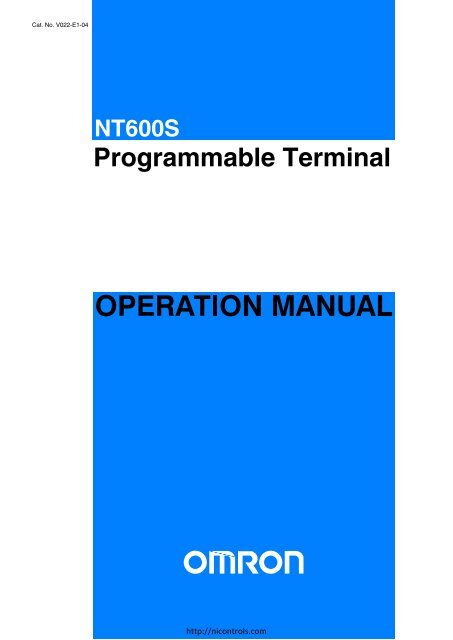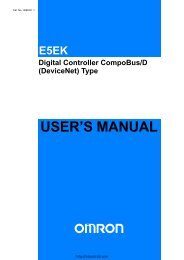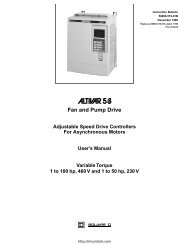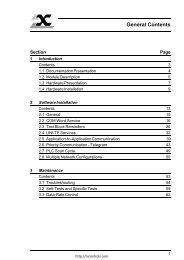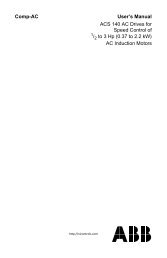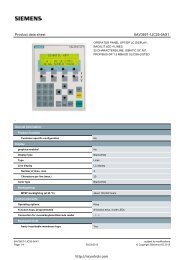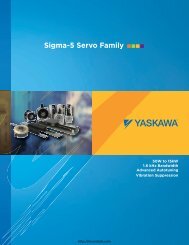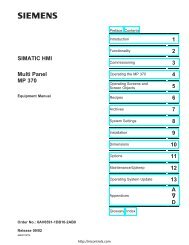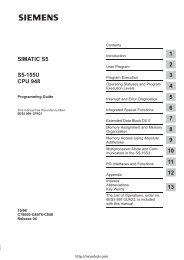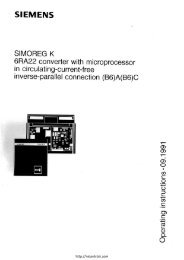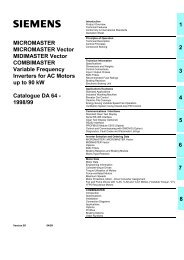Omron NT600S Manual - Northern Industrial
Omron NT600S Manual - Northern Industrial
Omron NT600S Manual - Northern Industrial
Create successful ePaper yourself
Turn your PDF publications into a flip-book with our unique Google optimized e-Paper software.
NT-seriesProgrammable TerminalOperation <strong>Manual</strong>Revised October 2002iηττπ://νιχοντρολσ.χοm
OMRON Product ReferencesAll OMRON products are capitalized in this manual. The word “Unit” is also capitalized when it refers to anOMRON product, regardless of whether or not it appears in the proper name of the product.The abbreviation “Ch,” which appears in some displays and on some OMRON products, often means“word” and is abbreviated “Wd” in documentation in this sense.The abbreviation “PC” means Programmable Controller and is not used as an abbreviation for anythingelse.The abbreviation “Host” means a controller such as an FA computer which controls a PT (programmableterminal).Visual AidsThe following headings appear in the left column of the manual to help you locate different types of information.NoteIndicates information of particular interest for efficient and convenient operationof the product.1, 2, 3... 1. Indicates lists of one sort or another, such as procedures, checklists, etc.© OMRON, 1997iiAll rights reserved. No part of this publication may be reproduced, stored in a retrieval system, or transmitted, in anyform, or by any means, mechanical, electronic, photocopying, recording, or otherwise, without the prior written permissionof OMRON.No patent liability is assumed with respect to the use of the information contained herein. Moreover, because OMRONis constantly striving to improve its high-quality products, the information contained in this manual is subject to changewithout notice. Every precaution has been taken in the preparation of this manual. Nevertheless, OMRON assumes noresponsibility for errors or omissions. Neither is any liability assumed for damages resulting from the use of the informationcontained in this publication.ηττπ://νιχοντρολσ.χοm
About this <strong>Manual</strong>:This manual describes the installation and operation of the <strong>NT600S</strong> Programmable Terminals (PTs) andincludes the sections described below. Further information is provided in manuals on the Host InterfaceUnits and Support Tool. Refer to the list in Section 1 Introduction.Please read this manual completely and be sure you understand the information provide before attemptingto install and operate a Programmable Terminal.Section 1 introduces the PTs, describes the terminology used in this manual, and provides examples ofsystem configurations for programming and operation.Section 2 provides procedures and specifications required to set up a PT system, including hardwareswitch settings and installation.Section 3 provides steps required for initial PT operation.Section 4 describes functions used to create screens and control display attributes on the PT.Included is automatic transfer of data from the host computer via character string and numeral tables.Section 5 describes functions used to input data on-screen and transfer it to the host computer via thenumeral table.Section 6 describes basic data transfer and maintenance functions.Section 7 describes transferring screens online to and from the host computer.Section 8 provides troubleshooting and basic maintenance methods, including battery replacement.Appendices of OMRON products used with PTs, PT specifications, and a memory check table are providedat the back of the manual.iiiηττπ://νιχοντρολσ.χοm
Related <strong>Manual</strong>s and Their Contents:The related manuals are indicated below.The j symbol at the end of the manual number is the revision history symbol.[Operating the programmable terminal and communicating with the host][Creating and transferring screen data]S <strong>NT600S</strong> Programmable Terminal Operation <strong>Manual</strong> (V022-E1-j). . . . . . . . . . . . . . . . . . . . . . . . . . . . . . . . . . . . . . . . . . . . . . . . . . . . . . . This manualThis operation manual is the manual for the <strong>NT600S</strong> itself.The <strong>NT600S</strong> is a unit which integrates a programmable terminal body and hostinterface unit. However, note that a C200H interface unit is required for communicationsusing the C200H direct communication function. This operation manualdescribes the functions and handling of both the programmable terminal bodyand the host interface function.S NT Series Support Tool Ver.2j Operation <strong>Manual</strong> (V028-E1-j)The screens displayed on the <strong>NT600S</strong> are created with the support tool andtransferred to the <strong>NT600S</strong>. This manual describes how to create and transferscreen data.ivηττπ://νιχοντρολσ.χοm
PRECAUTIONSThis section provides general precautions for using the Programmable Terminal.The information contained in this section is important for the safe and reliable application of the ProgrammableTerminal. You must read this section and understand the information contained before attempting to set up or operatea Programmable Terminal.1 Intended Audience . . . . . . . . . . . . . . . . . . . . . . . . . . . . . . . . . . . . . . . . . . . . . . . . . . . . . vi2 General Precautions . . . . . . . . . . . . . . . . . . . . . . . . . . . . . . . . . . . . . . . . . . . . . . . . . . . . vi3 Safety Precautions . . . . . . . . . . . . . . . . . . . . . . . . . . . . . . . . . . . . . . . . . . . . . . . . . . . . . vivηττπ://νιχοντρολσ.χοm
Safety Precautions 31 Intended Audience2 General PrecautionsviWARNINGWARNING3 Safety PrecautionsThis manual is intended for the following personnel, who must also have knowledgeof electrical systems (an electrical engineer or the equivalent).S Personnel in charge of installing FA systems.S Personnel in charge of designing FA systems.S Personnel in charge of managing FA systems and facilities.The user must operate the product according to the performance specificationsdescribed in the operation manuals.Before using the product under conditions which are not described in the manualor applying the product to nuclear control systems, railroad systems, aviationsystems, vehicles, combustion systems, medical equipment, amusement machines,safety equipment, and other systems, machines, and equipment thatmay have a serious influence on lives and property if used improperly, consultyour OMRON representative.Make sure that the ratings and performance characteristics of the product aresufficient for the systems, machines, and equipment, and be sure to provide thesystems, machines, and equipment with double safety mechanisms.This manual provides information for using the Programmable Terminal. Be sureto read this manual before attempting to use the software and keep this manualclose at hand for reference during operation.It is extremely important that Programmable Terminals and related devices beused for the specified purpose and under the specified conditions, especially inapplications that can directly or indirectly affect human life. You must consult withyour OMRON representative before applying Programmable Terminals to theabovementioned applications.Do not use input functions such as PT touch switches for applications where dangerto human life or serious damage is possible, or for emergency switch applications.Read these safety precautions carefully and make sure you understand them beforeusing the Programmable Terminal so that you can use it safely and correctly.Safety Conventions and their MeaningsThis operation manual uses the following conventions and symbols to indicatecautions, warnings, and dangers in order to ensure safe use of the PT. The cautions,warnings, and dangers shown here contain important information relatedto safety. The instructions in these cautions, warnings, and dangers must be observed.The conventions used and their meanings are presented below.DANGER!WARNINGCAUTIONIndicates information that, if not heeded, is likely to result in loss of life or seriousinjury.Indicates information that, if not heeded, could possibly result in loss of life or seriousinjury.Indicates information that, if not heeded, could result in relatively serious or minorinjury, damage to the product, or faulty operation.ηττπ://νιχοντρολσ.χοm
Safety Precautions 3WARNING:Caution:S Do not attempt to take the <strong>NT600S</strong> apart and do not touch any internal partswhile the power is being supplied. Doing either of these may result in electricalshock.S Switch off the power before replacing the backlight. Otherwise you could sustainan electric shock.S Select a proper location referring to Appendix D Installation Environment (page263).Always switch OFF the power before assembling equipment or connectingcables. Otherwise you could sustain an electric shock or equipment could bedamaged.S Fit crimp-style terminals to the power cable. Connecting the wires of the cableto the terminal block directly after merely twisting them together could causefire and other hazards.S The combined lengths of each of the I/O connecting cables must not exceed atotal of 12 m (or 6 m for CjjH models).S Do not use input functions such as PT touch switches for applications wheredanger to human life or serious damage is possible, or for emergency switchapplications.S On unpacking the <strong>NT600S</strong>, check its external appearance and confirm thatthere is no damage. Also confirm that there is no abnormal noise on shaking theunit lightly. The product may malfunction if it is damaged.S If the DIP switch settings have been changed when the <strong>NT600S</strong> is powered,reset the power to the <strong>NT600S</strong>. The changes with the DIP switches becomeeffective only after the power supply is reset.S In order to ensure system safety, be sure to periodically read the PT operatingstatus bit at the host during operation to confirm that the PT is always operatingcorrectly.S During work at the panel, take care to ensure that no metal scraps enter theunit. Otherwise, the product may malfunction.S For the connection to the power supply terminal block, twisted wires of 2 mm 2or greater cross sectional area and M 3.5 size crimp terminals must be used.Use crimp terminals to connect the power supply to the power input terminals.Recommended crimp terminals for M3.5 are given below.Tighten the screws on the terminal block to a torque of 0.8 N·m.Otherwise fire may occur.S After connecting a communication cable, always secure it with the screws.Otherwise the cable may disconnect, causing operation to fail.S The cable’s tensile load is 30 N. Do not subject it to loads greater than this.Otherwise a discontinuity may occur, causing operation to fail.viiηττπ://νιχοντρολσ.χοm
Safety Precautions 3viiiS Do not install the <strong>NT600S</strong> at sites subject to the following conditions:Otherwise, the product may malfunction.Severe temperature variationsTemperatures or humidities outside the ranges stated in the specificationsHigh humidity, condensationSplashing chemical agentsSevere oil splashingCorrosive or flammable gasesStrong vibrations or shocksDirect exposure to wind and rain (outdoor sites)Strong ultra-violet irradiationS Take adequate measures to ensure shielding if the <strong>NT600S</strong> is used at a locationsubject to any of the following conditions.Otherwise, the product may malfunction.Static electricity, or noise from other equipmentStrong electromagnetic fieldsNearby power cablesPotential exposure to radioactivity.S Carry out grounding correctly in order to prevent misoperation due to noise.S Confirm system safety before turning the power ON/OFF or resetting.Otherwise the system may operate unpredictably.S Carefully check the operation of all screen data and host programs before usingthem. If incorrect, the system may operate unpredictably.Otherwise the system may operate unpredictably.S Turn off the <strong>NT600S</strong> power supply when connecting or disconnecting connectors.S Check that the current capacity of the equipment to be supplied is within 150mA before using the +5V output of pin No.6. Otherwise, the product may malfunction.The current capacity of +5 V output of <strong>NT600S</strong> is:+5 V 5%, 150 mA max. with ST211(B)-Vj, and+5 V 5%, 100 mA max. with ST121(B)-Vj.S Press touch switches with a force of no greater than 20 N.Applying higher force may cause glass to break, cause injuries, and preventoperation.S Do not press touch switches carelessly while the backlight is off or while nothingis displayed on the screen.Otherwise the system may operate unpredictably.Only press touch switches after confirming system safety.S In a system where the user program operates according to the PC cycle time,the system operation may not be constant because of cycle time fluctuations.Consider this point when designing the system.S Do not disassemble for repairs or modification.Otherwise the product may malfunction.ηττπ://νιχοντρολσ.χοm
PRECAUTIONSTABLE OF CONTENTS. . . . . . . . . . . . . . . . . . . . . . . . . . . . . . . . .1 Intended Audience . . . . . . . . . . . . . . . . . . . . . . . . . . . . . . . . . . . . . . . . . . . . . . . . . . . . . . . . . . . vi2 General Precautions . . . . . . . . . . . . . . . . . . . . . . . . . . . . . . . . . . . . . . . . . . . . . . . . . . . . . . . . . . vi3 Safety Precautions . . . . . . . . . . . . . . . . . . . . . . . . . . . . . . . . . . . . . . . . . . . . . . . . . . . . . . . . . . . viSECTION 1Functions of the <strong>NT600S</strong> . . . . . . . . . . . . . . . . . . . . . . . . 11-1 Role and Operation of <strong>NT600S</strong> . . . . . . . . . . . . . . . . . . . . . . . . . . . . . . . . . . . . . . . . . . . . . . 21-1-1 Operations of <strong>NT600S</strong> . . . . . . . . . . . . . . . . . . . . . . . . . . . . . . . . . . . . . . . . . . . . . . 31-2 Functions of <strong>NT600S</strong> . . . . . . . . . . . . . . . . . . . . . . . . . . . . . . . . . . . . . . . . . . . . . . . . . . . . . . 41-2-1 Features . . . . . . . . . . . . . . . . . . . . . . . . . . . . . . . . . . . . . . . . . . . . . . . . . . . . . . . . . 41-2-2 Principal Functions of <strong>NT600S</strong> . . . . . . . . . . . . . . . . . . . . . . . . . . . . . . . . . . . . . . . 61-2-3 Comparison between <strong>NT600S</strong> and NT600M . . . . . . . . . . . . . . . . . . . . . . . . . . . . 71-2-4 Differences Between Existing Models and <strong>NT600S</strong>-ST121/ST211-EV3 . . . . . . . 81-2-5 Displays . . . . . . . . . . . . . . . . . . . . . . . . . . . . . . . . . . . . . . . . . . . . . . . . . . . . . . . . . 91-3 System Configuration . . . . . . . . . . . . . . . . . . . . . . . . . . . . . . . . . . . . . . . . . . . . . . . . . . . . . . 101-4 Direct Connection Function . . . . . . . . . . . . . . . . . . . . . . . . . . . . . . . . . . . . . . . . . . . . . . . . . 131-4-1 What is the NT Link (1:N) . . . . . . . . . . . . . . . . . . . . . . . . . . . . . . . . . . . . . . . . . . . 141-4-2 C200H Direct Communication . . . . . . . . . . . . . . . . . . . . . . . . . . . . . . . . . . . . . . . 151-5 Functions of the Allocated Bits and Words . . . . . . . . . . . . . . . . . . . . . . . . . . . . . . . . . . . . . 161-6 Communications by RS-232C . . . . . . . . . . . . . . . . . . . . . . . . . . . . . . . . . . . . . . . . . . . . . . . 191-7 Before Operating . . . . . . . . . . . . . . . . . . . . . . . . . . . . . . . . . . . . . . . . . . . . . . . . . . . . . . . . . 20SECTION 2Hardware Settings and Connections . . . . . . . . . . . . . . . 232-1 Description of Parts and Settings . . . . . . . . . . . . . . . . . . . . . . . . . . . . . . . . . . . . . . . . . . . . . 242-1-1 Description of Parts . . . . . . . . . . . . . . . . . . . . . . . . . . . . . . . . . . . . . . . . . . . . . . . . 242-1-2 DIP Switch Settings . . . . . . . . . . . . . . . . . . . . . . . . . . . . . . . . . . . . . . . . . . . . . . . . 262-2 Installation . . . . . . . . . . . . . . . . . . . . . . . . . . . . . . . . . . . . . . . . . . . . . . . . . . . . . . . . . . . . . . 272-2-1 Installation to the Operation Panel . . . . . . . . . . . . . . . . . . . . . . . . . . . . . . . . . . . . 272-2-2 Power Supply Connection . . . . . . . . . . . . . . . . . . . . . . . . . . . . . . . . . . . . . . . . . . . 282-2-3 Grounding . . . . . . . . . . . . . . . . . . . . . . . . . . . . . . . . . . . . . . . . . . . . . . . . . . . . . . . 292-3 Connecting to the Support Tool . . . . . . . . . . . . . . . . . . . . . . . . . . . . . . . . . . . . . . . . . . . . . . 302-4 Connection to a PC by the Host Link . . . . . . . . . . . . . . . . . . . . . . . . . . . . . . . . . . . . . . . . . . 312-4-1 Compatible PCs . . . . . . . . . . . . . . . . . . . . . . . . . . . . . . . . . . . . . . . . . . . . . . . . . . . 312-4-2 Connecting the <strong>NT600S</strong> . . . . . . . . . . . . . . . . . . . . . . . . . . . . . . . . . . . . . . . . . . . . . 322-4-3 PC Switch Settings . . . . . . . . . . . . . . . . . . . . . . . . . . . . . . . . . . . . . . . . . . . . . . . . . 342-5 Connection to a PC by the NT Link (1:1) . . . . . . . . . . . . . . . . . . . . . . . . . . . . . . . . . . . . . . 432-5-1 Compatible PCs . . . . . . . . . . . . . . . . . . . . . . . . . . . . . . . . . . . . . . . . . . . . . . . . . . . 432-5-2 Connecting the <strong>NT600S</strong> . . . . . . . . . . . . . . . . . . . . . . . . . . . . . . . . . . . . . . . . . . . . . 442-5-3 PC Switch Settings . . . . . . . . . . . . . . . . . . . . . . . . . . . . . . . . . . . . . . . . . . . . . . . . . 452-6 Connection to a PC by the NT Link (1:N) . . . . . . . . . . . . . . . . . . . . . . . . . . . . . . . . . . . . . . 472-6-1 Compatible PCs . . . . . . . . . . . . . . . . . . . . . . . . . . . . . . . . . . . . . . . . . . . . . . . . . . . 472-6-2 Connecting the <strong>NT600S</strong> Units . . . . . . . . . . . . . . . . . . . . . . . . . . . . . . . . . . . . . . . . 472-6-3 PC Switch Settings . . . . . . . . . . . . . . . . . . . . . . . . . . . . . . . . . . . . . . . . . . . . . . . . . 552-7 Connecting to the PC with C200H Direct Communication . . . . . . . . . . . . . . . . . . . . . . . . . 562-7-1 Compatible PCs . . . . . . . . . . . . . . . . . . . . . . . . . . . . . . . . . . . . . . . . . . . . . . . . . . . 562-7-2 Connection Method . . . . . . . . . . . . . . . . . . . . . . . . . . . . . . . . . . . . . . . . . . . . . . . . 592-8 Host Connections by RS-232C . . . . . . . . . . . . . . . . . . . . . . . . . . . . . . . . . . . . . . . . . . . . . . 632-8-1 Host Computer Communication Settings . . . . . . . . . . . . . . . . . . . . . . . . . . . . . . . 632-8-2 Connector Pin Arrangement . . . . . . . . . . . . . . . . . . . . . . . . . . . . . . . . . . . . . . . . . 63SECTION 3System Menu Operation . . . . . . . . . . . . . . . . . . . . . . . . . 653-1 Operation Flow by the System Menu . . . . . . . . . . . . . . . . . . . . . . . . . . . . . . . . . . . . . . . . . . 66vηττπ://νιχοντρολσ.χοmxi
TABLE OF CONTENTS3-2 Starting the <strong>NT600S</strong> . . . . . . . . . . . . . . . . . . . . . . . . . . . . . . . . . . . . . . . . . . . . . . . . . . . . . . . 673-2-1 Changing the System Settings etc. . . . . . . . . . . . . . . . . . . . . . . . . . . . . . . . . . . . . . 673-3 Operation Modes and the System Menu . . . . . . . . . . . . . . . . . . . . . . . . . . . . . . . . . . . . . . . 683-3-1 System Menu and the Operation Modes . . . . . . . . . . . . . . . . . . . . . . . . . . . . . . . . 683-3-2 Menu Tree . . . . . . . . . . . . . . . . . . . . . . . . . . . . . . . . . . . . . . . . . . . . . . . . . . . . . . . 693-3-3 Operations with the System Menu . . . . . . . . . . . . . . . . . . . . . . . . . . . . . . . . . . . . . 703-4 Initializing Memory . . . . . . . . . . . . . . . . . . . . . . . . . . . . . . . . . . . . . . . . . . . . . . . . . . . . . . . 723-4-1 Initialization of the Screen Data . . . . . . . . . . . . . . . . . . . . . . . . . . . . . . . . . . . . . . 723-4-2 Initialization by Using the DIP Switch (Forced Initialization) . . . . . . . . . . . . . . . 743-5 Registering the Screen Data . . . . . . . . . . . . . . . . . . . . . . . . . . . . . . . . . . . . . . . . . . . . . . . . . 793-6 Setting the Conditions of Communications with the PC/Host by Using the Memory Switches . 833-6-1 Selecting the Host Communication Method . . . . . . . . . . . . . . . . . . . . . . . . . . . . . 853-6-2 Baud Rate Selection (Host Link Only) . . . . . . . . . . . . . . . . . . . . . . . . . . . . . . . . . 863-6-3 Setting Unit Numbers (NT Link 1:N Only) . . . . . . . . . . . . . . . . . . . . . . . . . . . . . . 873-6-4 Setting the RS-232C Communication Conditions . . . . . . . . . . . . . . . . . . . . . . . . . 893-6-5 Selecting the Automatic Reset Function . . . . . . . . . . . . . . . . . . . . . . . . . . . . . . . . 903-7 Starting the Operation . . . . . . . . . . . . . . . . . . . . . . . . . . . . . . . . . . . . . . . . . . . . . . . . . . . . . 923-8 Various System Settings . . . . . . . . . . . . . . . . . . . . . . . . . . . . . . . . . . . . . . . . . . . . . . . . . . . . 933-8-1 Setting the Key Press Sound . . . . . . . . . . . . . . . . . . . . . . . . . . . . . . . . . . . . . . . . . 933-8-2 Using the Buzzer . . . . . . . . . . . . . . . . . . . . . . . . . . . . . . . . . . . . . . . . . . . . . . . . . . 943-8-3 Backlight OFF / EL Screen OFF Function . . . . . . . . . . . . . . . . . . . . . . . . . . . . . . 963-8-4 Resume Function (Featured with Battery Unit Only) . . . . . . . . . . . . . . . . . . . . . . 983-8-5 Setting the Support Tool Mode . . . . . . . . . . . . . . . . . . . . . . . . . . . . . . . . . . . . . . . 993-9 System Maintenance . . . . . . . . . . . . . . . . . . . . . . . . . . . . . . . . . . . . . . . . . . . . . . . . . . . . . . 1013-9-1 I/O Check . . . . . . . . . . . . . . . . . . . . . . . . . . . . . . . . . . . . . . . . . . . . . . . . . . . . . . . . 1013-9-2 Checking the <strong>NT600S</strong> DIP Switch Settings . . . . . . . . . . . . . . . . . . . . . . . . . . . . . 1073-9-3 Checking the PT Setting Status . . . . . . . . . . . . . . . . . . . . . . . . . . . . . . . . . . . . . . . 1083-9-4 Display History . . . . . . . . . . . . . . . . . . . . . . . . . . . . . . . . . . . . . . . . . . . . . . . . . . . 110SECTION 4<strong>NT600S</strong> Functions . . . . . . . . . . . . . . . . . . . . . . . . . . . . . . 1134-1 Creating and Transmitting Screen Data . . . . . . . . . . . . . . . . . . . . . . . . . . . . . . . . . . . . . . . . 1144-1-1 Setting the Support Tool for Use with the <strong>NT600S</strong> . . . . . . . . . . . . . . . . . . . . . . . . 1144-1-2 Creating Screen Data . . . . . . . . . . . . . . . . . . . . . . . . . . . . . . . . . . . . . . . . . . . . . . . 1154-2 Outline of Functions . . . . . . . . . . . . . . . . . . . . . . . . . . . . . . . . . . . . . . . . . . . . . . . . . . . . . . . 1194-2-1 <strong>NT600S</strong> Screen . . . . . . . . . . . . . . . . . . . . . . . . . . . . . . . . . . . . . . . . . . . . . . . . . . . 1194-2-2 Characters and Figures Which can be Displayed . . . . . . . . . . . . . . . . . . . . . . . . . 1204-2-3 Communication with the Host . . . . . . . . . . . . . . . . . . . . . . . . . . . . . . . . . . . . . . . . 1224-3 Screen Display . . . . . . . . . . . . . . . . . . . . . . . . . . . . . . . . . . . . . . . . . . . . . . . . . . . . . . . . . . . 1244-3-1 Classification of Screens . . . . . . . . . . . . . . . . . . . . . . . . . . . . . . . . . . . . . . . . . . . . 1244-3-2 Screen Attributes . . . . . . . . . . . . . . . . . . . . . . . . . . . . . . . . . . . . . . . . . . . . . . . . . . 1264-4 Memory Tables . . . . . . . . . . . . . . . . . . . . . . . . . . . . . . . . . . . . . . . . . . . . . . . . . . . . . . . . . . . 1284-4-1 Character-String Memory Table . . . . . . . . . . . . . . . . . . . . . . . . . . . . . . . . . . . . . . 1284-4-2 Numeral Memory Table . . . . . . . . . . . . . . . . . . . . . . . . . . . . . . . . . . . . . . . . . . . . . 1294-5 Bar Graphs . . . . . . . . . . . . . . . . . . . . . . . . . . . . . . . . . . . . . . . . . . . . . . . . . . . . . . . . . . . . . . 1314-5-1 Bar Graph Functions . . . . . . . . . . . . . . . . . . . . . . . . . . . . . . . . . . . . . . . . . . . . . . . 1314-6 Lamps . . . . . . . . . . . . . . . . . . . . . . . . . . . . . . . . . . . . . . . . . . . . . . . . . . . . . . . . . . . . . . . . . . 1354-6-1 Lamp Functions . . . . . . . . . . . . . . . . . . . . . . . . . . . . . . . . . . . . . . . . . . . . . . . . . . . 1354-7 Touch Switches . . . . . . . . . . . . . . . . . . . . . . . . . . . . . . . . . . . . . . . . . . . . . . . . . . . . . . . . . . 1384-7-1 Functions of Touch Switches . . . . . . . . . . . . . . . . . . . . . . . . . . . . . . . . . . . . . . . . . 1394-7-2 Standalone Function . . . . . . . . . . . . . . . . . . . . . . . . . . . . . . . . . . . . . . . . . . . . . . . 1414-7-3 System Key Functions . . . . . . . . . . . . . . . . . . . . . . . . . . . . . . . . . . . . . . . . . . . . . . 1424-8 Numeral Setting . . . . . . . . . . . . . . . . . . . . . . . . . . . . . . . . . . . . . . . . . . . . . . . . . . . . . . . . . . 143xiiηττπ://νιχοντρολσ.χοm
TABLE OF CONTENTS4-8-1 Function of Numeral Keys . . . . . . . . . . . . . . . . . . . . . . . . . . . . . . . . . . . . . . . . . . . 1434-8-2 Types of Numeral Setting . . . . . . . . . . . . . . . . . . . . . . . . . . . . . . . . . . . . . . . . . . . 1444-8-3 Creating Numeric Keys . . . . . . . . . . . . . . . . . . . . . . . . . . . . . . . . . . . . . . . . . . . . . 1464-8-4 Using Numeric Keys . . . . . . . . . . . . . . . . . . . . . . . . . . . . . . . . . . . . . . . . . . . . . . . 1484-8-5 Using Thumb Wheel Keys(Only When Direct Connection Ver.5 is Specified) . . . . . . . . . . . . . . . . . . . . . . . . 150SECTION 5Using Host Link/NT Link/C200H Direct . . . . . . . . . . . 1535-1 Outline of Host Link / NT Link / C200H Direct Operation . . . . . . . . . . . . . . . . . . . . . . . . . 1545-1-1 Equipment and Settings Used in This Chapter . . . . . . . . . . . . . . . . . . . . . . . . . . . 1545-1-2 Allocatable Bits and Words . . . . . . . . . . . . . . . . . . . . . . . . . . . . . . . . . . . . . . . . . . 1545-1-3 <strong>NT600S</strong> Status Control and Notification to PC . . . . . . . . . . . . . . . . . . . . . . . . . . . 1555-1-4 Switching the Screen Display . . . . . . . . . . . . . . . . . . . . . . . . . . . . . . . . . . . . . . . . 1605-1-5 Notifying the Display Screen to the PC(To Display the Number of Currently Displayed Screen) . . . . . . . . . . . . . . . . . . . 1625-2 Memory Tables and Bar Graph . . . . . . . . . . . . . . . . . . . . . . . . . . . . . . . . . . . . . . . . . . . . . . 1645-2-1 Allocation Words and Display of the Memory Tables . . . . . . . . . . . . . . . . . . . . . . 1675-2-2 Changing Displayed Numerals or Character Strings(Changing the Contents of Allocated Words....Direct Specification) . . . . . . . . . . 1705-2-3 Changing Displayed Numerals or Character-Strings (Changing the Contents of Allocated Words..... Indirect Specification) . . . . . . . . . . . . . . . . . . . . . . . . . . . . . . . . . . . . . . . . . . . 1725-2-4 Copying the Memory Table . . . . . . . . . . . . . . . . . . . . . . . . . . . . . . . . . . . . . . . . . . 1755-2-5 Upgrading Bar Graphs(Changing the Contents of Allocated Words) . . . . . . . . . . . . . . . . . . . . . . . . . . . . 1795-3 Lamps, Touch Switches, and Numeral Setting . . . . . . . . . . . . . . . . . . . . . . . . . . . . . . . . . . 1805-3-1 Allocation Bits and Display of Lamps . . . . . . . . . . . . . . . . . . . . . . . . . . . . . . . . . . 1805-3-2 Turning ON (lit) and OFF (unlit) the Lamps(Changing the Contents of Allocated Bits) . . . . . . . . . . . . . . . . . . . . . . . . . . . . . . 1815-3-3 Allocated Bits, and Display, of Touch Switches . . . . . . . . . . . . . . . . . . . . . . . . . . 1835-3-4 Lit (Flashing) and Unlit Touch Switch Statuses(Changing the Status of Allocated Bits) . . . . . . . . . . . . . . . . . . . . . . . . . . . . . . . . 1855-3-5 Notifying the PC that a Switch has been Pressed(Determining Touch Switch Status) . . . . . . . . . . . . . . . . . . . . . . . . . . . . . . . . . . . . 1865-3-6 Notification of Numbers to the PC . . . . . . . . . . . . . . . . . . . . . . . . . . . . . . . . . . . . 1895-4 <strong>NT600S</strong> Status Control . . . . . . . . . . . . . . . . . . . . . . . . . . . . . . . . . . . . . . . . . . . . . . . . . . . . 1925-4-1 Controllable <strong>NT600S</strong> Functions . . . . . . . . . . . . . . . . . . . . . . . . . . . . . . . . . . . . . . 1925-4-2 How to Control <strong>NT600S</strong> Functions . . . . . . . . . . . . . . . . . . . . . . . . . . . . . . . . . . . . 1955-5 Notification of the Operating Status to the PC(Determining the <strong>NT600S</strong> Operating Status) . . . . . . . . . . . . . . . . . . . . . . . . . . . . . . . . . . . . 1975-5-1 Ascertainable <strong>NT600S</strong> Statuses (Notified Operating Statuses) . . . . . . . . . . . . . . . 1975-5-2 Reading the <strong>NT600S</strong> Operating Statuses . . . . . . . . . . . . . . . . . . . . . . . . . . . . . . . . 198SECTION 6Using the RS-232C Interface Unit . . . . . . . . . . . . . . . . . 2016-1 RS-232C Interface Unit Communications . . . . . . . . . . . . . . . . . . . . . . . . . . . . . . . . . . . . . . 2026-1-1 Communication Procedure . . . . . . . . . . . . . . . . . . . . . . . . . . . . . . . . . . . . . . . . . . 2026-1-2 Precautions . . . . . . . . . . . . . . . . . . . . . . . . . . . . . . . . . . . . . . . . . . . . . . . . . . . . . . . 2046-1-3 Notification and Control of Touch Switches . . . . . . . . . . . . . . . . . . . . . . . . . . . . . 2056-1-4 Table of Commands . . . . . . . . . . . . . . . . . . . . . . . . . . . . . . . . . . . . . . . . . . . . . . . . 2066-2 Commands Sent by the Host . . . . . . . . . . . . . . . . . . . . . . . . . . . . . . . . . . . . . . . . . . . . . . . . 2076-2-1 Displaying the Screen . . . . . . . . . . . . . . . . . . . . . . . . . . . . . . . . . . . . . . . . . . . . . . 2076-2-2 Memory Tables . . . . . . . . . . . . . . . . . . . . . . . . . . . . . . . . . . . . . . . . . . . . . . . . . . . 2086-2-3 Lamps and Touch Switches . . . . . . . . . . . . . . . . . . . . . . . . . . . . . . . . . . . . . . . . . . 2116-2-4 Controlling the <strong>NT600S</strong> Status . . . . . . . . . . . . . . . . . . . . . . . . . . . . . . . . . . . . . . . 214ηττπ://νιχοντρολσ.χοmxiii
TABLE OF CONTENTS6-3 Commands Sent by the <strong>NT600S</strong> . . . . . . . . . . . . . . . . . . . . . . . . . . . . . . . . . . . . . . . . . . . . . 2176-3-1 Screen Display . . . . . . . . . . . . . . . . . . . . . . . . . . . . . . . . . . . . . . . . . . . . . . . . . . . . 2176-3-2 Memory Table . . . . . . . . . . . . . . . . . . . . . . . . . . . . . . . . . . . . . . . . . . . . . . . . . . . . 2176-3-3 Lamps and Touch Switches . . . . . . . . . . . . . . . . . . . . . . . . . . . . . . . . . . . . . . . . . . 2186-4 Terminal Commands . . . . . . . . . . . . . . . . . . . . . . . . . . . . . . . . . . . . . . . . . . . . . . . . . . . . . . 2216-4-1 Clearing the Screen . . . . . . . . . . . . . . . . . . . . . . . . . . . . . . . . . . . . . . . . . . . . . . . . 2216-4-2 Displaying a Character-String . . . . . . . . . . . . . . . . . . . . . . . . . . . . . . . . . . . . . . . . 2216-4-3 Displaying Figures . . . . . . . . . . . . . . . . . . . . . . . . . . . . . . . . . . . . . . . . . . . . . . . . . 2256-5 Key to Programs . . . . . . . . . . . . . . . . . . . . . . . . . . . . . . . . . . . . . . . . . . . . . . . . . . . . . . . . . . 2276-5-1 Use of Programs . . . . . . . . . . . . . . . . . . . . . . . . . . . . . . . . . . . . . . . . . . . . . . . . . . . 2276-6 EXAMPLE PROGRAM . . . . . . . . . . . . . . . . . . . . . . . . . . . . . . . . . . . . . . . . . . . . . . . . . . . 228SECTION 7Troubleshooting and Maintenance . . . . . . . . . . . . . . . . 2397-1 Hardware Faults . . . . . . . . . . . . . . . . . . . . . . . . . . . . . . . . . . . . . . . . . . . . . . . . . . . . . . . . . . 2407-2 Responding to Displayed Error Messages . . . . . . . . . . . . . . . . . . . . . . . . . . . . . . . . . . . . . . 2427-2-1 Errors Occurring when the Power is Turned ON . . . . . . . . . . . . . . . . . . . . . . . . . 2427-2-2 Errors Occurring During Operation . . . . . . . . . . . . . . . . . . . . . . . . . . . . . . . . . . . . 2427-2-3 Errors Occurring on Screen Data Initialization and Transfer . . . . . . . . . . . . . . . . 2427-2-4 Communication Errors . . . . . . . . . . . . . . . . . . . . . . . . . . . . . . . . . . . . . . . . . . . . . . 2437-3 Maintenance of the <strong>NT600S</strong> . . . . . . . . . . . . . . . . . . . . . . . . . . . . . . . . . . . . . . . . . . . . . . . . 2457-4 Inspection and Cleaning . . . . . . . . . . . . . . . . . . . . . . . . . . . . . . . . . . . . . . . . . . . . . . . . . . . . 250APPENDIX . . . . . . . . . . . . . . . . . . . . . . . . . . . . . . . . . . . . . 253A – Specifications . . . . . . . . . . . . . . . . . . . . . . . . . . . . . . . . . . . . . . . . . . . . . . . . . . . . . . . . . . . . . 253B – Dimensions . . . . . . . . . . . . . . . . . . . . . . . . . . . . . . . . . . . . . . . . . . . . . . . . . . . . . . . . . . . . . . . 259C – Handling the RS-232C/RS-422 Converter Unit . . . . . . . . . . . . . . . . . . . . . . . . . . . . . . . . . . . 261D – <strong>NT600S</strong> Installation Environment . . . . . . . . . . . . . . . . . . . . . . . . . . . . . . . . . . . . . . . . . . . . . . 263E – Method for Making the Cable for Connection to the PC/Host . . . . . . . . . . . . . . . . . . . . . . . . 265F – Connecting to an RS-232C/RS-422 Converter Unit (1:1) . . . . . . . . . . . . . . . . . . . . . . . . . . . . 277G – Function Restrictions Depending on the Support Tool . . . . . . . . . . . . . . . . . . . . . . . . . . . . . . 279H – Making the Cable for Connection to the Support Tool . . . . . . . . . . . . . . . . . . . . . . . . . . . . . . 281I – <strong>NT600S</strong> Internal Processing . . . . . . . . . . . . . . . . . . . . . . . . . . . . . . . . . . . . . . . . . . . . . . . . . . . 283J – Model List . . . . . . . . . . . . . . . . . . . . . . . . . . . . . . . . . . . . . . . . . . . . . . . . . . . . . . . . . . . . . . . . . 287K – Option List . . . . . . . . . . . . . . . . . . . . . . . . . . . . . . . . . . . . . . . . . . . . . . . . . . . . . . . . . . . . . . . . 293L – PC Memory Map . . . . . . . . . . . . . . . . . . . . . . . . . . . . . . . . . . . . . . . . . . . . . . . . . . . . . . . . . . . 297M – Special Characters . . . . . . . . . . . . . . . . . . . . . . . . . . . . . . . . . . . . . . . . . . . . . . . . . . . . . . . . . . 299Revision History . . . . . . . . . . . . . . . . . . . . . . . . . . . . . . . . . 301Index . . . . . . . . . . . . . . . . . . . . . . . . . . . . . . . . . . . . . . . . . . . 303xivηττπ://νιχοντρολσ.χοm
SECTION 1Functions of the <strong>NT600S</strong><strong>NT600S</strong> is a new programmable terminal (PT) which incorporates a host interface unit and a RS-232C interface unit in aprogrammable terminal body. It can be easily installed and used.This section gives the operation examples and characteristics of the <strong>NT600S</strong> so that you will understand the applications ofthe <strong>NT600S</strong>.1-1 Role and Operation of <strong>NT600S</strong> . . . . . . . . . . . . . . . . . . . . . . . . . . . . . . . . . . . . . . . . . . . . . . . . . 21-1-1 Operations of <strong>NT600S</strong> . . . . . . . . . . . . . . . . . . . . . . . . . . . . . . . . . . . . . . . . . . . . . . . . . . . 31-2 Functions of <strong>NT600S</strong> . . . . . . . . . . . . . . . . . . . . . . . . . . . . . . . . . . . . . . . . . . . . . . . . . . . . . . . . . 41-2-1 Features . . . . . . . . . . . . . . . . . . . . . . . . . . . . . . . . . . . . . . . . . . . . . . . . . . . . . . . . . . . . . . 41-2-2 Principal Functions of <strong>NT600S</strong> . . . . . . . . . . . . . . . . . . . . . . . . . . . . . . . . . . . . . . . . . . . . 61-2-3 Comparison between <strong>NT600S</strong> and NT600M . . . . . . . . . . . . . . . . . . . . . . . . . . . . . . . . . 71-2-4 Differences Between Existing Models and <strong>NT600S</strong>-ST121/ST211-EV3 . . . . . . . . . . . . 81-2-5 Displays . . . . . . . . . . . . . . . . . . . . . . . . . . . . . . . . . . . . . . . . . . . . . . . . . . . . . . . . . . . . . . 91-3 System Configuration . . . . . . . . . . . . . . . . . . . . . . . . . . . . . . . . . . . . . . . . . . . . . . . . . . . . . . . . . 101-4 Direct Connection Function . . . . . . . . . . . . . . . . . . . . . . . . . . . . . . . . . . . . . . . . . . . . . . . . . . . . 131-4-1 What is the NT Link (1:N) . . . . . . . . . . . . . . . . . . . . . . . . . . . . . . . . . . . . . . . . . . . . . . . . 141-4-2 C200H Direct Communication . . . . . . . . . . . . . . . . . . . . . . . . . . . . . . . . . . . . . . . . . . . . 151-5 Functions of the Allocated Bits and Words . . . . . . . . . . . . . . . . . . . . . . . . . . . . . . . . . . . . . . . . 161-6 Communications by RS-232C . . . . . . . . . . . . . . . . . . . . . . . . . . . . . . . . . . . . . . . . . . . . . . . . . . . 191-7 Before Operating . . . . . . . . . . . . . . . . . . . . . . . . . . . . . . . . . . . . . . . . . . . . . . . . . . . . . . . . . . . . . 201ηττπ://νιχοντρολσ.χοm
Role and Operation of <strong>NT600S</strong> Section 1-11-1 Role and Operation of <strong>NT600S</strong>Production Line StatusMonitoring<strong>NT600S</strong> is a programmable terminal used to display and transmit the informationin an FA site. The following gives a general description of the role and operation ofthe <strong>NT600S</strong> for those who use a programmable terminal (PT) for the first time.The <strong>NT600S</strong> displays real-time information about the system and equipmentoperating status, etc.Production Control 1994/1/25ProductNT20MNT600MToday’s target560 units441 unitsCurrent Production305 units275 units% achieved54.5 %63.0 %MessagesThe <strong>NT600S</strong> warns of system or equipment failures and prompts the appropriateremedial action.AlarmAssembly line B–Positioning pinis defective.Panel Switch FunctionsSetting touch switches on the <strong>NT600S</strong> allows workers to use the <strong>NT600S</strong> as anoperating panel. Production data input to the <strong>NT600S</strong> can be transmitted to a PC.Electroplating ControlTransportClampUnClamp2ηττπ://νιχοντρολσ.χοm
Role and Operation of <strong>NT600S</strong> Section 1-11-1-1 Operations of <strong>NT600S</strong>Displays ScreensThe information to be displayed (screen data) can be created on a computer byusing support tools and stored in the <strong>NT600S</strong>. The screen data can be displayedon the <strong>NT600S</strong> in response to the instructions from a PC/Host or touch switch operation.HostPCThe screen data designated byinstructions from PC/Host ortouch switch operation isdisplayed.Receives Data from a PC/HostThe <strong>NT600S</strong> can be connected to a PC/Host, and receive necessary data from it,by using the host link function, the NT link function, the C200H direct communicationfunction, or RS-232C.Host link, NT link, C200H directcommunication, RS-232CHostPCOMRON’s PCSends Data to a PCData input through a touch panel can be sent to a PC.Touch panelPCON/OFF information,numeric data, etc.Screen DataThe screen data to be displayed on the <strong>NT600S</strong> can be created by a computer byusing support tools. Connect the <strong>NT600S</strong> to a PC/AT with an RS-232C cable sothat the screen data are transferred to the <strong>NT600S</strong>.RS-232CCreate screen data.PC/AT(support tools)Screen dataThis connection is made only totransmit the screen data by using<strong>NT600S</strong> and tools.(If C200H direct communication isused, the support tool and Hostcan both be connected at thesame time.)3ηττπ://νιχοντρολσ.χοm
Functions of <strong>NT600S</strong> Section 1-21-2 Functions of <strong>NT600S</strong>1-2-1 FeaturesDownsized BodyConstruction Best Suited to the FA EnvironmentThe <strong>NT600S</strong> has the following features which are different from those of existingNT600M.S The <strong>NT600S</strong> has thin depth (64 mm or less in the panel) in the NT series.S The width is shorter by 50 mm, maintaining the existing display area.S The tool connectors are located at the rear of the unit.S The communication cable connectors are housed in the unit so that they do notprotrude from the unit.S The tool connectors and the PC/Host communication connectors are used incommon.S Easy-to-read screen even in direct sunlight.S Two types of panel are available: the STN LCD panel with backlight and the amberEL display panel.S Its backlight unit and battery can be replaced at the operation site.S Waterproofed to a standard equivalent to IP65 and NEMA 4.640 dotsPOWERRUN400 dotsWide angle of visibility,50_ to left and 40_ to right1:1 and 1:N Communications Possible with “NT Link” MethodS Connection in 1:1 and 1:N NT link systems is possible.S All you have to do is connect to the host; no complicated installation work is necessary.S A flash memory is used for the screen data memory, making battery backup unnecessary.S The following communication methods are standard: host link (direct), NT link(1:1, 1:N), and RS-232C.4ηττπ://νιχοντρολσ.χοm
Functions of <strong>NT600S</strong> Section 1-21-2-5 DisplaysThe <strong>NT600S</strong> can display various kinds of elements such as characters, numericvalue, lamps, touch switches, and bar graphs on a screen. The screen data displayedon the <strong>NT600S</strong> are created by using support tools on a computer.Touch switchesCharacters(character string)Line AStopRestartCharacters (text)Machine name : <strong>NT600S</strong>-ST121Production qty. : 137 unitsNumeric value(Numeral table)Bar graph0% 50% 100%30%Stage 1 Stage 2 Stage 3 LampsCharacters (text)Characters (character-string memory table)Numeric Values (numeral memory tables)LampsTouch SwitchesCharacters and marks which do not need to be changed can be written directly tothe screen.Character-strings stored in the character-string memory table are displayed. Thedisplay characters can be changed by changing the data stored in the characterstringmemory table.Numbers stored in the numeral memory table are displayed. The display numberscan be changed by changing the data stored in the numeral table. Hexadecimalvalues can also be displayed.Lamps indicate the operating status. They are controlled by the PC/Host and canbe lit (reversed) or made flash (alternates normal with reversed displays).Touch switches can be set anywhere on the screen. Touching the screen at a touchswitch location can switch the display (stand-alone function or display switch function)or notify the PC/Host (notification function). The touch switches can be lit ormade flash by controlling from the PC/Host in the same way as the lamps.Numeric Keys/Thumb wheel These are the touch switches used to input numeric values.Bar GraphsMarksThe bar graph extends and contracts in proportion to the data stored in the numeralmemory table. A percentage value can also be displayed simultaneously.Marks can be designed, created, and handled like characters by the user.9ηττπ://νιχοντρολσ.χοm
System Configuration Section 1-31-3 System ConfigurationReferenceWhen using the Host Link/NT Link (1:1) FunctionThis section gives the basic configuration of a system which uses an <strong>NT600S</strong>.Refer to the manual for individual device for information on the equipment otherthan the <strong>NT600S</strong> in the system.S The following four communication methods are supported for communicationsbetween the <strong>NT600S</strong> and PC/Host: host link, NT link, RS-232C, and C200H direct.For the setting procedure, refer to Section 3-6 Setting the Conditions ofCommunications with the PC/Host by Using the Memory Switches (page 83). Itis impossible to connect a personal computer used to drive the support tool anda PC/Host at the same time.S Typical option devices for the <strong>NT600S</strong> include the following.Backlight (spare for LCD type) <strong>NT600S</strong>-CFL01 (white lamp)Reflection-suppressing protective sheet NT600M-KBA04 (5 sheets/pack)BatteryC500-BAT08Chemical-resistant cover<strong>NT600S</strong>-KBA01(made of silicone rubber)C200H I/F UnitNT-LB122S It is also possible to use the NTM support tool Ver.4.2. However, some restrictionsapply when the NTM support tool is used. Refer to 3-8-5 Setting the SupportTool Mode (page 99) and Appendix G (page 279).Use an RS-232C cable for connection to the PC/HostOMRON’s PCControls <strong>NT600S</strong> as required while controlling machines andmonitoring the production line.With host link: C series, CVM1/CV series PCThe <strong>NT600S</strong> can be connected to CPU units andhost link units.However, there are some models to whichconnection is not possible (see page 31).With NT link: CPM1, CQM1, C200HS, C200HX/HG/HE, CVM1/CVseries PCsThe <strong>NT600S</strong> can be connected to a CPU unit.However, there are some CPU unit models to whichconnection is not possible (see page 43).RS-232C cable(for host link)Support tool<strong>NT600S</strong>Gives displays of production linemonitoring and instructions to theoperation site and notifies the switchON/OFF status and numeric value inputsto the PC.Computer (support tool)Connected to <strong>NT600S</strong> as required and used to transfer the<strong>NT600S</strong> screens and make settings for the <strong>NT600S</strong>.Computer : IBM PC/AT or compatibleSupport tool : Type NT-ZA3AT-EV210ηττπ://νιχοντρολσ.χοm
System Configuration Section 1-3ReferenceHost link and NT link (1:1) communications can be performed with RS-422A byusing an RS-232C/RS-422A converter unit (type NT-AL001), but communicationswith RS-485 are not possible. For details on the wiring for RS-422A, refer to“Appendix F Connecting to an RS-232C/RS-422A Converter Unit” (page 277 ofthe appendix).NT Link (1:N) SystemsWhen <strong>NT600S</strong> is connected to a PC in a 1:N connection, use an RS-232C cableand RS-422A/485 cables.C200HX/HG/HERS-232C cable(max. length: 2 m)OMRON PCControls the <strong>NT600S</strong> as requiredduring machine control, linemonitoring, etc.C200HX/HG/HE can be used.RS-232C/RS-422converter unit,type NT-AL001RS-232C/RS-422converter unit,type NT-AL001(*1) : Total cable length: 500(*2) : For connection to an<strong>NT600S</strong>-ST121(B)-Vj,a separate powersupply is required.RS-232C/RS-422converter unit,type NT-AL001RS-422A/485 cable (*1)RS-422A/485 cable (*1)+5V (*2)(150 mA)RS-232C cable(max. length: 2 m)+5V (*2)(150 mA)RS-232C cable(max. length: 2 m)<strong>NT600S</strong>In an NT link (1:N), up toeight <strong>NT600S</strong> units can beconnected to one PC port.<strong>NT600S</strong>In addition to applications such as monitoringproduction lines and displaying messages suchas instructions transmitted to the workplace,also notifies the ON/OFF status of switches andnumerical input to the PC.Support toolPersonal computer (support tool)Connected to the <strong>NT600S</strong> when necessary totransmit created screens to the <strong>NT600S</strong>screens and set <strong>NT600S</strong> settings.Personal computer: IBM PC/AT or compatibleSupport tool: NT-ZA3AT-EV2ReferenceWhen connecting the C200HX/HG/HE and an RS-232C/RS-422 converter unit,use a converter unit whose lot number is 15Y5 or later. Converter units of lot numbersprevious to 15Y5 cannot be connected.11ηττπ://νιχοντρολσ.χοm
System Configuration Section 1-3When using the C200H Direct Communication FunctionUse an I/O connecting cable for the connection to the PC, and an RS-232C cablefor connection to the Host.PC made by OMRONControls the <strong>NT600S</strong> as required for machine control, linemonitoring, etc.C200H direct communication: With CjjH, C200H, C200HS,C200HX/HG/HEI/O connecting cableC200H interface unitType NT-LB122Support tool<strong>NT600S</strong>In addition to applications such asmonitoring production lines and displayingmessages such as instructionstransmitted to the workplace, also notifiesthe ON/OFF status of switches andnumeral input to the PC.Personal computer (support tool)Connected to the <strong>NT600S</strong> when necessary to transmit createdscreens to the <strong>NT600S</strong>, and to set <strong>NT600S</strong> settings.Personal computer : IBM PC/AT or compatibleSupport tool : Type NT-ZA3AT-EV212ηττπ://νιχοντρολσ.χοm
Direct Connection Function Section 1-41-4 Direct Connection FunctionReferenceThe communication method applied between the <strong>NT600S</strong> and the PC is either ahost link or NT link or C200H or RS232C direct.The following deals with the “direct access” available when a host link, NT link, orC200H direct is used, and the communication with a PC.For the communication through RS-232C, refer to “1-6 Communications byRS-232C” (page 19)The <strong>NT600S</strong> can be used to refer to the contents necessary for the display informationor to allocate the bits and words used for storing the input data to anyarea in the PC. The <strong>NT600S</strong> can directly write and read such allocated bits andwords so as to change the display elements, control the operating status, andnotify the status.This function is called the “direct connection function”. The <strong>NT600S</strong> is designedexclusively for use with the direct connection.The bits and words allocated by the direct connection function are called “allocatedbit” and “allocated word” respectively.This function allows to read the information to be displayed on the <strong>NT600S</strong> fromthe memory area in the PC and to write it to the memory table in the <strong>NT600S</strong>. Also,the data input on the <strong>NT600S</strong> can be written to the PC’s memory area. The<strong>NT600S</strong> screen status can be switched according to the PC’s memory area, andthe <strong>NT600S</strong>’s status data can be written to the PC’s memory area.<strong>NT600S</strong>DM areaPCInternal relay areaFeatures of the Direct Connection FunctionAuxiliary relay areaTimer/counterS The bits and words referring to operating status and work instruction informationand those for storing input data can be freely allocated to almost any part of thePC memory. Bits and words in the PC can be referenced from any memory table.S The <strong>NT600S</strong> can directly refer to PC bit and word data so that it can be connectedto a PC without changing the PC program which controls currently runningproduction line.S The area to control and notify the <strong>NT600S</strong> status, including display screens, ON/OFF of the backlight/EL display screen, and buzzers can be freely allocated toany part of the PC memory.The direct connection function allows the <strong>NT600S</strong> to directly read and write almostall bits and words in the PC and to automatically change the <strong>NT600S</strong> screen display.This function can reduce the load on the PC so that the program developmentefficiency of the PC improves.13ηττπ://νιχοντρολσ.χοm
Direct Connection Function Section 1-41-4-1 What is the NT Link (1:N)Features of the NT LinkReferenceThe NT link uses the direct connection function and can execute high-speed communicationswith the PC. The PCs that can be connected with NT Link are as follows.S When using the host link built into the CPU unit, SRM1CPM1 (RS-232C Adapter required), CQM1, C200HS, C200HX/HG/HE,CVM1/CV Series PCs, SRM1S When using a communication boardC200HX/HG/HEWhen using the <strong>NT600S</strong> in an NT link, two communications modes are possible: asingle <strong>NT600S</strong> can be connected to one PC (1:1 NT link), or alternatively, up toeight <strong>NT600S</strong> units can be connected to a single PC port (1:N NT link).However, the 1:N connection NT link can be used with C200HX/HG/HE only. Inthe following sections, the NT link communication mode in general will be indicatedby the term “NT link”, a 1:1 connection NT link will be indicated by“NT link (1:1)”, and a 1:N connection NT link will be indicated by “NT link (1:N)”.The NT link method has the following features.S It allows high-speed communications with a specific PC.S Data can be written to the memory area of the PC in bit units.This means that different bits of the same word to which a touch switch is allocatedcan be used for different applications (for example the allocation of alamp).However, since data is written to the DM area in word units, it is not possible touse the other bits of words to which touch switches have been allocated for otherapplications in the case of this area.S Can be used even while the PC is in the run mode. When using a host link, the<strong>NT600S</strong> switches from the run mode to the monitor mode.S With NT link (1:N), up to eight PT30, NT30C, NT20S, <strong>NT600S</strong>, NT620S,NT620C, or NT625C units can be connected to a single PC port and used simultaneously.S When using C200HX/HG/HE, by installing an expansion communication boardin the option slot of the CPU unit, it is possible to connect up to three NT link (1:N)systems (comprising a total of 24 <strong>NT600S</strong> units). For details on communicationboards, refer to the “SYSMAC C200HW-COM01 to C200HW-COM06-E CommunicationBoard OPERATION MANUAL” (W304-E1-j).Since there is compatibility between the NT link and host link, the host link directconnection data can be used without alteration for the <strong>NT600S</strong> screen data andPC programs.When communication is conducted in a 1:N NT link, RS-232C/RS-422 converterunits (NT-AL001) must be used for the connections to the individual PTs.NoteWhen an <strong>NT600S</strong>-ST121(B)-EVj is connected, a +5 V (150 mA) power supply isrequired for the converter. Do not draw the power supply from the PT.14ηττπ://νιχοντρολσ.χοm
Direct Connection Function Section 1-41-4-2 C200H Direct CommunicationAdvantage of C200H Direct CommunicationCautionC200H direct communication allows communication with CjjH, C200H, andC200HS CPU units by using the “direct connection” function.S Since an I/O connecting cable is used for connection to each CPU unit, highspeedcommunication is possible.S Data can be written to the PC memory area in bit units, This means that the unusedbits of words allocated to touch switches can be used for other applications(for example, lamp allocations.)The C200H direct communication function is compatible with the host link and NTlink functions. This means that <strong>NT600S</strong> screen data and PC programs handledwith the host link and NT link functions can also be used with the C200H directcommunication function as they are.In a system where the user program operates according to the PC cycle time, thesystem operation may not be constant because of cycle time fluctuations.Consider this point when designing the system.15ηττπ://νιχοντρολσ.χοm
Functions of the Allocated Bits and Words Section 1-51-5 Functions of the Allocated Bits and WordsFunctions of Display ElementsElements displayed on the <strong>NT600S</strong> and the <strong>NT600S</strong> status can be allocated to thebits and words of the PC. By changing the contents of the bits and words, the<strong>NT600S</strong> can be controlled by the PC. It is also possible to send data to the PC bypressing the touch switches on the <strong>NT600S</strong>.S Controlling the <strong>NT600S</strong> by a PCThe following <strong>NT600S</strong> functions can be controlled by a PC.ScreensMemory tablesLamps and touch switchesSystem controlS Notifying from the <strong>NT600S</strong> to a PC: Display of designated screens, confirmation ofscreen numbers, etc.: Writing to a memory table, copying from amemory table to another memory table, etc.: Display instructions, confirmation of displaystatus, setting of input prohibition, etc.: Buzzer ON/OFF, ON/OFF of backlight or ELdisplay, and other <strong>NT600S</strong> statusData in the <strong>NT600S</strong> is sent to a PC when a touch switch is pressed. The followingtypes of data are sent to a PC.- <strong>NT600S</strong> status- Touch switch status- Numeric values input by the numeral keys by using the touch switches- Changes in a memory table after copying between memory tablesS LampsAllocation destination: BitLamp #1 (Bit 000100)<strong>NT600S</strong>PCLitUnlitSwitch 1: ON (Bit 000100)Switch 2: OFF (Bit 000101)Lamp #2 (Bit 000101)PC’s bit status is displayed by the “Lamp” on the <strong>NT600S</strong>.The lamp comes on (flashes) when the PC’s bit status is ON (1), and goes offwhen it is OFF (0).16ηττπ://νιχοντρολσ.χοm
Functions of the Allocated Bits and Words Section 1-5S Touch switchesAllocation destination: BitTouch switch #12Bit 009012<strong>NT600S</strong>PCBit 009012: ONThe lamp comes on (flashes) when the PC’s control bit is ON (1) and goes offwhen it is OFF (0). While the touch switch is pressed, the PC’s notification bitturns ON (1), and when it is released, the bit turns OFF (0).S Numeral memory tableAllocation destination: WordNumeral memorytable 1 (TIM003)<strong>NT600S</strong>PCNumeral memory table 150 (0005CH)Allocate numeral memory tables to arbitrary words in the PC. If word contentschange when corresponding numeral memory table is displayed on the screen,the value on the screen will also change. Monitoring of words can also be madeeasily.Reading and writing are executed so that the contents of allocated words arealways the same as those of the numeral memory tables.S Character-string memory tableAllocation destination: Word<strong>NT600S</strong>PC(“a”, “b”)(“c”, “d”)(“e”, “f”)Character-string memory table 1Allocated word number: 3chFirst word: DM0100Allocate character-string memory tables to arbitrary words in the PC. If wordcontents change when corresponding character-string memory table is displayedon the screen, the value on the screen will also change. Messages can bedisplayed easily.Reading and writing are executed so that the contents of allocated words arealways the same as those of the character-string memory tables.17ηττπ://νιχοντρολσ.χοm
Functions of the Allocated Bits and Words Section 1-5Functions of the PT Status Control Area (PC to <strong>NT600S</strong>)The “PT status control area” is used to control the <strong>NT600S</strong> status. When data iswritten to this area in the PC, the <strong>NT600S</strong> reads the contents and operates accordingto the contents.[Example of the PT status control area application]When data is written to the PT status control area, the <strong>NT600S</strong> will operate as givenbelow.Continuousbuzzer soundCopyScreen 3display<strong>NT600S</strong>Numeral memory table 50Numeral memory table 7PCPT status control areaScreen switch settingMemory tableCopy settingPT status control bitsFunctions of the PT Status Notify Area (<strong>NT600S</strong> to PC)The “PT status notify area” is used to notify the changes of the <strong>NT600S</strong> status.When a change is made in the <strong>NT600S</strong> status, the change is written to this area inthe PC. By reading the data from the area, the <strong>NT600S</strong> status can be checked.[Example of the PT status notify area application]When a change is made in the <strong>NT600S</strong> status, such change will be notified to thePT status notify area as mentioned below.<strong>NT600S</strong>PC12345678Numeral memory table 1312345678 PT status notify areaCurrently display screenContent update memory tablePT statusAllocated word (numeral table 13)12345678StartStart + 118ηττπ://νιχοντρολσ.χοm
Communications by RS-232C Section 1-61-6 Communications by RS-232COperation commandsTerminal commandsControl of the <strong>NT600S</strong> by a Host is executed by two kinds of commands supportedby the RS-232C interface which is built into the <strong>NT600S</strong>.Operation commands are used to control the display and status of the running<strong>NT600S</strong> as well as to notify information.Screen display, data writing, data inquiries, etc.Notification of the <strong>NT600S</strong> operation contents to the Host.Terminal commands are used to use the <strong>NT600S</strong> as a display terminal of the Host.When the <strong>NT600S</strong> is used as a display terminal, it can display characters and figuresin accordance with instructions given by the Host, independently of thescreens registered to the <strong>NT600S</strong>.These commands are also used if unexpected problems occur.19ηττπ://νιχοντρολσ.χοm
Before Operating Section 1-71-7 Before OperatingFollow the procedure given below to start the system of the <strong>NT600S</strong>.When using Host Link/NT Link/RS-232CHostPC <strong>NT600S</strong> Support toolCheck and changethe PC settings.S For the host link, referto page 31 and themanuals for the hostlink unit and peripheraltools.S For the NT link (1:1),refer to page 43.S For the NT link (1:N),refer to page 47.S No special setting requiredfor C200H directcommunicationS For RS-232C:Refer to page 63Refer to the manualssupplied with the Host.Set the DIP switches.(page 26)Install to theoperation panel.(page 27)Connect the powersupply.(page 28)Check and change theconnection at the Host.(page 31)Refer to the manualssupplied with the Host.Connect to the<strong>NT600S</strong>.Connect to the PC.S (Host link: page 31)S (NT link (1:1): page 43)S (NT link (1:N): page 47)S (C200H direct communication:page 56)S (RS-232C: page 63)Create the Hostprogram.Refer to Section 6.Refer to the manualssupplied with the Host.Create the PCprogram.Start operation.Check the settingsand communications.Transfer thescreen data.(page 79)Install support tools tothe computer.Create the screens.(refer to Section 4 and themanuals for the supporttools)NoteReferenceBefore starting actual operation, check the screen data and the program to be runat the Host completely for its operation.For usable support tools, refer to Appendix H Making the Cable for Connection tothe Support Tool (page 281)20ηττπ://νιχοντρολσ.χοm
Before Operating Section 1-7Refer to the following manuals for the equipment and software.Equipment or Software <strong>Manual</strong> Title <strong>Manual</strong> NumberSupport tools NT-series Support Tool Operation <strong>Manual</strong> V028-E1-jPCsSYSMAC C20H/C28H/C40H/C60H Operation <strong>Manual</strong>W176-E1-j(Programming/RS-232C Interface)Peripheral toolsSYSMAC C120/C500 User’s <strong>Manual</strong> (Programming)SYSMAC C200H Operation <strong>Manual</strong>SYSMAC C200HS Installation GuideSYSMAC C200HS Operation <strong>Manual</strong>SYSMAC C200HX/HG/HE Installation GuideSYSMAC C200HX/HG/HE Operation <strong>Manual</strong>SYSMAC C1000H/C2000H Operation <strong>Manual</strong>SYSMAC CQM1 Operation <strong>Manual</strong>SYSMAC CQM1-CPM1 Programming <strong>Manual</strong>SYSMAC CV500/CV1000/CV2000 Operation <strong>Manual</strong> (Ladder)* For a PC of the CVM1 series, refer to the SYSMACCV500/CV1000/CV2000 User’s <strong>Manual</strong>.SYSMAC C-series and CVM1 PCs SYSMAC Support SoftwareOperation <strong>Manual</strong>: C-series PCsSYSMAC C-series and CVM1 PCs SYSMAC Support SoftwareOperation <strong>Manual</strong>: CVMQ PCsW060-E1-jW130-E1-jW236-E1-jW235-E1-jW302-E1-jW303-E1-jW140-E1-jW226-E1-jW228-E1-jW202-E1-jW248-E1-jW249-E1-jHost link Unit SYSMAC C Series Host Link Unit System <strong>Manual</strong> W143-E1-jSYSMAC CVM1/CV Series Host Link Operation <strong>Manual</strong>W205-E1-j21ηττπ://νιχοντρολσ.χοm
SECTION 2Hardware Settings and ConnectionsThis section describes the settings of the <strong>NT600S</strong>, connections to a PC/Host, and other hardware settings.2-1 Description of Parts and Settings . . . . . . . . . . . . . . . . . . . . . . . . . . . . . . . . . . . . . . . . . . . . . . . . 242-1-1 Description of Parts . . . . . . . . . . . . . . . . . . . . . . . . . . . . . . . . . . . . . . . . . . . . . . . . . . . . . 242-1-2 DIP Switch Settings . . . . . . . . . . . . . . . . . . . . . . . . . . . . . . . . . . . . . . . . . . . . . . . . . . . . . 262-2 Installation . . . . . . . . . . . . . . . . . . . . . . . . . . . . . . . . . . . . . . . . . . . . . . . . . . . . . . . . . . . . . . . . . . 272-2-1 Installation to the Operation Panel . . . . . . . . . . . . . . . . . . . . . . . . . . . . . . . . . . . . . . . . . 272-2-2 Power Supply Connection . . . . . . . . . . . . . . . . . . . . . . . . . . . . . . . . . . . . . . . . . . . . . . . . 282-2-3 Grounding . . . . . . . . . . . . . . . . . . . . . . . . . . . . . . . . . . . . . . . . . . . . . . . . . . . . . . . . . . . . 292-3 Connecting to the Support Tool . . . . . . . . . . . . . . . . . . . . . . . . . . . . . . . . . . . . . . . . . . . . . . . . . 302-4 Connection to a PC by the Host Link . . . . . . . . . . . . . . . . . . . . . . . . . . . . . . . . . . . . . . . . . . . . . 312-4-1 Compatible PCs . . . . . . . . . . . . . . . . . . . . . . . . . . . . . . . . . . . . . . . . . . . . . . . . . . . . . . . . 312-4-2 Connecting the <strong>NT600S</strong> . . . . . . . . . . . . . . . . . . . . . . . . . . . . . . . . . . . . . . . . . . . . . . . . . . 322-4-3 PC Switch Settings . . . . . . . . . . . . . . . . . . . . . . . . . . . . . . . . . . . . . . . . . . . . . . . . . . . . . . 342-5 Connection to a PC by the NT Link (1:1) . . . . . . . . . . . . . . . . . . . . . . . . . . . . . . . . . . . . . . . . . . 432-5-1 Compatible PCs . . . . . . . . . . . . . . . . . . . . . . . . . . . . . . . . . . . . . . . . . . . . . . . . . . . . . . . . 432-5-2 Connecting the <strong>NT600S</strong> . . . . . . . . . . . . . . . . . . . . . . . . . . . . . . . . . . . . . . . . . . . . . . . . . . 442-5-3 PC Switch Settings . . . . . . . . . . . . . . . . . . . . . . . . . . . . . . . . . . . . . . . . . . . . . . . . . . . . . . 452-6 Connection to a PC by the NT Link (1:N) . . . . . . . . . . . . . . . . . . . . . . . . . . . . . . . . . . . . . . . . . 472-6-1 Compatible PCs . . . . . . . . . . . . . . . . . . . . . . . . . . . . . . . . . . . . . . . . . . . . . . . . . . . . . . . . 472-6-2 Connecting the <strong>NT600S</strong> Units . . . . . . . . . . . . . . . . . . . . . . . . . . . . . . . . . . . . . . . . . . . . . 472-6-3 PC Switch Settings . . . . . . . . . . . . . . . . . . . . . . . . . . . . . . . . . . . . . . . . . . . . . . . . . . . . . . 552-7 Connecting to the PC with C200H Direct Communication . . . . . . . . . . . . . . . . . . . . . . . . . . . . 562-7-1 Compatible PCs . . . . . . . . . . . . . . . . . . . . . . . . . . . . . . . . . . . . . . . . . . . . . . . . . . . . . . . . 562-7-2 Connection Method . . . . . . . . . . . . . . . . . . . . . . . . . . . . . . . . . . . . . . . . . . . . . . . . . . . . . 592-8 Host Connections by RS-232C . . . . . . . . . . . . . . . . . . . . . . . . . . . . . . . . . . . . . . . . . . . . . . . . . . 632-8-1 Host Computer Communication Settings . . . . . . . . . . . . . . . . . . . . . . . . . . . . . . . . . . . . 632-8-2 Connector Pin Arrangement . . . . . . . . . . . . . . . . . . . . . . . . . . . . . . . . . . . . . . . . . . . . . . 6323ηττπ://νιχοντρολσ.χοm
Description of Parts and Settings Section 2-12-1 Description of Parts and SettingsCaution2-1-1 Description of PartsFront ViewBefore getting to the operation, confirm the names and functions of parts. Also setthe DIP switches on the <strong>NT600S</strong>.On unpacking the <strong>NT600S</strong>, check its external appearance and confirm that thereis no damage. Also confirm that there is no abnormal noise on shaking the unitlightly. The product may malfunction if it is damaged.POWER LEDLit when the power is supplied.POWERRUNRUN LEDS Lit when the unit is inRUN mode.S Flashes orange when thebattery voltage is low.DisplayAn STN LCD screen with a backlight or anEL screen. The whole area of the screen isa touch panel which works as an inputdevice.Battery NormalBattery AbnormalRUN mode Lit in green Lit in orangeOther modes Not lit Lit in redReferenceThe <strong>NT600S</strong> comes in two body colors.S <strong>NT600S</strong>-ST121/ST211-EVj: beigeS <strong>NT600S</strong>-ST121B/ST211B-EVj: Black24ηττπ://νιχοντρολσ.χοm
Description of Parts and Settings Section 2-1Rear ViewDIP switch (SW2)Set various system statuseswith these switches.Lid of CFL caseThe backlight unit and batterymounting holder are installedunderneath this lid.Contrast control (ST121 only)Use a fine flat-blade screwdriver. Turnclockwise to increase the brightness.24 VDC+Host interface unit connectorConnect the cable from the hostinterface unit here.Grounding terminalGrounding terminalfor exclusive class 3grounding to preventmalfunction due tonoise and electricshock.Host I/F tool connectorConnect the cable from aPC/Host or support tool here.Reset switch (SW1)Initializes the <strong>NT600S</strong> statuses. Note that for theimage data memory and the memory switch, thestatus before the initialization is retained.Power input terminalsConnect the power to the<strong>NT600S</strong> at these terminals.ReferenceContrast control is available only for the following models:S <strong>NT600S</strong>-ST121-EVjS <strong>NT600S</strong>-ST121B-EVj25ηττπ://νιχοντρολσ.χοm
Description of Parts and Settings Section 2-12-1-2 DIP Switch SettingsSet the <strong>NT600S</strong> operation status with the DIP switches located in the bottom rightcorner on the rear side of the body.Switch #SW2-1SW2-2SW2-3SW2-4 toSW2-7SW2-8FunctionScreen data forced initialize effective/ineffectiveON The <strong>NT600S</strong> will start in a special RUN mode in which thescreen data memory is initialized. When it is started, thememory initialization menu will be displayed. For the initializationprocedure, refer to Section 3-4 Initializing Memory (page 72).[OFF] The <strong>NT600S</strong> will start in normal RUN mode.Screen display language mode[ON] Messages are displayed in English.OFF Always set at ON.Switching to the System Menu enabled/disabledON The System Menu cannot be displayed. If an error occurs duringa start-up, the System Menu will be automatically displayed.However, “RUN Mode” cannot be entered.[OFF]Not used.ON[OFF]The System Menu can be displayed.This switch must be set to the OFF position.Low battery voltage detection effective/ineffectiveON[OFF]Low battery voltage is detected.Low battery voltage is not detected.[ ] indicates factory setting.ReferenceS In addition to the DIP switches, set also the “Comm. Method”, “Host LinkSpeed”, “Automatic Reset”, etc. at the memory switches. For these settings, referto Section 3-6 “Setting the Conditions of Communications with the PC/Hostby Using the Memory Switches” (page 83)S It may be necessary to change the DIP switch settings after installing the<strong>NT600S</strong> in an operation panel. Bear this in mind when deciding the installationposition.CautionIf the DIP switch settings have been changed when the <strong>NT600S</strong> is powered, resetthe power to the <strong>NT600S</strong>. The changes with the DIP switches become effectiveonly after the power supply is reset.26ηττπ://νιχοντρολσ.χοm
Installation Section 2-22-2 InstallationCautionInstall the <strong>NT600S</strong> to the operation panel and connect the power to the <strong>NT600S</strong> asdescribed below.Select a proper location referring to Appendix D Installation Environment (page263).Always switch OFF the power before assembling equipment or connectingcables. Otherwise you could sustain an electric shock or equipment could bedamaged.2-2-1 Installation to the Operation PanelCautionThe <strong>NT600S</strong> can be flush mounted to an operation panel.Use the panel fittings and tools included in the product package and follow the procedurebelow.During work at the panel, take care to ensure that no metal scraps enter the unit.Otherwise, the product may malfunction.NoteS The thickness of applicable operation panel is 1.6 mm to 4.8 mm.S All fittings must be tightened uniformly to a torque of 0.5 to 0.6 Nm in order toensure water- and dust- resistance. The panel must not be soiled or warped,and must be able to support an installation that will remain secure and strong.(1) Open a hole, shown below, in the panel and install the <strong>NT600S</strong> from the frontside of the panel.180.5+0.5 mm0 mm263.5+0.5 mm0 mm(2) Attach the panel fittings at four positions for the upper/lower sides and at twopositions for the right and left sides, shown below, on the rear side of the<strong>NT600S</strong>.Fit the hook of the fitting in the square hole in the body and tighten the screwwith a Phillips head screwdriver while lightly pulling the fitting.27ηττπ://νιχοντρολσ.χοm
Installation Section 2-22-2-2 Power Supply ConnectionConnect a 24 VDC power supply to the power input terminals.NoteUse 2 mm 2 or thicker wires to prevent voltage drop. Twist the wires together forwiring.S Make sure you connect the power supply wires with the correct polarity.S Do not connect AC power to the DC terminals.S If the power supply voltage does not conform to the stipulated rating, it coulddestroy the terminal or burn internal circuits.S If complying with EC directives (low voltage directives), observe the followingpoints:(1) Use a power supply with reinforced insulation to supply power to the PT.(2) If using the EL display type, embed the rear part of the PT in a control panelso that, after the product has been made ready for installation, the usercannot touch any part of it apart from the part where PT operations areperformed (the front panel).24 VDC+Breaker24 VDC Power SupplyReferenceWhen using an C200H direct communication the <strong>NT600S</strong> must be started up beforethe host. For details, refer to “Switching the Power ON/OFF When UsingC200H Direct” (page 62). When not using C200H direct communication, there areno restrictions on the order in which power supplies are switched ON and OFF.CautionS Noise preventionThe <strong>NT600S</strong> has a noise preventive feature against the power supply line noise.To further reduce noise, connect a noise filter to the power line. This will drasticallyreduce the ground noise.S Power supplyIn order to comply with EC directives, use a SELV power supply.Applicable power supply specifications are as follows.ItemPower supply voltageAllowable power supplyvoltage fluctuation range24 VDC20.4 VDC to 26.4 VDC(24 VDC –15%, +10%)ValuePower supply capacity ST121(B)-EVj 15W over ST211(B)-EVj 25W overS Parts used for connectionFor the connection to the power supply terminal block, twisted wires of 2 mm 2 orgreater cross sectional area and M 3.5 size crimp terminals must be used.Use crimp terminals to connect the power supply to the power input terminals.Recommended crimp terminals for M3.5 are given below.Tighten the screws on the terminal block to a torque of 0.8 N·m.28ηττπ://νιχοντρολσ.χοm
Installation Section 2-2CautionFit crimp-style terminals to the power cable. Connecting the wires of the cable tothe terminal block directly after merely twisting them together could cause fire andother hazards.Fork typeRound type7 mm or less 7 mm or less[Recommended terminals]MakerType(fork type)Type(round type)Applicable Wire(stranded wire)Japan Solderless Terminal MFG 2-YS3A 2-3.5Fuji Terminal 2-YAS3.5 V2-S3.5 1.04 to 2.63 mm 2Nichifu Terminal 2Y-3.5 2-3.52-2-3 GroundingThe <strong>NT600S</strong> has a Grounding terminal .NoteTo prevent malfunctions due to excessive noise, and to prevent electric shock,carry out class 3 grounding (grounding resistance of 100 W or less) using a special-purposegrounding cable (wire of at least 2 mm 2 ).Grounding wire length should be less than 20 m.Note that if grounding wire is used in common with other equipment, or if it is connectedto a beam of a building, for example, the <strong>NT600S</strong> might be adversely affectedby this grounding.<strong>NT600S</strong>Otherequipment<strong>NT600S</strong>Otherequipment<strong>NT600S</strong>OtherequipmentClass 3 grounding(grounding resistanceis 100 Ω or less)Grounding for individual equipment:…CorrectGrounding common to several pieces of equipment:…IncorrectCautionCarry out class 3 grounding (grounding wire must be less than 100W) before connectingthe power supply. Otherwise there will be a danger of electric shock.29ηττπ://νιχοντρολσ.χοm
Connecting to the Support Tool Section 2-32-3 Connecting to the Support ToolConnect the <strong>NT600S</strong> to a computer with an RS-232C cable to transfer the screendata created by using a support tool to the <strong>NT600S</strong>.In other than C200H direct communications, it is impossible to connect a computerand the Host that are used to run the support tool at the same time. Connect acomputer only for transferring the screen data.S Communication conditionsCommunication conditions are set when a support tool is started.ReferenceS It is impossible to connect a computer and a PC/Host at the same time to the<strong>NT600S</strong>. Connect a computer only to transfer the screen data.S To make a connector cable, refer to Appendix H Making the Cable for Connectionto the Support Tool (page 281).30ηττπ://νιχοντρολσ.χοm
Connection to a PC by the Host Link Section 2-42-4 Connection to a PC by the Host LinkConnect the <strong>NT600S</strong> to an OMRON PC by the host link method.ReferenceTo connect the <strong>NT600S</strong> to a PC by the host link method, the <strong>NT600S</strong> memoryswitch for “Comm. Method” must be set for the host link. For the “Comm. Method”setting, refer to “Selecting the Host Communication Method” (page 85).2-4-1 Compatible PCsSome models and series of OMRON PCs have the host link function built in.Check the model and series of the PC against the type of host link unit before makingthe connections.The compatible PCs are listed in the table below.PC SeriesUnits with Built-in Host Link Function CPU Units Connectable Using anHost Link Unit CPU Unit Expansion Communication BoardConnectable toC20H/C28H/C40H/C60HCjjHC seriesC120-LK201-V1C200H-LK201C200H-LK201-V1C200H-LK201-V1C200H-LK201-V1C200H-LK201-V1C500-LK201-V1C500-LK203C200HS-CPU21-EC200HS-CPU23-EC200HS-CPU31-EC200HS-CPU33-EC200HE-CPU42-EC200HG-CPU43-EC200HG-CPU63-EC200HX-CPU44-EC200HX-CPU64-ECQM1-CPU21-ECQM1-CPU41-ECQM1-CPU42-ECQM1-CPU43-ECQM1-CPU44-ECPM1-10CDR-jCPM1-20CDR-jCPM1-30CDR-jC200HE-CPU32-EC200HE-CPU42-EC200HG-CPU33-EC200HG-CPU43-EC200HG-CPU53-EC200HG-CPU63-EC200HX-CPU34-EC200HX-CPU44-EC200HX-CPU54-EC200HX-CPU64-EC120C200HC500 (F)C1000HC2000 (H)C200HC200HSC200HEC200HGC200HXC500C1000HCQM1CPM131ηττπ://νιχοντρολσ.χοm
Connection to a PC by the Host Link Section 2-4Units with Built-in Host Link Function CPU Units Connectable Using anPC Series Connectable toHost Link Unit CPU Unit Expansion Communication BoardCV series(*)CVM1 series(*)CV500-LK201 CV500-CPU01-EV1 CV500CautionCV500-LK201 CV1000-CPU01-EV1 CV1000CV500-LK201 CV2000-CPU01-EV1 CV2000CVM1-CPU01-EV1CV500-LK201CVM1-CPU11-EV1CVM1-CPU11-EV2CVM1CVM1-CPU21-EV1* : Connection is not possible to the CPU units of CVM1/CV series PCs that do not have the suffix “-EVj”.In the case of these CPU units, make the connection to <strong>NT600S</strong> by using a host link unit.2-4-2 Connecting the <strong>NT600S</strong>Connecting to a PC with a 25-pin ConnectorRefer to the illustrations below to select the appropriate cable for the unit connectorsand connect the <strong>NT600S</strong> to the PC.To make a connector cable, refer to Appendix E Method for Making the Cable forConnection to the PC/Host (page 265).S After connecting a communication cable, always secure it with the screws.Otherwise the cable may disconnect, causing operation to fail.S The cable’s tensile load is 30 N. Do not subject it to loads greater than this.Otherwise a discontinuity may occur, causing operation to fail.Use a connector cable with a 25-pin connector on one end and a 9-pin connectoron the other end (<strong>NT600S</strong> side) to connect the <strong>NT600S</strong> to a PC with a 25-pin connector.<strong>NT600S</strong>Host link unit/CPU unit9-pin connectorHost I/F connector(RS-232C 9-pin type)SYSMAC C seriesPC, CVM1/CVseries PC25-pin connectorRS-232C connector cableUse the following recommended cables (OMRON);ConnectorSpecification25-pin to 9-pinTypeXW2Z-200SXW2Z-500S2m5mCable LengthApplicableHost Link UnitC500-LK203C500-LK201-V1C120-LK201-V1C200H-LK201CV500-LK20132ηττπ://νιχοντρολσ.χοm
Connection to a PC by the Host Link Section 2-4Connecting to a PC with a 9-pin ConnectorUse a connector cable with a 9-pin connector on both ends to connect the <strong>NT600S</strong>to a PC with a 9-pin connector.<strong>NT600S</strong>Host link unit/CPU unit9-pin connectorHost I/F connector(RS-232C 9-pin type)SYSMAC C seriesPC, CVM1/CVseries PC9-pin connectorNoteRS-232C connector cableThe connector cable wiring for the C series CPU unit (CjjH) is different from thatfor the other PCs. For details, refer to Appendix E Method for Making the Cable forConnection to the PC/Host (page 265).Connecting the <strong>NT600S</strong> to a CVM1/CV Series Host Link UnitTwo types of connectors are provided to CV500-LK201 host link unit. Both of theseconnector types can connect to the <strong>NT600S</strong> with an RS-232C connector cable.Select the connector cable which matches the connector type.S To connect to communication port 1Communicationsport 1(RS-232C)Communicationsport 2(RS-232C/RS-422A)I/O portselectorswitchRS-232C↔RS-422AThis is a 25-pin RS-232C connector. Use a connector cable with a 25-pin connectoron one end and a 9-pin connector on the other end (<strong>NT600S</strong> side).S To connect to communication port 2This is a 9-pin RS-232C/RS-422A connector. Use a connector cable with a 9-pinconnector on both ends.Set the I/O port selector switch to the RS-232C side (upper side) to use this port.Connecting the <strong>NT600S</strong> to a C Series CQM1 UnitConnecting to C Series C200HX/HG/HECQM1 can connect to the <strong>NT600S</strong> by the RS-232C method. Use an RS-232C9-pin type connector cable.S To connect to the RS-232C portThis is a 9-pin RS-232C connector. Use a connector cable with a 9-pin connectoron both ends.When using C series C200HX/HG/HE models, the <strong>NT600S</strong> can be connected tothe standard port of the CPU unit, or to ports A and B of the expansion communicationboard. Procure an RS-232C type connection cable for the connection. Fordetails on the specifications, installation method, etc., of the communication boardused for the connection, refer to the “SYSMAC C200HX/HG/HE InstallationGuide” (W302-E1-j).33ηττπ://νιχοντρολσ.χοm
Connection to a PC by the Host Link Section 2-4Connecting to C Series CPM1When a connector cable of 5 m or longer is requiredWhen Long-Distance Transmission is Required2-4-3 PC Switch SettingsThe CPM1 is connected via an RS-232C adapter (type CPM1-CIF01).Procure an RS-232C 9-pin type connection cable for the connection.When a connector cable of 5 m or longer is required, please make the cable. However,note that the maximum transmission distance is 15 m.To make a connector cable, refer to Appendix E Method for Making the Cable forConnection to the PC/Host (page 265).When transmission over a distance exceeding the RS-232C specification is required,it can be achieved by using an RS-232C/RS-422A converter unit (type NT-AL001) to switch to RS-422A communication (RS-485 communication cannot beused).For details, refer to “Appendix F Connecting to an RS-232C/RS-422A converterunit” (page 277 of the appendix).When the <strong>NT600S</strong> and PC are connected to each other, set the conditions at thePC host link unit or the CPU as given in the table below.The following is a general description of switch settings.Refer to the manual for respective units for the details of the switch settings.ItemSwitch SettingI/O portRS-232CBaud rate Set the same baud rate as the <strong>NT600S</strong>. (*1)Transfer codeASCII 7 data bits, 2 stop bitsParityEven1-to-1/1-to-N 1-to-N (*2)Instruction level Level 1, 2, 3Unit # 00NoteReference*1. Set the host link baud rate at 9600 bps or 19200 bps with the memory switchfor “host link baud rate”. For the details, refer to “Selecting the Host Link CommunicationSpeed” (page 86).*2. The 1-to-N setting enables BCC (Block Check Character). The 1-to-N connectioncannot be used to connect the <strong>NT600S</strong> to a host link unit.When using CVM1/CV series, always set “CPU execution processing (executioncontrol 2)” in the PC system settings to “Simultaneous processing”.34ηττπ://νιχοντρολσ.χοm
Connection to a PC by the Host Link Section 2-4Connecting to a Host Link UnitTwo types of host link units are available: a rack-mounting type and a CPUmountedtype. The switch settings differ according to the type of host link unit. Setthe switches according to the unit type.S C200H rack-mounting type: C200H-LK201(-V1)[Setting the front switches]Set each switch with a flat blade screwdriver so that the values or symbols in thesetting value window agree with the following.S Unit # (SW1, SW2)Set these switches to “0”.5 2S Instruction level, parity, and transfer code (SW4)Set this switch to “2”.[Setting the rear switches]S Baud rate (SW3)Set this switch to “5” to select 9600 bps.Set this switch to “6” to select 19200 bps.CTSselectorswitchExternal0V (ON)S 1-to-1/1-to-N selection (DIP switch)Set #3 to “ON”.S CTS selection (selector switch)Set this always to “0V” (ON).S C500/C1000H rack-mounting type: C500-LK201-V1[Setting the front switches]HostLocalS Mode control (key switch)Set this to “host link”.35ηττπ://νιχοντρολσ.χοm
Connection to a PC by the Host Link Section 2-4[Setting the rear switches]S I/O port selection (selector switch)Set this to “RS-232C”.I/O portRS-422ARS-232CSynchronizationInternalExternalTerminationresistanceOFFONCTS0VExternalS Unit # (DIP SW1)Set SW1-1 to SW1-5 to “OFF” (“0”).S Synchronization (selector switch)Set this to “Internal”.S Baud rate (DIP SW2-1 to SW2-4)Set these switches to “1010” to select 9600 bps.Set these switches to “0010” to select 19200 bps.S 1-to-1/1-to-N selection (DIP SW2-6)Set SW2-6 to “0” (1-to-N).S Instruction level (DIP SW2-7, SW2-8)Set these switches to “1”.(Levels 1, 2, and 3 are enabled.)S CTS selection (selector switch)Set this always to “0V” (ON).36ηττπ://νιχοντρολσ.χοm
Connection to a PC by the Host Link Section 2-4S C500/C1000H rack-mounting type: C500-LK203[Setting the rear switches]S I/O port selection (selector switch)Set this to “RS-232C”.5V supplyONOFFI/O portRS-422ARS-232CSynchronizationInternalExternalTerminationresistanceOFFONCTS0VExternalS Unit #, parity, and transfer code (DIP SW1-1 to SW1-7)Set SW1-1 to SW1-7 to “OFF” (“0”).S Synchronization (selector switch)Set this to “Internal”.S Baud rate (DIP SW2-1 to SW2-4)Set these switches to “1010” to select 9600 bps.Set these switches to “0010” to select 19200 bps.S 1-to-1/1-to-N selection (DIP SW2-6)Set SW2-6 to “0” (1-to-N).S Instruction level (DIP SW2-7, SW2-8)Set these switches to “1”.(Levels 1, 2, and 3 are enabled.)S CTS selection (selector switch)Set this always to “0V” (ON).37ηττπ://νιχοντρολσ.χοm
Connection to a PC by the Host Link Section 2-4S CPU-mounted type: C120-LK201-V1[Setting the rear switches]S Unit #, parity, and transfer code (DIP SW1-1 to SW1-5)Set SW1-1 to SW1-5 to “OFF” (“0”).* Parity is fixed at Even Parity. Transfer code is fixedat ASCII 7 data bits and 2 stop bits.S Baud rate (DIP SW2-1 to SW2-4)Set these switches to “1010” to select 9600 bps.Set these switches to “0010” to select 19200 bps.S 1-to-1/1-to-N selection (DIP SW2-6)Set SW2-6 to “0” (1-to-N).S Instruction level (DIP SW2-7, SW2-8)Set these switches to “1”.(Levels 1, 2, and 3 are enabled.)S CTS selection (DIP SW3-1 and SW3-2)Set SW3-1 to “ON” (1) and SW3-2 to “OFF” (0).(Set this always to “0V”.)S Synchronization (DIP SW3-3 to SW3-6)Set SW3-3, SW3-5, and SW3-6 to “ON” (1), andSW3-4 to “OFF” (0). (Set these to “Internal”.)38ηττπ://νιχοντρολσ.χοm
Connection to a PC by the Host Link Section 2-4S CVM1/CV series backplate mounted type: CV500-LK201[Setting the front switches]Set the operating conditions with the PC System Setting functions when aCVM1/CV series host link unit is connected to the <strong>NT600S</strong>. The PC system settingscan be made directly from the peripheral tool (LSS etc.) or the PC systemsetting information created with a peripheral tool can be transferred to the CPU.The following describes the switch settings so as to enable the PC system settings.For the details of the PC system settings, refer to the “SYSMAC CVM1/CVSeries Support Software Operation <strong>Manual</strong> (Details)” (W196-E1-j).Communicationsport 1(RS-232C)Communicationsport 2(RS-232C/RS-422A)I/O portselectorswitchRS-232C↔RS-422AS Unit # (SW3 and SW4)Set these switches to “0”.S I/O port selection (selector switch)Set this to “RS-232C”.S CTS selection (DIP SW2 and SW3)Set SW2 or SW3 to “ON”. (Set this always to “0V”.)To use communication port 1, set SW2.To use communication port 2, set SW3.S PC system setting (DIP SW1)Set SW1 to “OFF”.Communication is performed in accordance with thevalues set in the PC CPU special I/O unit systemsettings. The initial values in the system settingsare as follows:Baud rate : 9600 bpsParity: EvenXon/Xoff control : Not performedCommunication mode: Full duplexStop bit : 2 bitsData length : 7 bits39ηττπ://νιχοντρολσ.χοm
Connection to a PC by the Host Link Section 2-4Connecting to a CPUS C-series CjjH, CVM1/CV-series (-EVj)ReferenceOnly CVM1/CV series CPU units designated “-EV1” or higher can be connected.Set the operating conditions with the PC System Setting functions when a Cjj H, CVM1/CV-series host link unit is connected to the <strong>NT600S</strong>. The PC systemsettings can be made directly from the peripheral tool (LSS etc.) or the PCsystem setting information created with a peripheral tool can be transferred tothe CPU.The following describes the switch settings so as to enable the PC system settings.For the details of the PC system settings, refer to the “SYSMAC CjjHUser’s <strong>Manual</strong> (Programming)” (W176-E1-j) and the “SYSMAC CVM/CV-SeriesSupport Software Operation <strong>Manual</strong> (Details)” (W196-E1-j).(1) C-series CjjH : C20H/C28H/C40H/C60HNo switch settings are required when connecting to a C-series CjjH CPU.(2) CVM1/CV-series : CV500-CPU01-EV1CV1000-CPU01-EV1CV2000-CPU01-EV1CVM1-CPU01-EV1CVM1-CPU11-EV1CVM1-CPU11-EV2CVM1-CPU21-EV1Only CVM1/CV series CPU units designated “-EV1” or higher can be connected.When connecting to a CVM1/CV-series CPU, set the switches as given below.[Setting the front switches]S I/O port selection (selector switch)Set this to “RS-232C”.I/O portselectorswitchRS-232CRS-422AS System setting (DIP SW4)To effect the existing DIP switch settings, set SW4 to “ON”.To effect the existing PC system settings, set SW4 to “OFF”.Note: In the case of CPU units manufactured before June1995 (lot No. “jj65”), the factory settings of the DIPswitches do not agree with the factory settings for thePC system settings.S The factory settings for the DIP switches are:2400 bps, 1 stop bit, even parity, 7-bits data length.S The factory settings for the PC system settings are:9600 bps, 2 stop bits, even parity, 7-bits data length.For CPU units manufactured from July 1995 (lot No.“jj75”) onward, the factory settings for the DIPswitches are also 9600 bps and 2 stop bits.40ηττπ://νιχοντρολσ.χοm
Connection to a PC by the Host Link Section 2-4[Making the PC system settings]The possible settings and existing settings which can be set by the PC system settingare as given below.Item Possible Setting Existing SettingBaud rate 2400/4800/9600/19200 bps 9600 bpsStop bit 1 or 2 stop bits 2 stop bitsParity Even/odd/non-parity Even parityData length ASCII 7 bits ASCII 7 bitsUnit # 00 to 31 Unit #00S C-series C200HS, C200HX/HG/HE, CPM1, CQM1Set the operating conditions to the PC system setting area when a C200HS orCQM1 CPU is connected to the <strong>NT600S</strong>. The PC system setting area (datamemory) can be directly accessed from the peripheral tool (LSS etc.).The following describes the switch settings so as to enable the PC system settings.For the details of the operation with the PC system setting area, refer to the“SYSMAC CQM1 Reference <strong>Manual</strong>” (W228-E1-j).[Switch settings] (C200HS, C200HX/HG/HE, CQM1)CPU unit DIP switch settingsS RS-232C port communicationcondition settingsSet DIP switch 5 to OFF (right side)to enable the PC system settings.[Switch settings] (CPM1)S Set the mode setting switch tothe “HOST” (upper) position.CPM1-CIF01CPM1[PC system setting area settings]Write settings to the PC system setting area (data memory) according to the portused to connect to the <strong>NT600S</strong>.Channel # Writing Value SettingsDM6645 0001 Host link mode and conditions are set.DM66460303Data length: 7 bits, 2 stop bits, even parity,baud rate: 9600 bps0304Data length: 7 bits, 2 stop bits, even parity,baud rate: 19200 bpsDM6648 0000 Unit No. 041ηττπ://νιχοντρολσ.χοm
Connection to a PC by the Host Link Section 2-4S When using port A of C200HX/HG/HEChannel # Writing Value SettingsHost link modeDM6555 0001Set the conditions with the contents of DM.Data length: 7 bits, 2 stop bits, even parity,0303baud rate: 9600 bpsDM6556Data length: 7 bits, 2 stop bits, even parity,0304baud rate: 19200 bpsDM6558 0000 Unit No. 0S When using port B of C200HX/HG/HEChannel # Writing Value SettingsHost link modeDM6550 0001Set the conditions with the contents of DM.Data length: 7 bits, 2 stop bits, even parity,0303baud rate: 9600 bpsDM6551Data length: 7 bits, 2 stop bits, even parity,0304baud rate: 19200 bpsDM6553 0000 Unit No. 0S When using CPM1Channel # Writing Value SettingsHost link modeDM6650 0001Set the conditions with the contents of DM.Data length: 7 bits, 2 stop bits, even parity,0303baud rate: 9600 bpsDM6651Data length: 7 bits, 2 stop bits, even parity,0304baud rate: 19200 bpsDM6653 0000 Unit No. 042ηττπ://νιχοντρολσ.χοm
Connection to a PC by the NT Link (1:1) Section 2-52-5 Connection to a PC by the NT Link (1:1)Connect the <strong>NT600S</strong> to an OMRON PC by the NT link method.ReferenceTo connect the <strong>NT600S</strong> to a PC by the NT link method, the <strong>NT600S</strong> memoryswitch for “host communication” must be set for the NT link. For the “host communication”setting, refer to “Selecting of the Host Communication Method” (page85).2-5-1 Compatible PCsWith OMRON PCs, the unit that has the built-in NT link function varies dependingon the models and series. For C200HX/HG/HE, the CPU unit to be connected inthe NT link by adding a communication board is available.Check the model and series of the PC against the type of host link unit before makingthe connections.The compatible PCs are listed in the table below.PC SeriesC seriesCPU UnitCQM1-CPU41-ECQM1-CPU42-ECQM1-CPU43-ECQM1-CPU44-EC200HS-CPU21-EC200HS-CPU23-EC200HS-CPU31-EC200HS-CPU33-EC200HE-CPU42-EC200HG-CPU43-EC200HG-CPU63-EC200HX-CPU44-EC200HX-CPU64-ECPU Units ConnectableUsing an ExpansionCommunication BoardC200HE-CPU32-EC200HE-CPU42-EC200HG-CPU33-EC200HG-CPU43-EC200HG-CPU53-EC200HG-CPU63-EC200HX-CPU34-EC200HX-CPU44-EC200HX-CPU54-EC200HX-CPU64-EConnectable toCQM1C200HSC200HEC200HGC200HXCV500-CPU01-EV1CV500CV series CV1000-CPU01-EV1 CV1000CV2000-CPU01-EV1CV2000CVM1 seriesCVM1-CPU01-EVjCVM1-CPU11-EVjCVM1-CPU11-EVjCVM1-CPU21-EVjCVM143ηττπ://νιχοντρολσ.χοm
Connection to a PC by the NT Link (1:1) Section 2-52-5-2 Connecting the <strong>NT600S</strong>CautionRefer to the illustrations below to select the appropriate cable for the unit connectorsand connect the <strong>NT600S</strong> to the PC.A host link connector cable can also be used. To make a connector cable, refer toAppendix E Method for Making the Cable for Connection to the PC/Host (page265).S After connecting a communication cable, always secure it with the screws.Otherwise the cable may disconnect, causing operation to fail.S The cable’s tensile load is 30 N. Do not subject it to loads greater than this.Otherwise a discontinuity may occur, causing operation to fail.NoteBefore inserting or removing the connectors, make sure that the <strong>NT600S</strong> and thePC are turned OFF.Use a connector cable with a 9-pin connector on both ends to connect the <strong>NT600S</strong>to a PC with a 9-pin connector.<strong>NT600S</strong>CPU unitSYSMAC C seriesPC, CVM1/CVseries PC9-pin connectorHost I/F connector(RS-232C 9-pin type)9-pin connectorRS-232C connector cableThe following are the recommended cables (manufactured by OMRON).Connector Specification Model Cable Length9pin 9pinXW2Z-200TXW2Z-500TIf a Cable Longer Than 5 m is RequiredIf a cable longer than 5 m is required, a connector cable will have to be made. Referto Appendix E Method for Making the Cable for Connection to the PC/Host (page265).The maximum transmission distance is 15 m.When Long-Distance Transmission is RequiredWhen transmission over a distance exceeding the RS-232C specification is required,it can be achieved by using an RS-232C/RS-422A converter unit (type NT-AL001) to switch to RS-422A communication (RS-485 communication cannot beused).For details, refer to “Appendix F Connecting to an RS-232C/RS-422 ConverterUnit” (page 277 of the appendix).2 m5 m44ηττπ://νιχοντρολσ.χοm
Connection to a PC by the NT Link (1:1) Section 2-52-5-3 PC Switch SettingsWhen the <strong>NT600S</strong> and PC are connected to each other, set the conditions at thePC CPU so as to enable the NT link communications.The following is a general description of switch settings.S C-series C200HS, C200HX/HG/HE, CPM1, CQM1Set the operating conditions to the PC system setting area when a C200HS orCQM1 CPU is connected to the <strong>NT600S</strong>. The PC system setting area (datamemory) can be directly accessed from the peripheral tool (LSS etc.).The following describes the switch settings so as to enable the PC system settings.For the details of the operation with the PC system setting area, refer to the“SYSMAC CQM1 Reference <strong>Manual</strong>” (W228-E1-j).[Switch setting] (C200HS, C200HX/HG/HE, CQM1)CPU unit DIP switch settingsS RS-232C port communicationcondition settingsSet DIP switch 5 to OFF (right side)to enable the PC system settings.[PC system setting area settings] (C200HX/HG/HE, CPM1, CQM1)Write values to the PC system setting area (data memory) in accordance with theCPU unit and port used for connection to the <strong>NT600S</strong>.PC Side Channel # Writing Value SettingsRS-232 port ofC200HX/HG/HE, DM6645CQM1Port A of C200HX/HG/HEDM6555 4000 Use NT link (1:1)Port B of C200HX/HG/HEDM6550CPM1DM665045ηττπ://νιχοντρολσ.χοm
Connection to a PC by the NT Link (1:1) Section 2-5S CVM1/CV-series (-EVj)When connecting to a CVM1/CV-series (-EVj) CPU, set the switches as givenbelow.I/O portselectorswitchRS-232CS I/O port selection (selector switch)Set this to “RS-232C”.RS-422AS NT link setting (DIP SW3)Set SW3 to “ON”.DDDDDDON 1 2 3 4 5 6Set SW3 to “ON” (right).OFF↔ON[Setting Information]When connecting to a CVM1/CV-series, set ”Execute control 2,” ”Execute process”of the PC Setup to ”Synchronous.”46ηττπ://νιχοντρολσ.χοm
Connection to a PC by the NT Link (1:N) Section 2-62-6 Connection to a PC by the NT Link (1:N)2-6-1 Compatible PCsConnect the <strong>NT600S</strong> to an OMRON PC by the NT link method.To connect the <strong>NT600S</strong> to a PC by the NT link (1:N) method, the communicationconditions must be set with the memory switches.S Setting NT link (1:N)(Refer to “Selecting the Host Communication Method” (page 85))S Setting the unit No. of the connected NT20S(Selecting Unit Numbers (page 87))The only OMRON PCs that can be connected in an NT link (1:N) are the C seriesC200HX/HG/HE models. When making a connection, check the series and modelof the PC to which the connection is being made, and the type of host link unit thatis installed.The following is a list of the PCs that can be connected to the <strong>NT600S</strong> via a hostlink (1:N).PC SeriesCPU Unit with Built-inNT Link FunctionCPU Units ConnectableUsing an ExpansionCommunication BoardC200HE-CPU32-EC200HE-CPU42-EC200HG-CPU33-EC200HG-CPU43-EC200HG-CPU53-EC200HG-CPU63-EC200HX-CPU34-EC200HX-CPU44-EC200HX-CPU54-EC200HX-CPU64-EConnectable toC200HE-CPU42-EC200HEC seriesC200HG-CPU43-EC200HG-CPU63-EC200HGC200HX-CPU44-EC200HX-CPU64-EC200HX2-6-2 Connecting the <strong>NT600S</strong> UnitsCautionReferring to the illustrations below and using a cable appropriate for the CPU unit’sconnector, connect the <strong>NT600S</strong> units and the PC using RS-232C/RS-422A converterunits (type NT-AL001).An NT link connection cable can be used as the RS-232C cable. For details onmaking a connection cable, refer to Appendix E “Method for Making the Cable forConnection to the Host” (page 265).S After connecting the communication cable, be sure to lock the connectors withthe screws.Otherwise the cable may disconnect, causing operation to fail.S The cable’s tensile load is 30 N. Do not subject it to loads greater than this.Otherwise a discontinuity may occur, causing operation to fail.47ηττπ://νιχοντρολσ.χοm
Connection to a PC by the NT Link (1:N) Section 2-6Connection DiagramAs shown in the figure below, connect multiple <strong>NT600S</strong> units to one PC. In an NTlink (1:N), up to eight <strong>NT600S</strong> units can be connected to one PC port.C200HX/HG/HERS-232C cable(max. length: 2 m), ordirectly connectedRS-422A/485 cableOMRON PCWhile controlling machinery andmonitoring lines, controls the<strong>NT600S</strong> units when necessary.C200HX/HG/HE can be used.RS-232C/RS-422Aconverter unit,type NT-AL001(*1) Total cable length: 500 m(*2) For connection to an<strong>NT600S</strong>-ST121(B)-EV3, aseparate power supply isrequired.RS-232C/RS-422Aconverter unit,type NT-AL001RS-422A/485 cable (*1) RS-422A/485 cable (*1)RS-232C/RS-422A converterunit, type NT-AL001(Not required if the connection ismade at the RS-422A/485 port.)RS-232C cable(max. length: 2 m)+5V (*2)(150 mA)RS-232C cable(max. length: 2 m)+5V (*2)(150 mA)<strong>NT600S</strong><strong>NT600S</strong>(Up to eight <strong>NT600S</strong> units can be connected.)[Maximum Number of <strong>NT600S</strong>s Connectable to One Port]The maximum number of <strong>NT600S</strong> units that can be connected to the RS-232Cport (built in the CPU) and the A and B ports in the communication board is indicatedbelow.S C200HE :Up to 4 <strong>NT600S</strong> units per port (unit Nos. 0 to 3)S C200HG, C200HX :Up to 8 <strong>NT600S</strong> units per port (unit Nos. 0 to 7)ReferenceS When <strong>NT600S</strong>-ST121(B)-EV3 is connected in the configuration shown in thefigure above, a separate +5 V (150 mA) power supply is required to drive theRS-232C/RS-422 converter units (NT-AL001). When <strong>NT600S</strong>-ST211(B)-EV3is connected, the power to the converter unit can be supplied from the PT itself,so no separate power supply is required.S When connecting the C200HX/HG/HE and an RS-232C/RS-422A converterunit, use a converter unit whose lot number is 15Y5 or later. Converter units oflot numbers previous to 15Y5 cannot be connected.48ηττπ://νιχοντρολσ.χοm
Connection to a PC by the NT Link (1:N) Section 2-6Converter Unit Connector SpecificationsThe terminal block specifications of the RS-232C/RS-422A converter unit are indicatedhere. For details on the method for making the connection cable, refer to“Making the Cable” (page 273).NT-AL001 RS-422A terminal block specificationsS Connected terminal blockS Electrical characteristicsS Signal directionRS-422A terminal block (M3 screws)Conform to EIA RS-422ASignal input and output is relative to the NT-AL001.TerminalSignal DirectionBlock PinSignal NameAbbreviationNo.Input Output8 Request to send () CSA 7 Request to send () CSB 6 Receive data () RDA 5 Receive data () RDB 4 Send data () SDA 3 Send data () SDB 2 Signal ground SG (GND) 1 Functional ground * The CSA and CSB signals are for special applications.Converter Unit Terminal Screws and Crimp TerminalsThe terminal screws are M3 screws. Use M3 size crimp terminals. Tighten the terminalscrews with a torque of 0.5 N·m.NoteDuring wiring, crimp terminals must be used for connections.[Recommended crimp terminals]Fork TypeRound Type6.2mm or less6.2mm or lessMaker Type Recommended Wire SizeJapan SolderlessTerminal MFGMolex1.25-N3A (Fork)Y1.25-3.5L (Fork)AWG22 to 18 (0.3 to 0.75mm 2 )49ηττπ://νιχοντρολσ.χοm
Connection to a PC by the NT Link (1:N) Section 2-6Wiring MethodFor the connections between the PC and <strong>NT600S</strong> units, wire as shown below. Thewiring method differs depending on the cables used for connection.S RS-422A connectionC200HX/HG/HEOMRON PCWhile controlling machinery andmonitoring lines, controls the<strong>NT600S</strong> units when necessary.C200H/HG/HE can be used.RS-232C cable(max. length: 2 m),or directlyconnected RS-422AcableRS-232C/RS-422Aconverter unit,type NT-AL001RS-232C/RS-422Aconverter unit,type NT-AL001RS-232C/RS-422Aconverter unit,type NT-AL001RS-232C/RS-422Aconverter unit,type NT-AL001RS-232C/RS-422Aconverter unit,type NT-AL001RS-422A cable (*) RS-422A cable (*) RS-422A cable (*) RS-422A cable (*)(1) (2) (2) (2)RS-232C cable(max. length: 2 m)RS-232C cable(max. length: 2 m)RS-232C cable(max. length: 2 m)RS-232C cable(max. length: 2 m)<strong>NT600S</strong> <strong>NT600S</strong> <strong>NT600S</strong> <strong>NT600S</strong>(*) Total cable length: 500 m[RS-232C Cable Wiring] (<strong>NT600S</strong>-ST211(B)-EVj)PT, PCNT-AL001Abbrev.Pin No.Pin No.Abbrev.RS-232CinterfaceSDRDRSCS+5VSGConnectorcover234569ShieldingwireConnectorcover234569SDRD RS-232CinterfaceRSCS+5VSG: Only connected at PCThe pin numbers are the numbers at the <strong>NT600S</strong>.For the pin numbers at the PC, refer to the manual for the PC used.50ηττπ://νιχοντρολσ.χοm
Connection to a PC by the NT Link (1:N) Section 2-6[RS-232C Cable Wiring] (<strong>NT600S</strong>-ST121(B)-EVj)PT, PCNT-AL001Abbrev.Pin No.Pin No.Abbrev.RS-232CinterfaceSDRDRSCS+5VSGConnectorcover234569+5V(150 mA)ShieldingwireConnectorcover234569SDRD RS-232CinterfaceRSCS+5VSG: Only connected at PCThe pin numbers are the numbers at the <strong>NT600S</strong>.For the pin numbers at the PC, refer to the manual for the PC used.[RS-422A Cable Wiring (1)]S RS-232C connection at the PC sideNT-AL001NT-AL001Abbrev.Pin No.Pin No.Abbrev.RS-422AterminalblockFunctionalgroundSDBSDARDBRDA1345613456FunctionalgroundSDBSDARDBRDARS-422AterminalblockShieldingwireS RS-422A connection at the PC sidePCNT-AL001Abbrev.Pin No.Abbrev.RS-422AinterfaceConnectorcoverSDA (–)SDB (+)RDA (–)RDB (+)13456FunctionalgroundSDBSDARDBRDARS-422AterminalblockShieldingwire[RS-422A Cable Wiring (2)]NT-AL001NT-AL001Abbrev.Pin No.Pin No.Abbrev.RS-422AterminalblockFunctionalground 1SDBSDARDBRDA345613456FunctionalgroundSDBSDARDBRDARS-422AterminalblockShieldingwire51ηττπ://νιχοντρολσ.χοm
Connection to a PC by the NT Link (1:N) Section 2-6S RS-485 connectionC200HX/HG/HEOMRON PCWhile controlling machinery andmonitoring lines, controls the<strong>NT600S</strong> units when necessary.C200H/HG/HE can be used.RS-232C cable(max. length: 2 m), ordirectly connectedRS-485 cableRS-232C/RS-422Aconverter unit,type NT-AL001RS-232C/RS-422Aconverter unit,type NT-AL001RS-232C/RS-422Aconverter unit,type NT-AL001RS-232C/RS-422Aconverter unit,type NT-AL001RS-485 cable (*) RS-485 cable (*) RS-485 cable (*) RS-485 cable (*)RS-232C/RS-422Aconverter unit,type NT-AL001RS-232C cable(max. length: 2 m)RS-232C cable(max. length: 2 m)RS-232C cable(max. length: 2 m)RS-232C cable(max. length: 2 m)<strong>NT600S</strong> <strong>NT600S</strong> <strong>NT600S</strong> <strong>NT600S</strong>(*) Total cable length: 500m[RS-232C Cable Wiring]Same as for an RS-422A connection. Refer to “RS-422A connection” (page 50).[RS-485 Cable Wiring]S NT-AL001 to NT-AL001NT-AL001NT-AL001Abbrev.Pin No.Pin No.Abbrev.RS-422AterminalblockFunctionalground 1SDBSDARDBRDA345613456FunctionalgroundSDBSDARDBRDARS-422AterminalblockShieldingwireS PC to NT-AL001PCNT-AL001Abbrev.Pin No.Abbrev.RS-422AinterfaceConnectorcoverSDA (–)SDB (+)134ConnectorcoverSDBSDARS-422AterminalblockShieldingwire52ηττπ://νιχοντρολσ.χοm
Connection to a PC by the NT Link (1:N) Section 2-6NT-AL001 Converter Unit DIP Switch SettingsThe DIP switch settings to be made at an NT-AL001 used in the wiring depend onwhether it is connected part way along the RS-422A/485 cable or is at the end ofthe RS-422A/485 cable.S RS-422A connection, RS-232C at the PC sideC200HX/HG/HERS-232C cable(max. 2 m)RS-232C/RS-422Aconverter unit,type NT-AL001RS-232C/RS-422Aconverter unit,type NT-AL001(Termination)RS-232C/RS-422Aconverter unit,type NT-AL001RS-422A cable (*)RS-422A cable (*)RS-232C/RS-422Aconverter unit,type NT-AL001RS-232C cable(max. 2 m)RS-232C cable(max. 2 m)RS-232C cable(max. 2 m)(Termination)<strong>NT600S</strong><strong>NT600S</strong><strong>NT600S</strong>(*) Total cable length: 500 mS RS-485 connection, RS-232C at the PC sideC200HX/HG/HERS-232C cable(max. 2 m)RS-232C/RS-422Aconverter unit,type NT-AL001RS-232C/RS-422Aconverter unit,type NT-AL001(Termination)RS-232C/RS-422Aconverter unit,type NT-AL001RS-485 cable (*)RS-485 cable (*)RS-232C/RS-422Aconverter unit,type NT-AL001RS-232C cable(max. 2 m)RS-232C cable(max. 2 m)RS-232C cable(max. 2 m)(Termination)<strong>NT600S</strong><strong>NT600S</strong><strong>NT600S</strong>(*) Total cable length: 500m53ηττπ://νιχοντρολσ.χοm
Connection to a PC by the NT Link (1:N) Section 2-6S RS-422A connection, RS-422A at the PC sideC200HX/HG/HE(Termination)(Communication board)RS-422Acable (*)RS-232C/RS-422Aconverter unit,type NT-AL001RS-232C/RS-422Aconverter unit,type NT-AL001RS-422A cable (*)(Termination)RS-232C/RS-422Aconverter unit,type NT-AL001RS-232C cable(max. 2 m)RS-232C cable(max. 2 m)RS-232C cable(max. 2 m)(*) Total cable length: 500 m<strong>NT600S</strong><strong>NT600S</strong><strong>NT600S</strong>RS-485 connection, RS-485 at the PC sideC200HX/HG/HE(Termination)RS-485cable (*)RS-232C/RS-422Aconverter unit,type NT-AL001RS-232C/RS-422Aconverter unit,type NT-AL001(Termination)(Communication board)RS-485 cable (*)RS-232C/RS-422Aconverter unit,type NT-AL001RS-232C cable(max. 2 m)RS-232C cable(max. 2 m)RS-232C cable(max. 2 m)(*) Total cable length: 500 m<strong>NT600S</strong><strong>NT600S</strong><strong>NT600S</strong>54ηττπ://νιχοντρολσ.χοm
Connection to a PC by the NT Link (1:N) Section 2-62-6-3 PC Switch SettingsWhen the PC and <strong>NT600S</strong> units have been connected, set the switches at theCPU module at the PC side in order to enable communication using the NT linkmethod.S C series, C200HX/HG/HEWrite the communication conditions directly to the “PC system area” (datamemory) using a peripheral tool (e.g., SYSMAC support software). For details onthe operation for setting the “PC system area”, refer to the “SYSMAC C200HX/HG/HE Installation Guide” (W302-E1-j).[PC system setting area setting]With C200HX/HG/HE, the setting area differs according to the standard port of theCPU module used for the connection or the port of the expansion communicationboard.Port Channel # Writing Value SettingsC200HX/HG/HEDM6645Use NT link (1:N)RS-232C portj = highest unit No.C200HX/HG/HEDM6555in the maximumport A5j00number of connect-C200HX/HG/HEable PTs (1 to 7). (*)DM6550port B(*) When using C200HE, the PT unit No. range is 1 to 3.55ηττπ://νιχοντρολσ.χοm
Connecting to the PC with C200H Direct Communication Section 2-72-7 Connecting to the PC with C200H Direct Communication2-7-1 Compatible PCsThis is the procedure for connecting the <strong>NT600S</strong> to an OMRON PC by using theC200H direct communication method.Some models and series of OMRON PCs have the direct communication functionbuilt in. Check the model and series of the PC to which the connection is to bemade, and the type of CPU unit installed before making the connections.The PCs that can be connected to the <strong>NT600S</strong> by using C200H direct communicationare listed below.CPU UnitC20H/C28H/C40H/C60HC200H-CPU01-EC200H-CPU03-EC200H-CPU11-EC200H-CPU21-EC200H-CPU23-EC200H-CPU31-EC200HS-CPU01-EC200HS-CPU03-EC200HS-CPU21-EC200HS-CPU23-EC200HS-CPU31-EC200HS-CPU33-EC200HE-CPU11-EC200HE-CPU32-EC200HE-CPU42-EC200HG-CPU33-EC200HG-CPU43-EC200HG-CPU53-EC200HG-CPU63-EC200HX-CPU34-EC200HX-CPU44-EC200HX-CPU54-EC200HX-CPU64-EModel NameCjjHC200HC200HSC200HEC200HGC200HXCautionIn a system where the user program operates according to the PC cycle time, thesystem operation may not be constant because of cycle time fluctuations.Consider this point when designing the system.56ηττπ://νιχοντρολσ.χοm
Connecting to the PC with C200H Direct Communication Section 2-7C200H Interface Unit Part Names and FunctionsThis section gives the names and functions of the parts of the C200H interface unitfor your information before you mount the C200H interface unit to the <strong>NT600S</strong>.C200H interface unit: NT-LB122Front of C200H interface unitSwitch coverCovers the rotary and DIP switches used toset the basic operations of the C200Hinterface unit.Host interface connectorThe cable from the PC is connected here.ReferenceWhen the C200H interface unit is mounted or removed from the <strong>NT600S</strong>, thememory switches are initialized.Mounting and Setting the C200H Interface UnitMounting the Unit to the <strong>NT600S</strong>This section explains how to mount the C200H interface unit on the <strong>NT600S</strong>, andhow to set the DIP switches.Mount the C200H interface unit by inserting it fully home so that there is no clearancebetween it and the <strong>NT600S</strong>, then tightening the screws securely.If it is difficult to make the connection, shift the position of the unit and try inserting itagain.NoteBe sure to switch off the power to the <strong>NT600S</strong> before mounting or removing theunit.57ηττπ://νιχοντρολσ.χοm
Connecting to the PC with C200H Direct Communication Section 2-7Removing the unitAs shown in the figure below, grasp the unit by the cutouts at either side, then pull itout while keeping a firm grip.C200H Interface Unit Switch SettingsSet all the DIP switches (SW1, SW2) of the C200H interface unit to “OFF” (reservedfor system use) and set the unit number to 0 with the rotary switch (SW3).It is necessary to set a machine number for <strong>NT600S</strong> since it operates as a highlevelfunction I/O unit of C200H. Make sure that the machine number to be allocatedis unique.SW1 SW2 SW3Switch coverThe DIP switches are located under the switch coveron the front of the interface unit.When using C200H/HS, or C200HX/HG/HE, the words corresponding to thechannel numbers indicated below are occupied for each unit number set. However,since the <strong>NT600S</strong> uses the allocated bits and words for processing, it does notuse these words.These words are used as internal auxiliary relays.Unit No. Channel #0 100 to 1091 110 to 1192 120 to 1293 130 to 1394 140 to 1495 150 to 1596 160 to 1697 170 to 1798 (*) 180 to 1899 (*) 190 to 199(*) Cannot be set with CjjH.58ηττπ://νιχοντρολσ.χοm
Connecting to the PC with C200H Direct Communication Section 2-7ReferenceS If unit numbers 8 and 9 are set with a CjjH, a “special I/O unit error” occurs.S When an <strong>NT600S</strong> is connected to a CjjH, I/O expansion equipment cannotbe connected. In other words, it will not be possible to connect other special I/Ounits, and therefore whatever unit numbers are specified there will be no duplicationof numbers.2-7-2 Connection MethodCautionUsing the I/O connecting cable, connect the C200H interface unit mounted to the<strong>NT600S</strong> and the PC unit.S Always turn off the power at both the PC and PT before connecting the C200Hinterface cable.Otherwise the system may operate unpredictably.S Switch off the power to the <strong>NT600S</strong> and PC before disconnecting/connectingthe cable.[I/O connecting cable]Use one of the following models of I/O connecting cable.For connecting C200H/HS/HE/HG/HXFor connecting CjjHModelC200H-CN311NT20M-CNP711C200H-CN711NT20M-CNP221C200H-CN221NT20M-CNP521C200H-CN521NT20M-CNP131C200H-CN131C20H-CN312NT20M-CNP712C20H-CN712NT20M-CNP222C20H-CN222Cable length (L)30 cm70 cm2 m5 m10 m30 cm70 cm2 mIn the case of NT20M-CNPjjj models, the connector at the C200H interfaceside is a compact one.NoteCautionS The combined lengths of each of the I/O connecting cables must not exceed atotal of 12 m (or 6 m for CjjH models).S The cable’s tensile load is 30 N. Do not subject it to loads greater than this.Otherwise a discontinuity may occur, causing operation to fail.S If the I/O connecting cable is passed through a hole, this hole must have a diameterof at least 53 mm ø. If the top cover is removed the cable can be passedthrough a minimum hole size of 33 mm ø. Replace the cover before mountingthe unit.S If a C200H-CNjjj or C20H-CNjjj is used as the I/O connection cable,the connector will project beyond the bottom face of the <strong>NT600S</strong>.59ηττπ://νιχοντρολσ.χοm
Connecting to the PC with C200H Direct Communication Section 2-7Connection to a C200H/C200HS, C200HX/HG/HEMake the connection to the CPU unit or I/O extension unit with an I/O connectingcable. The following restrictions apply to this connection:S Only one CPU unit, and one I/O extension unit, can be connected. Connection totwo I/O extension units is not possible.S Connection to remote I/O slave units is not possible.S The C200H interface unit only has one interface connector. It is not possible toconnect a C200H interface unit between a CPU unit and an I/O extension unit. Itmust be connected as the final element in the system.CPU unitI/O connection cable(C200H-CNjj1)I/O extension unitMax. 1 unitI/O extension cable(NT20M-CNPjj1/C200H-CNjj1)(Rear face of <strong>NT600S</strong>)C200H I/F unit60ηττπ://νιχοντρολσ.χοm
Connecting to the PC with C200H Direct Communication Section 2-7Connection to a CjjHMake the connection to the CPU unit with an I/O connecting cable. The followingrestrictions apply to this connection.S Only one CPU unit can be connected.S Up to two I/O units can be connected to one CPU unit. However, it is not possibleto connect an I/O extension unit.S It is not possible to connect a CjjH I/O unit after a C200H interface unit. TheC200H interface unit must be the final element in the system.CPU unitI/O connection cable(C20H-CNjj2)I/O unitI/O connection cable(C20H-CNjj2)I/O unitMax. 2 unitsI/O extension cable(C20M-CNPjj2/C20H-CNjj2)(Rear face of <strong>NT600S</strong>)C200H I/F unitNoteWhen making a connection to a CjjH, a noise filter must be installed.1. Insert the noise filter in the power supply line of the CjjH.2. Make the distance between the noise filter and the CjjH as short as possible,and separate it from the power supply line.3. Connect the case of the noise filter to the FG face.4. For the noise filter, use a ZGB2202-01U made by TDK or equivalent.Noise filter14++24V IN OUT 24V23–61ηττπ://νιχοντρολσ.χοm
Connecting to the PC with C200H Direct Communication Section 2-7Switching the power ON/OFF when using C200H direct communicationCautionThe C200H interface unit has the function of a C200H I/O extension unit. The powershould be switched ON/OFF in the way explained below.Depending on how the power is switched ON/OFF, the entire system may stop.Follow the correct procedure when switching the power ON/OFF.Otherwise the system may operate unpredictably.Power ONSwitch the power ON in the following sequence.Switch the <strong>NT600S</strong> power ONSwitch the PC power ON. . . . . .“Connecting to Host” will be displayed onthe <strong>NT600S</strong> screen.. . . . . . After “Connecting to Host” has been displayedon the <strong>NT600S</strong> screen for approximately1 second, normal operationstarts.ReferenceS If the power supply to the PC/Host is switched on first, the CPU of the PC/Host issubject to a system reset, disabling PC/Host operation. If the power to the<strong>NT600S</strong> is then switched ON, “Connecting to Host” will be displayed on the<strong>NT600S</strong> screen for approximately one second and then normal operation willcommence.S If the I/O connecting cable is disconnected during system operation, an I/O buserror will occur at the PC/Host side and operation will stop. If this happens, connectthe I/O connecting cable and clear the error.Power OFFSwitch the power OFF in the following way.Switch the PLC and <strong>NT600S</strong> . . . . . . The next time the power is switched ON,power supplies OFF simultaneouslywas being displayed when it wasthe <strong>NT600S</strong> will display the screen thatswitched OFF.ReferenceS If the power supply to the <strong>NT600S</strong> is switched OFF first, the CPU of the PC/Hostis subject to a system reset, disabling PC operation.S The system must be stopped before replacing a defective <strong>NT600S</strong> or C200Hinterface unit. If only the power to the <strong>NT600S</strong> is switched OFF, the system willstop suddenly, causing accidents or damage to machinery.62ηττπ://νιχοντρολσ.χοm
Host Connections by RS-232C Section 2-82-8 Host Connections by RS-232CConnect <strong>NT600S</strong> with an RS-232C Interface Unit installed to the host computerwith an RS-232C cable.RS-232C connection allows a single <strong>NT600S</strong> to be connected to the host.A computer or other control device with a built-in RS-232C interface is a suitablehost for connection to the <strong>NT600S</strong>.ReferenceTo connect the <strong>NT600S</strong> to a Host by the RS-232C method, the <strong>NT600S</strong> memoryswitch for “Comm. Method” must be set to “RS-232C” and the communication settingsmust be set for RS-232C communications. For the “Comm. Method” setting,refer to “Selecting the Host Communication Method” (page 85), and for thememory switch setting for RS-232C communication, refer to “Setting theRS-232C Communication Conditions” (page 89).2-8-1 Host Computer Communication SettingsSet the host communication conditions according to the following table.ItemSettingBaud rate Set to the same baud rate as the <strong>NT600S</strong>: 2400, 4800, 9600,19200Data bits7 bits/8 bitsStop bits1 bit/2 bitsParityEven, Odd, NoneFlow control RS/CS controlXON/XOFF controlNoneReferenceSet the same communication conditions at the <strong>NT600S</strong> and Host.2-8-2 Connector Pin ArrangementRefer to the appropriate instruction manuals for the method of setting the Hostcommunication conditions.You are recommended to set the maximum baud rate supported by both the<strong>NT600S</strong> and Host.The RS-232C connection between the <strong>NT600S</strong> and Host is described below.RS-232C Interface UnitThe connector and cable specifications are described below.Electrical characteristics: Conforms to EIA RS-232C specifications.Signal direction: Signal input and output are relative to the host computer.165963ηττπ://νιχοντρολσ.χοm
Host Connections by RS-232C Section 2-8Connec-tor pin #Signal nameAbbrevi-Signal directionation Input Output1 Frame ground FG --- ---2 Send data SD (TXD) --- Yes3 Receive data RD (RXD) Yes ---4 Request to send RS (RTS) --- Yes5 Clear to send CS (CTS) Yes ---6 +5V 150 mA Max. (ST211(B)-EVj)100 mA Max. (ST121(B)-EVj)+5 V --- Yes9 Signal ground SG (GND) --- ---Note1. FG is not connected internally in the <strong>NT600S</strong>.2. Unlisted pins are not used.For cable parts and the wiring method, refer to APPENDIX E Method for Makingthe Cable for Connection to the PC/Host (page 265).Connecting to the Host ComputerUse a cable that is compatible with the RS-232C connector of the host to connectthe <strong>NT600S</strong> and the host.In the example shown here, the cable connects the 9-pin connector of the <strong>NT600S</strong>and 25-pin connector of the host. If the host has a 9-pin RS-232C connector, usean RS-232C cable with 9-pin connectors at both ends.<strong>NT600S</strong>9-pinconnectorHost Interface connector(RS-232C, 9-pin type)RS-232C cable25-pinconnectorCautionS Turn off the <strong>NT600S</strong> power supply when connecting or disconnecting connectors.S After connecting a communication cable, always secure it with the screws.S Check that the current capacity of the equipment to be supplied is within 150 mAbefore using the +5V output of pin No.6. Otherwise, the product may malfunction.The current capacity of +5 V output of <strong>NT600S</strong> is:+5 V 5%, 150 mA max. with ST211(B)-EVj, and+5 V 5%, 100 mA max. with ST121(B)-EVj.64ηττπ://νιχοντρολσ.χοm
SECTION 3System Menu OperationThis section describes the operation of the System Menu focusing on the procedure to start up the <strong>NT600S</strong>.Functions which will be convenient to use the <strong>NT600S</strong> and those which are useful for the system maintenance are also explainedhere.3-1 Operation Flow by the System Menu . . . . . . . . . . . . . . . . . . . . . . . . . . . . . . . . . . . . . . . . . . . . . 663-2 Starting the <strong>NT600S</strong> . . . . . . . . . . . . . . . . . . . . . . . . . . . . . . . . . . . . . . . . . . . . . . . . . . . . . . . . . . 673-2-1 Changing the System Settings etc. . . . . . . . . . . . . . . . . . . . . . . . . . . . . . . . . . . . . . . . . . 673-3 Operation Modes and the System Menu . . . . . . . . . . . . . . . . . . . . . . . . . . . . . . . . . . . . . . . . . . . 683-3-1 System Menu and the Operation Modes . . . . . . . . . . . . . . . . . . . . . . . . . . . . . . . . . . . . . 683-3-2 Menu Tree . . . . . . . . . . . . . . . . . . . . . . . . . . . . . . . . . . . . . . . . . . . . . . . . . . . . . . . . . . . . 693-3-3 Operations with the System Menu . . . . . . . . . . . . . . . . . . . . . . . . . . . . . . . . . . . . . . . . . . 703-4 Initializing Memory . . . . . . . . . . . . . . . . . . . . . . . . . . . . . . . . . . . . . . . . . . . . . . . . . . . . . . . . . . 723-4-1 Initialization of the Screen Data . . . . . . . . . . . . . . . . . . . . . . . . . . . . . . . . . . . . . . . . . . . 723-4-2 Initialization by Using the DIP Switch (Forced Initialization) . . . . . . . . . . . . . . . . . . . . 743-5 Registering the Screen Data . . . . . . . . . . . . . . . . . . . . . . . . . . . . . . . . . . . . . . . . . . . . . . . . . . . . 793-6 Setting the Conditions of Communications with the PC/Host by Using the Memory Switches 833-6-1 Selecting the Host Communication Method . . . . . . . . . . . . . . . . . . . . . . . . . . . . . . . . . . 853-6-2 Baud Rate Selection (Host Link Only) . . . . . . . . . . . . . . . . . . . . . . . . . . . . . . . . . . . . . . 863-6-3 Setting Unit Numbers (NT Link 1:N Only) . . . . . . . . . . . . . . . . . . . . . . . . . . . . . . . . . . . 873-6-4 Setting the RS-232C Communication Conditions . . . . . . . . . . . . . . . . . . . . . . . . . . . . . . 893-6-5 Selecting the Automatic Reset Function . . . . . . . . . . . . . . . . . . . . . . . . . . . . . . . . . . . . . 903-7 Starting the Operation . . . . . . . . . . . . . . . . . . . . . . . . . . . . . . . . . . . . . . . . . . . . . . . . . . . . . . . . . 923-8 Various System Settings . . . . . . . . . . . . . . . . . . . . . . . . . . . . . . . . . . . . . . . . . . . . . . . . . . . . . . . 933-8-1 Setting the Key Press Sound . . . . . . . . . . . . . . . . . . . . . . . . . . . . . . . . . . . . . . . . . . . . . . 933-8-2 Using the Buzzer . . . . . . . . . . . . . . . . . . . . . . . . . . . . . . . . . . . . . . . . . . . . . . . . . . . . . . . 943-8-3 Backlight OFF / EL Screen OFF Function . . . . . . . . . . . . . . . . . . . . . . . . . . . . . . . . . . . 963-8-4 Resume Function (Featured with Battery Unit Only) . . . . . . . . . . . . . . . . . . . . . . . . . . . 983-8-5 Setting the Support Tool Mode . . . . . . . . . . . . . . . . . . . . . . . . . . . . . . . . . . . . . . . . . . . . 993-9 System Maintenance . . . . . . . . . . . . . . . . . . . . . . . . . . . . . . . . . . . . . . . . . . . . . . . . . . . . . . . . . . 1013-9-1 I/O Check . . . . . . . . . . . . . . . . . . . . . . . . . . . . . . . . . . . . . . . . . . . . . . . . . . . . . . . . . . . . . 1013-9-2 Checking the <strong>NT600S</strong> DIP Switch Settings . . . . . . . . . . . . . . . . . . . . . . . . . . . . . . . . . . 1073-9-3 Checking the PT Setting Status . . . . . . . . . . . . . . . . . . . . . . . . . . . . . . . . . . . . . . . . . . . . 1083-9-4 Display History . . . . . . . . . . . . . . . . . . . . . . . . . . . . . . . . . . . . . . . . . . . . . . . . . . . . . . . . 11065ηττπ://νιχοντρολσ.χοm
Operation Flow by the System Menu Section 3-13-1 Operation Flow by the System MenuFollow the procedure below when using the <strong>NT600S</strong> for the first time or whenchanging the system.Create the Screen DataCreate the screen data to be displayed on the <strong>NT600S</strong> by using asupport tool.For the screen data creation, refer to the “NT-series Support ToolOperation <strong>Manual</strong>” (V028-E1-j).Although the screen data can be created with the previously availablesupport tool, there are several restrictions if such a tool is used.For details, refer to Appendix G Function Restrictions Dependingon the Support Tool (page 279).Start Up the <strong>NT600S</strong> (Display the System Menu.) (page 67)Turn ON the power to the <strong>NT600S</strong>.When no screen data has been registered, the “SYSTEM MENU”will be displayed. If the <strong>NT600S</strong> enters the RUN mode, press appropriatetouch switches to display the System Menu.Initialize Memory (page 72)Select a System Menu and initialize the <strong>NT600S</strong> unit memory.Transfer the Screen Data (page 79)Connect a support tool to the <strong>NT600S</strong> and transfer the screen datafrom the support tool to the <strong>NT600S</strong>.For the connection of a support tool, refer to Section 2-3 Connectingto the Support Tool. (page 30)Memory Switch Setting (page 83)Select the System Menu and set the conditions for communicationswith the PC/Host using the memory switch.Start the Operation (page 92)Connect to the PC/Host and start the operation.66System Maintenance (page 101)If an error has occurred during operation, check the I/Os, settings,etc. referring to this guide.ηττπ://νιχοντρολσ.χοm
Starting the <strong>NT600S</strong> Section 3-23-2 Starting the <strong>NT600S</strong>When the <strong>NT600S</strong> is started, it will enter the RUN mode if system settings andscreen data registration have been completed. If no screen data has been registeredor the screen data are destroyed, the System Menu will be displayed.Before turning ON the power, check the following DIP switch settings on the<strong>NT600S</strong>.S SW2-3 “Switch to the System Menu enabled/disabled” is set to OFF (enabled).S SW2-1 “Screen data forced initialize Yes/No” is set to No (ineffective).For the DIP switch settings of the unit, refer to the “DIP switch settings” (page 26).3-2-1 Changing the System Settings etc.Follow the procedure below to change the system settings or screen data contents.Procedure 1. Turn ON the power to the <strong>NT600S</strong>.The <strong>NT600S</strong> will enter the RUN mode and the start-up screen will be displayed.The start-up screen varies according to registered screen data.2. Press appropriate touch switches to display the System Menu, and changesystem settings. For the method for calling the System Menu, refer to the “Operationswith the System Menu” (page 70).NoteIf the <strong>NT600S</strong> has failed to start up normally; an error message is displayed or noscreen is displayed, memory needs to be initialized.For the memory initializing procedure, refer to Section 3-4 Initializing memory(page 72).67ηττπ://νιχοντρολσ.χοm
Operation Modes and the System Menu Section 3-33-3 Operation Modes and the System MenuThe <strong>NT600S</strong> operates in either “RUN”, “Transmit”, or “Maintenance” mode. Theoperation modes can be switched by using the System Menu.3-3-1 System Menu and the Operation ModesSelect an operation mode by pressing the corresponding touch switch in the SystemMenu. The operation modes with respect to the System Menu are related toeach other as shown below.For the operations with the System Menu, refer to the “Operations with the SystemMenu” (page 70).RUN modeThe <strong>NT600S</strong> runs in thisstate. Controls from thePC/Host are enabledand various indicationsand I/O operations aremade.Power ONWhen system settingsand screen dataregistration have beencompletedTo change systemsettings or screendata contents[ SYSTEM MENU ]QuitTransmit ModeMaintenance ModeTransmit ModeScreen data and otherdata are transmittedbetween the <strong>NT600S</strong>and a support tool.Maintenance ModeThe <strong>NT600S</strong>maintenance operationssuch as memory initializeand setting check areexecuted.68ηττπ://νιχοντρολσ.χοm
Operation Modes and the System Menu Section 3-33-3-2 Menu TreeThe System Menu allows to effect various <strong>NT600S</strong> functions by using the touchswitches. The <strong>NT600S</strong>’s functions with respect to the System Menu are related asshown below.For the operations with the System Menu, refer to the “Operations with the SystemMenu” (page 70).[ SYSTEM MENU ]QuitTransmit ModeMaintenance modeMAINTENANCE MENUQuitPT Setting Status (page 108)I/O Check (page 101)Memory Init. (page 72)Memory Switches(page 83)Display History(page 110)I/O CHECK MENUQuitLED (page 101)Buzzer (page 102)Touch Switch (page 102)LCD/EL Display (page 104)Backlight (page 104)Communication I/F(page 105)DIP-Switch (page 107)MEMORY INITIALIZATIONMENUQuitScreen Data Memory (page 72)Memory Tables (page 75)Display History (page 77)Memory Switches (page 78)MEMORY SWITCH MENU 1Key Press Sound (page 93)Buzzer Sound (page 94)Backlight OFF/EL Screen OFF (page 96)Comm. Method (page 85)Host Link Speed (page 86)Automatic Reset (page 90)Resume Function (page 98)DISPLAY HISTORY MENUQuitTime Order (page 112)Frequent Order (page 112)Communication I/FCHECK MENUQuitTool Transmit(page 106)RS-232C Transmit(page 106)MEMORY SWITCH MENU 2Data Bit Length (page 89)Stop Bit Length (page 89)Parity Bit (page 89)Flow Control (page 89)RS-232C Speed(page 89)Support Tool Mode(page 99)MEMORY SWITCH MENU 2Automatic Reset (page 90)PT Unit No. (1:N setting) (page 87)MEMORY SWITCH MENU 2RS-232CsettingNT linksettingHost linksettingAutomatic Reset (page 90)Host Link Baud Rate (page 86)69ηττπ://νιχοντρολσ.χοm
Operation Modes and the System Menu Section 3-33-3-3 Operations with the System MenuThe following gives the procedure to call the System Menu, select the menu items,and other operations with the System Menu.ReferenceMake sure that DIP SW2-3 “Switch to the System Menu enabled/disabled” is setto OFF (enabled). If the setting is ON (disabled), the System Menu will not be displayedby following the procedure given below.Displaying the System Menu Press appropriate touch switches to display the System Menu as mentioned below.The “RUN” LED goes off when the System Menu is displayed.The <strong>NT600S</strong> display screen has four touch switches to display the System Menuin the four corners (about 14 mm x 11 mm size). Press any two of these switches atthe same time to call the System Menu screen.RUN modePOWERRUNPress any twoof these fourcorners at thesame time.[SYSTEM MENU]QuitTransmit ModeMaintenance modeNote that the touch switches used to call the System Menu are not displayed onthe screen. If a touch switch displayed in a corner is pressed first, the touch switchwill function and the System Menu will not be displayed. To successfully call theSystem Menu, first press a corner where no touch key is displayed, and then,press any other corner regardless of the presence of a touch key.ReferenceS If a screen has the touch switches registered at all of the four corners, it is impossibleto call the System Menu from the screen.In this case, switch to a screen that does not have touch switches at its four corners.S A “system key” function can be assigned to a touch switch. Pressing the touchswitch so assigned on the screen can easily display the System Menu. For therelationship between the system key and the touch switch, refer to the “Systemkey functions” (page 142).70ηττπ://νιχοντρολσ.χοm
Operation Modes and the System Menu Section 3-3Selecting the Menu ItemsPress (touch) a menu item on the screen to select the item.Menu items allow to make the ON/OFF selection or to call subsequent menu orscreen.Example :To call the “Maintenance Mode Menu” by pressing the “Maintenance Mode” on theSystem Menu screen:[ SYSTEM MENU ]QuitTransmit ModeMaintenance Mode[ MAINTENANCE MENU ]QuitDisplay HistoryPT Setting StatusI/O CheckMemory Init.Memory SwitchesSystem Menu ItemsThe System Menu items and the functions are as given below.Menu ItemQuitTransmit ModeMaintenance ModeFunctionThe System Menu screen is cleared and the <strong>NT600S</strong> will returnto the RUN mode.The Transmit Mode screen will be displayed to allow the transmissionof the screen data between the <strong>NT600S</strong> and the supporttool. For the transmission of the screen data, refer to Section 3-5Registering the Screen Data (page 79).The Maintenance Mode menu will be displayed to allow themaintenance of the <strong>NT600S</strong> system.Switching from the System Menu to the RUN modeThe <strong>NT600S</strong> will exit the System Menu and switch to the RUN mode in the casesmentioned below.S Selecting “Quit” in the System Menu.S The screen (touch switches) is not pressed for over 10 seconds.71ηττπ://νιχοντρολσ.χοm
Initializing Memory Section 3-43-4 Initializing MemoryIf the <strong>NT600S</strong> is used for the first time or if the screen data is ruined and the<strong>NT600S</strong> cannot be normally started, the memory needs to be initialized.The memory initialization is required in the cases mentioned below.S When the <strong>NT600S</strong> is used for the first time or when an error message indicatingthat the screen data is ruined etc. when the <strong>NT600S</strong> is started.⇒ Use the “Maintenance Mode” – “Init. Memory” in the System Menu.S When the <strong>NT600S</strong> has made a buzzer sound and the screen has disappearedduring the start-up or operation.⇒ Use the <strong>NT600S</strong> DIP SW2-1 “Screen data forced initialize effective/ineffective”.ReferenceWhen an error has occurred, the error messages such as “Screen data corrupted”will be displayed. For the error messages displayed on the screen, refer to Section7-2 “Responding to Displayed Error Messages” (page 242).The following memory data can be initialized.S Image data memoryS Memory tablesS Display historyS Memory switchThe image data memory can be initialized regardless of the setting for the resumefunction (page 98).ReferenceS After initializing one type of data, if it is necessary to initialize another type, displaythe System Menu again and follow the initialization operation from the beginning.S If the image data memory is initialized, all the screen data stored in the <strong>NT600S</strong>is cleared. Therefore, before initializing the image data memory, make sure thatthe created screen data has been saved in a floppy disk.3-4-1 Initialization of the Screen DataThe screen data can be initialized by either of the following two methods.S Initialization by using the System MenuS Initialization by using the DIP switch72ηττπ://νιχοντρολσ.χοm
Initializing Memory Section 3-4Initialization by using the System MenuInitialize the image data memory by following the procedure given below.[ SYSTEM MENU ]QuitTransmit ModeMaintenance ModeSelect “Maintenance Mode”.[ MAINTENANCE MENU ]QuitDisplay HistoryPT Setting StatusI/O CheckMemory Init.Memory SwitchesSelect “Memory Init.”.[ MEMORY INITIALIZATION MENU ]QuitScreen Data MemoryMemory TablesDisplay HistoryMemory SwitchesSelect “Screen Data Memory”.Initialize the Screen Data Memory?ConfirmSelect “Confirm”.CancelThe screen data memory is initialized. During the initialization, the “Initializing ...”message will be displayed.73ηττπ://νιχοντρολσ.χοm
Initializing Memory Section 3-4ReferenceIf “No” is selected, the memory initialization will be canceled and the <strong>NT600S</strong> returnsto the “Memory initialization”.[ MEMORY INITIALIZATION MENU ]QuitScreen Data MemoryMemory TablesDisplay HistoryMemory SwitchesUpon completion of image datamemory initialization, the<strong>NT600S</strong> returns to the “MemoryInitialization Menu”.After initialization of the screen data memory, the system enters the operationmode. At this point, nothing is displayed on the screen of the <strong>NT600S</strong>.When the screen data memory initialization has been completed, transfer thescreen data from the support tool.If the screen data cannot be initialized for any reason, the message “An Error OccurInitializing Memory” is displayed.3-4-2 Initialization by Using the DIP Switch (Forced Initialization)NoteBe sure to turn the power OFF before setting the <strong>NT600S</strong> DIP switch.Set the DIP switch as follows to initialize the screen data memory.Operation 1. Set DIP SW2-1 on the <strong>NT600S</strong> to ON and turn the power ON.Initialize the Screen Data Memory?ConfirmCancelSelect “Confirm”. The screendata memory is initialized. Duringthe initialization, the “Initializing...” message will be displayed.The screen data memorywas initialized.Turn off the DIP-Switch 2-1and push the reset switch,then <strong>NT600S</strong> starts up normally.2. Turn the <strong>NT600S</strong> power to OFF.3. Set <strong>NT600S</strong> DIP SW2-1 to OFF and turn the power ON.74ηττπ://νιχοντρολσ.χοm
Initializing Memory Section 3-4ReferenceS Selecting “No” will cancel the memory initialization. To change the system settingsor to register the screen data, set DIP SW2-1 to OFF and start the<strong>NT600S</strong>, and then, call the System Menu screen.S The <strong>NT600S</strong> DIP SW2-1 is used to set “Screen data forced initialize effective/ineffective”.Setting this to ON selects “effective”, and OFF “ineffective”.Initialization of the Memory TablesIt is possible to initialize the numeral memory tables and character-string memorytables in the <strong>NT600S</strong>. When these tables are initialized, the values are returned tothose set by the support tool.If a memory table is initialized in the Maintenance Mode, it is initialized regardlessof the setting for the resume function (resume function: page 98)If “Effective” is set for the “Resume Function” memory switch, the initial values setwith the support tool will not be reflected in the present values of the memory tablesunless the memory tables are initialized.ReferenceIf “Ineffective” is set for the “Resume Function” memory switch, the memorytables can be initialized just by switching the <strong>NT600S</strong> power off and back on again,or by resetting it, (page 98)Using the System Menu, initialize the memory tables by following the proceduregiven below.[ SYSTEM MENU ]QuitTransmit ModeMaintenance ModeSelect “Maintenance Mode”.[ MAINTENANCE MENU ]QuitDisplay HistoryPT Setting StatusI/O CheckMemory Init.Memory SwitchesSelect “Memory Init.”.[ MEMORY INITIALIZATION MENU ]QuitScreen Data MemorySelect “Memory Tables”.Memory TablesDisplay HistoryMemory Switches 75ηττπ://νιχοντρολσ.χοm
Initializing Memory Section 3-4Initialize the Memory Tables?ConfirmSelect “Confirm”.The memory table is initialized.CancelReferenceInitialization of the Display History Data MemoryReferenceS If “Cancel” is selected instead of “Confirm”, the <strong>NT600S</strong> returns to the “MemoryInitialization Menu” without initializing the memory.S If a memory table is initialized in the Maintenance Mode, it is initialized regardlessof the setting for the resume function (resume function: page 98).The display history (page 110) is stored in the order of occurrence (time order) or theorder of frequency (frequent order). Since no more display history data can bestored if the memory becomes full, the memory has to be initialized at regular intervals.The display history data memory can be initialized by a command given from theHost.Using the System Menu, initialize the display history data memory by following theprocedure given below.[ SYSTEM MENU ]QuitTransmit ModeMaintenance ModeSelect “Maintenance Mode”.[ MAINTENANCE MENU ]QuitDisplay HistoryPT Setting StatusI/O CheckMemory Init.Memory SwitchesSelect “Memory Init.”.76ηττπ://νιχοντρολσ.χοm
Initializing Memory Section 3-4[ MEMORY INITIALIZATION MENU ]QuitScreen Data MemoryMemory TablesDisplay HistoryMemory SwitchesSelect “Display History”.Initialize the Display History?Select “Confirm”.ConfirmCancelReferenceInitialization of the Memory SwitchThe display history data memory is initialized.If “Cancel” is selected instead of “Confirm”, the <strong>NT600S</strong> returns to the “MemoryInitialization Menu” without initializing the memory.It is possible to initialize the settings of the <strong>NT600S</strong> memory switch to the settingsmade before shipping.S Key Press Sound : ONS Buzzer SoundS Screen SaverS Comm. MethodS Host Link SpeedS Automatic Reset: ON: 10 min: Host Link: 9600 bps: OFFS Resume Function : OFFS Data bit lengthS Stop bit lengthS Parity bitsS Flow controlS Baud RateS Tool ModeS Unit No. : 0: 8 bits: 1 bit: None: None: 2400 bps: <strong>NT600S</strong>77ηττπ://νιχοντρολσ.χοm
Initializing Memory Section 3-4Using the System Menu, initialize the memory switch by following the proceduregiven below.[ SYSTEM MENU ]QuitTransmit ModeMaintenance ModeSelect “Maintenance Mode”.[ MAINTENANCE MENU ]QuitDisplay HistoryPT Setting StatusI/O CheckMemory Init.Memory SwitchesSelect “Memory Init.”.[ MEMORY INITIALIZATION MENU ]QuitScreen Data MemoryMemory TablesDisplay HistoryMemory SwitchesSelect “Memory Switches”.Initialize the Memory Switches?ConfirmSelect “Confirm”.CancelThe memory switch settings are initialized to the settings made before shipping.While the memory switch is being initialized, “Initializing ...” is displayed.ReferenceIf “Cancel” is selected instead of “Confirm”, the <strong>NT600S</strong> returns to the “MemoryInitialization Menu” without initializing the memory.78ηττπ://νιχοντρολσ.χοm
Registering the Screen Data Section 3-53-5 Registering the Screen DataReferenceTransmission – Transmission in File UnitsThe screen data is created by using the support tool and registered to the <strong>NT600S</strong>screen data memory. This section describes the procedure to register the screendata to the <strong>NT600S</strong>. For the screen data creation and the support tool operation,refer to the NT-series Support Tool Operation <strong>Manual</strong> (V028-E1-j).The screen data transmission speed can be increased by setting “Hispeed” for“Communication Mode” on the Tool Settings screen of the support tool.The <strong>NT600S</strong> uses several screens which are switched on its display. The screendata of one <strong>NT600S</strong> unit corresponds to the files created by using the support tool.Select a file which contains the screen data to be transmitted when selecting thescreen data to be transmitted to the <strong>NT600S</strong> so that the required screen data canbe transmitted to the <strong>NT600S</strong>.Screen data file<strong>NT600S</strong>Screen 1Screen 2:All screen data areScreen 1Screen 2:Screen NMemory tabletransmitted by one operation. Screen NMemory tableMark dataSystem memoryMark dataSystem memoryDirect connection informationDirect connection informationReferenceS If an error message and the System Menu are displayed immediately after the<strong>NT600S</strong> has been started, the screen data memory needs to be initialized.S Before transferring the screen data to the <strong>NT600S</strong>, initialize the image datamemory.79ηττπ://νιχοντρολσ.χοm
Registering the Screen Data Section 3-5Transmission in Screen UnitsThe <strong>NT600S</strong> allows the transmission of data for individual screens. The screennumber of the screen to be transmitted can be specified with the support tool totransmit this screen only to the <strong>NT600S</strong> (it is also possible to transmit multiplescreens in a batch).If, when executing screen data transmission in screen units, there are also changesto data other than screen data, for example memory table or direct accessdata, transmit this changed data to the <strong>NT600S</strong> also.Support toolScreen 2Only the requireddata is transmitted.<strong>NT600S</strong>Screen 1Screen 2Screen NMemory table(Direct information)CautionWhen screen data transmission is in screen units, if data other than screen datachanges – for example memory table or direct access data – transmit this newdata also.ReferenceWhen screen data is transmitted to the <strong>NT600S</strong>, it does not overwrite existingscreen data; it is written to a free area of the memory. Consequently, if data istransmitted frequently in screen units, the free area of the memory will not be sufficientand transfer will become impossible. If this happens, transmit the data in fileunits to bring the memory of the NT600s back to order.Transmitting the Screen Data from the Support ToolTo transmit the screen data from the support tool to the <strong>NT600S</strong>, connect the<strong>NT600S</strong> to the computer on which the support tool is being used, and follow theprocedure below.ReferenceThe <strong>NT600S</strong> (Host link/NT link/RS-232C method) uses one connector for the connectionto both a PC/Host and a computer. If it has been connected to a PC/Host,disconnect the PC and connect the support tool (computer) to the <strong>NT600S</strong>, andthen, transmit the screen data.Operation 1. Connect the <strong>NT600S</strong> to the computer on which the support tool is being used,and turn ON the <strong>NT600S</strong>.2. Turn ON the computer and start up the support tool.3. Set the [Support Tool Mode] memory switch setting to match the support toolbeing used.80ηττπ://νιχοντρολσ.χοm
Registering the Screen Data Section 3-5ReferenceBy setting the Support Tool Mode to “NT600M”, the <strong>NT600S</strong> is made compatiblewith the existing NTM support tool. For details on setting the Support Tool Mode,refer to page 99.4. Enter the “Transmit Mode” by operating the menu of the <strong>NT600S</strong> as mentionedbelow.[ SYSTEM MENU ]Select “Transmit Mode”.QuitTransmit ModeMaintenance Mode[ TRANSMIT MODE ]EXITSupport Tool Mode: <strong>NT600S</strong>5. Select a screen data to be transmitted to the <strong>NT600S</strong> in the File Selectionscreen of the support tool, and press the Send key.6. The <strong>NT600S</strong> will display the following screen when the screen data is beingtransmitted.[ TRANSMIT MODE ]EXITTool → PTScreen Data0 KBSupport Tool Mode: <strong>NT600S</strong>81ηττπ://νιχοντρολσ.χοm
Registering the Screen Data Section 3-57. When the screen data transmission is completed, the support tool will displaythe following screen.– – – – – Help Message – – – – –Data successfully transmitted(Hit any key to continue)Reference8. Press any key on the support tool to return to the File Selection screen.9. Pressing the “EXIT” touch switch in the Transmit Mode screen of the <strong>NT600S</strong>will exit the Transmit Mode and enter the System Menu.Press the “EXIT” touch switch on the <strong>NT600S</strong> when the screen data transmissionis completed. Unless this touch switch is pressed, the screen data will not be correctlyregistered. If the “EXIT” touch switch is pressed during transmission, thescreen data will not be correctly registered.If screen data cannot be transmitted from the support tool properly, check whethercommunication between the <strong>NT600S</strong> and support tool (personal computer) is normal.To check communication with the support tool, use the “Tool Transmit” function inthe maintenance mode of the <strong>NT600S</strong>. See “Checking the Communications withthe Support Tool/Host” (page 105).Precautions to be Observed During the Screen Data TransmissionWhen any of the following or a system error occurs during the screen data transmission,the transmitted screen data will not be registered correctly to the<strong>NT600S</strong>. If an error message is displayed in the System Menu and the TransmitMode cannot be selected, the screen data memory needs to be initialized.S The power to the <strong>NT600S</strong> is interrupted or the <strong>NT600S</strong> is reset.S The power to the computer on which the support tool is running is interrupted orthr computer is reset.S The cable connecting the <strong>NT600S</strong> to the computer on which the support tool isrunning is disconnected or has a broken wire.S The Cancel touch switch on the <strong>NT600S</strong> screen is pressed to end the transmissionduring screen data transfer.S The ESC key on the support tool is pressed to end the transmission.When the power to the <strong>NT600S</strong> is turned ON or reset, the screen data is checked.However, if any of the above occurs during the screen data transmission, thescreen may disappear and other unexpected problems may occur.In the case of such problems, set DIP SW2-1 to ON to initialize the memory.For the memory initialization by using the DIP switch, refer to the “Initialization byusing the DIP switch” (page 74).82ηττπ://νιχοντρολσ.χοm
Setting the Conditions of Communications with the PC/Host by Using the Memory Switches Section 3-63-6 Setting the Conditions of Communications with the PC/Host by Using the Memory SwitchesMemory SwitchesSetting Functions and the Memory Switch MenuThe communications between the <strong>NT600S</strong> and a PC/Host are called the hostcommunications.The <strong>NT600S</strong> can be connected to a PC/Host by the host link, NT link (1:1, 1:N),C200H direct, or RS-232C. The link can be selected by setting the memory switch.Also, the host link baud rate, automatic reset function, RS-232C communicationconditions, etc. are set with the memory switches.This section describes the communications condition settings by using thememory switches.The <strong>NT600S</strong> has the memory areas used to store the PC/Host connection method,communications conditions, system settings, etc. which can be used as theswitches and called the “memory switches”. Since the memory switches use theflash memory, the stored data can be held even when the power supply is turnedOFF.If for any reason the set memory switch data is destroyed, a message will be displayedon switching to the run mode. If this happens, press the [Write] touchswitch to initialize the memory switches.The memory switches can be set easily by using the memory switch menu in theSystem Menu.The functions that can be selected (memory switch menu) differ according to thecommunication method selected, as shown on the next page. For details on eachfunction, refer to the next section onward and to 3-8 Various System Settings”(page 93).[MEMORY SWITCH MENU 1 (When LCD display screen is used.)][ MEMORY SWITCH MENU (1/2) ]Comm. MethodKey Press SoundBuzzer SoundPutting-Out TimeResume FunctionSupport Tool ModeHost LinkOFFOFFNoneON<strong>NT600S</strong>EXITNEXTPAGESAVEEXITComm. Method Selecting the Host Communication Method (page 85)Key Press Sound 3-8 Various System Settings (page 93)Buzzer Sound 3-8 Various System Settings (page 94)Putting-Out Time 3-8 Various System Settings (page 96)Resume Function 3-8 Various System Settings (page 98)Support Tool Mode 3-8 Various System Settings (page 99)83ηττπ://νιχοντρολσ.χοm
Setting the Conditions of Communications with the PC/Host by Using the Memory Switches Section 3-6[MEMORY SWITCH MENU 2]jHost Link method[ MEMORY SWITCH MENU (2/2) ]Automatic Reset ONHost Link Speed 19200bpsEXITPREV.PAGESAVEEXITjNT Link method (1:1)[ MEMORY SWITCH MENU (2/2) ]Automatic ResetONEXITPREV.PAGESAVEEXITjNT Link method (1:N)[ MEMORY SWITCH MENU (2/2) ]Automatic Reset ONPT UNIT No. 7EXITPREV.PAGESAVEEXITjC200H direct method[ MEMORY SWITCH MENU (2/2) ]Automatic ResetONEXITPREV.PAGESAVEEXIT84ηττπ://νιχοντρολσ.χοm
Setting the Conditions of Communications with the PC/Host by Using the Memory Switches Section 3-6jRS-232C method[ MEMORY SWITCH MENU (2/2) ]Automatic ResetData Bit LengthStop Bit LengthParity BitFlow ControlRS-232C SpeedON7bits2bitsOddXON/XOFF19200bpsEXITPREV.PAGESAVEEXITAutomatic Reset Selecting the Automatic Reset Function (page 90)Host Link Speed Selecting the Host Link Communication Speed (page 86)PT UNIT No. Setting the PT UNIT No. (page 87)Data Bit Length Setting the RS-232C Communication Conditions (page 89)Stop Bit Length Setting the RS-232C Communication Conditions (page 89)Parity Bit Setting the RS-232C Communication Conditions (page 89)Flow Control Setting the RS-232C Communication Conditions (page 89)RS-232C Speed Setting the RS-232C Communication Conditions (page 89)3-6-1 Selecting the Host Communication MethodThe <strong>NT600S</strong> can be connected to a PC/Host by the host link, NT link (1:1, 1:N),C200H direct, or RS-232C. Either link can be selected by setting the “Comm.Method” memory switch. The factory setting has been made to the “Host link”.Select the host communication method by the menu operation from the SystemMenu as mentioned below.[ SYSTEM MENU ]QuitTransmit ModeMaintenance ModeSelect “Maintenance Mode”.[ MAINTENANCE MENU ]QuitDisplay HistoryPT Setting StatusI/O CheckMemory Init.Memory SwitchesSelect “Memory Switches”.85ηττπ://νιχοντρολσ.χοm
Setting the Conditions of Communications with the PC/Host by Using the Memory Switches Section 3-6[ MEMORY SWITCH MENU (1/2) ]Comm. MethodKey Press SoundBuzzer SoundPutting-Out TimeResume FunctionSupport Tool ModeHost LinkOFFOFFNoneON<strong>NT600S</strong>EXITNEXTPAGESAVEEXITEach time the “Comm. Method”touch switch is pressed, the settingoption changes to the nextitem in the sequence “HostLink”, “NT Link”, “NT Link 1:N”,“RS-232C”.When a C200H interface unit isconnected, the setting is fixedas “C200H”.To set and quit the menu, press the [SAVE EXIT] touch switch. To quit without setting,press [EXIT].3-6-2 Baud Rate Selection (Host Link Only)When using the host link, the baud rate for the communication method must beset. “9600 bps” or “19200 bps” can be selected.The factory setting has been made at 9600 bps.Select the baud rate of the communication with the PC by the menu operation fromthe System Menu shown below.[ SYSTEM MENU ]QuitTransmit ModeMaintenance ModeSelect “Maintenance Mode”.[ MAINTENANCE MENU ]QuitDisplay HistoryPT Setting StatusI/O CheckMemory Init.Memory SwitchesSelect “Memory Switches”.86ηττπ://νιχοντρολσ.χοm
Setting the Conditions of Communications with the PC/Host by Using the Memory Switches Section 3-6[ MEMORY SWITCH MENU (1/2) ]Comm. MethodKey Press SoundBuzzer SoundPutting-Out TimeResume FunctionSupport Tool ModeHost LinkOFFOFFNoneON<strong>NT600S</strong>EXITNEXTPAGESAVEEXITSelect “NEXT PAGE”.If the communication method isnot displayed as host link, press“Comm. Method” to select “HostLink”.[ MEMORY SWITCH MENU (2/2) ]Automatic ResetHost Link SpeedON19200bpsEXITPREV.PAGESAVEEXITEach time the “Host Link Speed”touch switch is pressed, the settingoption “9600 bps” alternateswith “19200 bps”.To set and quit the menu, press the [SAVE EXIT] touch switch. To quit without setting,press [EXIT].3-6-3 Setting Unit Numbers (NT Link 1:N Only)When using <strong>NT600S</strong> with the NT link (1:N) communication method, set unit numbers.When using NT link (1:N), unit numbers are used to identify each of the multiplePTs connected to a single PC port. Set a different unit number for each of the PTsconnected to the port.The unit numbers that can be set differ in accordance with the type of host PC asfollows.C200HE :Unit Nos. 0 to 3C200HG, C200HX :Unit Nos. 0 to 7Set the unit numbers by following the menu operation from the System Menu describedbelow.[ SYSTEM MENU ]QuitTransmit ModeMaintenance ModeSelect “Maintenance Mode”.87ηττπ://νιχοντρολσ.χοm
Setting the Conditions of Communications with the PC/Host by Using the Memory Switches Section 3-6[ MAINTENANCE MENU ]QuitDisplay HistoryPT Setting StatusI/O CheckMemory Init.Memory SwitchesSelect “Memory Switches”.[ MEMORY SWITCH MENU (1/2) ]Comm. MethodKey Press SoundBuzzer SoundPutting-Out TimeResume FunctionSupport Tool ModeHost LinkOFFOFFNoneON<strong>NT600S</strong>EXITNEXTPAGESAVEEXITPress the “NEXT PAGE”.If “NT link 1:N” is not displayedas the communication method,press “Comm. Method” to displayit.[ MEMORY SWITCH MENU (2/2) ]Automatic ResetUNIT No.ON7EXITPREV.PAGESAVEEXITRepeatedly pressing the “UNITNo.” touch switch cyclesthrough the numbers that can beset.To set and quit the menu, press the [SAVE EXIT] touch switch. To quit withoutsetting, press [EXIT]. The run mode will be established.88ηττπ://νιχοντρολσ.χοm
Setting the Conditions of Communications with the PC/Host by Using the Memory Switches Section 3-63-6-4 Setting the RS-232C Communication ConditionsWhen connecting the <strong>NT600S</strong> to the host by the RS-232C method, set the followingcommunication conditions.Item Setting Factory-SettingRS-232C Speed2400/4800/9600/19200 bps(to be set to the same value as set for the Host)2400 bpsData bit length 7 bits/8 bits 8 bitsStop bit length 1 bit/2 bits 1 bitParity bit Even/odd/none NoneFlow controlRS/CS controlXON/XOFF controlNoneNoneSelect the required menu option from the System Menu by following the proceduregiven below.[ SYSTEM MENU ]QuitTransmit ModeMaintenance ModeSelect “Maintenance Mode”.[ MAINTENANCE MENU ]QuitDisplay HistoryPT Setting StatusI/O CheckMemory Init.Memory SwitchesSelect “Memory Switches”.[ MEMORY SWITCH MENU (1/2) ]Comm. MethodKey Press SoundBuzzer SoundPutting-Out TimeResume FunctionSupport Tool ModeRS-232COFFOFFNoneON<strong>NT600S</strong>EXITNEXTPAGESAVEEXITPress “NEXT PAGE”.If the RS-232C has been selected,the host link speed settingdoes not make any effect.89ηττπ://νιχοντρολσ.χοm
Setting the Conditions of Communications with the PC/Host by Using the Memory Switches Section 3-6[ MEMORY SWITCH MENU (2/2) ]Automatic ResetData Bit LengthStop Bit LengthParity BitFlow ControlRS-232C SpeedON7bits2bitsOddXON/XOFF19200bpsEXITPREV.PAGESAVEEXITThe setting changes when eachof the touch switches is pressedare indicated below.“Automatic Reset”“Data Bit Lenght”“Stop Bit Length”“Parity Bit”“Flow Control”“RS-232C Speed”[ SYSTEM MENU ]QuitTransmit ModeMaintenance ModeAlternates between “OFF” and “ON”Alternates between “8 bits” and “7 bits”Alternates between “2 bits” and “1 bit”Changes among “None”, “Even” and “Odd”Changes among “None”, “RS/CS”and “XON/XOFF”Changes among “2400 bps”, “4800 bps”,“9600 bps” and “19200 bps”To set and quit the menu, press the [SAVE EXIT] touch switch. To quit without setting,press [EXIT].3-6-5 Selecting the Automatic Reset FunctionThe “Automatic Reset” memory switch in MEMORY SWITCH MENU 2 selectswhether or not operation is automatically restarted after the occurrence of a communicationerror.The factory setting for the automatic reset function is “OFF”.Select whether the automatic reset function is off or on by operation from the SystemMenu as described below.Select “Maintenance Mode”.90ηττπ://νιχοντρολσ.χοm
Setting the Conditions of Communications with the PC/Host by Using the Memory Switches Section 3-6[ MAINTENANCE MENU ]QuitDisplay HistoryPT Setting StatusI/O CheckMemory Init.Memory SwitchesSelect “Memory Switches”.[ MEMORY SWITCH MENU (1/2) ]Comm. MethodKey Press SoundBuzzer SoundPutting-Out TimeResume FunctionSupport Tool ModeHost LinkOFFOFFNoneON<strong>NT600S</strong>EXITNEXTPAGESAVEEXITSelect “NEXT PAGE”.[ MEMORY SWITCH MENU (2/2) ]Automatic ResetHost Link SpeedON19200bpsEXITPREV.PAGESAVEEXITEach time the “Automatic Reset”touch switch is pressed, thesetting option changes from“ON” to “OFF” or from “OFF” to“ON”.The menu display differs accordingto the communicationmethod (see page 83).To set and quit the menu, press the [SAVE EXIT] touch switch. To quit withoutsetting, press [EXIT].S “OFF”: If a communication error has occurred, corresponding error message isdisplayed and the operation stops.S “ON”: If a communication error has occurred, corresponding error message willnot be displayed and the operation will be automatically reset.91ηττπ://νιχοντρολσ.χοm
Starting the Operation Section 3-73-7 Starting the OperationCautionAfter completing the screen data transmission, connect the <strong>NT600S</strong> to the PC/Host and start the operation.Carefully check the operation of all screen data and host programs before usingthem. If incorrect, the system may operate unpredictably.Otherwise the system may operate unpredictably.Switching to the RUN modeNoteReferencePress the Quit touch switch in the System Menu. The start-up screen in the RUNmode will be displayed.If the <strong>NT600S</strong> has failed to start correctly; e.g., the start-up screen is not displayed,an error message is displayed, or the screen is not displayed at all, refer toSection 7-2 “Responding to Displayed Error Messages” (page 242) and take appropriateaction.In the case of direct connection, the screen designated as “Screen Switch Setting”of the area by the PT status control at the start up is displayed as the start-upscreen.In the case of RS-232C, the start-up screen is designated when the screen data iscreated by using the support tool. If the start-up screen has not been designated,the screen with screen number 1 will be displayed. If no screen data has beenregistered at screen number 1, the “Specified Screen Cannot Be Saved.” errormessage will be displayed. For the screen number setting, refer to Section 4-3Screen Display (page 124).Confirming the Communications between the <strong>NT600S</strong> and the PC/HostIf RS-232C communication is used, confirm that communications are normallyexecuted between the <strong>NT600S</strong> and the PC/Host using the RS-232C communicationcheck function in the maintenance mode. Refer to “Checking the Communicationswith the Support Tool/Host” (page 105).If the direct access is used, execute the PC/Host program and confirm that thefollowing operations are normally performed.S Confirm that the <strong>NT600S</strong> screens switch according to the PC/Host programexecution.If the screens do not switch correctly, check the connection between the<strong>NT600S</strong> and the PC/Host and also check the settings.Refer to Section 2 Hardware Settings and Connections.S Confirm that the information selected by the <strong>NT600S</strong> touch switches has beenset in the PC/Host by displaying the contents of the words and bits using a peripheraltool (LSS etc.) or at the Host. If the information sent from the <strong>NT600S</strong>has not been correctly received by the PC, check the screen data settings (specificallythe switch settings).For the details of the screen data creation, refer to the NT-series Support ToolOperation <strong>Manual</strong> (V028-E1-01).92ηττπ://νιχοντρολσ.χοm
Various System Settings Section 3-83-8 Various System Settings3-8-1 Setting the Key Press SoundThe <strong>NT600S</strong> can set a variety of functions to the memory switches which are convenientduring the operation. This section describes the memory switch settingsrelated to the operation environment.Whether or not the key press sound is given when the <strong>NT600S</strong> touch switch ispressed can be set with the memory switch.The factory setting has been set to give the key press sound when the touch key ispressed.Set the key press sound by the menu operation from the System Menu as mentionedbelow.[ SYSTEM MENU ]QuitTransmit ModeMaintenance ModeSelect “Maintenance Mode”.[ MAINTENANCE MENU ]QuitDisplay HistoryPT Setting StatusI/O CheckMemory Init.Memory SwitchesSelect “Memory Switches”.[ MEMORY SWITCH MENU (1/2) ]Comm. MethodKey Press SoundBuzzer SoundPutting-Out TimeResume FunctionSupport Tool ModeHost LinkOFFOFFNoneON<strong>NT600S</strong>EXITNEXTPAGESAVEEXITEach time the “Key PressSound” touch switch is pressed,the setting option “ON” alternateswith “OFF”.93ηττπ://νιχοντρολσ.χοm
Various System Settings Section 3-83-8-2 Using the BuzzerSetting the BuzzerTo Stop the Buzzer SoundReferenceTo set and quit the menu, press the [SAVE EXIT] touch switch. To quit withoutsetting, press [EXIT].S ON: The key press sound will be given for 0.2 second when a touch switch ispressed.S OFF: The key press sound will not be given when a touch key is pressed.The <strong>NT600S</strong> can set a buzzer to indicate the occurrence of an emergency or an<strong>NT600S</strong> error.Except when the buzzer has been set so as not to sound at all, the buzzer willsound when an error occurs. The buzzer can be made to sound in other cases byusing the two following methods.S Sounding under control of the host (when using RS-232C communication)It is possible to control the <strong>NT600S</strong> from the host to sound the buzzer duringoperation.See “6-2 Commands Sent by the Host” (page 207).S Set buzzer sounding as a screen data attribute with the support toolWhen creating the screen data by using the support tool, set buzzer sounding asa screen attribute so that the buzzer will sound. When a screen for which thisattribute has been set is displayed, the <strong>NT600S</strong> buzzer sounds.If the control by the host and the display of the screen in which the buzzer attributehas been set are executed simultaneously, the priority is given to the control by thehost. Refer to the NT-series Support Tool Operation <strong>Manual</strong> (V028-E1-j).The buzzer sound can be stopped by the following operation.S Control by the HostS Switch the screen to a screen which does not have a buzzer attribute.S Press the touch switch to which the buzzer stop attribute has been set.If a buzzer stop attribute has been set to a touch switch created on the screen inwhich the buzzer attribute has been set, such touch switch can be used to stop thebuzzer sound. For details on setting buzzer stop attributes to touch switches, referto “Allocating of system key functions” (page 142).94ηττπ://νιχοντρολσ.χοm
Various System Settings Section 3-8Types of the Buzzer Sounds The following buzzer sounds can be set.S Continuous sound: The buzzer continues to sound.S Intermittent sound: The buzzer sounds intermittently at constant intervals.Setting the BuzzerReferenceIf both the continuous buzzer and the intermittent buzzer are instructed by theHost, the continuous buzzer will sound.Use the memory switches to set whether or not the buzzer sounds when the buzzersound has been instructed by the Host or with a screen attribute or when anerror has occurred.The factory setting has been made at “ON” so that the buzzer will sound when acommand is received from the Host or when a screen attribute setting error hasoccurred.Set the buzzer sound by the menu operation from the System Menu as mentionedbelow.[ SYSTEM MENU ]QuitTransmit ModeMaintenance ModeSelect “Maintenance Mode”.[ MAINTENANCE MENU ]QuitDisplay HistoryPT Setting StatusI/O CheckMemory Init.Memory SwitchesSelect “Memory Switches”.[ MEMORY SWITCH MENU (1/2) ]Comm. MethodKey Press SoundBuzzer SoundPutting-Out TimeResume FunctionSupport Tool ModeHost LinkOFFOFFNoneON<strong>NT600S</strong>EXITNEXTPAGESAVEEXITRepeatedly pressing the “BuzzerSound” touch switch cyclesthrough the setting options“ON”, “ERR ON”, and “OFF”.95ηττπ://νιχοντρολσ.χοm
Various System Settings Section 3-8To set and quit the menu, press the [SAVE EXIT] touch switch. To quit withoutsetting, press [EXIT].S When “OFF” is set, the buzzer does not sound during operation.S ON: The buzzer will sound when a command from the Host is given, the screenattribute has been set, or an error has occurred.S When “ERR ON” has been set, the buzzer will sound only when an error hasoccurred.ReferenceThe buzzer will sound when “Buzzer check” is selected in the Maintenance Moderegardless of the buzzer setting.3-8-3 Backlight OFF / EL Screen OFF FunctionThe <strong>NT600S</strong> has a function that turns off the backlight of the LCD panel or turns offthe EL screen if no operation is performed for a certain period of time in order tomaximize the service life of the backlight and prevent the formation of an afterimageon the EL screen.An afterimage may occur if the same screen contents are kept displayed for a longperiod. What is meant by “afterimage” is that previously displayed screen contentsare not cleared and are left on the screen.S Turning ON the Backlight / Redisplaying the Turned OFF ScreenWhen a touch switch on the <strong>NT600S</strong> is pressed, or when a screen is switched orredisplayed by the host after the backlight or EL screen has been switched OFF bythe backlight OFF or EL screen OFF function, the backlight will turn on or the ELscreen will be redisplayed. Changes of numerals or characters displayed on thescreen will not cause the backlight to turn back on or the EL screen to be redisplayed.S Setting the backlight OFF / EL screen OFF FunctionUse the memory switches to set whether or not the backlight OFF function and ELscreen OFF function are used, and the length of time that the backlight or the ELscreen is turned off.The factory setting specifies that the backlight or EL screen will turn off if no operationis performed for 10 minutes.Set the backlight OFF function or EL screen OFF function by operation from theSystem Menu as described below.[ SYSTEM MENU ]QuitTransmit ModeMaintenance ModeSelect “Maintenance Mode”.96ηττπ://νιχοντρολσ.χοm
Various System Settings Section 3-8[ MAINTENANCE MENU ]QuitDisplay HistoryPT Setting StatusI/O CheckMemory Init.Memory SwitchesSelect “Memory Switches”.[ MEMORY SWITCH MENU (1/2) ]Comm. MethodKey Press SoundBuzzer SoundPutting-Out TimeResume FunctionSupport Tool ModeHost LinkOFFOFFNoneON<strong>NT600S</strong>EXITNEXTPAGESAVEEXITEach time the “Putting-OutTime” touch switch is pressed,the setting option will switchamong “10 min”, “1 hour”, and“None”.CautionTo set and quit the menu, press the [SAVE EXIT] touch switch. To quit withoutsetting, press [EXIT].S When “None” is set, the backlight OFF/EL screen OFF function is not effectiveand the same screen will therefore remain displayed indefinitely even if no operationis performed.S When “10 min” is set, the backlight or the EL screen will be turned off when nooperation has been performed for 10 minutes.S When “1 hour” is set, the backlight or the EL screen will be turned off when nooperation has been performed for 1 hour.Do not press touch switches carelessly while the backlight is off or while nothing isdisplayed on the screen.Otherwise the system may operate unpredictably.Only press touch switches after confirming system safety.NoteContinuous display of the same pattern for an extended time (as a guide, about 1hour) will lead to the formation of an afterimage.In order to prevent this, either periodically switch screens or use the backlight/ELscreen OFF function.97ηττπ://νιχοντρολσ.χοm
Various System Settings Section 3-83-8-4 Resume Function (Featured with Battery Unit Only)ReferenceThe resume function is used to maintain the data contents of numeral/characterstringmemory tables when the power is switched off or the reset switch is pressed.If the resume function is set “ON”, the memory table is not initialized even when thepower is switched off, the reset switch is pressed, or the mode is changed from thesystem menu to the transmit mode.It is possible to redisplay the screen contents displayed before switching off thepower when restarting the operation next using the values stored to the memorytable before the switching off of the power.The memory table is always initialized disregarding of the ON or OFF setting of theresume function if the memory table is initialized using the “Memory Init.” of theMAINTENANCE MENU. For the procedure for initializing the memory table, referto Initialization of the Memory Tables (page 75).The resume function can be used only when an optional battery unit is installed.However, if the battery voltage is low, the contents of the memory table cannot beretained even when the resume function is set “ON”.Whether or not the resume function is used is set by the Memory Switch.The factory setting for the resume function is “OFF”.Select the setting for the resume function by the menu operation from the SystemMenu shown below.[ SYSTEM MENU ]QuitTransmit ModeMaintenance ModeSelect “Maintenance Mode”.[ MAINTENANCE MENU ]QuitDisplay HistoryPT Setting StatusI/O CheckMemory Init.Memory SwitchesSelect “Memory Switches”.98ηττπ://νιχοντρολσ.χοm
Various System Settings Section 3-8[ MEMORY SWITCH MENU (1/2) ]Comm. MethodKey Press SoundBuzzer SoundPutting-Out TimeResume FunctionSupport Tool ModeHost LinkOFFOFFNoneON<strong>NT600S</strong>EXITNEXTPAGESAVEEXITEach time the “Resume Function”touch switch is pressed,the setting option changes from“ON” to “OFF” or “OFF” to “ON”.3-8-5 Setting the Support Tool ModeTo set and quit the menu, press the [SAVE EXIT] touch switch. To quit withoutsetting, press [EXIT].S When “OFF” is set, the resume function is ineffective, and the memory tables areinitialized when the <strong>NT600S</strong> is switched ON or reset, and on switching to the runmode. When new memory table data (initial settings) is transmitted from thesupport tool, the contents of the memory tables are also updated.S When “ON” is set, the resume function is effective, and even when the <strong>NT600S</strong>is switched ON or reset, or switched to the run mode, the memory tables retaintheir existing data.When <strong>NT600S</strong> operation starts, the contents of the memory tables are also writtento the allocated words at the host. In addition, when new memory table data(initial settings) is written from the support tool, the initial settings are updated,but the memory tables themselves retain their original contents. To initialize withnew initial settings, carry out memory table initialization (page 75).By setting the “Support Tool Mode” to “NT600M”, the <strong>NT600S</strong> can be used in thesame way as the existing NT600M model, and is made compatible with theNT20M/NT2000M/NT600M support tool (Ver.4).However, the following restrictions apply when the “NT600M” setting option is selected.S Version 5 of the direct connection function cannot be used.S The “PT type” setting must be set to “NT600M”.S High-speed transmissions with respect to the support tool are not possible.S Transmissions consisting of direct information only are not possible.S When screen data transmission is in screen units, simultaneous transmission ofmultiple screens is not possible. An attempt to transmit multiple screens maydestroy the screen data.S When screen data transmission is in screen units, transmission with verificationset is not possible.S Before transmitting data in file units, the screen data memory must be initialized.S It is not possible to create screen data for RS-232C communication.99ηττπ://νιχοντρολσ.χοm
Various System Settings Section 3-8Starting from the system menu, make the following menu selections to set theSupport Tool Mode.[ SYSTEM MENU ]QuitTransmit ModeMaintenance ModeSelect “Maintenance Mode”.[ MAINTENANCE MENU ]QuitDisplay HistoryPT Setting StatusI/O CheckMemory Init.Memory SwitchesSelect “Memory Switches”.[ MEMORY SWITCH MENU (1/2) ]Comm. MethodKey Press SoundBuzzer SoundPutting-Out TimeResume FunctionSupport Tool ModeHost LinkOFFOFFNoneON<strong>NT600S</strong>EXITNEXTPAGESAVEEXITEach time the “Support ToolMode” touch switch is pressed,the setting option changes from“<strong>NT600S</strong>” to “NT600M” or from“NT600M” to “<strong>NT600S</strong>”.To set and quit the menu, press the [SAVE EXIT] touch switch. To quit withoutsetting, press [EXIT].S When “NT600M” is set, the NT600M compatible mode is established and the<strong>NT600S</strong> can be used as if it were an NT600M.S When “<strong>NT600S</strong>” is set, the <strong>NT600S</strong> can be used as an <strong>NT600S</strong>.100ηττπ://νιχοντρολσ.χοm
System Maintenance Section 3-93-9 System Maintenance3-9-1 I/O CheckChecking the LEDThe <strong>NT600S</strong> has the self maintenance functions such as I/O check and settingstatus check.The I/O operations for the following items of the <strong>NT600S</strong> are checked by the I/Ocheck function.S LEDS BuzzerS Touch SwitchS LCD/ELS BacklightS Communication I/FS DIP-SwitchCheck the LED by using the menu operation from the System Menu as mentionedbelow.[ SYSTEM MENU ]QuitTransmit ModeMaintenance ModeSelect “Maintenance Mode”.[ MAINTENANCE MENU ]QuitDisplay HistoryPT Setting StatusI/O CheckMemory Init.Memory SwitchesSelect “I/O Check”.[ I/O CHECK MENU ]QuitBacklightLEDCommunication I/FBuzzerDIP-SwitchTouch SwitchLCD DisplaySelect “LED”.101ηττπ://νιχοντρολσ.χοm
System Maintenance Section 3-9The “RUN” LED on the front face of the <strong>NT600S</strong> will flash. The “POWER” LEDremains lit.S To quit the LED check, press the “EXIT” touch switch. The I/O Check Menu willbe redisplayed.Checking the BuzzerCheck the <strong>NT600S</strong> buzzer by using the menu operation from the System Menu asmentioned below.[ SYSTEM MENU ]QuitTransmit ModeMaintenance ModeSelect “Maintenance Mode”.[ MAINTENANCE MENU ]QuitDisplay HistoryPT Setting StatusI/O CheckMemory Init.Memory SwitchesSelect “I/O Check”.[ I/O CHECK MENU ]QuitBacklightLEDCommunication I/FBuzzerDIP-SwitchTouch SwitchLCD DisplaySelect “Buzzer”.ReferenceChecking the Touch SwitchesS If the buzzer function is normal, the continuous buzzer sound will be made.S To stop the buzzer, press “EXIT” in the buzzer check screen.Though memory switch setting for the buzzer has been made for OFF, the buzzerwill sound when the buzzer check is executed.Execute a touch switch check by the menu operation from the System Menu asmentioned below.102ηττπ://νιχοντρολσ.χοm
System Maintenance Section 3-9[ SYSTEM MENU ]QuitTransmit ModeMaintenance ModeSelect “Maintenance Mode”.[ MAINTENANCE MENU ]QuitDisplay HistoryPT Setting StatusI/O CheckMemory Init.Memory SwitchesSelect “I/O Check”.[ I/O CHECK MENU ]QuitBacklightLEDCommunication I/FBuzzerDIP-SwitchTouch SwitchLCD DisplaySelect “Touch Switch”.A panel of 8-row x 16-column touch switches, each switch sized 39 dots x 49dotscm, will be displayed.“EXIT” switch to exit thetouch switch check menu.The touch switch is normal if it ishighlighted while it is pressed.S Press a touch switch on the screen. If the touch switch is highlighted while it ispressed, the touch switch is normally functioning.S When the check is finished, press the “EXIT” touch switch. The I/O check menuwill be redisplayed.ReferenceIf memory switch setting for the key press sound has been made for ON, the keypress sound will be made when a touch switch is pressed. The number of pressedtouch switch will not be notified to the PC/Host.103ηττπ://νιχοντρολσ.χοm
System Maintenance Section 3-9Checking the LCD/EL displayCheck the <strong>NT600S</strong> LCD/EL display by using the menu operation from the SystemMenu as mentioned below.[ SYSTEM MENU ]QuitTransmit ModeMaintenance ModeSelect “Maintenance Mode”.[ MAINTENANCE MENU ]QuitDisplay HistoryPT Setting StatusI/O CheckMemory Init.Memory SwitchesSelect “I/O Check”.[ I/O CHECK MENU ]QuitBacklightLEDCommunication I/FBuzzerDIP-SwitchTouch SwitchLCD DisplaySelect “LCD” or “EL”.S The LCD/EL displays dots (segments of the screen) line by line beginning withthe top left corner. When all dots are normally displayed, the I/O Check Menu willbe redisplayed.S To cancel the LCD/EL indication check, press any touch switch (anywhere) onthe screen. The I/O Check Menu will be redisplayed.Checking the Backlight (<strong>NT600S</strong>-ST121 Only)Check the Backlight by using the menu operation from the System Menu as mentionedbelow.104ηττπ://νιχοντρολσ.χοm
System Maintenance Section 3-9[ SYSTEM MENU ]QuitTransmit ModeMaintenance ModeSelect “Maintenance Mode”.[ MAINTENANCE MENU ]QuitDisplay HistoryPT Setting StatusI/O CheckMemory Init.Memory SwitchesSelect “I/O Check”.[ I/O CHECK MENU ]QuitBacklightLEDCommunication I/FBuzzerDIP-SwitchTouch SwitchLCD DisplaySelect “Back light”.S When the backlight is operating correctly, it should flash.S To end the check function, press the [EXIT] touch switch. The <strong>NT600S</strong> returns tothe “I/O Check Menu”.S The EL type does not feature the backlight check function.Checking the Communications with the Support Tool/HostExecute a <strong>NT600S</strong>-to-support tool/Host communication check by the menu operationfrom the System Menu as mentioned below.This check can be executed only for RS-232C communications.In direct connection other than the C200H communications, the same connector isused for the connection of a support tool and the Host. To execute communicationcheck with the support tool, if the Host is connected to the <strong>NT600S</strong>, first disconnectthe cable that connects the Host and connect the support tool to the sameconnector. Execute the check after that.105ηττπ://νιχοντρολσ.χοm
System Maintenance Section 3-9[ SYSTEM MENU ]QuitTransmit ModeMaintenance ModeSelect “Maintenance Mode”.[ MAINTENANCE MENU ]QuitDisplay HistoryPT Setting StatusI/O CheckMemory Init.Memory SwitchesSelect “I/O Check”.[ I/O CHECK MENU ]QuitBacklightLEDCommunication I/FBuzzerDIP-SwitchTouch SwitchLCD DisplaySelect “Communication I/F”.[ COMMUNICATION I/F CHECK MENU ]QuitTool TransmitRS-232C TransmitSelect “Tool Transmit” or“RS-232C Transmit”.(Select “Tool Transmit”)106ηττπ://νιχοντρολσ.χοm
System Maintenance Section 3-9[ TOOL TRANSMIT CHECK ]EXITS The data received from the connected support tool/Host are displayed in hexadecimalnumbers.S When the check is finished, press the “EXIT” touch switch. Communication I/Fcheck menu will be redisplayed.NoteThe <strong>NT600S</strong> uses one connector for connection to both the Support tool and thePC/Host. If it is connected to other equipment, remove the connecting cable fromthe connector and connect the cable to the connector for the Support tool/Host.Then perform a communication check.3-9-2 Checking the <strong>NT600S</strong> DIP Switch SettingsDisplay the <strong>NT600S</strong> DIP switch settings by using the menu operation from theSystem Menu as mentioned below.[ SYSTEM MENU ]QuitTransmit ModeMaintenance ModeSelect “Maintenance Mode”.[ MAINTENANCE MENU ]QuitDisplay HistoryPT Setting StatusI/O CheckMemory Init.Memory SwitchesSelect “I/O check”.107ηττπ://νιχοντρολσ.χοm
System Maintenance Section 3-9[ I/O CHECK MENU ]QuitBacklightLEDCommunication I/FBuzzerDIP-SwitchTouch SwitchLCD DisplaySelect “DIP-Switch”.[ DIP-SWITCH STATUS ]1.Forced Memory Init.2.Language3.Mode Change4.Reserved5.Reserved6.Reserved7.Reserved8.Battery Low CheckEXITOFFEnglishEnableOFF1 2 3 4 5 6 7 8ONOFFThe <strong>NT600S</strong> DIP switch statusesare displayed.S To exit the DIP switch settings display, press the “EXIT” touch switch.NoteIf the DIP switch settings have been changed when the <strong>NT600S</strong> is powered, resetthe power to the <strong>NT600S</strong>. The changes with the DIP switches become effectiveonly after the power supply is reset.3-9-3 Checking the PT Setting StatusChecking the PT setting StatusDisplay the <strong>NT600S</strong> settings by using the menu operation from the System Menuas mentioned below.[ SYSTEM MENU ]QuitTransmit ModeMaintenance ModeSelect “Maintenance Mode”.108ηττπ://νιχοντρολσ.χοm
System Maintenance Section 3-9[ MAINTENANCE MENU ]QuitDisplay HistoryPT Setting StatusI/O CheckMemory Init.Memory SwitchesSelect “PT Setting Status”. [ PT SETTING STATUS ]Communication Method Host LinkPT Control Area DM 0010PT Notification Area DM 0020Automatic Reset OFFResume Function OFFHost Link Speed 19200bpsEXIT[ PT SETTING STATUS ]Communication Method NT LinkPT Control Area DM 0010PT Notification Area DM 0020Automatic Reset OFFResume Function OFFEXIT[ PT SETTING STATUS ]Communication Method NT Link (1:N)PT Control Area DM 0010PT Notification Area DM 0020Automatic Reset OFFResume Function OFFPT UNIT No. 7EXIT* If no unit is set at the PC, “0” will be displayed.[ PT SETTING STATUS ]Communication Method C200HPT Control Area DM 0010PT Notification Area DM 0020Automatic Reset OFFResume Function OFFUNIT No. 9EXIT* If no unit is set at the PC, “0” will be displayed.[ PT SETTING STATUS ]Communication MethodAutomatic ResetResume FunctionData Bit LengthStop Bit LengthParity BitFlow ControlRS-232C SpeedEXITRS-232CONON7 bits1 bitEvenXON/XOFF2400bpsS The current <strong>NT600S</strong> setting status will be displayed.S Pressing the [EXIT] touch switch will exit the “PT Setting Status 1” display andcause the <strong>NT600S</strong> to return to the “Maintenance Menu”.109ηττπ://νιχοντρολσ.χοm
System Maintenance Section 3-93-9-4 Display HistoryReferenceThe display history function records the number of times that screens for which adisplay history attribute has been set by the support tool are displayed, and displaysthe accumulated occurrence data either in order of occurrence or order offrequency format.S Recording the Display HistoryThe display history is recorded using the procedure given below.Operation 1. Setting the screen attributeWhen creating a screen using the support tool, set the display history recordingattribute for the screen if its display history should be recorded. When settingthe attribute, register a message no longer than 24 characters expressingthe contents of the screen.A display history is recorded only for screens for which the display history recordingattribute is set.2. Initializing the display history data memoryBefore starting to record the display history, initialize (clear) the display historydata memory either by sending the display history data memory initializationcommand from the Host (page 76) or by selecting the “Screen Data Memory”initialization menu in the Maintenance Mode (page 72).If the memory becomes full of history data, the history data for new occurrencescannot be recorded.3. Executing the display history recordingIf a screen for which the display history recording attribute has been set is displayedduring operation, the display history data is recorded in the <strong>NT600S</strong>.S In the display history, the following data relating to the displayed screen is storedin the memory.- Screen number- Message expressing the contents of the screenEach time a screen number for which the display history recording attribute hasbeen set is specified by the PC/Host, the data indicated above is recorded in thecorresponding data area.The data recording capacity is 1023 screens if the display history is recorded in theorder of occurrence and 255 times per screen if it is recorded in the order of frequency.Note that only the screen number and the message are recorded.The recorded data is retained even when the power is turned off since it is backedup by battery. However, if no battery is installed, the recorded data is lost when thepower is turned off.110ηττπ://νιχοντρολσ.χοm
System Maintenance Section 3-9S Reading the Recorded Display HistoryBefore starting to record the display history, initialize (clear) the display historydata memory, either by sending the display history data memory initialization commandfrom the Host (page 76) or selecting “Screen Data Memory” initializationmenu in the Maintenance Mode (page 72).If the memory becomes full of history data, the history data for new occurrencescannot be recorded.Display the recorded display history using the following menu operation startingfrom the System Menu.[ SYSTEM MENU ]QuitTransmit ModeMaintenance ModeSelect “Maintenance Mode”.[ MAINTENANCE MENU ]QuitDisplay HistoryPT Setting StatusI/O CheckMemory Init.Memory SwitchesSelect “Display History”.[ DISPLAY HISTORY MENU ]QuitTime OrderFrequent OrderSelect either “Time Order” or“Frequent Order”.111ηττπ://νιχοντρολσ.χοm
System Maintenance Section 3-9S Display in time orderThe recorded display history is displayed in the order the screens were displayed.No. Freq. MessageNo. Freq. Message24 ( ) Workpiece misalignment A.224 ( ) Workpiece misalignment A.24 ( ) Valve abnormality26 ( ) Workpiece misalignment B.125 ( ) Workpiece misalignment A.335 ( ) Frequent stop26 ( ) Workpiece misalignment B.135 ( ) Frequent stop26 ( ) Workpiece misalignment B.126 ( ) Workpiece misalignment B.135 ( ) Compressor pressure upper limit35 ( ) Compressor pressure upper limit4 ( ) Valve abnormality23 ( ) Workpiece misalignment A.125 ( ) Workpiece misalignment A.335 ( ) Frequent stopEXITPREV. NEXTPage. 1/1Screen number- Up to 40 items of recorded data are displayed in one screen.- If the recorded data cannot be displayed in one screen, it is possible to scrollthe screen by pressing the [NEXT] or [PREV.] touch switch.ReferenceIf there is no display history recorded, the following message is displayed.“Display History not Found”- Pressing the [EXIT] touch switch causes the <strong>NT600S</strong> to return to the “DisplayHistory Menu”.- If the display history is displayed in time order (order of occurrence), the displayfrequency data is not displayed.S Display in frequent orderNo. Freq. MessageNo. Freq. Message26 ( 4) Workpiece misalignment B.135 ( 3) Frequent stop4 ( 2) Valve abnormality35 ( 2) Compressor pressure upper limit24 ( 2) Workpiece misalignment A.225 ( 2) Workpiece misalignment A.323 ( 1) Workpiece misalignment A.1ReferenceEXITPREV. NEXTPage. 1/1Frequency dataScreen number- If the same message appears more than once, the message is displayed inascending order of the screen numbers.- Up to 40 items of recorded data are displayed on one screen.- If the recorded data cannot be displayed on one screen, scroll the screen bypressing the [NEXT] or [PREV.] touch switch.If there is no display history recorded, the following message is displayed.“Display History not Found”- Pressing the [EXIT] touch switch will cause the <strong>NT600S</strong> to return to the “DisplayHistory Menu”.112ηττπ://νιχοντρολσ.χοm
SECTION 4<strong>NT600S</strong> FunctionsThis section describes the functions of the <strong>NT600S</strong>.4-1 Creating and Transmitting Screen Data . . . . . . . . . . . . . . . . . . . . . . . . . . . . . . . . . . . . . . . . . . . 1144-1-1 Setting the Support Tool for Use with the <strong>NT600S</strong> . . . . . . . . . . . . . . . . . . . . . . . . . . . . . 1144-1-2 Creating Screen Data . . . . . . . . . . . . . . . . . . . . . . . . . . . . . . . . . . . . . . . . . . . . . . . . . . . . 1154-2 Outline of Functions . . . . . . . . . . . . . . . . . . . . . . . . . . . . . . . . . . . . . . . . . . . . . . . . . . . . . . . . . . 1194-2-1 <strong>NT600S</strong> Screen . . . . . . . . . . . . . . . . . . . . . . . . . . . . . . . . . . . . . . . . . . . . . . . . . . . . . . . . 1194-2-2 Characters and Figures Which can be Displayed . . . . . . . . . . . . . . . . . . . . . . . . . . . . . . 1204-2-3 Communication with the Host . . . . . . . . . . . . . . . . . . . . . . . . . . . . . . . . . . . . . . . . . . . . . 1224-3 Screen Display . . . . . . . . . . . . . . . . . . . . . . . . . . . . . . . . . . . . . . . . . . . . . . . . . . . . . . . . . . . . . . . 1244-3-1 Classification of Screens . . . . . . . . . . . . . . . . . . . . . . . . . . . . . . . . . . . . . . . . . . . . . . . . . 1244-3-2 Screen Attributes . . . . . . . . . . . . . . . . . . . . . . . . . . . . . . . . . . . . . . . . . . . . . . . . . . . . . . . 1264-4 Memory Tables . . . . . . . . . . . . . . . . . . . . . . . . . . . . . . . . . . . . . . . . . . . . . . . . . . . . . . . . . . . . . . 1284-4-1 Character-String Memory Table . . . . . . . . . . . . . . . . . . . . . . . . . . . . . . . . . . . . . . . . . . . 1284-4-2 Numeral Memory Table . . . . . . . . . . . . . . . . . . . . . . . . . . . . . . . . . . . . . . . . . . . . . . . . . . 1294-5 Bar Graphs . . . . . . . . . . . . . . . . . . . . . . . . . . . . . . . . . . . . . . . . . . . . . . . . . . . . . . . . . . . . . . . . . . 1314-5-1 Bar Graph Functions . . . . . . . . . . . . . . . . . . . . . . . . . . . . . . . . . . . . . . . . . . . . . . . . . . . . 1314-6 Lamps . . . . . . . . . . . . . . . . . . . . . . . . . . . . . . . . . . . . . . . . . . . . . . . . . . . . . . . . . . . . . . . . . . . . . 1354-6-1 Lamp Functions . . . . . . . . . . . . . . . . . . . . . . . . . . . . . . . . . . . . . . . . . . . . . . . . . . . . . . . . 1354-7 Touch Switches . . . . . . . . . . . . . . . . . . . . . . . . . . . . . . . . . . . . . . . . . . . . . . . . . . . . . . . . . . . . . . 1384-7-1 Functions of Touch Switches . . . . . . . . . . . . . . . . . . . . . . . . . . . . . . . . . . . . . . . . . . . . . . 1394-7-2 Standalone Function . . . . . . . . . . . . . . . . . . . . . . . . . . . . . . . . . . . . . . . . . . . . . . . . . . . . . 1414-7-3 System Key Functions . . . . . . . . . . . . . . . . . . . . . . . . . . . . . . . . . . . . . . . . . . . . . . . . . . . 1424-8 Numeral Setting . . . . . . . . . . . . . . . . . . . . . . . . . . . . . . . . . . . . . . . . . . . . . . . . . . . . . . . . . . . . . 1434-8-1 Function of Numeral Keys . . . . . . . . . . . . . . . . . . . . . . . . . . . . . . . . . . . . . . . . . . . . . . . . 1434-8-2 Types of Numeral Setting . . . . . . . . . . . . . . . . . . . . . . . . . . . . . . . . . . . . . . . . . . . . . . . . 1444-8-3 Creating Numeric Keys . . . . . . . . . . . . . . . . . . . . . . . . . . . . . . . . . . . . . . . . . . . . . . . . . . 1464-8-4 Using Numeric Keys . . . . . . . . . . . . . . . . . . . . . . . . . . . . . . . . . . . . . . . . . . . . . . . . . . . . 1484-8-5 Using Thumb Wheel Keys(Only When Direct Connection Ver.5 is Specified) . . . . . . . . . . . . . . . . . . . . . . . . . . . . . . . . . . 150113ηττπ://νιχοντρολσ.χοm
Creating and Transmitting Screen Data Section 4-14-1 Creating and Transmitting Screen DataReferenceThis section describes briefly the support tool settings required for creating screendata and the screen data creation procedure.For the details of the support tool and screen data creation, refer to the “NT-seriesSupport Tool Operation <strong>Manual</strong>” (V028-E1-01).4-1-1 Setting the Support Tool for Use with the <strong>NT600S</strong>To create the screen data for the <strong>NT600S</strong>, make settings with the support tool foruse with the <strong>NT600S</strong>.Select “Tool Settings”.114ηττπ://νιχοντρολσ.χοm
Creating and Transmitting Screen Data Section 4-1NoteTo create the <strong>NT600S</strong> screen data, make settings in the “Tool Settings” screen asfollows.PT Type :<strong>NT600S</strong>Memory Size :128 KBDirect Access :When using Host link/NT link/C200H direct communication:Ver.4 or Ver.5.When using RS-232C: “None”Direct Macn Type:OMRON4-1-2 Creating Screen DataScreen Data Creation Method The screen data is created by using the support tool. The support tool registers thescreen data used with one <strong>NT600S</strong> to one file.Screen Data Creation ProcedureScreen data can be created by one of the following three methods:S creating a new file;S editing an existing file;S reading and editing selected screens from an existing file.The following gives the basic screen data creation procedure. Required settingsand reference pages are given for each step of the procedure.⇒ Select “Tool Settings” in the Main Menu to display the “Tool Settings” screen.Settings of PT type, memory size, direct connection are made in this screen.Refer to “Setting the support tool for use with the <strong>NT600S</strong>” on the previouspage.115ηττπ://νιχοντρολσ.χοm
Creating and Transmitting Screen Data Section 4-1Select “Edit Screen”.⇒ Select a file used for storing the screen data for the <strong>NT600S</strong> in the “File List”screen.To create a new file, select “New File”.To edit an existing file, select a file to edit.Select “New File” and press [Enter]. Enter filename on completion of creation.Select “Screen Creation”.Select a screen number to edit in the selected file in the “Screen List” screen.To read the screen data from other file, press the [F5] (Read) function key.When using host link/NT link/C200H direct communication, set the direct connectioninformation before selecting the screen number.116⇒ While in the “Screen List” screen, press the [F10] (Next page) key, and then,the [F4] (Direct) key to display the “Direct Connection Data Setting” window inwhich the head words in the PC used to allocate the following areas.ηττπ://νιχοντρολσ.χοm
Creating and Transmitting Screen Data Section 4-1S PT status control area: Section 5-4 <strong>NT600S</strong> Status Control (page 192)S PT status notify area: Section 5-5 Notification of the Operating Status to the PC(page 197)S Numeral memory table: 5-2 Memory Tables and Bar Graph (page 164)S character-string memory table: 5-2 Memory Tables and Bar Graph (page 164)Select a screen number andpress [Enter].Create screen data in the Edit screen of the support tool. Data of one screen canbe created by registering (laying out) the following display elements and attributeson the screen.S Numeral display:Set numbers in the numeral memory table. ..... “Numeral Memory Table” (page 129)S Character-string display:Set numbers in the character-string memory table. ...... “Character-StringMemory Table” (page 128)S Lamp:Host link/NT link/C200H direct ..... Specify allocated bits.RS-232C ............... Specify lamp address. ..... Section 4-6 Lamps (page 135)S Touch switch:Host link/NT link/C200H direct....................... Specify allocated bits for control and notification.RS-232C ........ Specify touch switch number. ....... Section 4-7 Touch Switches(page 138)S Bar graph:Set numbers in the numeral memory table. ..... Section 4-5 Bar Graphs (page 131)S Numeral setting:Set numbers in the numeral memory table. ...... Section 4-8 Numeral Setting(page 143)S Character input: Input fixed character-strings.117ηττπ://νιχοντρολσ.χοm
Creating and Transmitting Screen Data Section 4-1Return to the “Screen List”.[Exiting the Edit screen]Enter filename to newly created screen data.Return to the “File List”.[To the File Selection]Transmitting Screen Data to the <strong>NT600S</strong>Pressing the [F8] (Start-up screen) key allows setting of the screen number to bedisplayed when the <strong>NT600S</strong> is booted. (Only effective when using RS-232C)Transmit the screen data created by using the support tool to the <strong>NT600S</strong> screendata memory.118Connect the <strong>NT600S</strong> to the support tool and set the <strong>NT600S</strong> to Transmit Mode.Then, press the [F6] (Transmit) key in the “File List” screen to transmit the createdscreen data to the <strong>NT600S</strong>.ηττπ://νιχοντρολσ.χοm
Outline of Functions Section 4-2Caution4-2 Outline of Functions4-2-1 <strong>NT600S</strong> ScreenComposition of the ScreenIt is also possible to transmit the data in screen units by pressing [F10] (Next), then[F6] (Transmit) on the “Screen List” screen. However, the memory table data anddirect information are not transferred when this function is used. Use the transmissionscreen to change and add this information and transmit it with the other information.For the connection procedure to the support tool, refer to Section 2-3 Connectingto the Support Tool (page 30). For the transmission of the screen data, refer toSection 3-5 Registering the Screen Data (page 79).When transferring the data in units of screens, if there are changes in memorytable and/or direct connection, transfer such data along with the screen data.Otherwise the system may operate unpredictably.This section gives the outline of the screen which is the basis of all <strong>NT600S</strong> functions.For specific operation procedure using Host/NT link or C200H direct such asscreen switching, refer to Section 4-3 Screen Display” (page 124).For actual operations such as displaying the specified screen using RS-232C, referto Section 6-2 Commands Sent by the Host (page 207).The <strong>NT600S</strong> screen is composed of horizontal 640 dots x vertical 400 dots. Eachdot is set by the combination of the X (horizontal) and Y (vertical) coordinates. Theorigin of coordinates (0, 0) is set at the top left corner of the screen.00X coordinate (horizontal)639Y coordinate(vertical)Coordinates(x, y)399639, 399Screen ManagementSpecial Screen NumberThe screens displayed on the <strong>NT600S</strong> are managed by the screen numbers.Screen numbers are set when the screen data are created by using the supporttool. Up to 1000 screens can be set by allocating arbitrarily selected numbers 1 to1000.The display screens can be switched or the start-up screen can be set by designatingthe screen number from the PC/Host.Screen number “0” is reserved for the system as the no-display screen. Select thisto display nothing on the <strong>NT600S</strong> screen119ηττπ://νιχοντρολσ.χοm
Outline of Functions Section 4-24-2-2 Characters and Figures Which can be DisplayedTypes and Attributes of Characters and FiguresThe <strong>NT600S</strong> screen can display characters, figures, and other various elements.This section describes the types and attributes of the characters and figures whichcan be displayed and do not need to be changed at all.For the settings, display, and use of the characters, numeric values, and graphswhich change according to the system operation status and other conditions, referto Section 4-4 Memory Table (page 128) and Section 5-2 Memory Tables and BarGraph (page 164).The power of expression of the screen can be increased by giving various attributessuch as the enlarged or reverse display to the characters and figures.The character and figure attributes can be set in the edit screen when creating thescreen data by using the support tool.When displaying the characters using a command from a Host, character attributesare displayed in accordance with the enlarged size, which is obtained byexecuting the command, and the display attribute.The following types of characters can be input by using the support tool and bedisplayed during operation.CharacterTypeHalf heightcharacterNormalcharactersDots(vertical xhorizontal)8 x 88 x 16Marks 16 x 16Character SetAlphanumerics andsymbolsAlphanumerics andsymbolsCreate by using thesupport toolMaximum Number ofCharacters Displayed in OneScreen (without overwriting)80 characters x 50 lines(4000 characters)80 characters x 25 lines(2000 characters)When displaying characters by sending a command from a Host, only half sizecharacters and normal size characters can be displayed.S MarksA mark is a graphic pattern created by combining 16 x 16 dots by using the supporttool. Marks can be handled the same as the wide size characters. Up to 64patterns can be defined within the total screen area using 2-byte codes (FF20 toFF5F).120ηττπ://νιχοντρολσ.χοm
Outline of Functions Section 4-2S Enlarged display of the characters and marksThe characters and marks can be enlarged to the following scales.x1 scaleDoublewidthscaleDoubleheightscalex4 scale x9 scale x16 scale x64 scaleReferenceSmoothingThe characters and marks enlarged to the x4 scale or larger are displayed withthe outline automatically smoothed. This function is called “smoothing”.Note that smoothing processing is not performed if characters are displayed atx4 or a larger scale by giving an enlarging scale specifying command from aHost.S Reverse and flashing displayReverse display:Flashing display:Reverse and flashing display:The display brightness of the character and thebackground is reversed comparing with thenormal display.Characters are displayed as they flash. Thenormal display alternates with no-display.The reverse display alternates with the normaldisplay.Types and Attributes of the FiguresThe following types of figure can be input either by using the support tool or bygiving a command from the Host, and be displayed during operation. Continuousstraight lines including up to 256 vertexes can be drawn (up to 255 straight linescan be connected).Continuous straight linesCircle121ηττπ://νιχοντρολσ.χοm
Outline of Functions Section 4-24-2-3 Communication with the HostCommunication with Host Link, NT Link, and C200H Direct CommunicationCommunication Using RS-232CControllable <strong>NT600S</strong> FunctionsUsing the direct communication function, bits and words can be allocated withoutrestriction to the PC memory area, and data can then be directly written to andread from these bits and words. This makes the following possible:S Control and notification of display elementsS Control and notification of <strong>NT600S</strong> statusesS Screen switchingS Ascertainment of the screen number of the displayed screenS Memory table operationsFor details on the actual operations involved, refer to Section 5 “Using Host Link/NT Link/C200H Direct”.In RS-232C communication, by sending and receiving commands via an RS-232Cinterface, the following functions of the <strong>NT600S</strong> can be utilized from various typesof host.S Control and notifications of display elementsS Control and notification of <strong>NT600S</strong> statusesS Memory table operationsS Display/deletion of characters and graphicsFor details on the actual operations involved, refer to Section 6 “Using theRS-232C Interface Unit”.The following statuses of the <strong>NT600S</strong> can be controlled.Screen display:Displays and clears screensContinuous and intermittent buzzers:Sounds and stops the buzzerBacklight mode:Switches on the backlight on/causes thebacklight to flashFor details on the actual procedures used for these types of control, refer to Section5-4 “<strong>NT600S</strong> Status Control” (page 192), and also “Screen Display Control”(page 214) and “Buzzer Control” (page 214).122ηττπ://νιχοντρολσ.χοm
Outline of Functions Section 4-2Ascertainable <strong>NT600S</strong> StatusesCautionThe following <strong>NT600S</strong> statuses can be ascertained.PT operating statusScreen numberNumeral setting input:Whether the <strong>NT600S</strong> is operating or stopped:Screen number of the currently displayed screen:Whether a numerical value has been input bynumeral settingFor details on the actual method for detecting these operating statuses, refer toSection 5-5 “Notification of the Operating Status to the PC (Determining the<strong>NT600S</strong> Operating Status)” (page 197), and also “Screen Number Response”(page 217) and “Notifying Input to the Numeral Memory Table” (page 217).In order to ensure system safety, be sure to periodically read the PT operatingstatus bit at the host during operation to confirm that the PT is always operatingcorrectly.123ηττπ://νιχοντρολσ.χοm
Screen Display Section 4-34-3 Screen Display4-3-1 Classification of ScreensNormal ScreenOverlapping ScreenReferenceThis section describes the screen information required for the operation with the<strong>NT600S</strong>.The <strong>NT600S</strong> is provided with the following types of screens which are classified bythe display method.S Normal screenS Overlapping screenS Continuous screenThe screen type is set with each screen in the “Screen Selection” screen of thesupport tool. Select a screen type according to the purpose, and create charactersand figures on the screen. The details of each screen type are given below.A normal screen is the basic screen of the <strong>NT600S</strong>. It is not necessary to select ascreen type (overlapping or consecutive) when to create the screen data on a normalscreen.When a normal screen is selected, existing screens will be erased and a normalscreen will be displayed.Several normal screens can be overlapped and displayed as one screen. A groupof overlapped screens is called an “overlapping screen”.Several normal screens are displayed in the order of screen numbers which havebeen designated to each screen and form an overlapping screen. Up to eightscreens can be overlapped to form one overlapping screen. The base screen usedfor making an overlapping screen is called a “parent screen”, and a bunch ofscreens which are laid over the parent screen are called “child screens”.All display elements can be used on a parent screen.The screen attributes such as a buzzer attribute set in the parent screen becomeeffective in an overlapping screen.[Example overlapping screen](1)Screen #10This is anScreen #8This is anoverlappingscreen.S Parent screen: #8(2)(3)Screen #7overlappingScreen #25screen.S Child screens: #10, #7, and #25124When screen #8 is designated, screen #8 becomes the parent screen and thechild screens #10, #7, and #25 are displayed over the parent screen in that order.ηττπ://νιχοντρολσ.χοm
Screen Display Section 4-3Continuous ScreensReferenceS Only one numeral setting screen which allows numeric values to be set on the<strong>NT600S</strong> screen can be registered as a child screen. For the numeral setting,refer to Section 4-8 Numeral Setting (page 143).S Make sure that the touch switches and numbers set in the normal screens donot overlap in an overlapping screen. If the set positions of the touch switchesand/or numbers in the normal screens overlap with each other, such settingsmay sometimes not be effective as intended. Use the support tool and makesure that the set positions do not overlap with each other.A group of normal screens which are related in series and can be switched consecutivelyis called the “continuous screens”. Up to eight screens can be registered toone screen as a group of continuous screens.The base screen used for registering the continuous screens is called a “parentscreen”, and the registered continuous screens are called “child screens”.The current screen number and the total number of continuous screens can bedisplayed in the top right corner of the screen. This is called the “page number display”.ReferenceThe page number is set when creating the screen data by using the support tool.Refer to the “NT-series Support Tool Operation <strong>Manual</strong>” (V028-E1-j).All display elements except “numeral setting” can be used in the continuousscreens.ReferenceThe screen attributes set in the parent screen become effective in the continuousscreens.[Example continuous screens]1/3Continuousscreen (1)Screen #20[↑] touch switch[↑] touch switchContinuousscreen (2)2/3[↓] touch switchScreen #15[↓] touch switchContinuousscreen (3)3/3Screen #5S Parent screen: #10S Child screens: #20, #15, and #5When screen #10 (continuous screen) is designated, screen #20 which is page 1of the continuous screens will be displayed. Screen #15 or #5 can be displayedby using the touch switches. Since screen #10 has been set for the continuousscreens, that screen cannot be displayed as an individual screen.125ηττπ://νιχοντρολσ.χοm
Screen Display Section 4-3Switching the Continuous Screens by Using the Touch SwitchesContinuous screens can be switched by using the [↓] and [↑] touch switches whichhave the system key functions.When creating the screen, create touch switches [↓] and [↑] to which the systemkey functions are allocated. (Refer to “System key functions” (page 142).)Production StatusLine A: NormalLine B: Normal1/3↓↑4-3-2 Screen AttributesBuzzer AttributeReferenceReferenceNumeral Setting AttributeEach screen can be set with a specific function by designating a screen attribute,so that the specific function can be executed by displaying the screen. For example,by displaying a screen to which a “buzzer attribute” has been set, the buzzer ofthe <strong>NT600S</strong> starts sounding.Use the support tool to set the screen attributes.The following several attributes can be set with one screen.This attribute will become effective to sound the buzzer in the <strong>NT600S</strong> when thescreen to which this attribute has been set is displayed. The buzzer sound can beset as follows:No:Continuous sound:Intermittent sound:Buzzer does not sound when the screen is displayed.Buzzer sounds continuously.Buzzer sounds intermittently at constant intervals.The buzzer sound is set with the <strong>NT600S</strong> memory switch. The buzzer can also beset by using the PC/Host. Refer to “Using the buzzer” (page 94) for the buzzersetting using the memory switch.To stop the buzzer by using the screen operation, create a [buzzer stop] systemkey as a touch switch.Select whether the numeric keys are automatically displayed or the numeric keysare created at arbitrary positions on the numeral setting screen. The following twonumeral setting attributes are used.System: The numeric keys registered to the system are automatically displayed.User:The numeric keys can be created at any arbitrary positions.126ηττπ://νιχοντρολσ.χοm
Screen Display Section 4-3ReferenceS The screen attributes are set for each screen by using the “screen selection”screen of the support tool.S The support tool displays “alarm”, “backlight color”, etc. which are not used withthe <strong>NT600S</strong>.If the numeral setting attribute on the <strong>NT600S</strong> has been set for “system”, thetouch switches [ENT], [↓], and [↑] which are allocated to the system besides thenumeric keys need to be created. (System key functions (page 142))Bit input attributes (RS-232C communication only)Select whether the touch switch number or bit information is notified to the hostwhen a touch switch is pressed. There are two types of bit input attribute in thescreen attributes, as indicated below.Off:Bit control when a touch switch is pressed is invalid.The status of the touch switch is notified using its number.Backlight attributes (<strong>NT600S</strong>-ST121 only)Touch SW :Bit control when a touch is pressed is valid.The status of the touch switch is notified using bit information.Select whether the backlight is lit or flashes when the screen is displayed. Thereare two types of backlight attribute in the screen attributes, as indicated below:LitFlashing:Backlight is lit when the screen is displayed.:Backlight flashes when the screen is displayed.This attribute is invalid with the EL display type <strong>NT600S</strong>-ST211.127ηττπ://νιχοντρολσ.χοm
Memory Tables Section 4-44-4 Memory Tables128Reference4-4-1 Character-String Memory TableDisplaying a Character-stringCharacters and Figures Which can be DisplayedThe <strong>NT600S</strong> has the “character-string memory table” for the character data andthe “numeral memory table” for numeric data which can be written and updated bythe PC/Host.The contents of the memory tables can be set by using the support tool when displayingthe memory tables on the screen or by editing the table.The character-string memory table is an <strong>NT600S</strong> internal memory used to storethe character data. Up to 256 character-string memory tables can be used, and upto 20 full size characters (40 bytes) can be stored in one memory table. The character-stringmemory tables at up to 50 positions can be registered in one screen.The character-string memory tables are registered with table numbers 0 to 255.When creating the screen data by using the support tool, set the position on thescreen to display a character-string and also set a character-string number to bedisplayed.When the <strong>NT600S</strong> is operated, the screen displays the contents of the characterstringmemory table.In the direct connection of Ver. 5, it is possible to display the character-string bydesignating the number of the character-string memory table using the numericmemory table instead of directly changing the contents of the character-stringmemory table. (indirect designation)For the procedure for changing the character-string in the table, refer to “ChangingDisplayed Numerals or Character Strings (Changing the Contents of AllocatedWords)” (page 170, 172) or “Write Character-string Memory Table” (page 208).If the RS-232C communication is used, it is possible to display the character-stringby the Host instruction disregarding of the screen presently displayed (terminalfunction). Refer to “Specify Displayed Characters” (page 225).The power of expression of the screen can be increased by giving various attributessuch as the enlarged or reverse display to the characters of the characterstringmemory table.The character attributes can be set in the edit screen when creating the screendata by using the support tool.The following types of characters can be displayed on the <strong>NT600S</strong>:CharacterTypeHalf heightcharacterNormalcharactersDots(vertical xhorizontal)8 x 88 x 16Marks 16 x 16Character SetAlphanumerics andsymbolsAlphanumerics andsymbolsCreate by using thesupport toolMaximum Number ofCharacters Displayed in OneScreen (without overwriting)80 characters x 50 lines(4000 characters)80 characters x 25 lines(2000 characters)ηττπ://νιχοντρολσ.χοm
Memory Tables Section 4-4S Enlarged display of the characters and marksThe characters and marks can be enlarged to the following scales.Double width scale, Double height scale, x4 scale, x9 scale, x16 scale, x64 scaleS SmoothingThe characters and marks enlarged to the x4 scale or larger are displayed withthe outline automatically smoothed. This function is called “smoothing”.S Reverse and flashing displayReverse display:Flashing display:4-4-2 Numeral Memory TableReverse and flashing display:The display brightness of the character and thebackground is reversed comparing with thenormal display.Characters are displayed as they flash. Thenormal display alternates with no-display.The reverse display alternates with the normaldisplay.The numeral memory table is an <strong>NT600S</strong> internal memory used to store the numeraldata. Up to 512 numeral memory tables can be used, and up to eight digits(four bytes) of numeral data (including signs) can be stored in one numeralmemory table. The numeral memory tables at up to 50 positions can be registeredin one screen.Displaying a Numeral The numeral memory tables are registered with table numbers 0 to 511.When creating the screen data by using the support tool, set the position on thescreen to display a numeral and also set a numeral number to be displayed.When the <strong>NT600S</strong> is operated, the screen displays the contents of the numeralmemory table.Also, by relating the numeral memory tables with the bar graphs, the bar graphscorresponding to the data of the numeral memory tables can be displayed.129ηττπ://νιχοντρολσ.χοm
Memory Tables Section 4-4Numerals Which can be DisplayedThe power of expression of the screen can be increased by giving various attributessuch as the enlarged or reverse display to the numerals of the numeralmemory table.ReferenceThe numeral attributes can be set in the edit screen when creating the screen databy using the support tool.The following types of numerals can be displayed on the <strong>NT600S</strong>:S Digits of the whole numbers:1 to 8 digitsS Digits of the decimal fraction: 0 to 7 digitsS Character sizes:S Enlarged display:Half, normalDouble width, double height, x4, x9, x16, x64The characters enlarged to the x4 scale or largerare displayed with the outline automaticallysmoothed. This function is called “smoothing”.S Sign display settingS Decimal/hexadecimal display settingS Zero suppress settingReferenceZero suppress settingThe numeral data are displayed in designated display areas as right-aligned. If thenumber of digits of a numeral data is smaller than that of the display area, number“0”s will be displayed at the vacant digits. These “0”s will not be displayed if thezero suppress setting is made for “Yes”.130ηττπ://νιχοντρολσ.χοm
Bar Graphs Section 4-54-5 Bar Graphs4-5-1 Bar Graph FunctionsThe contents of the numeral memory tables of the <strong>NT600S</strong> can be displayed asbar graphs as well as numeral data.Setting for bar graphs is made when creating the screen data using the supporttool.The following describes the kinds of bar graphs that can be displayed.The display data of bar graph can be changed by changing the contents of the numeralmemory table.For the procedure for changing the data of the bar graph presently displayed, referto “Upgrading Bar Graphs (Changing the Contents of Allocated Words)” (page179) or “Write Numeral Memory Table” (page 209).The bar graph function displays a value in a bar graph form as a percentage to thespecified value according to the contents of a numeral memory table. Up to 50 bargraphs can be registered in one screen.S Reference tableThe numeral memory table used as the reference for the bar graph display canbe set.Bar Graph AttributesReferenceReferenceThe support tool has the “direct” and “indirect” options for the reference method ofthe numeral memory table. However, the <strong>NT600S</strong> recognizes the “direct” methodonly.The bar graph display cannot use hexadecimal numbers. If hexadecimal numbersare set in the reference numeral table, the bar graph cannot be displayed. Usecaution not to write hexadecimal numbers except the minus sign “F” to the referencenumeral table.The following attributes can be set with the <strong>NT600S</strong> for the bar graph display:Use the support tool to make settings for the bar graph display when creating thescreen data.S Position and sizeThe display position and size (length) of a bar graph can be set.The width of the bar graph can be set in the range of 2 to 255 dots.131ηττπ://νιχοντρολσ.χοm
Bar Graphs Section 4-5S Orientation and incremental directionThe orientation and incremental direction of the bar graph can be selected fromthose mentioned below.↑ (up):The bar graph increments upward in the vertical orientation.↓ (down):The bar graph increments downward in the vertical orientation.← (left): The bar graph increments to the left in the horizontal orientation.→ (right):The bar graph increments to the right in the horizontal orientation.Direction: →Direction: ↑S Graph frameSelect whether or not the graph frame (boundary line of a graph display area)which indicates the effective display range is displayed.←This frame is not displayed if“Graph frame: No” has been set.S Setting the 100 % value and % displaySet a value which corresponds to 100 % for the “100 % value”. The availablevalue range is “0 to 99999999” (max. eight digits). For the “% display”, whetheror not the proportion (percentage) of the reference numeral memory table valueto the “100 % value” is displayed in a numeral can be selected. The display valueis calculated as follows:“% display” value = Numeral memory table value “100 % value” x 100For the font and attributes used for the numeral display, refer to “Numerals whichcan be displayed” (page 130).S Sign display and display methodSelect whether or not the bar graph which indicates a value below 0 % is displayed.132ηττπ://νιχοντρολσ.χοm
Bar Graphs Section 4-5[To display a value below 0 %: Sign display “Yes”]The bar graph is displayed in the range of –100 % to 100 %. The middle of the bargraph indicates 0 %.–60 %% display–100 %0 % 100 %[Not to display a value below 0 %: Sign display “No”]The bar graph is displayed in the range of 0 % to 100 %. The end of the bar graphindicates 0 %. Values below 0 % are indicated as 0 %.60 %% display0 % 100 %S Differences in the bar graph display method according to the % valuesThe bar graph display method varies according to the % value range.(1) When the % value is in the minus rangeThe display varies as follows according to the sign display setting:Sign display “No”: Displayed as 0 %.Sign display “Yes”: Displayed in the minus range.133ηττπ://νιχοντρολσ.χοm
Bar Graphs Section 4-5(2) When the absolute value of the % value is in the range of 100 % to 999 %The % value is displayed as it is.Sign display “No”: The display will be as mentioned below according tothe graph frame setting.When the frame is displayed:999 %% display↔0 % 100 %Graph width: 8 dotsWhen the frame is not displayed:999 %% display1-dot-wide space↔0 % 100 %Graph width: 8 dotsSign display “Yes”: A value below –100 % will be displayed in the minusdirection as shown above.(3) When the absolute value of the % value is above 1000 %The bar graph will be displayed the same as (2) above.The % value is displayed as follows according to the sign display setting:Sign display “No”: %Sign display “Yes”: %134ηττπ://νιχοντρολσ.χοm
Lamps Section 4-64-6 LampsThe <strong>NT600S</strong> has the “lamp” function used to simply display the PC bit status.Set the lamp function when creating the screen data using the support tool.The following describes the kinds of lamps that can be displayed.The status of the lamps (lit (flashing) or unlit) can be changed by the Host instructions.4-6-1 Lamp FunctionsThe lamps are the graphic areas whose method of display can be changed by usingthe PC/Host. Available display methods are “lit”, “unlit”, and “flash“. Up to 255lamps can be registered in one screen.The display status (lit, unlit, and flash) which are registered when creating thescreen data can be switched according to the ON/OFF of the PC bit status.UnlitPCHostLitLamp AttributesThe following attributes can be set with the lamp. Use the support tool to set thelamp attributes.S ShapeSelect from the square and circle shapes. The display size can be freely selected.SquareCircleS FrameSelect whether or not the boundary line (frame) of the lamp display area is displayed.If the frame is not set, only the guide display message for the lamp isdisplayed when the lamp is not lit (or flashing). If the guide display message isnot set, nothing is displayed.S Lit and flashingSelect whether the lamp is lit (reverse display) or flashing (reverse flashing)when the lamp is turned ON by the PC/Host.135ηττπ://νιχοντρολσ.χοm
Lamps Section 4-6S Guide display messageLamps can be displayed with the guide display messages.⇒ The guide display message attributes are the same as that for the “characterdisplay”. Refer to “Characters and Figures which can be Displayed” (page128).S Frame and lit/flashingThe display method of “lit/flashing” varies according to the frame setting.Frame is set:Frame is not set:[Frame is set]UnlitLitOnly the area in the frame will be lit/flashing.The area including the frame will be lit/flashing.[Frame is not set]UnlitLitFlashFlashArea inside the frameflashes.Area including the frameflashes.Controlling lamps in a batchMultiple lamps can be lit or flashed in a batch by registering multiple lamp allocationsto the same screen.[Example of batch lighting]Set the same bit number or lamp number for lamps L1 to L5.L1L2L3 L4 L5L1 L2 L3L4L5136ηττπ://νιχοντρολσ.χοm
Lamps Section 4-6When a lamp is overlapped with a memory table displayThe guide display message for a lamp is a fixed character-string. If you want tochange the lamp guide display in accordance with some condition, overlap the displayarea of a numeral memory table or character-string memory table with thelamp. However, note that – as shown below – different results will be achieveddepending on the timing of the lighting of the lamp and the updating of the memorytable. Bear this in mind when creating the control program.Example 1 :Lamp lit after the memory table is updatedLamp OFFLamp OFFLamp ONOMRON PT PTMemory tableupdatedLamp turnedONLampCharacter-string memorytable display areaThe characters aredisplayed white on black.Example 2 :Memory table updated while lamp is litLamp OFFLamp ONLamp ONOMRONLamp turnedONOMRONMemory tableupdatedPTLampCharacter-string memorytable display areaThe characters aredisplayed white on black.The memory table displayarea of the lit lamp isoverwritten.137ηττπ://νιχοντρολσ.χοm
Touch Switches Section 4-74-7 Touch SwitchesCautionThe <strong>NT600S</strong> has a function whereby input operations can be performed by usingtouch panels displayed on the screen. <strong>NT600S</strong> screens can be switched, or bitinformation sent to the PC, by pressing (lightly touching) the “touch switches” in apanel.The touch switches can also be made to light up (or flash) and go off like lamps.Touch switches are set when creating the screen data with the support tool.This section describes the touch switches that can be displayed, and explains thescreen switching function and the system key function.For details on how the status of the currently displayed touch switch is notified tothe Host, refer to “Lit (Flashing) and Unlit Touch Switch Statuses (Changing theStatus of Allocated Bits)” on page 185, “Lamp and Touch Switch Display (Bit Specification)”on page 211, and “Lamp and Touch Switch display (Number Specification)”on page 212.For details on how the statuses of touch switches are ascertained by the Host, referto “Notifying the Host that a Switch has been Pressed (Determining TouchSwitch Status)” on page 186, and “Lamp and Touch Switch Display Status Enquiry”on page 212.S Do not use input functions such as PT touch switches for applications wheredanger to human life or serious damage is possible, or for emergency switchapplications.S Press touch switches with a force of no greater than 20 N.Applying higher force may cause glass to break, cause injuries, and prevent operation.S Do not press touch switches carelessly while the backlight is off or while nothingis displayed on the screen.Otherwise the system may operate unpredictably.Only press touch switches after confirming system safety.Correct useIf touch switches are pressed in rapid succession, their inputs may not be successfullyreceived.Confirm that the input of a touch switch has been successfully received beforemoving on to the next operation.138ηττπ://νιχοντρολσ.χοm
Touch Switches Section 4-7ReferenceS Caution on pressing touch switches at 3 pointsWhen multiple touch switches are created at the relative positions indicated inthe example below, malfunctions may occur due to the characteristics of thisswitch configuration.Be careful about the positioning when setting touch switches.Example 1 :When switches are created at positions A and B and at the pointswhere the vertical and horizontal lines extending from these two points intersect,i.e. points C and D:ACBDSmallest touch switch frameS When switches A, B, and C are switchedon at the same time, switch D is alsoassumed to have been switched on due tothe configuration of the touch switches.S When switches A, B, and D are switchedon at the same time, switch C is alsoassumed to have been switched on due tothe configuration of the touch switches.4-7-1 Functions of Touch SwitchesTouch switches are created using rectangular elements measuring 39 dots horizontallyby 49 dots vertically. A touch switch can comprise more than one touchswitch element. Up to 128 touch switches (16 horizontally x 8 vertically) can beregistered on one screen.39 dots49 dotsSTOPPCWhen the touch switch ispressed, bit informationis sent to the PC.(NT link/Host link/C200H direct)HostWhen the touch switch is pressed,the touch switch number or bitinformation is sent to the Host.(RS-232C)A touch switch can comprise morethan one touch switch element.139ηττπ://νιχοντρολσ.χοm
Touch Switches Section 4-7S Functions of touch switchesTouch switches can have the following functions:- PC notification functionDirect connection (page 181)RS-232C communication (page 205)- Screen switch (standalone) function (page 141)- System key function (page 142)- Numeral setting function (page 146)Direct connection (page 189)RS-232C communication (page 205)Touch Switch AttributesThe following attributes can be set for touch switches.S Display frameThe area that will respond as a touch switch is displayed in the form of a frame,as shown in the table below. One of three types of frame - standard, 3-D, andnone - can be selected.Type of DisplayFrameSwitch OFFSwitch ONStandard3-DNoneIf “none” is selected, only the touch switch’s guide display message (or nothing, ifthere is none) are displayed until a “light” or “flash” designation is sent from thePC/Host or the touch switch is pressed.S Inverse display on inputIt is possible to set a touch switch so that its display will be inverted when it ispressed.S Lighting and flashingWhen using host link/NT link/C200H direct communication, it is possible to specifywhether a touch switch will be lit continuously or flash when the bit allocated toit is turned ON by an instruction from the PC.When using RS-232C, it is possible to specify whether a touch switch will be litcontinuously or flash in response to an instruction from the Host.S Presence/absence of a guide displayA guide display message can be displayed at a touch switch location.140ηττπ://νιχοντρολσ.χοm
Touch Switches Section 4-74-7-2 Standalone FunctionThe <strong>NT600S</strong> has a function that allows screens to be switched by pressing touchswitches on its screen, rather than by designation from the PC. This function iscalled the “standalone function”.The screen number of the screen that will be displayed when a touch switch ispressed is set for that touch switch when the screen data is created using the supporttool.If the touch switch is pressed during operation, the screen whose number wasdesignated will be displayed. Simultaneously, the PC will be notified of the screennumber of the screen selected for display.To next screenTouch switchpressed onceScreen #5“Screen #5” set for touch switch #1ReferenceS To set a screen number for a touch switch, use “Touch SW”, “Bit specification”and “Screen switch” of the support tool.S Only one screen number can be set for one touch switch within one screen (orwithin one overlapping screen).141ηττπ://νιχοντρολσ.χοm
Touch Switches Section 4-74-7-3 System Key FunctionsReferenceAllocation of System Key FunctionsThe <strong>NT600S</strong> allows the allocation of “system key” functions to touch switches. Thesystem key functions can then be used during operation by pressing the touchswitches to which they have been allocated.For example, if, when a screen for which buzzer sounding has been set is displayed,a “ ” touch switch is also displayed, the buzzer can be stopped by pressingthis touch switch.To set a system key function for a touch switch, use “Touch SW”, “Bit specification”and “Numeric key” of the support tool.The system key functions are allocated to touch switch numbers 227 to 230 and255, as shown below. When a touch switch with one of these numbers is displayedon the screen, it has the same function as the corresponding system key.System Key Key Symbol Touch Switch No.System menu display MENU 227[↑] 228[↓] 229[Buzzer stop] 230[ENT] 255ReferenceWhen a touch switch to which a system key function has been allocated ispressed, the touch switch bit information is not notified to the PC.The , , and keys are not displayed among the system numeric keys. Accordingly,when using the system numeric keys, create the [ENT], [↑], and [↓]keys. Alternatively, create user numeric keys.142ηττπ://νιχοντρολσ.χοm
Numeral Setting Section 4-84-8 Numeral SettingCaution4-8-1 Function of Numeral KeysBasic ProcedureThe <strong>NT600S</strong> has a “numeral setting” function to enable numerical values to be inputfrom the screen. This function inputs numerical values to numeral memorytables in response to touch switch operations, displays these numerical values onthe screen, and sends them to the host.This section outlines the numeral setting function and the method for creating theten keys required to set numerical values on the screen, and explains how to useten keys during operation.Numeral setting screens cannot be registered as child screens of continuousscreens, In the case of overlapping screens, only one of the screens can be set asa numeral setting screen.In order to input numerical values using touch switches, apart from the displayarea for the numeral setting, the numeric keys must also be created. For details onhow to create numeric keys, see “Creating Numeric Keys” (page 146).Ensure the safety of the system before changing the monitor data.The procedure for numeral setting is as follows.(1) Input the numerical value using touch switches (numeric keys).(2) The input numerical value is displayed in the numeral setting area on thescreen.(3) Confirm the input numerical value (by pressing the [ENT] key); it will be writtento the numeral memory table, and simultaneously notified to the PC/Host.Numerical values are displayedin the numeral setting area.<strong>NT600S</strong>NotificationWrite1 2 3 4 1 2 3 4InputInput the numerical values usingthe numeric keys on the screen.PCNumeralHostmemorytableWhen the [ENT] key is pressed, theinput value is written to the numeralmemory table and simultaneouslynotified to the PC/Host.If there is more than one numeral setting area, the one in which the numerical valueis to be input can be selected by using a touch switch (numeric key).Restrictions on Numerical Value Input and Attribute SettingNumerical values of up to 8 digits (7 if there is a minus sign) can be input in eitherdecimal or hexadecimal format.S Decimal inputWhen the display attribute is set for decimal display, values are input in the decimalformat.- Numerical value rangeThe range for numerical values that can be input differs according to whetheror not there is a sign display.143ηττπ://νιχοντρολσ.χοm
Numeral Setting Section 4-8When there is no sign displayUpper/Lower Limit Check (Ver.5 Direct Connection Only):0 to 99999999 (8 digits)When there is a sign display :–9999999 to +9999999(7 digits for negative numbers, 8 digits for positive numbers)If a sign is displayed when using the thumbwheel type of numeral setting, the maximumnumber of digits for both positive and negative numbers is 7.- Decimal pointA maximum of 7 digits can be input after the decimal point (or 6 for negativenumbers).S Hexadecimal inputWhen the display attribute is set for hexadecimal display, values are input in thehexadecimal format.- Numerical value rangeNumerical values can be input in the range 0 to FFFFFFFF (8 digits).S Attributes that can be setThe attributes of the numerical values displayed in the input field are the same asfor numeral displays. See “Numerals Which can be Displayed” (page 130).When Ver.5 direct connection is used, upper and lower limits can be set for inputnumerical values to prevent erroneous values that are outside the valid range beingstored in the numeral memory table or notified to the PC.The upper/lower limit check is executed when the input numerical value has beenconfirmed: if the value is outside the valid range, the screen returns to its statusbefore input.Correct useTo use the numerical value input function safely, always use the upper/lower limitcheck function. Since this function is not featured with Ver.4 and previous versionsof the direct connection function, a similar check should be implemented byusing the user application software.4-8-2 Types of Numeral SettingThere are two types of numeral setting: the numeric key type, and the thumbwheeltype.The basic function of these two types is the same, but the screen displays and inputmethods are different.A maximum of 50 input fields, including both numeric key and thumbwheel types,can be registered on one screen.The thumbwheel type of numeral setting can only be used when using Ver.5 directconnection with an <strong>NT600S</strong>-ST121/ST211-EVj.144ηττπ://νιχοντρολσ.χοm
Numeral Setting Section 4-8Numeric Key TypeWhen a numerical value is input using touch switches to which numeric key functionshave been allocated, the input numerical value is displayed on the screen.On pressing the return key after completing input, the input numerical value is writtento the numeral memory table and notified to the host.If there is more than one numeral setting input field, the field in which the input is tobe made can also be selected with the numeric keys.In order to perform numeric key input, it is necessary not only to create a numeralsetting input field on the screen, but also to create the numeric keys to be used forinput (see page 146).Displayed in thenumeral setting inputfield<strong>NT600S</strong>NotificationWrite1 2 3 4 1 2 3 4 HostInputInput the numerical value usingthe numeric keys on the screen.NumeralmemorytableOn pressing the key, the input value is writtento the numeral memory table and simultaneouslynotified to the PC.Thumbwheel Type (Ver.5 Direct Connection Only)When using an <strong>NT600S</strong>-ST121/ST211-EVj with Ver.5 direct connection, numericalvalues are input directly at the numeral setting input field using touch switchesthat increment or decrement each of the digits in the display when pressed. Eachtime the displayed numerical value is changed, the new displayed value is writtento the numeral memory table and simultaneously notified to the host.This means that, when using the Thumbwheel type of numeral setting, all that isrequired to input numerical values is to create the numeral setting input field on thescreen.Pressing the [–] keydecrements the digit byone.<strong>NT600S</strong>1 2 3 4Pressing the [+] keyincrements the digit byone.WriteNotification1 2 3 4 HostNumeralmemorytableEach time a [+] or [–] key is pressed,the input value is written to thenumeral memory table andsimultaneously notified to the host.145ηττπ://νιχοντρολσ.χοm
Numeral Setting Section 4-84-8-3 Creating Numeric KeysSetting Screen AttributesIn order to input numerical values using the numeral setting function, apart fromthe display area for the numeral setting, the numeric keys must also be created.The type of numeric keys can be selected using the numeral setting attributes ofthe screen attributes. There are two numeral setting attributes: “system” and“user”.S Screen when “system” is specifiedWhen a numeral setting area is created, numeric keys are automatically displayed.The display position and arrangement of the numeric keys are fixed. Onthis screen, only the types of numeric key shown in the figure below (systemkeys) are used.Tank A Tank B Tank C1 2 3 4 5 67 8 9 0 CLR When using the <strong>NT600S</strong> with the numeral setting attribute set to “system”, apartfrom the numeric keys provided by the system, the touch switches allocated tosystem keys ( , , ) also have to be created (system key function). To enableinput of hexadecimal values, it is also necessary to create numeric keys Athrough F.With the <strong>NT600S</strong>, if the numeral setting attribute is set to “system”, apart fromthe numeric keys prepared by the system, the touch switches allocated to systemkeys ( , , ) have to be created. (“System key functions”, page 142)S When the numeral setting attribute is “user”The type, position, etc., of numeric keys can be set as required. The numerickeys that can be created are shown below.Tank A Tank B Tank C146ηττπ://νιχοντρολσ.χοm
Numeral Setting Section 4-8Numeric Key AllocationsThe following special touch switch numbers (numeric key numbers) are allocatedto the numeric keys.TouchSwitchNumberNumericKeyTouchSwitchNumberNumericKeyTouchSwitchNumberNumericKey227 (*)Menudisplay237 6 247 CLR228 238 7 248 229 239 8 249 .230 240 9 250 HOME231 0 241 A 251 ↑232 1 242 B 252 ↓233 2 243 C 253 ←234 3 244 D 254 →235 4 245 E 255236 5 246 F(*) Numeric key number 227 (formerly “buzzer stop” + [↓] + [↑]) is the systemmenu display key.To create a touch switch for a user-defined numeric key, select “Numeric key” fromthe “Touch SW - Bit setting” menu of the support tool, then designate a touchswitch number at “Numeric key #”.ReferenceWhen a touch switch allocated as a numeric key is pressed, the touch switch statusis not notified to the PC. Consequently, touch switches 227 to 255 cannot beused as ordinary touch switches.S Continuous screens and overlapping screensNumeral setting screens cannot be registered as child screens of continuousscreens. If a numeral setting screen is displayed part way through a continuousscreen, the system keys created as touch switches - [↑] and [↓] - function askeys for numeral setting, making it impossible to switch screens.In the case of overlapping screens, only one of the screens can be set as a numeralsetting screen.147ηττπ://νιχοντρολσ.χοm
Numeral Setting Section 4-84-8-4 Using Numeric KeysSelecting the Numeral Setting Area for Data InputTo input numerical data at a numeral setting area during operation, first select thenumeral setting at which the data is to be input, and then input the numerical valueby pressing the numeric keys (touch switches).Select the numeral setting area into which the numerical value is to be input byusing either the numeric keys or the system keys.S Selection with the numeric keysUse the [HOME], , , and keys. By using these keys, the cursor can beshifted between numeral setting areas in the way shown in the figure below.65633200HOME4568000051074624Pressing the [HOME] key will shift the cursor to the area whose top left cornerhas the smallest XY coordinate sum (the top left numeral setting input field in theexample above).S Selection with the system keysWhen the and system keys on the touch panel are pressed, the cursormoves between the numeral setting areas by following the order in which theywere created using the support tool.For example, if three numeral setting areas have been created, the cursor canbe moved between them following the order of creation as follows.key:1st area → 2nd area → 3rd area → 1st areakey:1st area → 3rd area → 2nd area → 1st areaIf the “numeral setting” screen attribute is set to “system”, the order of cursormotion when the and system keys are used can be changed. For details,refer to the NT series support tool operation manual (V028-E1-j).148ηττπ://νιχοντρολσ.χοm
Numeral Setting Section 4-8Inputting Numerical ValuesInput numerical values using the following numeric keys (touch switches): numerals(0 to 9), decimal point (.), sign (+,–), clear (CLR), and return ( ).S Inputting the integer and decimal fraction partsWhen inputting a numeric value including a decimal point, input the integer anddecimal fraction separately. First input the integer, then press the decimalpoint key (.) and input the decimal fraction.If the integer or decimal fraction exceed their respective allowable numbers ofdisplay digits, they are shifted to the left.Note that the system keys do not have a decimal point (.) key. Accordingly, it isnecessary to make a decimal point key in addition to the system keys to inputnumeric values including a decimal point.S Changing the signWhen there is a sign display, pressing the sign () key changes minus to plus orplus to minus.S Confirming input numerical valuesAlways press the return key as the final step when inputting a numerical value.When the return key is pressed, the displayed numerical value is written to thenumeral memory table and at the same time notified to the host.S Initial operation of input keysThe sign key (), decimal point key (.), and alphabet key (A to F) operate asfollows on initial use (first use after displaying the screen or first use after keyinput).- Sign key ()The display is cleared to zero (assuming decimal input with sign display).- Decimal point key (.)The display is cleared to zero, after which input starts from the decimal fractiondigits (assuming decimal input with sign display).- Alphabet (A to F) keyThe display is cleared to zero (assuming decimal input).149ηττπ://νιχοντρολσ.χοm
Numeral Setting Section 4-8Upper/lower limit check (only when using direct connection)By setting a maximum value and minimum value for input numerical values, thestorage of erroneous values outside the applicable range in numeral memorytables and their notification to the PC/Host can be prevented.The upper/lower limit check is executed when an input numerical value is confirmed.4-8-5 Using Thumb Wheel Keys(Only When Direct Connection Ver.5 is Specified)Using thumb wheel switches, numerical values can be input during operation bypressing the incrementing/decrementing (+/–) keys.Numerical value inputInput numerical values by using the incrementing/decrementing (+/–) keys providedfor each digit.S Numerical value specificationWhen an incrementing/decrementing (+, –) key is touched, the numeral at thecorresponding digit is incremented or decremented by one. Whenever a plus orminus key is touched, the changed value is notified to the host. There is no needto press the return key as is the case when using the numeric key type of numeralsetting.Thumb wheel numeral setting1 2 3 4Numeralmemory table1 2 3 4Press2 2 3 4 2 2 3 4PCHostNumerical valueincremented byoneReferenceNumerical values cannot be set in thumb wheel type numeral setting fields by usingnumeric keys.S Changing the signIn settings with a sign display, touching the incrementing/decrementing (+, –)keys at the digit where the sign is displayed will change plus to minus and minusto plus.150ηττπ://νιχοντρολσ.χοm
Numeral Setting Section 4-8S Upper/lower limit checkAn upper/lower limit check is executed when the incrementing/decrementing (+,–) keys are pressed. If the input numerical value is outside the valid range, thedata in the numeral memory table before the key was pressed is redisplayed andnotified to the host.However, with thumbwheel type numeral setting, if the situation is such that withan upper limit of 1n..n, and a lower limit of 0m..m (where n and m are the valuesof each digit), n..n < m..m, it is not possible to carry digits upward or downward.Example:When the upper limit value is 1200 and the lower limit value is 201, if the initialvalue has three digits the value can be changed within the range 201 to 999, andif the initial value has four digits it can only be changed within the range 1000 to1200.This is because if an attempt is made to change the leftmost digit from 0 to 1, orfrom 1 to 0, an upper/lower limit value check is always performed.In order to avoid this, either set the values so that n..n m..m, or create anothertouch switch and write values to the host when digits are carried up or down.Restrictions and Additional Settings for Thumb Wheel Type Numeral SettingsThere are the following restrictions and additional items to set when creatingthumb wheel type numeral settings.S Number of input digits for positive values when there is a sign displayWhen a sign display is set for a thumb wheel type numeral setting, a maximum of7 digits can be input for positive values.S Display sizeThe only size that can be specified is “medium” (two touch switch areas combinedto make each digit).Note that since the touch switch mesh overlaps with the numeral display, touchingthe numeral display will cause the numerical value to be updated.S Shape (end plates)Set which of the two shapes shown below will be used. One has “end plates” atright and left sides and the other does not.1 2 3 4 1 2 3 4S Restrictions on display attributesThe following restrictions apply to display attributes.Character type: Wide size only (16 16 dots)Character enlargement : Standard onlyZero suppress: No zero suppression onlySee “Numerals Which can be Displayed” (page 130).151ηττπ://νιχοντρολσ.χοm
SECTION 5Using Host Link/NT Link/C200H DirectThis section describes how the <strong>NT600S</strong> can be used when using the Host link/NT link/C200H direct.5-1 Outline of Host Link / NT Link / C200H Direct Operation . . . . . . . . . . . . . . . . . . . . . . . . . . . . 1545-1-1 Equipment and Settings Used in This Chapter . . . . . . . . . . . . . . . . . . . . . . . . . . . . . . . . 1545-1-2 Allocatable Bits and Words . . . . . . . . . . . . . . . . . . . . . . . . . . . . . . . . . . . . . . . . . . . . . . . 1545-1-3 <strong>NT600S</strong> Status Control and Notification to PC . . . . . . . . . . . . . . . . . . . . . . . . . . . . . . . . 1555-1-4 Switching the Screen Display . . . . . . . . . . . . . . . . . . . . . . . . . . . . . . . . . . . . . . . . . . . . . 1605-1-5 Notifying the Display Screen to the PC(To Display the Number of Currently Displayed Screen) . . . . . . . . . . . . . . . . . . . . . . . . . . . . . 1625-2 Memory Tables and Bar Graph . . . . . . . . . . . . . . . . . . . . . . . . . . . . . . . . . . . . . . . . . . . . . . . . . . 1645-2-1 Allocation Words and Display of the Memory Tables . . . . . . . . . . . . . . . . . . . . . . . . . . 1675-2-2 Changing Displayed Numerals or Character Strings(Changing the Contents of Allocated Words....Direct Specification) . . . . . . . . . . . . . . . . . . . . 1705-2-3 Changing Displayed Numerals or Character-Strings (Changing the Contents of AllocatedWords ..... Indirect Specification) . . . . . . . . . . . . . . . . . . . . . . . . . . . . . . . . . . . . . . . . . . . . . . . . 1725-2-4 Copying the Memory Table . . . . . . . . . . . . . . . . . . . . . . . . . . . . . . . . . . . . . . . . . . . . . . . 1755-2-5 Upgrading Bar Graphs(Changing the Contents of Allocated Words) . . . . . . . . . . . . . . . . . . . . . . . . . . . . . . . . . . . . . . . 1795-3 Lamps, Touch Switches, and Numeral Setting . . . . . . . . . . . . . . . . . . . . . . . . . . . . . . . . . . . . . . 1805-3-1 Allocation Bits and Display of Lamps . . . . . . . . . . . . . . . . . . . . . . . . . . . . . . . . . . . . . . 1805-3-2 Turning ON (lit) and OFF (unlit) the Lamps(Changing the Contents of Allocated Bits) . . . . . . . . . . . . . . . . . . . . . . . . . . . . . . . . . . . . . . . . . 1815-3-3 Allocated Bits, and Display, of Touch Switches . . . . . . . . . . . . . . . . . . . . . . . . . . . . . . . 1835-3-4 Lit (Flashing) and Unlit Touch Switch Statuses(Changing the Status of Allocated Bits) . . . . . . . . . . . . . . . . . . . . . . . . . . . . . . . . . . . . . . . . . . . 1855-3-5 Notifying the PC that a Switch has been Pressed(Determining Touch Switch Status) . . . . . . . . . . . . . . . . . . . . . . . . . . . . . . . . . . . . . . . . . . . . . . 1865-3-6 Notification of Numbers to the PC . . . . . . . . . . . . . . . . . . . . . . . . . . . . . . . . . . . . . . . . . 1895-4 <strong>NT600S</strong> Status Control . . . . . . . . . . . . . . . . . . . . . . . . . . . . . . . . . . . . . . . . . . . . . . . . . . . . . . . . 1925-4-1 Controllable <strong>NT600S</strong> Functions . . . . . . . . . . . . . . . . . . . . . . . . . . . . . . . . . . . . . . . . . . . 1925-4-2 How to Control <strong>NT600S</strong> Functions . . . . . . . . . . . . . . . . . . . . . . . . . . . . . . . . . . . . . . . . . 1955-5 Notification of the Operating Status to the PC(Determining the <strong>NT600S</strong> Operating Status) . . . . . . . . . . . . . . . . . . . . . . . . . . . . . . . . . . . . . . . 1975-5-1 Ascertainable <strong>NT600S</strong> Statuses (Notified Operating Statuses) . . . . . . . . . . . . . . . . . . . 1975-5-2 Reading the <strong>NT600S</strong> Operating Statuses . . . . . . . . . . . . . . . . . . . . . . . . . . . . . . . . . . . . 198153ηττπ://νιχοντρολσ.χοm
Outline of Host Link / NT Link / C200H Direct Operation Section 5-15-1 Outline of Host Link / NT Link / C200H Direct OperationThis section describes the basics for operating the <strong>NT600S</strong> through communicationswith the PC using the Host link/NT link/C200H direct.5-1-1 Equipment and Settings Used in This ChapterThe following equipment and settings are used in the examples in this Chapter:[Equipment] PTPC[Support tool settings]: <strong>NT600S</strong>-ST121-EV3: CQM1Support tool : NT-series Support Tool Ver. 2.NT Model: <strong>NT600S</strong>Memory capacity : 128 KBDirect Access5-1-2 Allocatable Bits and Words: Ver.5Direct Macn Type: OMRONThe following bits and words are allocated to the PC and used for the <strong>NT600S</strong> operation.The range of respective area varies with the type of PC. Refer to AppendixL PC Memory Map (page 297).The allocations must be made without exceeding respective area range.[OMRON PCs]C Series PCsCVM1/CV Series PCsAllocated WordAllocated WordSymbolAllocatedAllocatedArea NameBitCharacter Area NameNumeralBitCharacterNumeralStringStringDM Data Memory OK OK OK Data Memory OK OK OKCHInternal/SpecialRelayOK OK OKInternal/SpecialRelayTIM Timer NG1 wordonlyNG Timer NGCNT Counter NG1 wordonlyNG Counter NGHR Holding Relay OK OK OK –OK OK OK1 wordonly1 wordonlyAR Auxiliary Relay OK OK OK Auxiliary Relay OK OK NGLR Link Relay OK OK OK –NGNGReferenceReferenceOne allocation word of the memory table can use continuous areas of up to 2words in the case of numeral memory table or 20 words in the case of characterstringmemory table.When allocating a memory table to words, the allocation must not exceed theword area.Since the special auxiliary relays of the CV series PCs are allocated to the system,they cannot be used for purposes other than the system use. However, readingfrom them is possible.154ηττπ://νιχοντρολσ.χοm
Outline of Host Link / NT Link / C200H Direct Operation Section 5-15-1-3 <strong>NT600S</strong> Status Control and Notification to PCThis section describes the fundamentals of the display elements, <strong>NT600S</strong> statuscontrol, and notification which are the basics of the <strong>NT600S</strong> functions.For the detail method of use of the PT status control area and the PT status notifyarea, refer to Sections 5-4 <strong>NT600S</strong> Status Control (page 192) and 5-5 Notificationof the Operating Status to the PC (page 197).Controlling the Display Elements by Using Allocated Bits and WordsThe <strong>NT600S</strong> will operate as follows in the display element control operation.[<strong>NT600S</strong> operation](1) The <strong>NT600S</strong> checks the allocation bits and words of the display elements andmakes an inquiry to the PC.(2) The PC answers the <strong>NT600S</strong> about the bit and word data.(3) The <strong>NT600S</strong> changes the display status according to the bits and words obtainedfrom the PC.[<strong>NT600S</strong> operation example]Lamp 0 Bit 010012 <strong>NT600S</strong> PCBit 010012?TIM003?DM0100 to DM0102?Character-string memory table2 Numeral memory table0First word : DM0100 First word : TIM003Number of saved words : 3 Number of saved words : 1(“a”, “b”)(“c”, “d”)(“e”, “f”)155ηττπ://νιχοντρολσ.χοm
Outline of Host Link / NT Link / C200H Direct Operation Section 5-1Controlling the <strong>NT600S</strong> Status by Using Allocated Bits and Words ..... PT Status Control Area (PC to PT)The PT status control area (PC to PT) is provided to control the <strong>NT600S</strong> statusfrom the PC. When data is written to this area in the PC, the <strong>NT600S</strong> will read thedata and operates according to the data. The PT status control area is configuredas four consecutive words as shown below.Word 15 14 13 12 11 10 9 8 7 6 5 4 3 2 1 0 BitnScreen # (4-digit BCD)Screen switchsettingn+1n+20Copy typeCopy source memory table # (3-digit BCD)Copy destination memory table # (3-digit BCD)Copy memorytable settingn+3PT status control bit0 0 PT status controlReferenceThe first word (word n) of the PT status control area must be set with the supporttool. Screen switch settings (refer to page 160)Specify the screen # to switch the screen displayed on the <strong>NT600S</strong>. Copy memory table settings (refer to page 175)Specify the memory table # to copy the contents of a memory table internally inthe <strong>NT600S</strong>.Set the copy type to match the type of memory table to be copied:0: Character-string memory table1: Numeral table PT status control bits (refer to page 192)Turn this bit ON and OFF to control the buzzer and backlight of the <strong>NT600S</strong>.15 14 13 12 11 10 9 8 Bitn+3 CH0 0 0Item Controlled 1 (ON) 0 (OFF)Screen display(Note 1)ON OFFProcessing priorityregistrationON OFF(Note 2)Continuous buzzer ON OFFIntermittent buzzer ON OFFBacklight mode(Note 3)ON FlashNote 1: When “ON” is set for screen display, thebacklight/EL display is on; when “OFF”is set for screen display, the backlight isoff.Note 2: Priority registration is only valid whenNT link (1:N) is set.Note 3: Cannot be used with <strong>NT600S</strong>-ST211.156ηττπ://νιχοντρολσ.χοm
Outline of Host Link / NT Link / C200H Direct Operation Section 5-1CautionReferenceThe PT status control area (PC to PT) can be allocated to the following PCareas.Symbol C Series PCs Allocated CVM1/CV Series PCs AllocatedDM Data memory OK Data memory OKCH Internal/Special Relay OK Internal/Special Relay OKTIM Timer NG Timer NGCNT Counter NG Counter NGHR Holding Relay OK –AR Auxiliary Relay OK Auxiliary Relay NGLR Link Relay OK –Since the special auxiliary relays of the CV series PCs are allocated to the system,they cannot be used for purposes other than the system use.Set so that there is no overlap between the PT status control area and PT statusnotify area. Otherwise the system may operate unpredictably.When NT link (1:N) is set, the PT status control area must be set for each connectedPT.Notifying the Display Elements by Using Allocated Bits and WordsThe <strong>NT600S</strong> will operate as follows in the display element notification operation.[<strong>NT600S</strong> operation]The <strong>NT600S</strong> will write any changes in the contents of the numeral or characterstringmemory table being displayed or pressing of a touch switch to the bits andwords area in the PC.[<strong>NT600S</strong> operation example]Touch switch#12Bit009012<strong>NT600S</strong>PCBit 009012:ONDM0110:0432Numeral memory table1000 4 3 2CopyNumeral memory table0Number of saved words : 1First word: DM0110157ηττπ://νιχοντρολσ.χοm
Outline of Host Link / NT Link / C200H Direct Operation Section 5-1Notifying the <strong>NT600S</strong> Status by Using Allocated Bits and Words ..... PT Status Notify Area (PT to PC)The PT status notify area (PT to PC) is provided to notify the <strong>NT600S</strong> status changesto the PC. When any <strong>NT600S</strong> status has changed, such change is written tothis area in the PC, and the PC will read the data from this area to check the<strong>NT600S</strong> status.The PT status notify area is configured as three consecutive words as shown below.Word 15 14 13 12 11 10 9 8 7 6 5 4 3 2 1 0 Bitmm+1m+20Screen # (4-digit BCD)Numeral memory table # (3-digit BCD)PT status0 0Screen being displayedContent upgradememory tablePT statusReferenceReferenceThe first word (word m) of the PT status notify area must be set with the supporttool. Currently displayed screen (refer to page 162)The screen number displayed on the <strong>NT600S</strong> is written to this word.Simultaneously, the PT status screen switch strobe flag is set to ON (1). Afterthis is notified to the PC, this flag reverts to OFF (0). Checking the status of thisflag will provide a simple method of checking if the <strong>NT600S</strong> display hasswitched. Content upgrade memory table (refer to page 189)The number of the numeral table is written to the word when the numeralmemory table contents change due to the touch switch operation on the<strong>NT600S</strong>.The contents of the word to which the numeral table has been allocated alsochange.158ηττπ://νιχοντρολσ.χοm
Outline of Host Link / NT Link / C200H Direct Operation Section 5-1As the number of the numeral table is written, the PT status numeral settingstrobe flag is simultaneously set ON (1). After this is notified to the PC, this flagreverts to OFF (0). Checking the status of this flag will provide a simple methodof checking if a number has been input from the <strong>NT600S</strong>.Note that this function is not available with the character-string memory table. PT status (refer to page 197)The <strong>NT600S</strong> operation status and other information are written with the ON orOFF of the bits as shown below.PT status notify bits15 14 13 12 11 10 9 8 BitWord m+20 0 0 0PT operation status (1 (ON): RUN / 0 (OFF): STOP)Battery (1 (ON): LOW / 0 (OFF): NORMAL)Screen switching strobeNumeral setting strobe flagThe PT status control area (PC to PT) can be allocated to the following PC areas.Symbol C Series PCs Allocated CVM1/CV Series PCs AllocatedDM Data Memory OK Data Memory OKCH Internal/Special Relay OK Internal/Special Relay OKTIM Timer NG Timer NGCNT Counter NG Counter NGHR Holding Relay OK –AR Auxiliary Relay OK Auxiliary Relay NGLR Link Relay OK –ReferenceSince the special auxiliary relays of the CVM1/CV series PCs are allocated to thesystem, they cannot be used for purposes other than the system use.The screen switching strobe and numeral setting strobes turn ON (1) in the followingcases.Screen switching strobe: When the screen is switched by an instruction from thePC or an operation at the <strong>NT600S</strong>.Numeral setting strobe: When the contents of the numeral memory table arechanged by an operation at the <strong>NT600S</strong>.These strobes automatically revert to OFF (0) after the PC is notified. The<strong>NT600S</strong> operation status can be easily determined by checking the start-up of thestrobe.However, when connected to a CPU unit of the CVM1/CV-series, start–up will notbe possible if the PC is set to asynchronous operation.CautionSet so that there is no overlap between the PT status control area and PT statusnotify area. Otherwise the system may operate unpredictably.ReferenceWhen NT link (1:N) is set, the PT status notify area must be set for each connectedPT.159ηττπ://νιχοντρολσ.χοm
Outline of Host Link / NT Link / C200H Direct Operation Section 5-15-1-4 Switching the Screen DisplayReferenceThe following describes the procedure used to switch the <strong>NT600S</strong> screen displayby controlling from the PC.The display screen can be switched also by pressing a touch switch during theoperation after registering a screen number to the touch switch. For this function,refer to the “Standalone Function” (page 141).To switch the <strong>NT600S</strong> screen display by controlling from the PC, write a screennumber at the “screen switch setting” in the PT status control area.Designated screen<strong>NT600S</strong>PCPT status control areaScreen switch settingCopy memorytable settingPT status control settingScreen number[Screen switch setting in the PT status control area]PT status notify bits1514131211 10 9 8 7 6 5 4 3 2 1 0 BitWord n Screen number (4-digit BCD) Screen switch settingScreen number: 0000 (screen clear, no-display)0001 to 01000ReferenceReferenceSince the special auxiliary relays of the CVM1/CV series PCs are allocated to thesystem, they cannot be used for purposes other than the system use.The range of respective area varies with the type of PC. Refer to Appendix L PCMemory Map (page 297).Procedure 1. Use the support tool to allocate the PT status control area (PC to PT) to the PCmemory.2. Create a PC program to write the number of the displayed screen to the“screen switch setting word” in the PT status control area.Use a 4-digit BCD (binary-coded decimal) value to set a screen number.If a screen has been switched by operating the PT status control area (PC to PT),the contents of the “currently displayed screen word” in the PT status notify area(PT to PC) also change. Screen switching timingThe <strong>NT600S</strong> screen switches when the contents of the “screen switch setting”have changed. To re-specify the number of the currently specified screen, firstwrite the value 0000 to clear the screen before writing the appropriate screennumber.160ηττπ://νιχοντρολσ.χοm
Outline of Host Link / NT Link / C200H Direct Operation Section 5-1 Use of the screen switching strobeCreate a program to read the number of the currently displayed screen and towrite the number to the “screen switch setting word” at the leading edge of the“screen switching strobe” of the PT status notify area. This program enablesscreen switching by using the touch switches on the <strong>NT600S</strong> and eliminates repeatedsetting of the same screen number. If the screen switching is notexecuted on the <strong>NT600S</strong>, the screen switching strobe does not need to bechecked.ReferenceFor the screen switching strobe, refer to the “notifying the displayed screen to thePC” mentioned below. Continuous screens and overlapping screensContinuous or overlapping screens can be displayed by designating the parentscreen. If a child screen is designated, only the child screen is displayed.ReferenceFor the continuous and overlapping screens, refer to the “Classification ofscreens” (page 124).Example of Display Screen SwitchingThis example operates the PC switch (bit) to switch the <strong>NT600S</strong> display screen. Support tool settingsMake the following settings with the support tool:PT status control area: Word 0100PT status notify area: Word 0110Screen number to be created: Screen #2 and #3 PC ladder programCreate a PC ladder program as follows:000020000311212Screen switch strobe flag Program operation@MOV(21)#0002100@MOV(21)#0003100@MOV(21)110100(1)Screen numberScreen switch setting word(2)Screen numberScreen switch setting word(3)Screen numberScreen switch setting word(1) Screen #2 is displayed on the <strong>NT600S</strong> when bit 00002 turns ON.(2) Screen #3 is displayed on the <strong>NT600S</strong> when bit 00003 turns ON.(3) When the screen switch strobe flag turns ON, the number of the currently displayedscreen is read and written to the currently displayed screen word in thePT status notify area. In this case, the <strong>NT600S</strong> will not write the same screentwice.161ηττπ://νιχοντρολσ.χοm
Outline of Host Link / NT Link / C200H Direct Operation Section 5-15-1-5 Notifying the Display Screen to the PC(To Display the Number of Currently Displayed Screen)The following describes the processing to display the number of currently displayedscreen of the <strong>NT600S</strong>.This processing reads the data from the PC status notify area.To indicate that the screen has switched, use the screen switch strobe flag.To display the number of the currently displayed screen, use the currently displayedscreen word.When the screen has switched, the <strong>NT600S</strong> notifies the following to PT statusnotify area (PT to PC) allocated to the PC.Screen switch notification:New screen number:Screen switch strobe flag of the PT status wordCurrently displayed screen wordBy reading the currently displayed screen word when the screen switch strobe flaghas turned ON, the number of the currently displayed screen on the <strong>NT600S</strong> isdisplayed.Currentlydisplayedscreen<strong>NT600S</strong>PCPT status notify areaCurrently displayed screenContent upgrade memory tablePT statusScreen numberScreen switchstrobe flag[Currently displayed screen] and [PT status] words in the PT status notifyareaWordmm+21514131211 10 9 8 7 6 5 4 3 2 1 0 BitScreen number (4-digit BCD)* Screen switch setting* Screen number: 0001 to 1000PT status 0 0 PT status15 14 13 12 11 10 9 8 Bitm+2– 0 – – 0 0 0Screen switch strobeUse a 4-digit BCD (binary-coded decimal) value to set a screen number.The screen switch strobe bit reverts to OFF (0) after this is notified to the PC.ReferenceSince the special auxiliary relays of the CV series PCs are allocated to the system,they cannot be used for purposes other than the system use.The range of respective area varies with the type of PC. Refer to Appendix L PCMemory Map (page 297).162ηττπ://νιχοντρολσ.χοm
Outline of Host Link / NT Link / C200H Direct Operation Section 5-1Procedure 1. Use the support tool to allocate the PT status notify area (PT to PC) to the PCmemory.2. Create a PC program to read the “currently displayed screen word” in the in thePT status notify area when the “screen switch strobe flag” in the PT statusnotify area has turned ON.Reference The contents of the “currently displayed screen word” are updated also byswitching the screen by pressing a touch switch on the <strong>NT600S</strong>. For this function (standalone function or screen switch function), refer to the“Standalone Function” (page 141). Continuous screens and overlapping screensWhen a continuous or overlapping screen is displayed, the number of the parentscreen is written to the “currently displayed screen word”.For the continuous and overlapping screens, refer to the “Classification ofscreens” (page 124).Example of Reading the Number of Currently Display ScreenThis example gives a PC program that reads the screen number each time thescreen is switched. In this example, the number of the previous screen is alsostored. Support tool settingsMake the following settings with the support tool:PT status notify area: Word 0110 PC ladder program11212Screen switchstrobe flag@MOV(21)DM0100DM0101@MOV(21)110DM0100(1)Word for storing the number of theprevious screen(2)Word for notifying the number of thecurrently displayed screenWord for storing a new screen number Program operation(1) When the <strong>NT600S</strong> screen display switches and the screen switch strobe flag(bit 11212) turns ON, the contents of DM0100 are transferred to DM0101. Thenumber of the previously displayed screen is stored in word 0101.(2) The new screen number notified by the <strong>NT600S</strong> is read and transferred toDM0100. The number of the currently displayed screen is stored in DM0100.163ηττπ://νιχοντρολσ.χοm
Memory Tables and Bar Graph Section 5-25-2 Memory Tables and Bar GraphThis section describes allocation of the memory table to PC words, and changes tothe contents of words necessary to display characters, numerals, and graphs bycommunicating with the PC using the Host link/NT link.ReferenceFor the functions relating to memory tables and bar graphs, refer to 4-4 MemoryTables (page 128) and 4-5 Bar Graphs (page 131), respectively.Writing Words to the Character-String Memory TableSince the character-string memory tables can be allocated to the words in the PC,the PC can write data to the character-string memory tables or the initial valuescan be set when creating the screen data.<strong>NT600S</strong>Display area where the character-stringmemory table No. 2 is allocatedCharacter-stringmemory tableFAPCWordThe contents are the same while they are displayed.Can be updated by the PC.During the operation, the display contents are automatically updated so that thecontents of the character-string memory table being displayed are the same asthat of the PC word.Displaying and Referencing Character String Memory Table ContentsSince the character-string memory tables can be allocated to the words in the PC,the PC can write data to the character-string memory tables or the initial valuescan be set when creating the screen data.Automatic updating is performed to ensure that the currently displayed <strong>NT600S</strong>character string memory table contents and PC word contents always match eachother.There are two methods for referencing character string memory tables used forcharacter string display, as follows:- Direct specification- Indirect specification (with Ver.5 direct connection only)164ηττπ://νιχοντρολσ.χοm
Memory Tables and Bar Graph Section 5-2 Direct specificationDirect specification is a method of specification in which the contents of displayedmemory tables are directly correlated with the contents of the allocatedwords.<strong>NT600S</strong>PCa b c dDirectspecificationAllocated channelCharacter string(character string memory table 51)memory table 51DM0100a b c d 6 1 6 26 3 6 4 Indirect specification (with Ver.5 direct connection only)In indirect specification, even if the displayed data is a character string, the displayis correlated with a numeral memory table. The contents (numerical value)of this numeral memory table are regarded as a character string memory tablenumber and the contents of the table with this number are displayed.Up to 50 numeral displays and 50 character string displays can be specified onone screen by using indirect specification.<strong>NT600S</strong>PCa b c dIndirectspecificationNumeralmemory table 200 0 5 1Allocated word (numeral memory table 20)DM00000 0 5 1Character Allocated word (character string table 51)string memory table 51 DM0100a b c d6 1 6 26 3 6 4Setting the Words of the Character-String Memory TableThis specification method is a little complex, but it allows the display to be changedmore easily according to the circumstances. In the example above, if 1 were addedto the contents of memory table 20 to give 52, the contents of memory table 52would be displayed instead.The memory tables used for display can also be allocated to areas in the PC, sothat the display can also be changed in response to changes in the data to be displayed(i.e., the contents of character string memory table 51 in the exampleabove).However, in comparison with direct specification, indirect specification requiresmore time for processing.When creating the screen data by using the support tool, make the following settingsfor each numbered character-string: Initialization settingSet whether or not the PC words are initialized with the character-string memorytable initial value registered to the screen data memory when the main powersupply is turned ON or reset.165ηττπ://νιχοντρολσ.χοm
Memory Tables and Bar Graph Section 5-2 Number of registration wordsSet the number of words within 20 words required for registering the characterstringdata. One word can store two half-size characters or one full-size character. Setting the words for the character-string memory tablesThe character-string memory tables can be allocated to the following PC words.Set the word type and the first word.Symbol C Series PCs Allocated CVM1/CV Series PCs AllocatedDM Data memory OK Data memory OKCH Internal/Special Relay OK Internal/Special Relay OKTIM Timer NG Timer NGCNT Counter NG Counter NGHR Holding Relay OK –AR Auxiliary Relay OK Auxiliary Relay NGLR Link Relay OK –Note1. Since the special auxiliary relays of the CVM1/CV series PCs are allocated tothe system, they cannot be used for purposes other than the system use.2. If the “number of registration words x 2” (“word setting window”) set with thesupport tool is larger than the “number of character digits” (“character-stringdisplay setting” window), the character-string may be broken halfway.Writing Numerals to the Numeral Memory TableThe range of respective area varies with the type of PC. Refer to Appendix L PCMemory Map (page 297).Since numeral memory tables can be allocated to PC words, data can be writtenfrom the PC to a numeral memory table, and initial values can be set when creatingscreen data.<strong>NT600S</strong>The numeral display area wherethe numeral memory table No. 2is allocatedPCDefect =Numeral memory tableWordThe bar graph display area wherethe numeral memory table No. 4 isallocatedThe contents are the same while they aredisplayed.Can be updated by the PC.During the operation, the display contents are automatically updated so that thecontents of the numeral memory table being displayed are the same as that of thePC word.166ηττπ://νιχοντρολσ.χοm
Memory Tables and Bar Graph Section 5-2Setting the Words of the Numeral Memory TableWhen creating the screen data by using the support tool, make the following settingsfor each numbered numeral: Initialization settingSet whether or not the PC words are initialized with the numeral memory tableinitial value registered to the screen data memory when the main power supply isturned ON or reset. Number of registration wordsSet the number of words within 2 words required for registering the numeraldata. One word can store up to 4 digits. Two words can store up to 8 digits. Setting the words for the numeral memory tablesThe numeral memory tables can be allocated to the following PC words. Set theword type and the first word.Symbol C Series PCs Allocated CVM1/CV Series PCs AllocatedDM Data Memory OK Data Memory OKCH Internal/Special relay OK Internal/Special relay OKTIM Timer1 wordonlyTimerCNT Counter1 wordonlyCounterHR Holding Relay OK –1 wordonly1 wordonlyAR Auxiliary Relay OK Auxiliary Relay NGLR Link Relay OK –NoteSince the special auxiliary relays of the CVM1/CV series PCs are allocated to thesystem, they cannot be used for purposes other than the system use.The range of respective area varies with the type of PC. Refer to Appendix L PCMemory Map (page 297).5-2-1 Allocation Words and Display of the Memory TablesThe character-string memory table and numeral memory tables can be allocatedto the following PC words.Set the word type and the first word. The number of words required for allocating amemory table and the areas to which a memory table can be allocated vary betweenthe character-string memory table and the numeral memory table. Number of words required for the allocationThe number of words used for allocating one memory table is as mentioned below.Numeral memory table:1 word (max. 4 digits) or 2 words (max. 8 digits)Character-string memory table: 1 to 20 words (2 to 40 normal-size characters)167ηττπ://νιχοντρολσ.χοm
Memory Tables and Bar Graph Section 5-2 Available allocation wordsThe memory tables can be allocated to the following PC areas:C Series PCsCVM1/CV Series PCsSym-AllocationAllocationbol Area Name NumeralCharacterArea Name NumeralCharacterDM Data Memory OK OK Data Memory OK OKCHInternal/SpecialRelayOKOKInternal/SpecialRelayTIM Timer1 wordonlyNG TimerCNT Counter1 wordonlyNG CounterHR Holding Relay OK OK –OK1 wordonly1 wordonlyAR Auxiliary Relay OK OK Auxiliary Relay NG NGLR Link Relay OK OK –OKNGNGNoteSince the special auxiliary relays of the CVM1/CV series PCs are allocated to thesystem, they cannot be used for purposes other than the system use.The range of respective area varies with the type of PC. Refer to Appendix L PCMemory Map (page 297). Contents of the numeral memory tablesNumerals are stored in the allocated words as shown below.[Stored as a single word]15 to 12 11 to 8 7 to 4 3 to 0 BitDigit 4 Digit 3 Digit 2 Digit 1Example: 123415 to 12 11 to 8 7 to 4 3 to 0 Bit1 2 3 4[Stored as a double words]Word 15 to 12 11 to 8 7 to 4 3 to 0 BitStart Digit 4 Digit 3 Digit 2 Digit 1Start+ 1 Digit 8 Digit 7 Digit 6 Digit 5Example: 12345678Word 15 to 12 11 to 8 7 to 4 3 to 0 BitStart 5 6 7 8Start+ 1 1 2 3 4168ηττπ://νιχοντρολσ.χοm
Memory Tables and Bar Graph Section 5-2 Displaying the numeral memory tableNumerals can be displayed in three different ways according to the contents ofthe numeral memory table, as mentioned below.The most significant digit (digit 4 of a single word or digit 8 of a double word) isprocessed in different ways.Hexadecimal display:Decimal display without signs:Decimal display with signs:All digits are handled as stored in the allocatedwords.If the most significant digit is “F”, it is handledas “0”, and the most significant digit other than“F” and other digits are handled as stored in theallocated words.If the most significant digit is “F”, it is handledas “–” (minus sign), and the most significantdigit other than “F” and other digits are handledas stored in the allocated words.[Numeral memory table display examples] When the data are numeral data (0 to 9)StartStart + 13 4 5 6F 0 1 2Decimal without sign 123456Decimal with sign –123456Hexadecimal F0123456 When the data contain characters (A to F)StartStart + 13 B 5 6F 0 1 2Decimal without sign 123B56Decimal with sign –123B56Hexadecimal F0123B56If the hexadecimal data (A to F) are stored when the decimal display has been set,the alphabets are displayed.Reference If the number of digits in the number is larger than the total number of integer anddecimal digits, an error will result and “” symbols will be displayed at all digits.If “” symbols are displayed for anything other than four display digits, check tosee if the channel number for the numeral memory table is set to ”1.” If the most significant digit is “F” when “decimal with signs” has been set, thenumeral is handled as a negative number. The maximum number of digits of thenegative number becomes smaller than that of the positive number by 1 digit. The actual display will vary according to the “zero suppress” setting and decimalfraction setting as well as the contents mentioned above. Refer to the “NT-seriesSupport Tool Operation <strong>Manual</strong>” (V028-E1-01).169ηττπ://νιχοντρολσ.χοm
Memory Tables and Bar Graph Section 5-2 Contents of the character-string memory tableA character-string is stored in the allocated words beginning with the first word inhalf-size or normal-size characters.Two half-size characters or two normal-size character is stored in one word. Onememory table can store up to 16 words (32 characters).Start Start + 1 Start + 19Code 1 Code 2 Code 3 Code 4 Code39 Code40[Character-string memory table display example]To display the characters in order, allocate the characters as follows.“A” = 41H, “B”= 42HStart“E” = 45H, “F” = 46H Start + 2“G” = 47H, “H”= 48H Start + 34 1 4 2“C” = 43H, “D”= 44H Start + 1 4 3 4 44 5 4 6 “ABCDEFGH”4 7 4 8 Character allocation bestriding two words.Provided the order is correct, it is possible to assign two digits each of a four-digitcharacter code to successive words.[Example of character code bestriding words]“A” = 41H, “B”= 42H Start“C” = 43H Start + 1“ ” = EB9FH Start + 2“ ” = EBA0H Start + 3“D” = 44H4 1 4 24 3 E B9 F E B “ABC D”A 0 4 4ReferenceReferenceCharacters with 8-bit codes (00 to 1FH) are displayed on the screen as a one-bytespace (20H). 00H is converted to 20H.5-2-2 Changing Displayed Numerals or Character Strings(Changing the Contents of Allocated Words....Direct Specification)The following describes the procedure to change displayed numerals or character-stringsby changing the contents of the allocated words.Numerals and character-strings can be changed also by making a copy of thememory tables. Refer to “Copying the memory table” explained later.To change the numerals or character-strings displayed on the <strong>NT600S</strong>, makechanges with the numeral or character-string memory table. To make changeswith the numeral or character-string memory table of the <strong>NT600S</strong>, change the contentsof words by the PC.<strong>NT600S</strong>PC12345678abcdefNumeralmemory table 112345678Character-stringmemory table 4abcdefStartStart+1StartStart+1Start+2Allocated word(numeral table)Allocated word (character-string memory table)170ηττπ://νιχοντρολσ.χοm
Memory Tables and Bar Graph Section 5-2ReferenceWhen it is necessary to display changing data such as monitored data of words inthe PC, use the numeral and character-string memory tables. This must be usedto change the display contents (contents of memory table and words).Procedure 1. Use the support tool to allocate the numeral and character-string memorytables to the PC memory.2. Register the memory tables for the numerals and character-strings to be displayedwhen creating the screen data by using the support tool.To display a character-string, use “character display” and specify the character-stringmemory table by using the support tool.To display numerals, use “numeral display” and specify the numeral memorytable by using the support tool.3. Create a PC program to write the contents of numerals and character-stringsto be displayed on the <strong>NT600S</strong> to the PC words. Important points when writing a character-stringIf the character font for character-strings displayed on the <strong>NT600S</strong> screen is setas half height and a normal character-string is written after displaying a 2-bytecode (mark), part of the mark will remain displayed, as shown below.a b c d e f g h i jIn this case, first write a 2-byte code (FF20 to FF5F) for which nothing is registered,then write a normal-size character-string.Application Example of the Numeral Memory Tables Allocated to the PC WordsThis example gives the procedure to directly display the contents of the words allocatedas the numeral memory tables in the PC memory. The <strong>NT600S</strong> screen displaywill change as the contents of the PC word change. Support tool settingsAllocate the memory as shown below by using the support tool.Numeral memory table entry #1: DM0000 (allocated words: 2 words)Numeral memory table entry #2: DM0002 (allocated words: 1 word)Screen numbers to be created: #1 and #2Line 1Qty. 15289 unitsNumeral memorytable entry #1(8-digit input)Defects 23 unitsNumeral memorytable entry #2(4-digit input)171ηττπ://νιχοντρολσ.χοm
Memory Tables and Bar Graph Section 5-2 PC ladder programCreate a PC ladder program as follows:25502 1 second clockDIFU(13)0010000100INC(38)DM0000(1)Word for least significant 4 digits of #125506 (=)INC(38)DM0001(2)Word for most significant 4 digits of #100001@INC(38)DM0002(3)Word for #2 Program operation(1) The contents of word DM0000 are incremented by 1 each second. The valuedisplayed on the <strong>NT600S</strong> in numeral table entry #1 increases by 1 each second.(2) When the counter in (1) above causes an increase in the most significant digits,the contents of word DM0001 are incremented by 1 each second. The valuedisplayed on the <strong>NT600S</strong> in numeral memory table entry #1 most significantdigits increases by 1.(3) When bit 00001 turns ON, the contents of DM0002 are incremented by 1. Thevalue displayed on the <strong>NT600S</strong> in numeral memory table entry #2 increasesby 1.5-2-3 Changing Displayed Numerals or Character-Strings (Changing theContents of Allocated Words ..... Indirect Specification)When displaying numerals or character-strings, it is possible to change them indirectlyby specifying a numeral memory table. The contents of the specified numeralmemory table (39 in the following example case) is regarded as the memorytable number used for display.Either of the following two methods can be used to change the contents of the display.(1) Changing the memory table number to be displayed(To change the contents of numeral memory table 41, in the following examplecase)(2) Changing the contents of the memory table used for display(To change the contents of character-string memory table 39, in the followingexample case)172ηττπ://νιχοντρολσ.χοm
Memory Tables and Bar Graph Section 5-2In this section, the procedure for changing the display contents by using method(1) is explained.Method (2) involves changing the contents of the allocated table. For details, referto the sections on memory table copy (page 175) and changing displayed numeralsor character-strings (direct specification) (page 170).<strong>NT600S</strong>PCAaBbIndirect numeral table 41Allocated word (numeral table 41)0039 0 0 3 9 0039Character-string memory table 39AaBbCharacter-string memory table 40MojiReferenceThis method is convenient when switching the display at the same location, forexample when monitoring a series of words, or when using unique codes to specifyindividual character strings, etc.Procedure 1. Set the PC area for allocation of the numeral memory table to be referenced inindirect specification using the support tool.Set the numeral and channel number in the numeral memory table to 1 (CH).2. When using the support tool to create screen data, register on the screen thenumeral memory table referenced in indirect specification. Specify the “indirect”option for the reference method.In the case of a character string, use the “character display” function of thesupport tool to specify the numeral memory table.In the case of a numerical value, use the “numeral display” function of the supporttool to specify the numeral memory table.3. Use the “table edit” function of the support tool to write the actually displayeddata to the memory table for display. If displaying a numerical value, use a numeralmemory table and if displaying a character string use a character stringmemory table.4. Create a PC program to change the contents of the word allocated to the numeralmemory table referenced in the indirect specification. Notes on writing memory table numbersWhen writing the number of the memory table for display to the numeral memorytable referenced in indirect specification, always specify it in BCD. Also, be sureto specify a number within the range of memory table numbers that actually exist(Numeral memory table : 0 to 511, Character string memory table : 0 to 255).If the contents of the numeral memory table for indirect specification are specifiedin hexadecimal format, or the number specified is outside the valid range formemory table numbers, the display is not updated. Notes on writing character stringsThe points to note when displaying character strings are the same as those describedfor direct specification. See “Important points when writing a characterstring” (page 171).173ηττπ://νιχοντρολσ.χοm
Memory Tables and Bar Graph Section 5-2Example of Changing a Character-String in Indirect SpecificationAn example in which the character-strings being displayed are changed by addingthe contents of the word allocated to the numeral memory table which is used inindirect specification is given below. Setting by the support toolPerform the following setting with the support tool.Numeral memory table number 51: DM0000 (registration word: 1 word)Contents to be registeredfor the screen:Numeral memory table number used forindirect specification ..... 51Initial value of numeral memory tablenumber 51 ..... 100Line 1<strong>NT600S</strong>Display of character-string (specification of numeral memorytable number 51 in indirect specification)Character-string memory table settings# ContentsNumber ofCharacter Digits100 NT20S 6 digits101 <strong>NT600S</strong> 6 digits102 NT610G 6 digits103 NT610C 6 digits PC program(no word allocation)Create the following PC ladder program.Make sure that the contents of the numeral table used for indirect specificationwill not be outside the range of table numbers used for display.0010000101@INC(38)DM0000@DEC(39)DM0000(1)Numeral memory table number used forindirect specification(2)Numeral memory table number used forindirect specification174ηττπ://νιχοντρολσ.χοm
Memory Tables and Bar Graph Section 5-2Reference Program operation5-2-4 Copying the Memory TableWhen the program is executed by displaying the screen on the PT, the followingoperation is performed.(1) Each time contact 00100 comes ON, the display on the <strong>NT600S</strong> changes tothe next item in the following sequence.NT20S → <strong>NT600S</strong> → NT610G → NT610C(2) Each time contact 00101 comes ON, the display on the PT changes to thenext item in the following sequence.NT610C → NT610G → <strong>NT600S</strong> → NT20SThe following describes the procedure to change displayed numerals or character-strings by copying the contents of the memory table.Numerals and character-strings can be changed also by changing the contents ofthe allocated words. Refer to “Changing displayed numerals or character -strings”explained before.To change the numerals or character-strings displayed on the <strong>NT600S</strong>, copy thedata between the numeral or character-string memory tables by using the “copymemory table setting” of the PT status control area.<strong>NT600S</strong>PCMemory tablecopy sourcePT status control areaScreen switch settingAAACopy destination(for display)Copy memorytable settingPT status control settingCopy source numberCopy destinationnumberWrite a memory table number etc. to the copy memory table setting area in the PTstatus control area in the PC memory. Data will be copied between the memorytables in the <strong>NT600S</strong> and the displayed value will change accordingly.ReferenceThis procedure is convenient to switch predetermined values or character-stringsaccording to the situation. By preparing several units of contents, various contentscan be displayed by switching them to suit the situation.[“Copy memory table setting” of the PT status control area]15 14 13 12 11 10 9 8 7 6 5 4 3 2 1 0 BitWord0 Copy source memory table # (3-digit BCD) Nn+1 Copy memoryMtable settingCopy type Copy destination memory table # (3-digit BCD)
Memory Tables and Bar Graph Section 5-2Reference Available allocation wordsThe PT status control area can be allocated to the following PC areas:Symbol C Series PCs Allocated CVM1/CV Series PCs AllocatedDM Data memory OK Data memory OKCH Internal/Special Relay OK Internal/Special Relay OKTIM Timer NG Timer NGCNT Counter NG Counter NGHR Holding Relay OK –AR Auxiliary Relay OK Auxiliary Relay NGLR Link Relay OK –Since the special auxiliary relays of the CVM1/CV series PCs are allocated to thesystem, they cannot be used for purposes other than the system use.The range of respective area varies with the type of PC. Refer to Appendix L PCMemory Map (page 297).Procedure 1. Use the support tool to allocate the PT status control area (PC to PT) to the PCmemory.2. Register the memory tables for the numerals and character-strings to be displayedwhen creating the screen data by using the support tool.To display a character-string, use “character display” and specify the character-stringmemory table by using the support tool.To display numerals, use “numeral display” and specify the numeral memorytable by using the support tool.3. Set the copy source data to the memory table when creating the screen databy using the support tool.Use “table edit”.4. Create a PC program to write the copy type, copy destination memory tablenumber, and copy source memory table number to the “copy memory table”setting word in the PT status control area.176ηττπ://νιχοντρολσ.χοm
Memory Tables and Bar Graph Section 5-2 Order for writing to the PT status control area (PC to PT)First write the “copy destination memory table number”, and then, write the“copy source memory table number” to the PT status control area (PC to PT).The <strong>NT600S</strong> reads the area sometimes when the PC is writing the settings. If the“copy source memory table number” has been written first and is changed, unexpectedmemory table may possibly be changed. Allocated words that the <strong>NT600S</strong> readsThe <strong>NT600S</strong> reads the allocated words in the PC for the memory tables whichneed to be displayed. If the copy source memory table is allocated to a PC word,it may sometimes be used at the initialization only. Use of the “copy type”Copy will not be executed when the “copy type” is other than “0” or “1”. Thememory table copy is executed only when the contents of the area are changed.To repeat copying of the same copy source and same copy destination, write avalue other than “0” or “1” for the copy type, and then, write a correct value again. Copying a numeral memory tableIf the display method or the number of registered words include discrepancies, anumeral memory table may not be copied and displayed correctly.Application Example of Copying of a Character-String Memory TableThis example gives a PC program to switch the character-string display on thescreen by using the memory table copy operation as the allocated bit is turned ONand OFF. Support tool settingsAllocate the memory as shown below by using the support tool.PT status control area allocation: Word 0100Contents registered to the screen: Character-string memory table #4Line 1NormalCharacter-string memory table #4Character-string memory table settings# ContentsNumber ofCharacter Digits4 Normal 6 digits10 Error 6 digits11 Normal 6 digits177ηττπ://νιχοντρολσ.χοm
Memory Tables and Bar Graph Section 5-2 PC ladder programCreate a PC ladder program as follows:09000Error flag09000Error flag@MOV(21)#0004102@MOV(21)#0010101@MOV(21)#0004102@MOV(21)#0011101(1)Copy type, copy destination memory table #Copy destination wordCopy source memory table #Copy source word(2)Copy type, copy destination memory table #Copy destination wordCopy source memory table #Copy source word Program operation(1) When an error occurs (bit 09000 turns ON), the <strong>NT600S</strong> displays the message“Error”.(2) When the error is cleared (bit 09000 turns OFF), the <strong>NT600S</strong> display messagereverts to “Normal”.178ηττπ://νιχοντρολσ.χοm
Memory Tables and Bar Graph Section 5-25-2-5 Upgrading Bar Graphs(Changing the Contents of Allocated Words)The following describes the procedure to upgrade the bar graph display on the<strong>NT600S</strong> by changing the contents of the allocated words.To change the bar graph display on the <strong>NT600S</strong>, change the contents of the PCwords to which the numeral memory tables have been allocated. Available allocation wordsThe numeral memory tables can be allocated to the following PC areas:Symbol C Series PCs Allocation CV Series PCs AllocationDM Data Memory OK Data Memory OKCH Internal/Special Relay OK Internal/Special Relay OKTIM Timer1 wordonlyTimerCNT Counter1 wordonlyCounterHR Holding Relay OK –1 wordonly1 wordonlyAR Auxiliary Relay OK Auxiliary Relay NGLR Link Relay OK –ReferenceSince the special auxiliary relays of the CVM1/CV series PCs are allocated to thesystem, they cannot be used for purposes other than the system use.The range of respective area varies with the type of PC. Refer to Appendix L PCMemory Map (page 297).Reference The bar graph display cannot use hexadecimal numbers. If hexadecimal numbersare set, the bar graph will not be displayed.By writing a negative number (whose most significant digit is “F”) to the allocatedword of a graph set as “Sign display “No””, the graph display will become 0% and the % display will show “%”. For the procedure to write numeral values to the allocated words of the numeralmemory tables, refer to “Allocation Words and Display of the Memory Tables”(page 167). For the procedure to change the contents of the numeral memory table (PCwords), refer to “Changing Displayed Numerals or Character Strings (Changingthe Contents of Allocated Words)” (page 170, 172).179ηττπ://νιχοντρολσ.χοm
Lamps, Touch Switches, and Numeral Setting Section 5-35-3 Lamps, Touch Switches, and Numeral SettingReferenceThis section describes bit allocation for lamps and touch switches and the methodused to find the numeral input using the numeral setting function, when communicatingwith the PC using the Host link/NT link/C200H direct.For details on lamps, touch switches and the numeral setting function, refer to 4-6Lamps (page 135), 4-7 Touch Switches (page 138), and 4-8 Numeral Setting(page 143).5-3-1 Allocation Bits and Display of LampsLamps are controlled by allocating them to the PC bits. Set the area and bit number. Available allocation bitsThe lamps can be allocated to the following PC areas:Symbol C Series PCs Allocated CVM1/CV Series PCs AllocatedDM Data memory OK Data memory OKCH Internal/Special Relay OK Internal/Special Relay OKTIM Timer NG Timer NGCNT Counter NG Counter NGHR Holding Relay OK –AR Auxiliary Relay OK Auxiliary Relay NGLR Link Relay OK –To set the data memory (DM), specify the word number and then the bit number(00 to 15).ReferenceSince the special auxiliary relays of the CVM1/CV series PCs are allocated to thesystem, they cannot be used for purposes other than the system use.The range of respective area varies with the type of PC. Refer to Appendix L PCMemory Map (page 297). Controlling the lamps in batchMore than one lamp can be lit or flashing in batch by registering those lamps tothe same bit.[Example of batch lighting]Set the lamps L1 to L5 to the same bit number.L1L2L3 L4 L5L1 L2 L3L4L5180ηττπ://νιχοντρολσ.χοm
Lamps, Touch Switches, and Numeral Setting Section 5-35-3-2 Turning ON (lit) and OFF (unlit) the Lamps(Changing the Contents of Allocated Bits)The following describes the procedure to change the lamp display status on the<strong>NT600S</strong> by changing the contents of the allocated bits.To change the lamp display status on the <strong>NT600S</strong>, turn ON and OFF the lamp controlbit allocated in the PC.<strong>NT600S</strong>PCLamp #1 Lamp #2LitUnlitAllocated bit (Lamp #1)1 1 (ON)Allocated bit (Lamp #2)2 0 (OFF)ReferenceThe lamp control bit indicates the lamp status as follows:0 (OFF): Unlit1 (ON): Lit (reverse display) or flashingProcedure 1. Use the support tool to set the PC memory area where the lamp control bit is tobe allocated to.Application Example to Make the Lamp Light or Flash2. Register the lamps to the screen when creating the screen data by using thesupport tool.3. Create a PC program to turn ON/OFF the lamp control bit.Use the support tool to set the lamp display attributes whether the lamp is lit orflashing when the lamp control bit is turned ON.This example gives a procedure to control the bits to move a robot arm and turningthe lamps ON and OFF. Support tool settingsAllocate the memory as shown below by using the support tool.Lamp #0:Lamp #1:Lamp #2:Lamp #3:Lamp #4:Word 000200 (output bit to raise robot arm), guide display message“UP”Word 000201 (output bit to lower robot arm), guide display message“DOWN”Word 000202 (output bit to rotate robot arm counterclockwise),guide display message “C/CLOCK”Word 000203 (output bit to rotate robot arm clockwise), guide displaymessage “CLOCK”Word 000204 (output bit to clamp rotate robot arm), guide displaymessage “CLAMP”181ηττπ://νιχοντρολσ.χοm
Lamps, Touch Switches, and Numeral Setting Section 5-3Lamp #5:Word 000205 (output bit to unclamp rotate robot arm), guide displaymessage “UNCLAMP”Contents registered to the screen: Lamp #0 to #5Line 1 Process 3Conveyor Loading Robot ArmUP: Lamp#0DOWN: Lamp#1C/CLOCK: Lamp#2CLOCK: Lamp#3CLAMP: Lamp#4UNCLAMP: Lamp#5UPCLAMPC/CLOCKCLOCKDOWNUNCLAMP PC ladder programNo PC ladder program is required to control the <strong>NT600S</strong>. Only a program to controlthe robot arm movements is required. Program operationWhen the ladder program to control the robot arm is executed, the lamps on the<strong>NT600S</strong> screen turn ON and OFF in synchronization with the robot arm movement.For example, lamp #0 lights when the robot arm moves up and goes out when itstops moving up.182ηττπ://νιχοντρολσ.χοm
Lamps, Touch Switches, and Numeral Setting Section 5-35-3-3 Allocated Bits, and Display, of Touch SwitchesMethod for PC Notification and <strong>NT600S</strong> ControlTwo types of bit can be allocated to touch switches: notify bits - which serve tonotify statuses to the PC - and control bits, lamp bit, which control the lighting(flashing) of the touch switches. (For other types of function, only lamp bits can beallocated.) When a touch switch is pressed the notify bit status changes and, whenthe lamp bit is ON, the touch switch lights (or flashes).Press<strong>NT600S</strong>PCSTARTabcdeNotificationControlbit11 ←1LightsIn order to notify the status of a touch switch to the PC, the touch switch must beallocated to a specified PC bit so that it can be managed. Designate the area andbit number.To use touch switches for notification to the PC, the following settings must bemade using the support tool: “touch switch” – “bit setting” – “notify bit”. Types of notification operationWhen using Ver.5 of the direct connection function, the notification operationwhen the touch switch is pressed can be selected from the following four types(with Ver.4 direct connection, the type is fixed as “momentary”):- MomentaryWhen the touch switch is pressed the bit comes ON; when it is released the bitgoes OFF.- AlternateEach time the touch switch is pressed, the bit status changes from ON to OFFor OFF to ON.- SetWhen the touch switch is pressed, the bit comes ON and remains ON even ifthe switch is pressed again.- ResetWhen the touch switch is pressed, the bit goes OFF and remains OFF even ifthe switch is pressed again.ReferenceWhen multiple momentary keys are allotted to the same contact on a screen andthe keys are simultaneously pressed and released, the timing for OFF notificationdiffers between the host link and NT link as follows:Host link: OFF notification occurs when all of the momentary keys that were simultaneouslypressed are released.NT link: OFF notification occurs when any one of the momentary keys that weresimultaneously pressed is released.183ηττπ://νιχοντρολσ.χοm
Lamps, Touch Switches, and Numeral Setting Section 5-3 Notes on the Notification OperationThe touch switch notification operations are as follows:Type of NotificationOperationMomentaryAlternateSetResetWhen Using Host Link orNT Link with DM Area(1)Notification in word units(other bits go OFF)(2)Notification in word units(however, the word contentsare read on display and notificationis based on thisreading)When Using C200H DirectCommunication or NT Link withother than DM Area(3)Notification in bit units(4)Notification in bit unitsWhen using touch switch input notification, note the following points:- In the case of (1), the other bits in the same word as the notification bit areturned OFF by the notification operation.Touch switch pressedBit 15 141 0Bit 15 141 00 10 10 01 0ReferenceTouch switch notification bit Everything other thantouch switch notificationbit is 0 (OFF).- In the case of (2), notification is executed on the basis of the contents of theword before display, which means that the other bits are not rewritten. However,if the word contents are changed at the PC side, they will be rewritten basedon the contents before display.- If the screen is switched while a momentary key is being pressed, the touchswitch itself disappears, so the status “OFF” is notified. In the case of (1) thismeans that the other bits in the word will also be turned OFF.- When using the host link, or NT link with the DM area, do not allocate momentarytouch switches and other types of touch switch to the same word, sincethe notification operations are different.In the case of (3) and (4), the notification operation has no influence on the otherbits in the word.In the case of (1), even bits that have been saved by the KEEP command will goOFF. To avoid this allocate the bits other than those of the DM area for the NT linkas well. Possible bit allocationsNotify bits and lamp bits for touch switches can be allocated to the areas of thePC memory listed in the following table.Symbol C Series PCs Allocated CVM1/CV Series PCs AllocatedDM Data Memory OK Data Memory OKCH Internal/Special Relay OK Internal/Special Relay OKTIM Timer NG Timer NGCNT Counter NG Counter NGHR Holding Relay OK –AR Auxiliary Relay OK Auxiliary Relay NGLR Link Relay OK –184ηττπ://νιχοντρολσ.χοm
Lamps, Touch Switches, and Numeral Setting Section 5-3Since all the CVM1/CV-series special auxiliary relays are allocated to the system,they cannot be used for applications not related to the system.The range of each memory area differs according to the PC type. See “Appendix MPC Memory Map” (page 299 of the APPENDICES) for more details.When making a data memory (DM) specification, specify the bit number (00 to 15)following the word number.5-3-4 Lit (Flashing) and Unlit Touch Switch Statuses(Changing the Status of Allocated Bits)This section describes how to change the statuses of allocated bits and therebythe statuses of the touch switches displayed by the <strong>NT600S</strong>.The statuses of touch switches displayed by the <strong>NT600S</strong> are changed by switchingthe control bits allocated in the PC memory ON and OFF.<strong>NT600S</strong>PCAllocated bit (touch switch #1)1 1 (ON)LitReferenceTouch switch 1The status of the control bit reflects the touch switch status, as follows:0 (OFF): Unlit1 (ON): Lit (inverse display) or flashingProcedure 1. Use the support tool to allocate the touch switch control bits to the PC memory.2. When creating the screen data using the support tool, register the touch switchfor a screen.3. Create the PC program to switch the control bit of the touch switch ON andOFF.Set whether a touch switch will be continuously lit or blink when its bit has beenturned ON by setting the support tool touch switch display attributes.185ηττπ://νιχοντρολσ.χοm
Lamps, Touch Switches, and Numeral Setting Section 5-35-3-5 Notifying the PC that a Switch has been Pressed(Determining Touch Switch Status)This section describes how the status of a touch switch (whether it has beenpressed or not) is ascertained.With the <strong>NT600S</strong>, when a touch switch is pressed, the notify bit allocated to thattouch switch in the PC memory is automatically notified.Touch switch 1<strong>NT600S</strong>PCAllocated notify bit (touch switch #1)1The status of the notify bit reflects the touch switch status, as follows:Momentary: 0 (OFF) ... Not pressed1 (ON) ... PressedAlternateSetReset: The bit allocated for notification is set to 1 (ON) if currently 0, and to0 (OFF) if currently 1.: The bit allocated for notification is forcibly set to 1 (ON).: The bit allocated for notification is forcibly set to 0 (OFF).The status of a touch switch is determined by checking the ON/OFF status of itsnotify bit.The touch switch notify bits can be allocated to the following areas of the PCmemory.Symbol C Series PCs Allocated CVM1/CV Series PCs AllocatedDM Data memory OK Data memory OKCH Internal/Special Relay OK Internal/Special Relay OKTIM Timer NG Timer NGCNT Counter NG Counter NGHR Holding Relay OK –AR Auxiliary Relay OK Auxiliary Relay NGLR Link Relay OK –When making a data memory (DM) specification, specify the bit number (00 to 15)following the word number.Reference It is not possible to allocate a momentary switch to the same word as an alternate/set/resetswitch. Since all the CVM1/CV-series special auxiliary relays are allocated to the system,they cannot be used for applications not related to the system.186ηττπ://νιχοντρολσ.χοm
Lamps, Touch Switches, and Numeral Setting Section 5-3The range of each memory area differs according to the PC type. See “Appendix LPC Memory Map” (page 297) for more details.Procedure 1. Use the support tool to allocate the touch switch notify bits to the PC memory.2. When creating the screen data using the support tool, register the touch switchfor a screen.3. Create the PC program to switch the notify bit of the touch switch ON and OFF. Important PointsType of NotificationOperationMomentaryAlternateSetResetWhen Using Host Link orNT Link with DM Area(1)Notification in word units(other bits go OFF)(2)Notification in word units(however, the word contentsare read on display and notificationis based on thisreading)When Using C200H DirectCommunication or NT Link withother than DM Area(3)Notification in bit units(4)Notification in bit unitsWhen using touch switch input notification, note the following points:- In the case of (1), the other bits in the same word as the notification bit are turnedOFF by the notification operation.BitPress thetouch switch15 14 1 0Bit 15 14 1 00 1 0 1 0 0 1 0Touch switchnotify bitBits other than notifybits are set to 0 (OFF).- In the case of (2), notification is executed on the basis of the contents of the wordbefore display, which means that the other bits are not rewritten. However, if theword contents are changed at the PC side, they will be rewritten based on thecontents before display.- If the screen is switched while a momentary key is being pressed, the touchswitch itself disappears, so the status “OFF” is notified. In the case of (1) thismeans that the other bits in the word will also be turned OFF.- When using the host link, or NT link with the DM area, do not allocate momentarytouch switches and other types of touch switch to the same word, since the notificationoperations are different.In the case of (3) and (4), the notification operation has no influence on the otherbits in the word.187ηττπ://νιχοντρολσ.χοm
Lamps, Touch Switches, and Numeral Setting Section 5-3ApplicationThis example uses the touch switches as normal switches (bits) in order to use the<strong>NT600S</strong> as an operating panel. Support Tool SettingsMake the following settings using the support tool.Touch switch #10:Touch switch #11:Function “Notify Bit”Display attribute “Light”Control bit CH05000 (Run flag) ... Guide message: “RUN”Notify bit CH 06000Function “Notify Bit”Display attribute “Light”Control bit CH 05001 (Stop flag) ... Guide message: “STOP”Notify bit CH 06001Data registered for the screen: touch switch #10, touch switch #11Touch switch #10Line 1RUNSTOPTouch switch #11 PC programCreate the following ladder program.1 scan ON Touch switch #10 notify bit↓↓11212 0600005001Stop flag(touch switch #11 control bit)06001← Touch switch #11 notify bit05001Touch switch #10 notify bit↓06000 060010500005000↑Touch switch #11 notify bitRun flag(touch switch #10 control bit)188ηττπ://νιχοντρολσ.χοm
Lamps, Touch Switches, and Numeral Setting Section 5-3 Program operationThe operation when the program is executed is presented below.Execute programStop flag : 1 (ON)Stop touch switch : LitPress Run touch switch.Press Stop touch switch.Run flag : 1 (ON)Run touch switch : LitStop flag : 0 (OFF)Stop touch switch : UnlitRun flag : 0 (OFF)Run touch switch : UnlitStop flag : 1 (ON)Stop touch switch : Lit5-3-6 Notification of Numbers to the PCThis section describes how the numerical data input at an <strong>NT600S</strong> is ascertainedby the PC.In order to determine when numerical data has been input at the <strong>NT600S</strong>, the numeralsetting strobe flag in the PT status notify area is used. In order to determinethe upgraded numeral memory table number, the “content upgrade memory table”in the PT status notify area is used.When numerical data is input at the <strong>NT600S</strong>, this is automatically notified to the PTstatus notify area (PT → PC) allocated in the PC memory as follows.Notification of upgrade:Upgraded numeral table number:PT status numeral setting strobe flagturned ON (1)Stored in the “content upgrade memorytable”When the PC reads the “content upgrade memory table” at the leading edge of thenumeral setting strobe flag, it determines the numeral memory table number inwhich the numerical data that was changed at the <strong>NT600S</strong> is stored.<strong>NT600S</strong>PC12345678Numeral memory table 112345678 PT status notify areaCurrently displayed screenContent upgradememory tablePT statusAllocated word (numeral table 1)12345678StartStart + 1Table No.Numeral settingstrobe flag189ηττπ://νιχοντρολσ.χοm
Lamps, Touch Switches, and Numeral Setting Section 5-3[“Content upgrade memory table” in the PT status notify area and PT status]Wordm+1m+215 14 13 12 11 10 9 8 7 6 5 4 3 2 1 0 Bit0 Numeral memory table # (BCD, 3 digits) Content upgrade memory tablePT status0 0 PT statusReference15 14 13 12 11 10 9 8 Bit– 0 – – 0 0 0Numeral memory table #: 000 to 511PT statusNumeral setting strobe flagData is written to the content upgrade memory table as three digits of BCD (binarycoded decimal) data.When the numeral setting strobe flag bit has been notified to the PC it returns to theOFF (0) status.For details on the method for storing a number in the word allocated for the numeraltable, see “Allocation Words and Display of the Memory Tables” (page 167). Restrictions on allocating wordsThe PT status notify area can be allocated to the PC memory areas listed in thefollowing table.Symbol C Series PCs Allocated CVM1/CV Series PCs AllocatedDM Data memory OK Data memory OKCH Internal/Special Relay OK Internal/Special Relay OKTIM Timer NG Timer NGCNT Counter NG Counter NGHR Holding Relay OK –AR Auxiliary Relay OK Auxiliary Relay NGLR Link Relay OK –Since all the CVM1/CV-series special auxiliary relays are allocated to the system,they cannot be used for applications not related to the system.The range of each memory area differs according to the PC type. See “Appendix LPC Memory Map” (page 297) for more details.Procedure 1. Use the support tool to allocate the PT status notify area (PT → PC) to the PCmemory.2. Using the support tool, create a numeral setting screen and allocate the numeralmemory table to the PC memory.3. Create a PC program for reading the “content upgrade memory table” in thePT status notify area when the numeral setting strobe flag in the PT statusnotify area comes ON (1).4. Read the allocated word for the numeral memory table number read in step 3.190ηττπ://νιχοντρολσ.χοm
Lamps, Touch Switches, and Numeral Setting Section 5-3Application ExampleThis example shows the reading of the numeral memory table number after a valuehas been changed by inputting numerical data at the <strong>NT600S</strong>. Setting at the support toolMake the following settings using the support tool.Allocated word for the PT status notify area : CH0110Numeral memory table entry No.3:Numeral memory table entry No.4:DM 0005 (saved word: One)DM 0006 (saved word: One)Data registered for the screens:Numeral setting 1 ... Reference table “numeral memory table #3”Numeral setting 2 ... Reference table “numeral memory table #4”Numeral memory table entry number 3 (4-digit input)Line 1Qty. 800 unitDefect limit 30 unit1 2 3 4 5 6 7 8 9 0 CLR +/–Numeral memory table entry number 4 (4-digit input) PC programCreate the following PC ladder program.11211Numeral settingstrobe flag@MOV(21)111DM0105(1)Notification word for content upgradememory tableWord that stores the numeral memory tablenumber Program operation(1) When the numeral setting strobe flag (bit 11211) comes ON (1), the contentsof CH-0111 (the word where the content upgrade memory table is located) aretransferred to DM 0105. The number of the numeral memory table that containsthe upgraded data is stored in DM 0105 (in this case it is 003 or 004).If the numeral memory table is allocated to a PC word, the value input to it canbe read easily by referring to the allocated word.In this case, the contents of numeral memory table #3 are stored in DM 0005and the contents of numeral memory table #4 are stored in DM 0006.191ηττπ://νιχοντρολσ.χοm
<strong>NT600S</strong> Status Control Section 5-45-4 <strong>NT600S</strong> Status ControlThe statuses of the <strong>NT600S</strong> can be controlled from the PC by writing control datato the “PT status control bits” of the PT status control area allocated in the PCmemory.Buzzer soundsScreen off<strong>NT600S</strong>PCPT status control areaScreen switch settingCopy memorytable settingPT status control bitsControl data5-4-1 Controllable <strong>NT600S</strong> Functions[“PT status control bits” of the PT status control area]Wordn+31514131211 10 9 8 7 6 5 4 3 2 1 0 BitPT status control bits 0 0 PT status control designation15 14 13 12 11 10 9 8 Bit0 0 0Item Controlled 1 (ON) 0 (OFF)Screen display (Note 1) ON OFFProcessing priorityregistrationON OFF(Note 2)Continuous buzzer ON OFFIntermittent buzzer ON OFFBacklight mode(Note 3)ON FlashNote 1: When “Screen display = ON”, the backlight/ELdisplay is ON and when“Screen display = OFF”, the backlight/EL display is OFF.Note 2: Priority registration is only valid whenNT link (1:N) is set.Note 3: These functions cannot be used for<strong>NT600S</strong>-ST211.The PC status control bits remain unchanged if the <strong>NT600S</strong> status is changed withthe screen attributes or memory switches, which means that the statuses of thePT status control bits do not match the actual status of the <strong>NT600S</strong>. For example,the buzzer may sound even though the setting for continuous buzzer bit 13 is“OFF”.In this kind of case, control the <strong>NT600S</strong> by using the PT status control bits.192ηττπ://νιχοντρολσ.χοm
<strong>NT600S</strong> Status Control Section 5-4 Screen display (bit 15)The screen display bit is used to display and clear the screen to prevent “burn-in”on the CRT. Set bit 15 to 0 (OFF) to clear the screen. (When the LCD display unitis used, the backlight will also go OFF at the same time.)When the screen has been cleared, the last displayed screen can be redisplayedeither by turning Bit 15 ON, or by pressing a touch switch. (When the LCD displayunit is used, The backlight will also light at the same time.)Reference Instead of turning Bit 15 ON, a screen can be displayed by specifying its screennumber. For details on screen switching, see “Switching the Screen Display”(page 160). If the screen goes blank with Bit 15 turned ON, turn Bit 15 OFF, then ON again. Priority registration for processing (NT link 1:N connections only) (bit 14)It is possible to register one of the multiple PTs connected by the 1:N NT linkmethod to have processing priority. The PT for which bit 14 is set ON (1) is givenpriority over the other PTs and has a higher response speed for display, touchswitches, etc.When bit 14 is turned OFF (0), this registration is canceled and the normal responsespeed is reinstated. If priority registration is set for more than one PT, theone for which the registration was made last will have priority.By word monitoring with C200HX/HG/HE, the unit number of the PT for whichpriority registration has been set can be confirmed. For details on the monitoringoperation at the PC side, refer to the manual for the PC used.[Connection to RS-232C port of C200HX/HG/HE]Channel Bit FunctionCIO265CH (standard port)CIO284CH (port A) (*)0 Unit No.0 Communication in progress flag, ON whenconnectedCIO285CH (port B) (*) 1 Unit No.1 Communication in progress flag, ON whenconnected2 Unit No.2 Communication in progress flag, ON whenconnected3 Unit No.3 Communication in progress flag, ON whenconnected4 Unit No.4 Communication in progress flag, ON whenconnected5 Unit No.5 Communication in progress flag, ON whenconnected6 Unit No.6 Communication in progress flag, ON whenconnected7 Unit No.7 Communication in progress flag, ON whenconnected8 Unit No.0 Priority registration lamp, ON when registered9 Unit No.1 Priority registration lamp, ON when registered10 Unit No.2 Priority registration lamp, ON when registered11 Unit No.3 Priority registration lamp, ON when registered12 Unit No.4 Priority registration lamp, ON when registered13 Unit No.5 Priority registration lamp, ON when registered14 Unit No.6 Priority registration lamp, ON when registered15 Unit No.7 Priority registration lamp, ON when registered(*) This is the port of the communication board.193ηττπ://νιχοντρολσ.χοm
<strong>NT600S</strong> Status Control Section 5-4 Continuous buzzer (bit 13) and intermittent buzzer (bit 12)In the case of both buzzers, when the respective bit is ON the buzzer sounds andwhen it is OFF the buzzer does not sound.The “continuous buzzer” sounds continuously without interruption.The “intermittent buzzer” sounds for 0.5 seconds at 0.5 second intervals.If both Bit 13 and Bit 12 are turned ON simultaneously, Bit 13 takes priority andthe continuous buzzer is selected.Reference Another way to stop a buzzer sounding is to use a touch switch to which thebuzzer stop attribute function is allocated. Whether or not the buzzer actually sounds also depends on the setting of the“buzzer” memory switch of the <strong>NT600S</strong>. For details on this setting, see “Usingthe buzzer” (page 94).Besides operations with the PT status bits, the buzzer status can also becontrolled using the screen attributes.The screen attributes are set with the support tool.Buzzer attribute: The setting for this attribute determines whether thebuzzer is sounded or not and the type of buzzer sound ifit is sounded. Backlight mode (bit 8) (<strong>NT600S</strong>-ST121 only)If bit 8 is turned ON when the screen is displayed (bit 15 = ON), the screen ismade to flash using the backlight. When bit 8 is turned OFF, normal display isresumed.When the screen is not displayed (bit 15 = OFF), the backlight mode is invalid.Reference It is possible to use <strong>NT600S</strong> switch settings to make the backlight go off automaticallyafter a set time during which there have been no operations. Besides using PT status control bit operations, the <strong>NT600S</strong> status can also becontrolled by the screen attributes. The screen attributes are set by using thesupport tool. The functions that can be set using the screen attributes are thefollowing:Buzzer attribute: Set whether or not the buzzer will sound when thescreen is displayed and, if it sounds, the type of buzzer.194ηττπ://νιχοντρολσ.χοm
<strong>NT600S</strong> Status Control Section 5-45-4-2 How to Control <strong>NT600S</strong> FunctionsThis section describes how to control the functions of the <strong>NT600S</strong>. Restrictions on allocating wordsThe PT status control area (PC → PT) can be allocated to the PC memory areaslisted in the following table.Symbol C Series PCs Allocated CVM1/CV Series PCs AllocatedDM Data memory OK Data memory OKCH Internal/Special Relay OK Internal/Special Relay OKTIM Timer NG Timer NGCNT Counter NG Counter NGHR Holding Relay OK –AR Auxiliary Relay OK Auxiliary Relay NGLR Link Relay OK –ApplicationReferenceSince all the CVM1/CV-series special auxiliary relays are allocated to the system,they cannot be used for applications not related to the system.The range of each memory area differs according to the PC type. See “Appendix LPC Memory Map” (page 297) for more details.Procedure 1. Use the support tool to allocate the PT status control area (PC → PT) to the PCmemory.2. Create a PC program to write control data to the “PT status control bits” of thePT status control area. Control timing of PT status control bitsThe PT status control area (PC → PT) is not read when the <strong>NT600S</strong> starts up. Itis only read, and control is only executed, when the contents of the PT statuscontrol area are changed after the <strong>NT600S</strong> has been started up.Since control of the <strong>NT600S</strong> statuses is executed after the bits corresponding tothe PT status control bits have changed, to execute control again the correspondingbits must be specified again.This example is of the <strong>NT600S</strong> being used as a warning lamp by using PT statuscontrol bits. Support Tool SettingsMake the following setting using the support tool.Allocated word for the PT status control area: 0100195ηττπ://νιχοντρολσ.χοm
<strong>NT600S</strong> Status Control Section 5-4 PC programCreate the following PC ladder program.0900209003090020900309003@MOV(21)#A000103@MOV(21)#9000103@ANDW(34)103#CFFF103(1)Display the screen, sound continuousbuzzerWord for PT status control(2)Display the screen, sound intermittentbuzzerWord for PT status control(3)Word for PT status controlOnly continuous and intermittent buzzersare “0”Word for PT status control Program operation(1) The PT status control bits are set as shown below when bit 09002 turns OFF.This command block is not executed when bit 09003 is ON.Screen display (bit 15)Continuous buzzer (bit 13)1 (ON)1 (ON)The <strong>NT600S</strong> continuous buzzer sounds.(2) The PT status control bits are set as shown below when bit 09003 turns OFF.Screen display (bit 15)Intermittent buzzer (bit 12)1 (ON)1 (ON)The <strong>NT600S</strong> intermittent buzzer sounds.(3) The PT status control bits are set as shown below when both bits 09002 and09003 turn ON.Continuous buzzer (bit 13)Intermittent buzzer (bit 12)0 (OFF)0 (OFF)The <strong>NT600S</strong> buzzer stops.196ηττπ://νιχοντρολσ.χοm
Notification of the Operating Status to the PC Section 5-55-5 Notification of the Operating Status to the PC(Determining the <strong>NT600S</strong> Operating Status)The status (operating statuses, etc.) of the <strong>NT600S</strong> can be determined from thePC by reading the “PT status” word in the PT status notify area allocated in the PCmemory.<strong>NT600S</strong>PCPT stoppedScreennumberPT status notify areaCurrently displayed screenContent upgrade memory tablePT status5-5-1 Ascertainable <strong>NT600S</strong> Statuses (Notified Operating Statuses)[“PT status notification bits” of the PT status notify area]Wordm+21514131211 10 9 8 7 6 5 4 3 2 1 0 BitPT status notification bits 0 0 PT status15 14 13 12 11 10 9 8 Bit0 0 0 0CautionPT operating status(1(ON) = operating / 0 (OFF) = stopped)Battery(1 (ON) = low / 0 (OFF) = normal)Screen switch strobe flagNumeral setting strobe flagThe <strong>NT600S</strong> statuses that the PC can determine are listed below.Low voltage of battery installed in <strong>NT600S</strong> (battery: option)<strong>NT600S</strong> operating/stopped statusScreen switchesData input PT operating status (bit 15)When the <strong>NT600S</strong> is in the RUN mode this bit is set to ON (1). In other modesand while the system menu is displayed it is OFF (0). When this bit is OFF allocatedbits and words cannot be read or written to.During the run mode, ON (1) is periodically written into this bit. In order to checkwhether the <strong>NT600S</strong> is operating normally or not, write OFF (0) to this bit : if it isON (1) 30 seconds later the <strong>NT600S</strong> is running, and if it is OFF (0), the <strong>NT600S</strong>is stopped.In order to ensure system safety, be sure to periodically read the PT operatingstatus bit at the host during operation to confirm that the PT is always operatingcorrectly.197ηττπ://νιχοντρολσ.χοm
Notification of the Operating Status to the PC Section 5-5 Battery (bit 13)If the voltage of the backup battery for the <strong>NT600S</strong> memory becomes low, this bitis set to ON (1).- This bit is valid only when DIP switch 2-8 is ON (1).- Backup battery is optional. Screen switch strobe flag (bit 12)When the screen displayed on the <strong>NT600S</strong> is switched by a designation from thePC or by the standalone function, the screen switch strobe flag comes ON (1).On notification to the PC, it returns to the OFF (0) status.For details on how the screen switch strobe flag is used, see “Notifying the displayscreen to the PC” (page 162). Numeral setting strobe flag (bit 11)When numerical data is input to a numeral table using the <strong>NT600S</strong> numeral settingfunction, the numeral setting strobe flag comes ON (1). On notification to thePC, it returns to the OFF (0) status.For details on how the numeral setting strobe flag is used, see “Notification ofNumbers to the PC” (page 189).5-5-2 Reading the <strong>NT600S</strong> Operating StatusesThis section explains how to determine the status of the <strong>NT600S</strong>, and ascertain itsoperating status.To ascertain the operating status of the <strong>NT600S</strong>, “PT status” is used.The <strong>NT600S</strong> automatically notifies information such as the operating status to thePT status word of the PT status notify area (PT → PC) allocated to the PC memoryas shown below.Notification of operation mode:Notification of low battery voltage:Notification of screen switching:Notification of numerical data upgrade: Restrictions on allocating wordsPT operating statusBatteryScreen switch strobe flagNumeral setting strobe flagThe PT status notify area (PT → PC) can be allocated to the PC memory areaslisted in the following table.Symbol C Series PCs Allocated CVM1/CV Series PCs AllocatedDM Data memory OK Data memory OKCH Internal/Special Relay OK Internal/Special Relay OKTIM Timer NG Timer NGCNT Counter NG Counter NGHR Holding Relay OK –AR Auxiliary Relay OK Auxiliary Relay NGLR Link Relay OK –198ηττπ://νιχοντρολσ.χοm
Notification of the Operating Status to the PC Section 5-5ReferenceSince all the CVM1/CV-series special auxiliary relays are allocated to the system,they cannot be used for applications not related to the system.The range of each memory area differs according to the PC type. See “Appendix LPC Memory Map” (page 297) for more details.Procedure 1. Use the support tool to allocate the PT status notify area (PT → PC) to the PCmemory.Example of Using the PT Status Notify Bit2. Write a PC program to read the “PT status” word of the PT status notify areaand check each bit status. Report timing of PT status notify bitThe information in the PC status notify area (PT → PC) is written to the PC whenthe <strong>NT600S</strong> status is changed during operation.An operation example in which the <strong>NT600S</strong> status is checked by operating the PTstatus notify bit is explained below. Setting by the support toolPerform the following setting with the support tool.PT status notify area allocated word:PT error storage area allocated word: PC programCH0110DM0001Create the following PC ladder program.112151121511213112131121311213@MOV(21)#1DM0001@MOV(21)#2DM0001@MOV(21)#3DM0001@MOV(21)#4DM0001(1)<strong>NT600S</strong>: stopped, Battery: lowPT status error storage word(2)<strong>NT600S</strong>: stopped, Battery: normalPT status error storage word(3)<strong>NT600S</strong>: operating, Battery: lowPT status error storage word(4)<strong>NT600S</strong>: operating, Battery: normalPT status error storage word199ηττπ://νιχοντρολσ.χοm
Notification of the Operating Status to the PC Section 5-5 Program operation(1) If PT operating status (contact 11215) is turned OFF (0) and battery (contact11213) is turned ON (1), “1” (<strong>NT600S</strong> stop, low battery voltage) is transmittedto DM0001.(2) If PT operating status (contact 11215) is turned OFF (0) and battery (contact11213) is turned OFF (0), “2” (<strong>NT600S</strong> stop, normal battery voltage) istransmitted to DM0001.(3) If PT operating status (contact 11215) is turned ON (1) and battery (contact11213) is turned ON (1), “3” (<strong>NT600S</strong> running, low battery voltage) is transmittedto DM0001.(4) If PT operating status (contact 11215) is turned ON (1) and battery (contact11213) is turned OFF (0), “4” (<strong>NT600S</strong> running, normal battery voltage) istransmitted to DM0001.200ηττπ://νιχοντρολσ.χοm
SECTION 6Using the RS-232C Interface UnitThis section describes how to use the <strong>NT600S</strong> when it is connected to a Host using the RS-232C interface.6-1 RS-232C Interface Unit Communications . . . . . . . . . . . . . . . . . . . . . . . . . . . . . . . . . . . . . . . . . 2026-1-1 Communication Procedure . . . . . . . . . . . . . . . . . . . . . . . . . . . . . . . . . . . . . . . . . . . . . . . 2026-1-2 Precautions . . . . . . . . . . . . . . . . . . . . . . . . . . . . . . . . . . . . . . . . . . . . . . . . . . . . . . . . . . . . 2046-1-3 Notification and Control of Touch Switches . . . . . . . . . . . . . . . . . . . . . . . . . . . . . . . . . . 2056-1-4 Table of Commands . . . . . . . . . . . . . . . . . . . . . . . . . . . . . . . . . . . . . . . . . . . . . . . . . . . . . 2066-2 Commands Sent by the Host . . . . . . . . . . . . . . . . . . . . . . . . . . . . . . . . . . . . . . . . . . . . . . . . . . . . 2076-2-1 Displaying the Screen . . . . . . . . . . . . . . . . . . . . . . . . . . . . . . . . . . . . . . . . . . . . . . . . . . . 2076-2-2 Memory Tables . . . . . . . . . . . . . . . . . . . . . . . . . . . . . . . . . . . . . . . . . . . . . . . . . . . . . . . . 2086-2-3 Lamps and Touch Switches . . . . . . . . . . . . . . . . . . . . . . . . . . . . . . . . . . . . . . . . . . . . . . . 2116-2-4 Controlling the <strong>NT600S</strong> Status . . . . . . . . . . . . . . . . . . . . . . . . . . . . . . . . . . . . . . . . . . . . 2146-3 Commands Sent by the <strong>NT600S</strong> . . . . . . . . . . . . . . . . . . . . . . . . . . . . . . . . . . . . . . . . . . . . . . . . . 2176-3-1 Screen Display . . . . . . . . . . . . . . . . . . . . . . . . . . . . . . . . . . . . . . . . . . . . . . . . . . . . . . . . . 2176-3-2 Memory Table . . . . . . . . . . . . . . . . . . . . . . . . . . . . . . . . . . . . . . . . . . . . . . . . . . . . . . . . . 2176-3-3 Lamps and Touch Switches . . . . . . . . . . . . . . . . . . . . . . . . . . . . . . . . . . . . . . . . . . . . . . . 2186-4 Terminal Commands . . . . . . . . . . . . . . . . . . . . . . . . . . . . . . . . . . . . . . . . . . . . . . . . . . . . . . . . . . 2216-4-1 Clearing the Screen . . . . . . . . . . . . . . . . . . . . . . . . . . . . . . . . . . . . . . . . . . . . . . . . . . . . . 2216-4-2 Displaying a Character-String . . . . . . . . . . . . . . . . . . . . . . . . . . . . . . . . . . . . . . . . . . . . . 2216-4-3 Displaying Figures . . . . . . . . . . . . . . . . . . . . . . . . . . . . . . . . . . . . . . . . . . . . . . . . . . . . . . 2256-5 Key to Programs . . . . . . . . . . . . . . . . . . . . . . . . . . . . . . . . . . . . . . . . . . . . . . . . . . . . . . . . . . . . . 2276-5-1 Use of Programs . . . . . . . . . . . . . . . . . . . . . . . . . . . . . . . . . . . . . . . . . . . . . . . . . . . . . . . . 2276-6 EXAMPLE PROGRAM . . . . . . . . . . . . . . . . . . . . . . . . . . . . . . . . . . . . . . . . . . . . . . . . . . . . . . . 228201ηττπ://νιχοντρολσ.χοm
RS-232C Interface Unit Communications Section 6-16-1 RS-232C Interface Unit Communications6-1-1 Communication ProcedureThe communication procedure through the RS-232C circuit and the program flowusing examples in BASIC are described below.The Host and <strong>NT600S</strong> communicate according to the following procedure.1, 2, 3... 1. The RS-232C circuit must be opened (i.e., communication enabled) beforecommunication can start.2. Commands are used to control the PT and to receive notification from the<strong>NT600S</strong>.3. Close the RS-232C circuit again after communication is complete.Host programOPEN commandPRINT # commandLINE INPUT # commandOpen circuitSend instructionRS-232C circuitOpenstatusSend instruction<strong>NT600S</strong> operationReceive instructionSend instructionCLOSE commandOPENPRINT #LINE INPUT #CLOSEReferenceClose circuitAfter a circuit has been opened, it can be used until it is closed again.Opens the RS-232C circuit. The Host communication conditions are also set. Referto 3-6-4 Setting the RS-232C Communication Conditions.Sends an instruction via the RS-232C circuit to the <strong>NT600S</strong>.Receives a command from the <strong>NT600S</strong>. This command is used because commandsfrom the <strong>NT600S</strong> are not delimited by commas or double-quotation marks.Closes the RS-232C circuit.Refer to the Host’s BASIC <strong>Manual</strong> for more details about the commands.202ηττπ://νιχοντρολσ.χοm
RS-232C Interface Unit Communications Section 6-1Operation by Operating CommandsThe following describes control of the <strong>NT600S</strong> using the operating commands,and the flow of notifications from the <strong>NT600S</strong>.Message from Host to <strong>NT600S</strong>Enquiry from Host to <strong>NT600S</strong>For the actual procedure for using the operating commands, refer to 6-2 CommandsSent by the Host (page 207) and 6-3 Commands Sent by the <strong>NT600S</strong>(page 217).The operating commands display monitored data from the production line andmessages to the factory workers. They are also used for <strong>NT600S</strong> control andmanagement.The communication flow between the Host and <strong>NT600S</strong> differs according to thefollowing three cases:Host programMessage to PTMessage operating command<strong>NT600S</strong> operationProcess messageHost programEnquiryReceive commandNotification of Operation at <strong>NT600S</strong> to the HostHost programReceive notificationEnquiry operating commandResponse operating commandNotification operating command<strong>NT600S</strong> operationReceive commandSend response command<strong>NT600S</strong> operationSend notification commandOperation by Terminal CommandsThe following describes control of the <strong>NT600S</strong> using the terminal commands.For the actual procedure for using the terminal commands, refer to 6-4 TerminalCommands (page 221).The terminal commands allow the <strong>NT600S</strong> to be used as a terminal of the Host todisplay text and graphics independently of the screens stored in the <strong>NT600S</strong>.The Host sends a command and the <strong>NT600S</strong> processes the message. The<strong>NT600S</strong> does not send back a response to the Host.Host programMessage to PTTerminal command<strong>NT600S</strong> operationProcess message203ηττπ://νιχοντρολσ.χοm
RS-232C Interface Unit Communications Section 6-16-1-2 PrecautionsSome important points to consider when using commands are listed below.Command LengthIf a mistake during command specification results in a command being too long,the correct length of the command is executed and the remainder is ignored.A timeout error results if a mistake during command specification results in a commandbeing too short.Interval BetweenTransmitted CommandsAs a small number of bytes is transmitted by the Host, the interval between transmissionsshould not exceed 5 seconds if a command is divided up for transmission.A timeout error occurs if the interval between transmissions exceeds 5 seconds.When commands are sent too frequently, a buffer overflow error may occur if the<strong>NT600S</strong> cannot keep up with the command processing.Controlling PT Status withOperating CommandsControl of the <strong>NT600S</strong> status by the operating commands is restricted by the<strong>NT600S</strong> memory switch settings as listed below.Operating commandBuzzer control command [ESC] TRestriction from memory switchsettingEffective when buzzer turned onCoordinate Specificationwith the TerminalCommandsReferenceThe entire command is ignored if any point specified at coordinates X, Y with theTerminal commands lies outside the screen.If the “automatic reset after communication” memory switch of the <strong>NT600S</strong> is setto ON, no message is displayed when a communication error occurs.204ηττπ://νιχοντρολσ.χοm
RS-232C Interface Unit Communications Section 6-16-1-3 Notification and Control of Touch SwitchesIf a touch switch is pressed, the corresponding touch switch number or bit informationis sent to the Host. Conversely, to turn ON a touch switch or cause it to flash,the touch switch number or bit information is sent from the Host.The type of data relating to the touch switch notification is specified with the “bitinput attribute” in the screen attributes when creating the screen data with the supporttool. It is not permissible to use both notification and control by a touch switchnumber and notification and control by bit information on the same screen.Press<strong>NT600S</strong>HOSTSTARTabcdeTouch switch number orbit informationLighting commandLitS Bit touch switch method (bit input permitted setting)If a touch switch is pressed, bit information is sent in accordance with the positionof the touch switch. When this method is used, if more than one touch switchis pressed at the same time, the information of all the pressed touch switches (0to 63) is reported to the Host.S Touch switch number method (bit input not-permitted setting)If the touch switch status is changed, the touch switch number set when thetouch switch is created is sent as a 3-digit hexadecimal number.NoteIf the touch switches are set in the following positions using the support tool whilethe setting is “bit input permitted”, the following operations will occur due to theconfiguration of the touch switches.Take this into consideration when setting touch switch areas.Example 1:Touch switches are set at positions A, B, C, and D using the minimum switch settingunit.S If switches A, B, and C are turned ON at theA Csame time, switch D is also set ON.DBS Similarly, if switches A, B, and D are turned ONat the same time, switch C is also set ON.Example 2:Touch switch areas E, F, and G are set.EFS If switches E and F are turned ON at the sametime, switch G is also set ON.G205ηττπ://νιχοντρολσ.χοm
RS-232C Interface Unit Communications Section 6-16-1-4 Table of CommandsOperating CommandsType Command Name PageScreen control [ESC] 0 Display Specified Screen 207Memory table op-erationLamp and TouchSwitch DisplayTouch Switch andFunction Key Input[ESC] X Request Screen Number 208[ESC] B Write Character-string Memory Table 208[ESC] C 4-digit Write Numeral Memory Table 209[ESC] D 8-digit Write Numeral Memory Table 209[ESC] / Copy Memory Table 210[ESC] K Lamp and Touch Switch Display (Bit Specification) 211[ESC] Q Lamp and Touch Switch Display (Number Specification) 212[ESC] R Lamp and Touch Switch Display Status Enquiry 212[ESC] U Touch Switch Disable 213[ESC] V Touch Switch Enable 213System Control [ESC] P Screen Display Control 214[ESC] T Buzzer Control 214[ESC] W System Menu Display Permission 215[ESC] Z PT Status Enquiry 215[ESC] ] Initialize Display History 215[ESC] _ Display Mode Control 216Notification [ESC] Y Screen Number Response 217Terminal Commands[ESC] E 4-digit Number Input Notify 217[ESC] F 8-digit Number Input Notify 218[ESC] S Lamp and Touch Switch Display Status Response 218[ESC] J Touch Switch Bit Output (from <strong>NT600S</strong> to Host) 219[ESC] H Touch Switch Number Output (from <strong>NT600S</strong> to Host) 220[ESC] [ PT Battery Status Response 220Type Command Name PageDelete [ESC] & Clear Screen 221Character Size [ESC] ) Character Specify Size 221Character DisplayAttributestCharacter StringDisplay[ESC] * Specify Character Enlargement 222[ESC] ! Normal Display 222[ESC] ” Set Inverse Display 223[ESC] # End Inverse Display 223[ESC] $ Set Flashing Display 223[ESC] % End Flashing Display 224[ESC] + Set Cursor Position 224[ESC] 4 Specify Displayed Characters 225Graphic Display [ESC] 7 Draw Polyline 225[ESC] 8 Draw Circle 226206ηττπ://νιχοντρολσ.χοm
Commands Sent by the Host Section 6-26-2 Commands Sent by the HostThe operating commands sent by the Host are described below.NoteAll data values must be sent in ASCII code.Example:m 1 m 22-bit hexadecimal5A H35 41d 1 d 2 d 13-bit BCD 12331 32 336-2-1 Displaying the ScreenReferenceThis section describes the procedure for screen display by the Host and also thatfor checking the displayed screen. For details on the screen display function of the<strong>NT600S</strong>, refer to 4-2 Outline of Functions (page 119) and 4-3 Screen Display(page 124).Switching the Display ScreenBy sending a command from the Host, the specified screen is displayed.Display Specified ScreenIf a screen number is specified by the Host using the following command, the displayscreen is switched to the corresponding screen (screen number: 1 to 1000).Screen number 0 is a white screen (no display).S Continuous screens and overlapping screens- To display continuous screens or overlapping screens, it is necessary to specifya parent screen. If a child screen is specified, only the specified screen isdisplayed.For continuous screens and overlapping screens, refer to 4-3 Screen Display(page 124).Format[ESC]0 m 1 m 2m 3m 41B30* * * ** ** *Descriptionm 1 m 2 m 3 m 4 :Number of displayed screen (4-digit hexadecimal)0000: No display0001 to 03E8 H : Screen #1 to #1000The specified screen is displayed on the <strong>NT600S</strong> when a screen number is sentfrom the Host with this command.207ηττπ://νιχοντρολσ.χοm
Commands Sent by the Host Section 6-2Inquiry of the displayed screenA screen number can be inquired using the following command to know the numberof the displayed screen.Request Screen NumberFormat[ESC]1Bx58Description6-2-2 Memory TablesWriting Character-StringsWrite Character-string Memory TableEnquires what number screen is displayed on the <strong>NT600S</strong>. The <strong>NT600S</strong> returnsthe number of the displayed screen using the Screen Number Response Command(refer to 6-3 Screen Number Response).The procedure used for writing character-strings/numerals to memory tables fromthe Host is described below.For the functions of memory tables, refer to 4-4 Memory Tables (page 128).A character-string can be written to a character-string memory table in the<strong>NT600S</strong> using the following command.Format[ESC]B n 1n 2d 1d 2c 1c 2c 3c n1B42* ** ** ** ** ** ** ** *Descriptionn 1 n 2 :d 1 d 2 :c 1 c 2 c 3 to c n :Character string length as a number of normal characters (2-digithexadecimal)01 to 28 H (1 to 40)Character-string memory table address of write destination(2-digit hexadecimal)00 to FF H (0 to 255)Character-string dataWrites the character-string data to the character-string memory table.The character-string data can contain a mixture of normal alphanumeric charactersand marks. When determining the character string length, count each mark astwo normal characters.208ηττπ://νιχοντρολσ.χοm
Commands Sent by the Host Section 6-2Writing NumeralsReferenceIf the actual character string is longer than the specified character string length,the specified number of characters is written and the remainder are discarded.A timeout error message is displayed if the actual character string is shorter thanthe specified character string length.A numeral (4 digits or 8 digits) can be written to a numeral table in the <strong>NT600S</strong>using the following commands.4-digit Write Numeral Memory TableFormat[ESC]C d 1d 2d 3n 1n 2n 3n 41B43* ** ** ** ** ** ** *d 1 d 2 d 3 : Numeral memory table address of write destination (3-digit hexadecimal)000 to 1FF H (o to 511)Descriptionn 1 n 2 n 3 n 4 :Number data (4-digit BCD or 4-digit hexadecimal)S Writes 4-digit number data (decimal or hexadecimal) to the specified numeraltable.S If a 4-digit number data is written while an 8-digit numeral is displayed, the lower4 digits are updated.8-digit Write Numeral Memory TableFormat[ESC]D d 1d 2d 3n 1n 2n 3n 41B44* ** ** ** ** ** ** **n 5*n 6* *n 7* *n 8* *d 1 d 2 d 3 : Numeral memory table address of write destination (3-digit hexadecimal)000 to 1FF H (0 to 511)Descriptionn 1 n 2 n 3 n 4 n 5 n 6 n 7 n 8 :Number data (8-digit BCD or 8-digit hexadecimal)S Writes the 8-digit number data (decimal or hexadecimal) to the specified numeralmemory tableS To write a negative numeral (decimal), specify “F” for “n 1 ” (in this case, a 7-digitnumeral is written.)209ηττπ://νιχοντρολσ.χοm
Commands Sent by the Host Section 6-2Copying the Memory TableUse the following command to change numerals or character-strings to be displayedon the <strong>NT600S</strong> after copying the contents of a memory table.Copy Memory TableFormat[ESC] / m 1 s 1s 2s 3d 1d 2d 31B2F* ** ** ** ** ** ** *m 1 :Type of memory table0 (30 H ): Character-string memory table1 (31 H ): Numeral memory tables 1 s 2 s 3 :Copy source memory table address (see table below)d 1 d 2 d 3 : Copy destination memory table address (see table below)Character-stringNumeral memory table addressmemory table address000 to 255 (3-digit BCD) 000 to 511 (3-digit BCD)DescriptionCopies the contents of the copy source memory table to the copy destinationmemory table. The memory table contents are copied to a memory table of thesame type: character-string memory table to character-string memory table or numeraltable to numeral memory table.Operation 1. Register the memory table - which contains the numerals or character-stringto be displayed - for the screen when creating the screen data using the supporttool.In the case of a character-string, use the “character-string display” mode of thesupport tool to specify the character-string memory table.In the case of a numeral, use the “numeral display” mode of the support tool tospecify the numeral memory table.2. When creating the screen data using the support tool, set the copy source datain the memory table.Use the “table edit” mode.ReferenceThis method can be conveniently used to switch the numeral or character-stringdisplay according to the operating status. If several sets of copy source data areprepared in advance, it is possible to display the data that matches the operatingstatus.210ηττπ://νιχοντρολσ.χοm
Commands Sent by the Host Section 6-26-2-3 Lamps and Touch SwitchesThe procedure for changing/checking the display status of lamps and touchswitches, and that for disabling input from the touch switches using commandsfrom the Host are described below.For the functions of lamps and touch switches, refer to 4-6 Lamps (page 135) and4-7 Touch Switches (page 138), respectively.Changing the Display Status It is possible to turn lamps and touch switches on or cause them to flash usingcommands from the Host.Two methods can be used to turn specified lamps and touch switches ON/OFFusing the Host: bit specification and number specification. (page 205).The commands are described below.Lamp and Touch Switch Display (Bit Specification)Format[ESC]K m0 1m0 2m1 1m1 2m2 1m2 2m3 11B4B* ** ** ** ** ** ** *m3 2**m4 1m4 2...m13 1m13 2[CR]* ** ** ** *0Dm0,…m13: Specification of lamps and touch switches (2-digit hexadecimal)The relationship between the lamp and touch switch number and anexpression of m0 to m13 in bits is given in the following table.Bitmx 1 mx 2Parameter 7 6 5 4 3 2 1 0m0 07 06 05 04 03 02 01 00m1 15 14 13 12 11 10 09 08m2 23 22 21 20 19 18 17 16m3 31 30 29 28 27 26 25 24m4 39 38 37 36 35 34 33 32m5 47 46 45 44 43 42 41 40m6 55 54 53 52 51 50 49 48m7 63 62 61 60 59 58 57 56m8 71 70 69 68 67 66 65 64m9 79 78 77 76 75 74 73 72m10 87 86 85 84 83 82 81 80m11 95 94 93 92 91 90 89 88m12 103 102 101 100 99 98 97 96m13 111 110 109 108 107 106 105 104mx1: Higher 4 bits of mx (x: 0 to 13)mx2: Lower 4 bits of mx211ηττπ://νιχοντρολσ.χοm
Commands Sent by the Host Section 6-2Bit ON: The lamp or touch switch is turned on (or caused to flash).Bit OFF: The lamp or touch switch is turned off.Example To turn on lamps and touch switches with the numbers 1, 5, 6, 7, and 26Descriptionm0 1 m0 2 m1 1 m1 2 m2 1 m2 2 m3 1 m3 2 …m13 1 m13 2 =E200000400000000000000000000S Changes the display status of the lamps or touch switches.S Whether the lamp or touch switch which corresponds to the specified bit isturned on or flashes is determined by the setting made using the support tool.Lamp and Touch Switch Display (Number Specification)Format[ESC] Q m 1 n 1 n 2 n 31B51* ** ** ** *m 1 :Display statusDescriptionReferencem 1Display Status0 (30 H ) Not lit (normal display)1 (31 H ) Lit2 (32 H ) Flashing inverse3 (33 H ) All not litn 1 n 2 n 3 : Lamp or touch switch address (3-digit hexadecimal)000 to 0FF H (0 to 255)Changes the lamp or touch switch lighting status.Specify the display status as 3 (all not lit) to turn off all the lamps and touchswitches. In this case, specify the lamp or touch switch number to any number inthe permitted range.The display attributes set with the Support Tool determine if lamps #0 to #111 lightcontinuously or flash. The display status set with this command is ignored.Enquiry of the Display Status Use the following command to enquire whether a lamp or touch switch is displayedcontinuously lit or flashing by specifying its number.Lamp and Touch Switch Display Status EnquiryFormat[ESC] R n 1 n 2 n 31B52* ** ** *n 1 n 2 n 3 : Lamp or touch switch address (3-digit hexadecimal)000 to 0FF H (0 to 255)212ηττπ://νιχοντρολσ.χοm
Commands Sent by the Host Section 6-2DescriptionEnquires the status of a lamp or touch switch specified by its address.The <strong>NT600S</strong> returns the Lamp and Touch Switch Display Status Response Command(refer to 6-3 Lamp and Touch Switch Display Status Response) to report thedisplay status.Disabling/Enabling the Touch Switch InputIt is possible to enable or disable input from the touch switches on the displayedscreen.The following commands are used for this control.Touch Switch DisableFormat[ESC] U m 11B55* *DescriptionReferencem 1 :Switch whose input is to be disabled.0 (30 H ): Touch switches2 (32 H ): Touch switchesDisables touch switch and function key input and notification to the Host.Use the Touch Switch Enable Command (refer to 6-2-3 Touch Switch Enable) touse a disabled touch switch again. Disabled touch switches are also enabledwhen the <strong>NT600S</strong> power is turned off.Touch Switch EnableFormat[ESC] V m 11B56* *DescriptionReferencem 1 :Switch whose input is to be enabled.0 (30 H ): Touch switches2 (32 H ): Touch switchesEnables input and notification to the Host of a disabled touch switch or functionkey.Disabled touch switches are also enabled when the <strong>NT600S</strong> power is turned off.213ηττπ://νιχοντρολσ.χοm
Commands Sent by the Host Section 6-26-2-4 Controlling the <strong>NT600S</strong> StatusThe <strong>NT600S</strong> status can be controlled by the Host.Turning OFF the Backlight / Preventing AfterimageBy turning off the backlight or the screen using the following command, the backlightservice life can be maximized when using the LCD model <strong>NT600S</strong> and thegeneration of afterimages can be prevented when using the EL model <strong>NT600S</strong>.Screen Display ControlFormat[ESC] P m 11B50* *DescriptionReferenceTurning the Buzzer ON/OFFm 1 :Display on or off0 (30 H ): on1 (31 H ): offTurns off the backlighting of LCD model PTs; turns off the entire display of EL modelPTs.The display is switched back on when any point on the <strong>NT600S</strong>’s screen ispressed.The specified screen is displayed when the Display Specified Screen Command(refer to 6-2-1 Display Specified Screen) is transferred.By using the following command, it is possible to control the ON/OFF status of thebuzzer built into the <strong>NT600S</strong> from the Host.Two buzzer modes are provided; continuous beep and short intermittent beep.Buzzer ControlFormat[ESC] T m 11B54* *DescriptionReferencem 1 :Buzzer status0 (30 H ): Buzzer off1 (31 H ): Continuous buzzer2 (32 H ): Short intermittent buzzer3 (33 H ): Long intermittent buzzerControls the <strong>NT600S</strong> buzzer.The buzzer turned on with this command can be stopped with a stop command, bydisplaying a screen with no buzzer attributes.It is also possible to stop the buzzer using the “buzzer stop key (230)”, which is oneof the system keys.214ηττπ://νιχοντρολσ.χοm
Commands Sent by the Host Section 6-2Displaying the System Menu By using the following command, it is possible to enable or disable display of the<strong>NT600S</strong> system menu.System Menu Display PermissionFormat[ESC]W m 11B57* *DescriptionReferencem 1 :System menu display permission/inhibition0 (30 H ): Display permitted1 (31 H ): Display inhibitedSystem menu is displayed when “display permitted” is set, and from the systemmenu, selection of transmit mode or maintenance mode is possible. If “display inhibited”is set, the system menu is not displayed.Enquiry of the Battery Voltage StatusTo check the voltage status of the built-in <strong>NT600S</strong> battery, use the following command.PT Status EnquiryThe battery is optional.Format[ESC]1BZ5ADescriptionDetermines if the built-in PT battery voltage is low.The PT returns the PT Battery Status Response Command (see 6-3 PT BatteryStatus Response) to report the battery status.Whether or not report is made is determined by the ON/OFF setting of DIWSW2-8.Initializing the Display History Data MemoryThe display history record stored in the <strong>NT600S</strong> can be cleared (initialized) by givingthe following command from the Host.Initialize Display HistoryFor details of the display history function, refer to Display History (page 110).Format[ESC]1B]5DDescriptionS Deletes the entire contents of the display history.215ηττπ://νιχοντρολσ.χοm
Commands Sent by the Host Section 6-2Controlling the LCD ScreenWhen the LCD screen is used, the normal or inverse display mode can be selectedby using the following command.Display Mode ControlFormat[ESC]_ m 11B5F* *DescriptionReferencem 1 :Specifies the display mode:0(30 H ): Normal display (white background)1(31 H ): Inverse display (black background)S Controls the display mode of the LCD (liquid crystal display) screen.This command is only valid for the following PTs:<strong>NT600S</strong>-ST121-Vj<strong>NT600S</strong>-ST121B-Vj216ηττπ://νιχοντρολσ.χοm
Commands Sent by the <strong>NT600S</strong> Section 6-36-3 Commands Sent by the <strong>NT600S</strong>6-3-1 Screen DisplayThe operating commands sent by the <strong>NT600S</strong> to the Host are described below.Notifying the Display Screen The screen number of the screen currently displayed on the <strong>NT600S</strong> is sent to theHost on execution of the following command.Screen Number ResponseFormat[ESC]Y m 1m 2m 3m 4[CR]1B59* ** ** * * * 0DDescription6-3-2 Memory Tablem 1 m 2 m 3 m 4 :Number of displayed screen (4-digit hexadecimal)0000 to 03E8 H (0 to 1,000)S The <strong>NT600S</strong> returns this command to report the currently displayed screennumber to the Host in response to the Request Screen Number Command (referto 6-2-1 Request Screen Number) sent from the Host.S The new screen number is report to the Host with this command after the displayedscreen is switch with the Stand-alone functions (screen switch function).S If the screen is switched by pressing a touch switch, the screen number of thenewly displayed screen is sent to the Host by executing this command.Notifying Input to the Numeral Memory TableThe 4-digit or 8-digit number data input to the numeral memory table of the<strong>NT600S</strong> is sent to the Host by executing the following commands.4-digit Number Input NotifyFormat[ESC]E d 1d 2d 3n 1n 2n 3n 4[CR]1B45* ** ** * * * * * * * * * 0Dd 1 d 2 d 3 : Numeral memory table address to which number was input (3-digit hexadecimal)000 to 1FF H (0 to 511)n 1 n 2 n 3 n 4 :Input number data (4-digit BCD)217ηττπ://νιχοντρολσ.χοm
Commands Sent by the <strong>NT600S</strong> Section 6-3DescriptionA number with 4 transferred digits set with the <strong>NT600S</strong> number setting function isreported to the Host with this command.8-digit Number Input NotifyFormat[ESC]F d 1d 2d 3n 1n 2n 3n 4n 51B46* ** ** ** ** ** ** ** *n 6n 7n 8[CR]* ** ** * 0DDescriptiond 1 d 2 d 3 : Numeral memory table address to which number was input (3-digit hexadecimal)000 to 1FF Hn 1 n 2 n 3 n 4 n 5 n 6 n 7 n 8 :6-3-3 Lamps and Touch SwitchesNotifying the Display StatusInput number data (8-digit BCD)A number with 8 transferred digits set with the PT number setting function is reportedto the Host with this command.The lit/flashing status of the lamps and touch switches which are set on the screencurrently displayed on the <strong>NT600S</strong> is sent to the Host by executing the followingcommand.Lamp and Touch Switch Display Status ResponseFormat[ESC] S m 1 n 1 n 2 n 31B53* ** ** ** *m 1 :Display statusDescriptionReferencem 1Display status0 (30 H ) Not lit (normal display)1 (31 H ) Lit2 (32 H ) Flashing inversen 1 n 2 n 3 : Lamp or touch switch address (3-digit hexadecimal)000 to 0FF H (0 to 255)The <strong>NT600S</strong> returns this command to report the lamp or touch switch number displaystatus to the Host in response to the Lamp and Touch Switch Display StatusEnquiry Command (see 6-2-3) sent from the Host.Lamps 0 to 111 are reported as being lit when in the “flashing inverse” status.218ηττπ://νιχοντρολσ.χοm
Commands Sent by the <strong>NT600S</strong> Section 6-3Notifying that a Touch Switch Has Been PressedWhen “On” is set for “Bit In” when setting the screen attribute with the support tool,the “touch switch pressed” status is sent to the Host in the bit information.If “Off” is set for “Bit In”, the address corresponding to the touch switch is sent to theHost in a 3-digit hexadecimal value when the touch switch is pressed.The commands used for this report are described below.Touch Switch Bit Output (from <strong>NT600S</strong> to Host)Format[ESC]J s0 1s0 2s1 1s1 2s2 1s2 2s3 1s3 21B4A* ** ** ** ** ** ** ** *s4 1s4 2s5 1s5 2s6 1s6 2s7 1s7 2[CR]* ** ** * * * * * * * * * * * 0Ds0,…s7: Status of the touch switch (2-digit hexadecimal value for each switch)The relationship between the touch switch number and an expression ofs0 to s7 in bits is given in the following table.Bitsx 1 sx 2Parameter 7 6 5 4 3 2 1 0s0 07 06 05 04 03 02 01 00s1 15 14 13 12 11 10 09 08s2 23 22 21 20 19 18 17 16s3 31 30 29 28 27 26 25 24s4 39 38 37 36 35 34 33 32s5 47 46 45 44 43 42 41 40s6 55 54 53 52 51 50 49 48s7 63 62 61 60 59 58 57 56sx1: Higher 4 bits of sx (x: 0 to 7)sx2: Lower 4 bits of sxExampleDescriptionBit ON: The touch switch is on.Bit OFF: The touch switch is off.Touch switches at addresses 0, 3, 21, and 27 are ONs0 1 s0 2 s1 1 s1 2 s2 1 s2 2 s3 1 s3 2 …s7 1 s7 2 =0900200800000000S If the touch switch status is changed while the screen for which the “Bit Input,Touch Switch” attribute is set is displayed, the status of the corresponding bit isreported to the Host.S This report is made each time a touch switch is turned ON or OFF.219ηττπ://νιχοντρολσ.χοm
Commands Sent by the <strong>NT600S</strong> Section 6-3Touch Switch Number Output (from <strong>NT600S</strong> to Host)Format[ESC]H m 1m 2m 3[CR]1B48* ** ** * 0Dm 1 m 2 m 3 :Address of the pressed touch switch (3-digit hexadecimal)000 to 0E2 H , 0E7 to 0FE H (0 to 226, 231 to 254)DescriptionIf a touch switch is pressed while the screen for which the “Bit In = Off” attribute isset is displayed, the address of the pressed touch switch is reported to the Host.ReferenceS If more than one touch switch is pressed at the same time, only the address ofthe touch switch which was pressed first is reported to the Host.S When a touch switch which is set as a ten key switch (231 to 254) is pressed, it isnot reported to the Host.S When a touch switch which is set as a system key (227 to 230, 255) is pressed, itis not reported to the Host.Notifying Low Battery VoltageThe status of the battery in the <strong>NT600S</strong> is sent to the Host by executing the followingcommand.PT Battery Status ResponseFormat[ESC] [ m 1 m 2[CR]1B5B* ** *0Dm 1 m 2 :Battery voltage status (2-digit hexadecimal)00 (30 H 30 H ): Normal voltage01 (30 H 31 H ): Low voltageDescriptionThe <strong>NT600S</strong> returns this command to report the battery voltage status to the Hostin response to the PT Battery Status Enquiry Command (refer 6-2-4 PT BatteryStatus Enquiry) sent from the Host.Whether or not report is made is determined by the ON/OFF setting of DIWSW2-8.220ηττπ://νιχοντρολσ.χοm
Terminal Commands Section 6-46-4 Terminal CommandsReferenceTerminal commands allow the display of information from the Host as text andgraphics, independently of the screen stored in the <strong>NT600S</strong>.All data values must be sent in ASCII code.Example:m 1 m 22-bit hexadecimal5A H35 41d 1 d 2 d 13-bit BCD 12331 32 336-4-1 Clearing the ScreenClear ScreenThe screen displayed on the <strong>NT600S</strong> can be cleared by the following command.Format[ESC]1B&26DescriptionReference6-4-2 Displaying a Character-StringClears all text and graphics on the <strong>NT600S</strong> screen.After the display of number, text, lamps or touch switches is upgraded, only theupgraded parts are re-displayed.Specifying the Character SizeThe size (normal or 1/2 size) of characters to be displayed can be specified by thefollowing command.Character Specify SizeFormat[ESC] ) m 11B29* *Descriptionm 1 :Character size0 (30 H ): Normal size, 16 x 8 dots (H x W)1 (31 H ): 1/2 size, 8 x 8 dots (H x W)Specifies if 1-byte alphanumeric characters sent subsequently are displayed asnormal characters or 1/2-size characters.221ηττπ://νιχοντρολσ.χοm
Terminal Commands Section 6-4ReferenceS The character string is specified with the Specify Displayed Characters Command(refer to 6-4-2 Specify Displayed Characters).S Both normal characters and 1/2-size characters are enlarged as specified bythe Specify Character Enlargement Command (refer to 6-4-2 Specify CharacterEnlargement below).S The character size specified with this command remains valid until the screendisplay is switched or another character size is specified with the command.The default character size is normal characters.Specifying the Character ScaleThe enlargement scale for displaying the characters or marks on the screen canbe specified by the following command.Specify Character EnlargementFormat[ESC] * m 11B2A* *m 1 :Character enlargement0 (30 H ): No enlargement1 (31 H ): Enlarge height x 22 (32 H ): Enlarge width x 23 (33 H ): 2 x 2 enlargement4 (34 H ): 3 x 3 times enlargement5 (35 H ): 4 x 4 times enlargement6 (36 H ): 8 x 8 times enlargement9 (39 H ): 8 x 8 times enlargementDescriptionAll text and marks sent after this command are displayed in the specified size.ReferenceS The character string is specified with the Specify Displayed Characters Command(referto 6-4-2 Specify Displayed Characters).S The enlargement specified with this command remains valid until the screendisplay is switched or another enlargement is specified with the command. Thedefault enlargement is no enlargement.Canceling the Inverse/Flashing DisplayThe set display mode (inverse, flashing, flashing inverse) is canceled by the followingcommand, returning the screen to the normal display.Normal DisplayFormat[ESC]1B!21DescriptionCancels all display attribute settings(inverse, flashing, flashing inverse) for charactersand marks so that all characters are displayed as “normal” characters (notinverse or flashing).222ηττπ://νιχοντρολσ.χοm
Terminal Commands Section 6-4Specifying the Inverse DisplayUse the following command to set the inverse display mode.Set Inverse DisplayFormat[ESC]1B”22DescriptionSets the display attribute to inverse so that all characters and marks sent subsequentlyare highlighted. Other attributes remain unchanged.ReferenceS The Set Inverse Display Command is cancelled by the End Inverse DisplayCommand or the Normal Display Command.S The setting with this command remains valid until the screen display is switchedor another display attribute setting is made. The default display attributes areset to a normal display when a screen is initially displayed.S Use this command with the Set Flashing Display Command (refer 6-4-2 SetFlashing Display) to produce a flashing inverse display.Canceling the Inverse DisplayUse the following command to cancel the inverse display mode.End Inverse DisplayFormat[ESC]1B#23DescriptionClears the inverse display attribute so that all characters and marks sent subsequentlyare not highlighted. Other attributes remain unchanged.ReferenceSpecifying the Flash DisplayS The inverse display attribute is set with the Set Inverse Display Command.S The setting with this command remains valid until the screen display is switchedor another display attribute setting is made. The default display attributes areset to a normal display when a screen is initially displayed.Use the following command to set the flash display mode.Set Flashing DisplayFormat[ESC]1B$24DescriptionSets the display attribute to flashing so that all characters and marks sent subsequentlyare displayed flashing. Other attributes remain unchanged.223ηττπ://νιχοντρολσ.χοm
Terminal Commands Section 6-4ReferenceCanceling the Flash DisplayS The Set Flashing Display Command is cancelled by the End Flashing DisplayCommand or the Normal Display Command (refer to 6-4-2 Normal Display and6-4-2 End Flashing Display).S The setting with this command remains valid until the screen display is switchedor another display attribute setting is made. The default display attributes areset to a normal display when a screen is initially displayed.S Use this command with the Set Inverse Display Command (refer to 6-4-2 SetInverse Display) to produce a flashing inverse display.Use the following command to cancel the flash display mode.End Flashing DisplayFormat[ESC]1B%25DescriptionReferenceClears the flashing display attribute so that all characters and marks sent subsequentlyare not flashing. Other attributes remain unchanged.S The flashing display attribute is set with the Set Flashing Display Command.S The setting with this command remains valid until the screen display is switchedor another display attribute setting is made. The default display attributes areset to a normal display when a screen is initially displayed.Specifying the Display PositionThe display position of a character-string can be specified by the following command.Set Cursor PositionFormat[ESC]+ x 1x 2x 3y 1y 2y 31B2B* ** ** ** ** ** *Descriptionx 1 x 2 x 3 : X coordinate (3-digit BCD)y 1 y 2 y 3 : Y coordinate (3-digit BCD)X coordinate000 to 639 000 to 399Y coordinateBefore displaying a character string with the Terminal commands, use this commandto set the bottom-left point of the first character to be displayed.ReferenceThe cursor position set with this command is also the bottom-left point of the firstcharacter displayed if the displayed characters are enlarged.224ηττπ://νιχοντρολσ.χοm
Terminal Commands Section 6-4Specifying the Character-stringThe character-string to be displayed can be specified by the following command.Specify Displayed CharactersFormat[ESC]4 n 1n 2c 1c 2c 3c n1B34* ** ** ** ** ** *n 1 n 2 : Character string length as a number of normal characters (2-digit hexadecimal)01 to 50H (1 to 80)c 1 c 2 c 3 to c n :Character-string to displayDescriptionS The character string is displayed from the cursor position.S The character-string data can contain a mixture of normal (alphanumeric) charactersand marks. Refer to Appendix M Special Characters for details.S The character string is displayed according to the enlargement and display attributesset with commands.ReferenceS The character string continues on the next line if it cannot fit into a single line.S Set the position where the character string is displayed with the Set Cursor PositionCommand (refer to 6-4-2 Set Cursor Position).6-4-3 Displaying FiguresDisplaying the LineUse the following command to display a polyline.Draw PolylineFormat[ESC]7 m 1m 2x0 1x0 2x0 3y0 1y0 2y0 31B37* ** ** ** ** ** ** ** *xn 1xn 2xn 3yn 1yn 2yn 3* ** ** ** ** ** *m 1 , m 2 : Number of lines to draw (2-digit hexadecimal)01 to 28 H (1 to 40)x0 1 x0 2 x0 3 to xn 1 xn 2 xn 3 :X coordinates of line end points (3-digit BCD)y0 1 y0 2 y0 3 to yn 1 yn 2 yn 3 :Y coordinates of line end points (3-digit BCD)X coordinate000 to 639 000 to 399Y coordinate225ηττπ://νιχοντρολσ.χοm
Terminal Commands Section 6-4DescriptionDraws the specified number of lines between the specified points.Displaying the CircleReferenceS When the x and y coordinate parameters are greater than the number of linesspecified by m1, m2, the excessive parameters are invalid. Conversely, whenthe parameters are insufficient, the lines will be drawn only to the extent of theparameters.S If either of the designated x or y parameters falls outside the screen area, thecommand is invalid and will not be executed.Use the following command to display a circle.Draw CircleFormat[ESC]8 x 1x 2x 3y 1y 2y 3r 1r 2r 31B38* ** ** ** ** ** ** ** ** *x 1 x 2 x 3 :y 1 y 2 y 3 :X coordinate of circle center (3-digit BCD)Y coordinate of circle center (3-digit BCD)X coordinate000 to 639 000 to 399Y coordinater 1 r 2 r 3 :circle radius in dots (3-digit BCD)000 to 199DescriptionDraws a circle of the specified radius around the circle center point.ReferenceS If the circle protrudes from the screen, the protruding part will not be displayedbut the remaining part will be displayed normally.S The command will be invalid in the following instances, and will not be executed:When the radius is 0When the center of the circle protrudes from the screen226ηττπ://νιχοντρολσ.χοm
Key to Programs Section 6-56-5 Key to Programs6-5-1 Use of ProgramsThe following programs include all the commands that can be used with the<strong>NT600S</strong>.The sample program appears as follows on the screen.Menu bar Sub-menu Parameter input columnSend command columnRun confirm columnReceive commanddisplay columnUse the program as shown below.[ESC]Execute programInterrupt display whencommand received[ESC][ESC]Select type of sendcommandMain MenuSelect send commandSub-menuInput parameterInput parameter columnConfirm send commandSend command column,confirm executionExecute transfercommandUp, Down, Left, Right keys: select itemEnter key: confirm[Esc]: stopEnd programNote1. This sample program is written in N88BASIC (86) (NEC) for a PC-9801 computer.Modify this program for use with any other computer language or computersuch as an IBM PC/AT or compatible.2. The interval between parameter input and command transmission is a holdinterval for interrupt processing of the received command. If an interrupt ispermitted between the interval of parameter input and a command is received,all subsequent receive interrupts are displaced. If this occurs, send anenquiry command to read all the accumulated receive data.3. When a parameter is input, no check is made that the parameter is in the permittedrange. Make sure that parameters are input within the permitted range.227ηττπ://νιχοντρολσ.χοm
EXAMPLE PROGRAM Section 6-66-6 EXAMPLE PROGRAM1000 ’ ******************************************************1010 ’ * OPERATION COMMAND EXAMPLE PROGRAM (<strong>NT600S</strong>–ST121) *1020 ’ ******************************************************1030 ’ . ............................................. Draw screen frame1040 SECT=91050 DIM CMND$(SECT,10,1),CMND(SECT),TS.B(31)1060 SCREEN 3:CLS 3:CONSOLE 15,10,0,01070 LINE (0,176)–(639,176),7,,&HF0F01080 LINE (159,0)–(159,176),7,,&HF0F01090 LINE (300,0)–(300,176),7,,&HF0F01100 LINE (0, 16)–(159, 16),7,,&HF0F01110 LINE (0, 96)–(159, 96),7,,&HF0F01120 LINE (0,112)–(159,112),7,,&HF0F01130 LINE (520,176)–(520,224),7,,&HF0F01140 LINE (0,223)–(639,224),7,B1150 COLOR 0:LOCATE 2,0:PRINT ”OPERATING COMMANDS”1160 COLOR 0:LOCATE 2,6:PRINT ”TERMINAL COMMANDS”1170 CMND(0)=SECT ’ . ............................. Set display character strings1180 FOR I=1 TO SECT1190 READ CMND$(0,I,0)1200 NEXT I1210 FOR I=1 TO SECT1220 READ CMND(I)1230 FOR J=1 TO CMND(I)1240 READ CMND$(I,J,0),CMND$(I,J,1)1250 IF CMND$(I,J,1) = ”@@@@@@” THEN CMND$(I,J,1) = ”[ESC]”+CHR$(&H22)1260 NEXT J1270 NEXT I1280 ’1290 RY=151300 ON COM(1) GOSUB *RECV ’ . ................... Set receive interrupt routine1310 OPEN ”COM1:E81NN” AS #1 ’ . ................ Open communication port1320 ’ <strong>NT600S</strong>_SETTING OF ST1211330 ’ DATA BIT LENGTH 8 BITS1340 ’ STOP BIT LENGTH 1 BIT1350 ’ PARITY ODD1360 ’ FLOW CONTROL RS/CS1370 ’ BAUD RATE (VALUE SET BY SWITCH COMMAND)1380 COM(1) ON1390 ’1400 *LV0 ’ . ....................................... Main Menu1410 LV=0:SECT.NO=0:SEL.NO=11420 GOSUB *SELECT1430 IF SEL.NO=0 THEN GOTO *PRO.END228ηττπ://νιχοντρολσ.χοm
EXAMPLE PROGRAM Section 6-61440 SECT.NO = SEL.NO1450 ’1460 *LV1 ’ . ....................................... Sub-menu1470 LV=1:SEL.NO=11480 GOSUB *SELECT1490 IF SEL.NO=0 THEN GOTO *LV01500 *LV2 ’ . ........................... Branch according to command (parameter input)1510 COM(1) STOP1520 LV=2:SEND$=CMND$(SECT.NO,SEL.NO,1)1530 *SECT11540 IF SECT.NO1 THEN GOTO *SECT21550 ON SEL.NO GOSUB *ESC.0,*ESC.X1560 *SECT21570 IF SECT.NO2 THEN GOTO *SECT31580 ON SEL.NO GOSUB *ESC.B,*ESC.C,*ESC.D,*ESC.2F1590 *SECT31600 IF SECT.NO3 THEN GOTO *SECT41610 ON SEL.NO GOSUB *ESC.K,*ESC.Q,*ESC.R1620 *SECT41630 IF SECT.NO4 THEN GOTO *SECT51640 ON SEL.NO GOSUB *ESC.U,*ESC.V1650 *SECT51660 IF SECT.NO5 THEN GOTO *SECT61670 ON SEL.NO GOSUB *ESC.P,*ESC.T,*ESC.W1680 *SECT61690 IF SECT.NO6 THEN GOTO *SECT71700 ON SEL.NO GOSUB *ESC.26,*ESC.29,*ESC.2A1710 *SECT71720 IF SECT.NO7 THEN GOTO *SECT81730 ON SEL.NO GOSUB *ESC.21,*ESC.22,*ESC.23,*ESC.24,*ESC.251740 *SECT81750 IF SECT.NO8 THEN GOTO *SECT91760 ON SEL.NO GOSUB *ESC.2B,*ESC.41770 *SECT91780 IF SECT.NO9 THEN GOTO *LV2.END1790 ON SEL.NO GOSUB *ESC.7,*ESC.81800 *LV2.END ’ . .................................. Confirm transmission1810 LOCATE 0,12:PRINT LEFT$(SEND$,56);1820 IF LEN(SEND$)>56 THEN PRINT ”...”1830 LOCATE 66,12:PRINT ”OK?”;1840 YN=11850 *YN.KY.IN1860 LOCATE 74,12:COLOR 2+2*YN:PRINT ”Y”;:COLOR 2–2*YN:PRINT ”N”;1870 A$=INKEY$:IF A$=”” THEN GOTO *YN.KY.IN1880 IF A$=CHR$(&H1C) OR A$=CHR$(&H1D) THEN YN=YN*(–1):GOTO *YN.KY.IN1890 IF A$CHR$(&HD) THEN GOTO *YN.KY.IN229ηττπ://νιχοντρολσ.χοm
EXAMPLE PROGRAM Section 6-61900 LOCATE 66,12:COLOR 0:PRINT SPACE$(14);1910 IF YN=–1 THEN GOTO *LV3.END1920 GOSUB *SEND ’ . ............................... Send command1930 COM(1) ON1940 LOCATE 43,9:COLOR 4:PRINT ”Press ESC Key”;:COLOR 01950 *SND.KY.IN1960 A$=INKEY$:IF A$CHR$(&H1B) THEN *SND.KY.IN1970 *LV3.END1980 LOCATE 0,12:PRINT SPACE$(79);1990 FOR I=0 TO 102000 LOCATE 39,I:PRINT SPACE$(40);2010 NEXT I2020 GOTO *LV1 ’ . ................................. Return to Sub-menu2030 ’2040 *PRO.END ’ . .................................. End routine2050 COM(1) OFF:CLOSE ’ . ......................... Close communication port2060 CONSOLE 0,25,0,1:CLS 32070 END2080 ’2090 *SEND ’ . ...................................... Send command routine2100 SND$=CHR$(&H1B)+MID$(SEND$,6)2110 PRINT #1,SND$2120 RETURN2130 ’2140 *RECV ’ . ...................................... Receive interrupt routine2150 IF LOC(1)=0 THEN GOTO *NORCV2160 SX=POS(0):SY=CSRLIN2170 LINE INPUT #1,RCV$2180 LOCATE 0,RY:COLOR 02190 PRINT ”[ESC]”;MID$(RCV$,2)2200 R.CODE$=MID$(RCV$,2,1)2210 *ESC.Y ’ . ..................................... Notify screen number2220 IF R.CODE$”Y” THEN GOTO *ESC.E2230 PRINT ”Screen Number : ”;VAL(”&H”+MID$(RCV$,3,4))2240 PRINT:GOTO *RCV.END2250 *ESC.E ’ . ..................................... Notify 4-digit number2260 IF R.CODE$”E” THEN GOTO *ESC.F2270 PRINT ”Numeral table # : ”;VAL(”&H”+MID$(RCV$,3,3))2280 PRINT ”Input decimal value”;VAL(MID$(RCV$,6,4))2290 PRINT:GOTO *RCV.END2300 *ESC.F ’ . ..................................... Notify 8-digit number2310 IF R.CODE$”F” THEN GOTO *ESC.H2320 PRINT ”Numeral table # : ”;VAL(”&H”+MID$(RCV$,3,3))2330 IF MID$(RCV$,6,1)=”F” THEN NN=0–VAL(MID$(RCV$,7,7)) ELSENN=VAL(MID$(RCV$,6,8))2340 PRINT ”Input decimal value : ”;NN230ηττπ://νιχοντρολσ.χοm
EXAMPLE PROGRAM Section 6-62350 PRINT:GOTO *RCV.END2360 *ESC.H ’ . ..................................... Notify touch switch (number)2370 IF R.CODE$”H” THEN GOTO *ESC.J2380 PRINT ”Pressed touch switch number : ”;VAL(”&H”+MID$(RCV$,3,3))2390 PRINT:GOTO *RCV.END2400 *ESC.J ’ . ..................................... Notify touch switch (bit)2410 IF R.CODE$”J” THEN GOTO *ESC.S2420 PRINT ”Pressed touch switch number : ”;2430 TS=02440 FOR I=0 TO 132450 S=VAL(”&H”+MID$(RCV$,3+I*2,2))2460 FOR J=0 TO 72470 IF (S MOD 2)=1 THEN PRINT TS;” ”;2480 S=S¥2:TS=TS+12490 NEXT J,I2500 PRINT:PRINT:GOTO *RCV.END2510 *ESC.S ’ . ..................................... Notify lamp and touch switch status2520 IF R.CODE$”S” THEN GOTO *RCV.ERR2530 PRINT ”Lamp/touch switch number : ”;VAL(”&H”+MID$(RCV$,4,3))2540 M=VAL(MID$(RCV$,3,1))2550 IF M=0 THEN M$=”OFF” ELSE IF M=1 THEN M$=”ON” ELSE M$=”INVERSE”2560 PRINT ”Display status : ”;M$2570 PRINT:GOTO *RCV.END2580 ’2590 *RCV.ERR2600 PRINT ”Receive data error”2610 PRINT2620 ’2630 *RCV.END2640 RY=CSRLIN2650 LOCATE SX,SY2660 *NORCV2670 RETURN2680 ’2690 *ESC.0 ’ . ..................................... Display specified screen2700 LOCATE 43,0:INPUT ”Screen number : ”,M2710 M$=RIGHT$(”000”+HEX$(M),4)2720 SEND$=SEND$+M$2730 RETURN2740 *ESC.X ’ . ..................................... Screen # enquiry2750 RETURN2760 *ESC.B ’ . ..................................... Write character screen2770 ’ LIMIT IS 32 CHARACTERS DUE TO DISPLAY RESTRICTIONS BY BASIC2780 LOCATE 43,0:INPUT ”Character-screen memory table number : ”,M2790 LOCATE 43,1:PRINT ”Write character string (MAX 32 CHARACTERS) ––>”2800 LOCATE 43,2:INPUT C$231ηττπ://νιχοντρολσ.χοm
EXAMPLE PROGRAM Section 6-62810 M$=RIGHT$(”0”+HEX$(M),2)2820 C$=LEFT$(C$,32):L$=RIGHT$(”0”+HEX$(LEN(C$)),2)2830 SEND$=SEND$+L$+M$+C$2840 RETURN2850 *ESC.C ’ . ..................................... Write 4-digit number2860 LOCATE 43,0:INPUT ”Numeral table # : ”,M2870 *NAGAIN2880 LOCATE 43,1:INPUT ”Write 1 to 4-digit number : ”,N%2890 IF N%9999 THEN GOTO *NAGAIN2900 M$=RIGHT$(”00”+HEX$(M),3)2910 N$=STR$(N%):N$=RIGHT$(N$,LEN(N$)–1)2920 N$=RIGHT$(”000”+N$,4)2930 SEND$=SEND$+M$+S$+N$2940 RETURN2950 *ESC.D ’ . ..................................... Write 8-digit number2960 LOCATE 43,0:INPUT ”Numeral table # : ”,M2970 *N8AGAIN2980 LOCATE 43,1:PRINT SPACE$(36)2990 LOCATE 43,1:INPUT ”Write 1 to 8-digit number : ”,N#3000 N#=INT(N#)3010 IF N#99999999# THEN GOTO *N8AGAIN3020 IF N#
EXAMPLE PROGRAM Section 6-63270 COLOR 0:LOCATE 43,6:PRINT SPACE$(36)3280 LOCATE 43,6:INPUT ”Lamp/touch switch number : ”;N3290 IF N=99 THEN GOTO *ESC.K.33300 IF N31 THEN GOTO *ESC.K.23310 TS.B(N)=TS.B(N)*(–1)3320 COLOR 2+TS.B(N)*23330 LOCATE 65–(N MOD 8)*3,N¥8:PRINT RIGHT$(STR$(N),2)3340 GOTO *ESC.K.23350 *ESC.K.33360 FOR I=0 TO 33370 M=03380 FOR J=0 TO 73390 IF TS.B(I*8+J)=1 THEN M=M+2^J3400 NEXT J3410 SEND$=SEND$+RIGHT$(”0”+HEX$(M),2)3420 NEXT I3430 SEND$=SEND$+”00000000000000000000”3440 COLOR 03450 RETURN3460 *ESC.Q ’ . .............................. Display lamps and touch switches (number)3470 LOCATE 43,0:PRINT ”Display specification”3480 LOCATE 43,1:PRINT ” 0 : OFF”3490 LOCATE 43,2:PRINT ” 1 : ON”3500 LOCATE 43,3:PRINT ” 2 : Inverse flashing (lamps only)”3510 LOCATE 43,4:PRINT ” 3 : All ON”3520 *QAGAIN3530 LOCATE 43,5:INPUT ” : ”,M$3540 IF M$”0” AND M$”1” AND M$”2” AND M$”3” THEN GOTO *QAGAIN3550 LOCATE 43,6:INPUT ”Lamp/touch switch number : ”,N3560 N$=RIGHT$(”00”+HEX$(N),3)3570 SEND$=SEND$+M$+N$3580 RETURN3590 *ESC.R ’ . ................................. Enquire lamp and touch switch status3600 LOCATE 43,0:INPUT ”Lamp/touch switch number : ”,N3610 N$=RIGHT$(”00”+HEX$(N),3)3620 SEND$=SEND$+N$3630 RETURN3640 *ESC.U ’ . ..................................... Disable inputs3650 SEND$=SEND$+”0”3660 RETURN3670 *ESC.V ’ . ..................................... Enables inputs3680 SEND$=SEND$+”0”3690 RETURN3700 *ESC.P ’ . ..................................... Display screen3710 LOCATE 43,0:PRINT ”Controlled item”3720 LOCATE 43,1:PRINT ” 0 : Display”233ηττπ://νιχοντρολσ.χοm
EXAMPLE PROGRAM Section 6-63730 LOCATE 43,2:PRINT ” 1 : No display3740 *PAGAIN3750 LOCATE 43,3:INPUT ” : ”,M$3760 IF M$”0” AND M$”1” THEN GOTO *PAGAIN3770 SEND$=SEND$+M$3780 RETURN3790 *ESC.T ’ . ..................................... Buzzer control3800 LOCATE 43,0:PRINT ”Controlled item”3810 LOCATE 43,1:PRINT ” 0 : Stop buzzer”3820 LOCATE 43,2:PRINT ” 1 : Continuous buzzer”3830 LOCATE 43,3:PRINT ” 2 : Intermittent buzzer”3840 *TAGAIN3850 LOCATE 43,4:INPUT ” : ”,M$3860 IF M$”0” AND M$”1” AND M$”2” THEN GOTO *TAGAIN3870 SEND$=SEND$+M$3880 RETURN3890 *ESC.W ’ . ..................................... System menu display3900 LOCATE 43,0:PRINT ”Controlled item”3910 LOCATE 43,1:PRINT ” 0:MENU TRANSFER ENABLE”3920 LOCATE 43,2:PRINT ” 1:MENU TRANSFER DISABLE”3930 *WAGAIN3940 LOCATE 43,3:INPUT ” : ”,M$3950 IF M$”0” AND M$”1” THEN GOTO *WAGAIN3960 SEND$=SEND$+M$3970 RETURN3980 ’3990 *ESC.26 ’ . ................................... Clear screen4000 RETURN4010 *ESC.29 ’ . ................................... Specify 1-byte character4020 LOCATE 43,0:PRINT ”Character specify size”4030 LOCATE 43,1:PRINT ” 0:NORMAL SIZE (16x8)”4040 LOCATE 43,2:PRINT ” 1:HALF SIZE (8x8)”4050 *E26AGAIN4060 LOCATE 43,3:INPUT ” : ”,M$4070 IF M$”0” AND M$”1” THEN GOTO *E26AGAIN4080 SEND$=SEND$+M$4090 RETURN4100 *ESC.2A ’ . ................................... Specify character enlargement4110 LOCATE 43,0:PRINT ”Specify character enlargement”4120 LOCATE 43,1:PRINT ” 0:NO ENLARGEMENT”4130 LOCATE 43,2:PRINT ” 1:ENLARGE HEIGHT”4140 LOCATE 43,3:PRINT ” 2:ENLARGE WIDTH”4150 LOCATE 43,4:PRINT ” 3:2X2 ENLARGEMENT”4160 LOCATE 43,5:PRINT ” 4:3X3 TIMES ENLARGEMENT”4170 LOCATE 43,6:PRINT ” 5:4X4 TIMES ENLARGEMENT”4180 *E2AAGAIN234ηττπ://νιχοντρολσ.χοm
EXAMPLE PROGRAM Section 6-64190 LOCATE 43,7:INPUT ” : ”,M$4200 IF M$=”0” OR M$=”1” OR M$=”2” THEN GOTO *E2ASEND4210 IF M$=”3” OR M$=”4” OR M$=”5” THEN GOTO *E2ASEND4220 GOTO *E2AAGAIN4230 *E2ASEND4240 SEND$=SEND$+M$4250 RETURN4260 *ESC.21 ’ . ................................... Normal display4270 RETURN4280 *ESC.22 ’ . ................................... Set inverse display4290 RETURN4300 *ESC.23 ’ . ................................... End inverse display4310 RETURN4320 *ESC.24 ’ . ................................... Set flashing display4330 RETURN4340 *ESC.25 ’ . ................................... End flashing display4350 RETURN4360 *ESC.2B ’ . ................................... Set cursor position4370 *E2B.X4380 LOCATE 43,0:PRINT SPACE$(36)4390 LOCATE 43,0:INPUT ”X COORDINATE(000-639)”,BX4400 IF BX>639 OR BX399 OR BY|”4520 LOCATE 43,1:INPUT C$4530 C$=LEFT$(C$,32):L$=RIGHT$(”0”+HEX$(LEN(C$)),2)4540 SEND$=SEND$+L$+C$4550 RETURN4560 *ESC.7 ’ . ..................................... Draw Polyline4570 LN=0:SL$=””4580 *E7.X4590 LOCATE 41,8:PRINT SPACE$(38)4600 LOCATE 41,9:PRINT SPACE$(38)4610 LOCATE 41,8:INPUT ”X COORDINATE(END AT 999) : ”,LX4620 IF LX=999 THEN *E7.E4630 IF LX639 THEN GOTO *E7.X4640 *E7.Y235ηττπ://νιχοντρολσ.χοm
EXAMPLE PROGRAM Section 6-64650 LOCATE 41,9:PRINT SPACE$(38)4660 LOCATE 41,9:INPUT ”Y COORDINATE : ”,LY4670 IF LY399 THEN GOTO *E7.Y4680 LX$=STR$(LX):LX$=RIGHT$(LX$,LEN(LX$)–1):LX$=RIGHT$(”00”+LX$,3)4690 LY$=STR$(LY):LY$=RIGHT$(LY$,LEN(LY$)–1):LY$=RIGHT$(”00”+LY$,3)4700 LOCATE 39+(LN MOD 5)*8,LN¥5:PRINT LX$;”,”;LY$;4710 SL$=SL$+LX$+LY$4720 LN=LN+14730 IF LN639 OR CX399 OR CY199 OR CR
EXAMPLE PROGRAM Section 6-65110 COLOR 05120 FOR I=1 TO CMND(SECT.NO)5130 IF LV=0 AND I5 THEN LY=I+15150 IF LV=1 THEN LY=I–15160 LOCATE LX,LY:PRINT SPACE$(20)5170 NEXT I5180 SEL.NO=05190 GOTO *SEL.RET5200 *KY15210 IF A$CHR$(&H1E) AND A$CHR$(&H1F) THEN GOTO *KY25220 IF LV=0 AND SEL.NO5 THEN LY=SEL.NO+15240 IF LV=1 THEN LY=SEL.NO–15250 COLOR 0:LOCATE LX,LY:PRINT CMND$(SECT.NO,SEL.NO,0)5260 IF A$=CHR$(&H1E) THEN SEL.NO=SEL.NO–1 ELSE SEL.NO=SEL.NO+15270 IF SEL.NO=0 THEN SEL.NO=CMND(SECT.NO)5280 IF SEL.NO>CMND(SECT.NO) THEN SEL.NO=15290 IF LV=0 AND SEL.NO5 THEN LY=SEL.NO+15310 IF LV=1 THEN LY=SEL.NO–15320 COLOR 4:LOCATE LX,LY:PRINT CMND$(SECT.NO,SEL.NO,0)5330 GOTO *KY.IN5340 *KY25350 IF A$CHR$(&HD) THEN GOTO *KY.IN5360 *SEL.RET5370 COLOR 05380 RETURN5390 DATA ”SCREEN CONTROL”,”MEMORY TABLE OPERATION”,”LAMP, TOUCH SWITCH OPERATION”5400 DATA ”TOUCH SWITCH INPUT”,”SYSTEM CONTROL”,”CHARACTER SIZE”5410 DATA ”CHARACTER DISPLAY ATTRIBUTE”,”CHARACTER-STRING DISPLAY”,”FIGURE DIS-PLAY”5420 DATA 25430 DATA ”Display specified screen”,”[ESC]0”5440 DATA ”Request screen number”,”[ESC]X”5450 DATA 45460 DATA ”Write character-string memory table”,”[ESC]B”5470 DATA ”4-digit write numeral table”,”[ESC]C”5480 DATA ”8-digit write numeral table”,”[ESC]D”5490 DATA ”Copy memory table”,”[ESC]/”5500 DATA 35510 DATA ”Lamp and touch switch display (bit specification)”,”[ESC]K”5520 DATA ”Lamp and touch switch display (address specification)”,”[ESC]Q”5530 DATA ”Lamp and touch switch display status enguiry”,”[ESC]R”5540 DATA 25550 DATA ”Touch switch disable”,”[ESC]U”237ηττπ://νιχοντρολσ.χοm
EXAMPLE PROGRAM Section 6-65560 DATA ”Touch switch enable”,”[ESC]V”5570 DATA 35580 DATA ”Screen display control”,”[ESC]P”5590 DATA ”Buzzer control”,”[ESC]T”5600 DATA ”System menu display”,”[ESC]W”5610 DATA 35620 DATA ”Clear screen”,”[ESC]&”5630 DATA ”Character specify size”,”[ESC])”5640 DATA ”Specify character enlargement”,”[ESC]*”5650 DATA 55660 DATA ”Normal display”,”[ESC]!”5670 DATA ”Set inverse display”,”@@@@@@”5680 DATA ”End inverse display”,”[ESC]#”5690 DATA ”Set flashing display”,”[ESC]$”5700 DATA ”End flashing display”,”[ESC]%”5710 DATA 25720 DATA ”Set cursor position”,”[ESC]+”5730 DATA ”Specify displayed characters”,”[ESC]4”5740 DATA 25750 DATA ”Draw polyline”,”[ESC]7”5760 DATA ”Draw circle”,”[ESC]8”238ηττπ://νιχοντρολσ.χοm
SECTION 7Troubleshooting and MaintenanceThis section describes the action to take when <strong>NT600S</strong> errors occur, and how to carry out maintenance and inspections toprevent the occurrence of errors.7-1 Hardware Faults . . . . . . . . . . . . . . . . . . . . . . . . . . . . . . . . . . . . . . . . . . . . . . . . . . . . . . . . . . . . . 2407-2 Responding to Displayed Error Messages . . . . . . . . . . . . . . . . . . . . . . . . . . . . . . . . . . . . . . . . . 2427-2-1 Errors Occurring when the Power is Turned ON . . . . . . . . . . . . . . . . . . . . . . . . . . . . . . 2427-2-2 Errors Occurring During Operation . . . . . . . . . . . . . . . . . . . . . . . . . . . . . . . . . . . . . . . . . 2427-2-3 Errors Occurring on Screen Data Initialization and Transfer . . . . . . . . . . . . . . . . . . . . . 2427-2-4 Communication Errors . . . . . . . . . . . . . . . . . . . . . . . . . . . . . . . . . . . . . . . . . . . . . . . . . . . 2437-3 Maintenance of the <strong>NT600S</strong> . . . . . . . . . . . . . . . . . . . . . . . . . . . . . . . . . . . . . . . . . . . . . . . . . . . . 2457-4 Inspection and Cleaning . . . . . . . . . . . . . . . . . . . . . . . . . . . . . . . . . . . . . . . . . . . . . . . . . . . . . . . 250239ηττπ://νιχοντρολσ.χοm
Hardware Faults Section 7-17-1 Hardware FaultsCautionWhen a fault relating to the operation of the <strong>NT600S</strong> occurs, find the symptoms inthe table below and respond by following the corresponding “Remedy” indicated inthe table.S Confirm system safety before turning the power ON/OFF or resetting.Otherwise the system may operate unpredictably.S Do not disassemble for repairs or modification.Otherwise the product may malfunction.<strong>NT600S</strong> Symptoms Cause RemedyPOWER LED fails tocome ONPower is not being supplied. Check the connections and make sure that power issupplied correctly.(Refer to “2-2-2 Power Supply Connection”, page 28.)Nothing is displayed onthe screen (it iscompletely white/LCD orblack/EL).Meaningless charactersare displayed.Communication with thesupport tool not possible.Cannot communicate withthe PC /Host.240Power supply fuse has blownScreen #0 has been read at the hostside.In communication with the Host,screen data is not transferred to the<strong>NT600S</strong> through RS-232C.The DIP switches at the rear of theterminal have been left at theirfactory setting (SW2-2 is OFF).The Transmit Mode has not beenestablished.Not connected to the support tool.PT type setting and direct connectionsetting at the support tool do notmatch the <strong>NT600S</strong>.The <strong>NT600S</strong> Support Tool Modesetting does not match the supporttool used.Memory switch settings do notmatch.<strong>NT600S</strong> and PC/HOST are notcorrectly connected.When NT link (1:N), there is unitnumber duplication.In a host link connection, the PCtermination resistance setting isincorrect.Power not supplied to the <strong>NT600S</strong>,PC, or hostContact your OMRON service center.This is not an error. Change the screen number.(Refer to “4-3 Screen Display”, page 124.)Transfer the screen data to the PT using the supporttool.Set DIP switch SW2-2 on the rear of the PT to ON andswitch the power back on.Display the system menu and select the TransmitMode.(Refer to “3-5 Registering the Screen Data”, page 79.)Check the installation of the connector cable.(Refer to “2-3 Connecting to the Support Tool”, page30.)Using the ”Tool Settings” of the support tool, set thePT type and direct connection settings that match the<strong>NT600S</strong>.Match the setting for the “Support Tool Mode” option inthe memory switch menu of the Maintenance modewith the support tool being used.Check the communication setting in the “MemorySwitch” menu of the Maintenance Mode, and matchthe PC and <strong>NT600S</strong> settings.(Refer to “3-6 Setting the Conditions ofCommunications with the PC/Host by Using theMemory Switches”, page 83.)Check that the type, length and installation of theconnector cable match the specifications.(Refer to “2-4 Connection to a PC by the Host Link”,page 31, “2-5 Connection to a PC by the NT Link”,page 43.“2-7 Connection to a PC by C200H Direct”,page 56, “2-8 Host Connection by RS-232”, page 63.)Set again with no duplication.Set the PC termination resistance correctly.(Refer to “2-4 Connection to a PC by the Host Link”,page 31.)Check the power supply.ηττπ://νιχοντρολσ.χοm
Hardware Faults Section 7-1<strong>NT600S</strong> Symptoms Cause RemedyBuzzer sounds, RUN LEDis OFF.Malfunction due to external noise. Distance the communication cable from the source ofthe noise and insert a noise filter in the power supplyline.Touch panel does notrespondPC mode changes tomonitor mode.Numeral or characterstring not properlydisplayed.Nothing is displayed forcharacter string.(The display contents ofthe memory table differfrom the initial value set bythe support tool.)The numeral or numeralinput column displays“” or ””.Malfunction due to external noiseTouch panel is broken.The <strong>NT600S</strong> changes the modeduring host link communication.The memory table is allocated to thehost memory, so the display isrefreshed according to the hostmemory contents.The battery voltage has dropped andthe memory table data has beendamaged.The resume function is set to ”ON”so the initial value for the imagememory is not reflected in thememory table.The numeral memory table channelnumber is set to 2CH in the indirectspecification for numeraldisplay/character–string display.Distance the communication cable from the source ofthe noise and insert a noise filter in the power supplyline.Check the touch panel by performing the touch paneltest in the I/O check in the maintenance mode.This is normal with the <strong>NT600S</strong> specification. Whenusing a PC that can also be connected using the NTlink, connect it with the NT link (the mode is notchanged when using the NT link).When using the memory table contents as fixedvalues, do not allocate the memory table to the hostmemory.Replace the battery (page 248), and initialize thememory table (page 72).If a battery is not being used, set the resume functionto ”OFF” (page 98).Initialize the memory table (page 72).If the resume function is not necessary, set it to ”OFF”(page 98).Set the numeral memory table channel number to1CH.241ηττπ://νιχοντρολσ.χοm
Responding to Displayed Error Messages Section 7-27-2 Responding to Displayed Error MessagesWhen the <strong>NT600S</strong> displays an error message, find the corresponding symptomsin the appropriate table below and respond by following the “Remedy” indicated inthe table.7-2-1 Errors Occurring when the Power is Turned ONThe Screen DataCorruptedThe table below shows the errors that can occur when the power supply to the<strong>NT600S</strong> is turned ON, and their remedies.Message Cause RemedyThe Mark Data CorruptedScreen data is notregistered.The counters of memoryswitches were corrupted.An error occurred in theunit.There is an error in the registeredscreen data.There is an error in the registeredmark data.There is no screen data.There is an error in the memoryswitch settings.There is an error at the C200Hinterface unit.7-2-2 Errors Occurring During OperationAfter initializing the screen data memory in theMaintenance Mode, transmit the screen data oncemore with the support tool.After initializing the screen data memory in theMaintenance Mode, transmit the screen data oncemore using the support tool.Transmit screen data from the support tool.Press the [Confirm] touch switch. The <strong>NT600S</strong>restores the normal state, with the memory switchsettings reset to the initial settings.Contact your OMRON service center.The table below shows the errors that can occur during operation of the <strong>NT600S</strong>,and their remedies.Message Cause RemedySetting ErrorBits or words allocated to the PCmemory cannot be found in thescreen data.Check the memory area in the PC used and correctthe bit and word allocations in the screen data.I/O register command isnot available or switchsettings are wrong.The PC model is one that does notallow connection of the <strong>NT600S</strong>.Settings of the Host link unit arewrong.Check the model of the PC currently used todetermine whether the <strong>NT600S</strong> can be connected to itor not; select a model to which the <strong>NT600S</strong> can beconnected.Check the setting of the switches on the Host link unit.7-2-3 Errors Occurring on Screen Data Initialization and TransferThe table below shows the errors that can occur when data is written to the<strong>NT600S</strong> screen data memory, and their remedies.Message Cause RemedyScreen Initialization Error Hardware fault or screen datamemory life reachedIf the same message is displayed even after executingscreen data memory initialization or screen datatransmission several times, contact your OMRONservice center.242ηττπ://νιχοντρολσ.χοm
Responding to Displayed Error Messages Section 7-27-2-4 Communication ErrorsThis section describes the errors relating to communication with the PC that canoccur during operation, and their remedies.S Operation when a communication error occursWhen a communication error occurs, the error message is displayed at the<strong>NT600S</strong>, and the buzzer sounds. Error messages are displayed when the “AutomaticReset” memory switch is not set (OFF).NoteSome error messages are displayed even if the “Automatic Reset” memory switchis set (ON).S Procedure when a communication error occursWhen an error message is displayed, press the [confirm] touch switch displayedon the screen. The screen display will return to the RUN mode.S Display of communication errorsAs shown below, communication errors are displayed in the center of the screen,together with a classification indicating whether they are receive or send errors.[Screen when an error has occurred during reception]RECEIVING ERRORRESTOREParity ErrorOverflow ErrorOverrun ErrorFraming ErrorBuffer OverflowTime OutNAK ReceivedUnit No. ErrorFCS ErrorSum ErrorEnd Code Error[Screen when an error has occurred during sending]SENDING ERRORTime OutRESTORE243ηττπ://νιχοντρολσ.χοm
Responding to Displayed Error Messages Section 7-2Parity ErrorFraming ErrorOverrun ErrorOverflow ErrorMessage Cause RemedyCommunication parameters setincorrectly.Noise caused data corruption duringcommunication.The connectors of the connectingcable are not connected correctly.Check whether the parity bit, data bit length, baudrate, stop bit length, and flow control settings of thePC/Host match the settings of the <strong>NT600S</strong>.Use a noise-resistant cable if communication occursin an environment with high levels of noise.Reconnect the cable.Buffer Overflow The <strong>NT600S</strong> receive buffer is full. Lengthen the command transmission intervals. If thiserror occurs frequently, set flow control forcommunications.Time OutThe connectors of the connecting Reconnect the cable.cable have become disconnected.The PC/Host is stopped.Make sure the PC/Host is able to communicate withthe <strong>NT600S</strong>.NAK Received(end code simultaneouslydisplayed)Unit No. ErrorDuring transmission of onecommand, a time lapse exceeding 5seconds is detected.Noise caused data corruption duringcommunication.The unit No. does not match that seton the PC.Confirm the proper command length.Check the cable connection.Use a noise-resistant cable if communication occursin an environment with high levels of noise.Check the end code by referring to the PC user’smanual.Set the PC unit No. to “0”.The PC is transmitting incorrect data. Check PC operation.Noise caused data corruption duringcommunication.Use a noise-resistant cable if communication occursin an environment with high levels of noise.FCS Error The PC is transmitting incorrect data. Check PC operation.Sum ErrorNoise caused data corruption duringcommunication.Use a noise-resistant cable if communication occursin an environment with high levels of noise.End Code ErrorThere is an error at the <strong>NT600S</strong> orthe C200H interface unit.Contact your OMRON service center.S If an error occurs during the execution of a command, that command becomesinvalid and it is not executed.244ηττπ://νιχοντρολσ.χοm
Maintenance of the <strong>NT600S</strong> Section 7-37-3 Maintenance of the <strong>NT600S</strong>Spare PTBacklightWARNINGCarry out maintenance work in order to ensure that the <strong>NT600S</strong> is always used inits optimum condition.Do not attempt to take the <strong>NT600S</strong> apart and do not touch any internal parts whilethe power is being supplied. Doing either of these may result in electrical shock.It is advisable to have a spare <strong>NT600S</strong> available to minimize system downtime inthe event of an <strong>NT600S</strong> failure or if the screen display becomes difficult to read dueto deterioration of the display unit.When the backlight in the display is getting dim and the screen cannot be read easily,replace the backlight. The backlight can be replaced at the rear of the <strong>NT600S</strong>while it is mounted in an operation panel.S Models that use a backlight<strong>NT600S</strong>-ST121-EVj<strong>NT600S</strong>-ST121B-EVjS Replaceable Backlight Model<strong>NT600S</strong>-CFL01S Guide to Backlight ReplacementUnder normal conditions it can be assumed that the backlight will need to replacedafter about 20,000 hours. However, the life of the backlight does vary inaccordance with the environment in which it is used and it should be replacedwhen it is getting dim and the screen is getting hard to read.245ηττπ://νιχοντρολσ.χοm
Maintenance of the <strong>NT600S</strong> Section 7-3Replacing the BacklightWARNINGCAUTIONSwitch off the power before replacing the backlight. Otherwise you could sustainan electric shock.Precautions for Replacing the BacklightExercise the following precautions when replacing the backlight.Perform the work in a place where there is no danger of dust or foreign matterentering, or water being splashed onto the <strong>NT600S</strong>. Also, be sure to discharge allstatic electricity from your body before starting the replacement work.The correct tightening torque for the screws in the cover for replacing the backlightis 0.4 NSm, and that for the terminal board is 0.8 NSm.Operation 1. Turn off the power to the <strong>NT600S</strong> and remove the lid of the CFL case, locatedat the upper right part of the rear of the <strong>NT600S</strong>: remove the screw with a Philipshead screwdriver, then open the CFL case lid.CFL case lidScrew securing CFL case lid2. Disconnect the backlight connector from the <strong>NT600S</strong>.246ηττπ://νιχοντρολσ.χοm
Maintenance of the <strong>NT600S</strong> Section 7-33. Remove the backlight ( -shaped).Remove the backlight, lifting it upward, by pulling the left handle after pushingthe right handle to the right.4. Fit a new backlight.Hold the handle and insert the projection at the right side face of the unit intothe hole in the <strong>NT600S</strong>. Then, push the right handle until it clicks. After confirmingthe click, check the whether the backlight has been set correctly or notby viewing the <strong>NT600S</strong> from the top.- The backlight is fitted in the correct position if the handle is upright.- If the handle is tilted, it indicates that the backlight is not fitted correctly. Repeatthe step above until the backlight is fitted correctly.5. Connect the backlight connector to the <strong>NT600S</strong>.Plug in the connector after making sure the polarity is correct. Take care to ensurethat the connector cord will not be damaged while the connector is inserted.After connecting the connector, store the cord inside the <strong>NT600S</strong> properly.6. Close the CFL case lid and secure it with the screw.Tighten the screw securely after making sure that the connector cord is notcaught by the lid.247ηττπ://νιχοντρολσ.χοm
Maintenance of the <strong>NT600S</strong> Section 7-3Replacing the BatteryBattery TypeThe <strong>NT600S</strong> uses a lithium battery to back up the memory contents.The battery life is 5 years if the <strong>NT600S</strong> is used in a location where the ambienttemperature is 25_C. If the temperature at the location of use is higher than this,the battery life will be shorter. Change the battery at suitable intervals in accordancewith the operating environment of the <strong>NT600S</strong>.It is advisable to keep a spare battery so that the battery can be replaced immediatelyif replacement becomes necessary.. . . . . . . . . . . . . . . . . . . . . . . . . . C500-BAT08Battery Replacement Clues Replace the battery in the following cases. The battery must be replaced within 5days.- When 5 years have passed since the installation of a new battery.- When the RUN LED is lit.S Battery replacing methodReplace the battery by following the procedure given below.To protect the contents of the memory, the battery must be replaced in less than5 minutes.Operation 1. Keep the power ON for at least 1 minute and then turn it OFF.NoteUnless the power is kept ON for at least 1 minute, the memory contents cannot beretained for more than 5 minutes without a battery.2. Turn off the power to the <strong>NT600S</strong> and remove the lid of the CFL case, locatedat the upper right part of the rear of the <strong>NT600S</strong>: remove the screw with a Philipshead screwdriver, then open the CFL case lid.CFL case lidScrew securing CFL case lid248ηττπ://νιχοντρολσ.χοm
Maintenance of the <strong>NT600S</strong> Section 7-33. Pull out the battery together with the connector.4. Install a new battery.Insert the battery connector, keeping it straight.5. Close the CFL case lid and secure it with the screw.ReferenceThe battery may be replaced while the power is ON. In this case, there are no restrictionson battery replacement time.CautionNever short the + and – terminals of the battery. Do not recharge, take apart, deform,or discharge it into open flame.Attempting any of these will lead to hazards such as fire, leakage of electrolyte,rupture, etc.NoteWhen replacing a battery, ensure that the battery terminal does not touch theboard in the <strong>NT600S</strong>.249ηττπ://νιχοντρολσ.χοm
Inspection and Cleaning Section 7-47-4 Inspection and CleaningDefective Display PixelsCleaning MethodClean and inspect the <strong>NT600S</strong> regularly to ensure that it is always used in its optimumcondition.LCD displays are produced using an extremely high level of technology, but thepossibility remains that there may be some missing or constantly lit pixels. Theseare peculiar to each individual LCD display, and do not constitute a malfunction.Controls are in place to minimize these defective pixels, but with present manufacturingtechnology it is not possible to completely eliminate this problem.If the display is dirty the screen is difficult to see. Clean the screen from time to timeas follows.S In daily cleaning, wipe the display with a soft dry cloth.S If the soiling cannot be removed with a dry cloth, wet the cloth with diluted neutraldetergent (2%), wring it out well and wipe the display with it.S If rubber or vinyl products, tape, etc. are left stuck to the display for long periodsthey will cause staining. If such items are stuck to the display, remove them duringcleaning.Inspection MethodNoteNever use volatile solvents such as benzene or thinners, or chemical dusters.These could cause degeneration of the coatings of the <strong>NT600S</strong> display and body.In normal environments, inspect the <strong>NT600S</strong> at intervals of between 6 months anda year. In environments that are extremely hot and humid, or very dusty environments,shorten the inspection interval.S Items required for the inspectionPrepare the following items before starting the inspection.- The tools supplied with the <strong>NT600S</strong>- Screwdrivers (Philips, flat-head)- Tester (or digital voltmeter)- <strong>Industrial</strong> alcohol- 100% cotton cloth- Hygrometer (required in some cases)- Thermometer (required in some cases)- Synchroscope (required in some cases)- Pen-writing oscilloscope (required in some cases)250ηττπ://νιχοντρολσ.χοm
Inspection and Cleaning Section 7-4CautionS Points inspectedInspect the following points to determine if there is any divergence from thestated criteria. If there is, either improve the surrounding environment so that thevalues fall within the stated range, or adjust the <strong>NT600S</strong>.Point Inspected Inspection Details Criterion Inspection InstrumentPower supply voltage Fluctuation in power supplyterminal voltagePermissible voltage fluctuationrange(24 VDC –15% +10%)TesterAmbient environmentalconditionsMounting conditionsComponents with limitedlivesCautions on replacing the <strong>NT600S</strong>Ambient temperature(temperature in the operationpanel)0 to 50_C ThermometerAmbient humidity35% to 85%RH Hygrometer(humidity in the operationpanel)Presence/absence of dust Dust must not be settled Visual inspectionLooseness of mounting To be no loosenessAccessory toolsbrackets etc.Connector connections ofconnecting cableLooseness of screws inexternal wiringConditions of externalconnecting cablesBrightness of the backlightBrightness of EL display unitTo be fully inserted and locked,with no loosenessTo be no loosenessFaults such as incipientdisconnections.Must be sufficiently bright.Backlight life:Brightness is halved afterabout 20,000 hours in use.Must be sufficiently bright.EL display unit life:Brightness is reduced by 30%after about 30,000 hours inuse.Philips screwdriverVisual inspectionVisual inspectionVisual inspectionS Do not disassemble for repairs or modification. Otherwise, the product maymalfunction.S The disposal of the <strong>NT600S</strong> (and used backlights) may be regulated by nationalor local authorities. Dispose of them in accordance with the laws and regulationsof the relevant country and local authority.When replacing the <strong>NT600S</strong> after discovering a fault during inspections, note thefollowing points:S Be sure to switch the power OFF before replacement.S After replacement, check that the new <strong>NT600S</strong> is not subject to the same error.S If a faulty unit is returned for repairs, write as detailed a description of the fault aspossible and send this description together with the unit to the OMRON addressindicated on the back cover of this book.251ηττπ://νιχοντρολσ.χοm
General SpecificationsAPPENDIX ASpecificationsItemSpecificationPower supply voltage24 VDCAllowable power supply voltage range 20.4 VDC to 26.4 VDC (24 VDC –15% +10%)Power consumptionInrush currentAmbient operating temperatureStorage temperatureAmbient operating humidityOperating environmentResistance to electrostatic dischargeElectromagnetic field strength24V, less than 15W (ST121 (B)-EVj)24V, less than 25W (ST211 (B)-EVj)3 A max.0 to +50_C (with no freezing)–20 to +70_C (with no freezing)35 to 85% RH (with no condensation)No corrosive gases.Level 3 (IEC801-2)In air 8 kV, contact 6 kV, indirect 7 kV10 V/m (IEC801-3)Fast transient/burst noisePower supply line: 2 kV (IEC801-4)I/O line: 0.25 kVDamped oscillatory wavePower supply line: 1 kV (IEC255-4)Vibration resistance10 to 22 Hz with 1.5 mm double amplitude for a total of 30 min. in X, Y, and Zdirections.22 to 500 Hz with 14.7 m/s 2 acceleration in X, Y, and Z directions.Shock resistanceDurability: 294 m/s 2 , 3 times each in X, Y, and Z directions.Malfunction: 196 m/s 2 , 3 times each in X, Y, and Z directions.Dimensions (mm)275 (W) x 192 (H) x 71 (D) mmWeight1.8 kg max.Enclosure ratingsFront panel:Equivalent to IP65 (front face waterproof construction).Rear case: IP20Terminals: IP00Applicable standards EN61131-2 (1994)EN50081-2 (1992)253ηττπ://νιχοντρολσ.χοm
SpecificationsAppendix APerformance SpecificationsDisplay SpecificationsItemDot matrix of STNliquid crystal displaypanelEL(electro luminescence)display panelBacklight(white cold cathodetube)IndicatorsNumber of dots(resolution)Effective display areaView angle Left direction: 50_Right direction: 40_Specification640 dots (vertically) x 400 dots (horizontally) (dot size: 0.30 mm)192 mm (vertically) x 120 mm (horizontally)Life expectancy 50,000 hours minimumNumber of dots 640 dots (vertically) x 400 dots (horizontally) (dot size: 0.30 mm)(resolution)Effective display area 192 mm (vertically) x 120 mm (horizontally)View angle Left direction: 80_Right direction: 80_Life expectancyLife expectancyAutomatic turn-offPOWER indicator(Green LED)RUN indicator(Green, Orange, RedLED)30,000 hours minimum(till brightness becomes 30% weaker)Average: 20,000 hours(the time taken for the brightness to decline to half its original value atnormal temperature and humidity)Can be set to turn off in 10 minutes or 1 hour, or to remain on.Lit while power is being supplied.Lit during operationLit in orange or red if the battery voltage becomes low.Panel SpecificationsItemSpecificationTouch panel Number of switches: Max. 128 registerable per screen (8 vertically x 16horizontally)Input:Pressure-sensitive typeOperating force: 100 gf min.Life expectancy: 1 million operations minimum254ηττπ://νιχοντρολσ.χοm
SpecificationsAppendix ADisplay CapacityDisplayelementsItemCharacter displaysCharacter stringdisplaysNumeral displays *Graph displays *Graphic displaysLampsTouch switchesNumeral settings *SpecificationFixed character data (character strings registered for each screen)256 strings per file (40 bytes (40 normal characters) per string), 50 positionsper screen50 positions per screen, 8-digit display50 per screenCan be displayed wherever requiredNo restriction on total number, 255 per screenNo restriction on total number, 128 per screenDisplay of set numerical values 50 per screenScreen types Normal screen Displays screens registered as normal.Overlapping screens A maximum of 8 registered screens can be displayed overlapped with eachother.Continuous screens A maximum of 8 screens can be displayed sequentially by scrolling.(The screen can be changed by pressing the and touch switches)Screen attributesBuzzer, numeral setting, bit input of lamps and touch switches, display historyrecording, backlightNumber of registered screens1000 max.Screen registration methodTransfer screen data created using the support tool to the <strong>NT600S</strong>.Screen saving methodSaved to flash memory (recording format unique to <strong>NT600S</strong>)(screen data memory)* Number of numeral memory tables that can be used:Number used for numeral display + number used for graphics + number used for numeral settings 512Display Element SpecificationsItemDisplay charactersEnlargement functionSmoothing processingCharacter display attributesGraphicsSpecificationHalf-size characters (8 x 8 dots): Alphanumerics and symbolsNormal characters (8 x 16 dots): Alphanumerics and symbolsMarks (16 x 16 dots): User-defined pictographsHorizontal and vertical magnifications of 4x, 9x, 16x, and 64xEnlarged characters up to 4xNormal, inverse, flashing, inverse flashingRectangles, circlesData QuantitiesStringsNumeral dataMarksTouch switchesLampsItemSpecificationDirect ConnectionRS-232C Communication256 strings comprising 40 characters each512 max. (8 digits each)64 marksNo limits if direct specification function Combined total of 256 for lamps andis used.touch switches255ηττπ://νιχοντρολσ.χοm
SpecificationsAppendix ASpecial FeaturesItemSpecificationBuzzer Two types: Continuous sound and intermittent soundSetting: Set “key press sound” in the “Memory Switch” menu of theMaintenance Mode ON.If “ERR ON” is set the buzzer only sounds when an error occurs.ON: The buzzer sounds on designation from the PC/Host, when a screenwith a buzzer-ON specification is called, or on display of an error screensuch as for a receive error.OFF: The buzzer is turned off on designation from the PC/Host, by touchswitch input, or when a screen without a buzzer-ON specification isdisplayed.Sound pressure: Min. 80 dB, average 87 dB (measured 10 cm from front face)Maintenance functionsBackup by batteryKey input sound settingDisplay history recordingResume functionS Self-test for memory, switches, etc.S Status setting confirmation for communications and other conditions.S Simple communications confirmation.S Connecting an optional battery makes the display history recording andresume functions available. (Data retaining time: 5 years (at 25_C))S If battery voltage becomes low, the RUN LED on the front panel lights inorange and the communication flag (BAT LOW) to the Host is turned ON(set to “1”).S The battery can be replaced at the rear of the <strong>NT600S</strong> while it is running.0.2 second input sound when a touch switch is pressedSetting: Set “key press sound” of the “Memory Switch” menu in theMaintenance mode ON.Available only when the optional battery is installed.With the standard specification, these functions are not available since thebattery is not installed.256ηττπ://νιχοντρολσ.χοm
SpecificationsAppendix ACommunications Specifications[For a Host Link]ItemCommunications standardEIA RS-232CCommunications settingsStart-stop synchronizationBaud rate: 9600, 19,200 bpsData length: 7 bitsStop bit: 2 bitsParity: EvenConnector9-pin, D-SUB connector (female)Number of units connected 1 to 1Transmission distanceMax. 15 mCommunications protocolC-series SYSWAY (1:N)[For an NT Link (1:1)]SpecificationItemCommunications standard EIA RS-232CConnector9-pin D-SUB connector (female)Number of units connected 1 to 1Transmission distance Max. 15 mSpecification[For an NT Link (1:N)]ItemSpecificationCommunications standard EIA RS-232CConnector9-pin D-SUB connector (female)Number of units connected 1:1 to 8Transmission distanceS RS-232C cable : Max. 2 m (*)S RS-422A/485 cable : Total length 500 m (*)(*) When NT-AL001 used[For RS-232C]ItemCommunication standardCommunication settingsConnectorNumber of units connectedTransmission distanceSpecificationEIA RS-232CStart-stop synchronizationBaud rate: 2400/4800/9600/19200 (bps)Data length: 7, 8Stop bit: 1, 2Parity: Even/Odd/NoneFlow control:RS/CS controlXON/XOFF controlNone9-pin D-SUB (female)1-to-1Max. 15 m257ηττπ://νιχοντρολσ.χοm
APPENDIX BDimensions[ Body ]S <strong>NT600S</strong>-ST121(B)-VjS <strong>NT600S</strong>-ST211(B)-Vj263(10.34)POWERRUN192(7.55)180(7.08)275(10.81)6(0.24)71(2.79)Unit : mm (inch)259ηττπ://νιχοντρολσ.χοm
DimensionsAppendix B[ Installation ]204 (8.03)180 (7.09)15.5 (0.61)Installation panel34 (1.34)(min.)38 (1.5)(max.)Installation fitting287 (11.3)Unit : mm (inch)[ Cable Installation ]RS232C cable45 (1.77)Unit : mm (inch)260ηττπ://νιχοντρολσ.χοm
APPENDIX CHandling the RS-232C/RS-422 Converter UnitThis section shows the dimensions of the RS-232C/RS-422 converter unit (NT-AL001), and describes the methodsfor installing and removing it. Refer to this information when designing the control panel.Dimensions53.5(2.11)110(4.33)4(0.16)74.5 (2.93)100.2 (3.94)105 (4.13) or less30(1.18)45 (1.77)30(1.18)(Unit: mm)With RS-422A terminal block cover closed: 30 (W) x 114 (H) x 100.2 (D) mmWith RS-422A terminal block cover open: 30 (W) x 114 (H) x 119.5 (D) mmInstallation and RemovalThe RS-232C/RS-422A converter unit (NT-AL001) is installed on a DIN rail or in an operation panel.The RS-422A terminal block of the converter unit can easily be removed.261ηττπ://νιχοντρολσ.χοm
Handling the RS-232C/RS-422 Converter UnitAppendix CInstallation on a DIN RailHook the top part of the rear of the converter unit ((a) in the figure) onto the top edge of the DIN rail, and push the unitin direction (b).Then fit end plates on the right and left sides of the converter unit so that the unit cannot shift sideways.(a)Removal from the DIN RailRemove the end plates at right and left, then insert a flat-tipped screwdriver into the rail stopper on the bottom of theunit and pry the unit away.(b)Installation in an Operation PanelMake two screw holes in an operation panel wall at least 2 mm thick and secure the converter to the wall with screws.30(1.18)100 (3.94) 110 (4.33)Note21(0.83)2-M4(Unit: mm)In order to ensure a strong installation, the wall of the operation panel must be atleast 2 mm thick.262ηττπ://νιχοντρολσ.χοm
APPENDIX D<strong>NT600S</strong> Installation EnvironmentWhen installing the PT in the operation panel, observe the following points. See also the section “Getting Starting”.S The view angle of the LCD screen is 50_ to the left and 40_ to the right. Install it at a position and height whereoperators will be able to see it well.S Do not install the unit at locations where the ambient temperature goes outside the range 0 to 50_C or where therelative humidity goes outside the range 35 to 85% RH.If the ambient temperature exceeds the range indicated above, install a fan or an air conditioner.LouvreFanPTControl panelS Provide sufficient space for ventilationS Do not install the unit directly above equipment that generates a lot of heat (heaters, transformers, large capacityresistors, etc.)S To ensure that the unit can be operated and maintained without difficulty, install it at a distance from high-voltageequipment and power equipment.S Install the unit as far as possible from personal computers, amateur radio equipment, radios, etc. The radiowaves generated by the unit may cause interference that will affect these types of equipment.CautionS Do not install the <strong>NT600S</strong> at sites subject to the following conditions.Otherwise, the product may malfunction.Severe temperature variationsTemperatures or humidities outside the ranges stated in the specificationsHigh humidity, condensationSplashing chemical agentsSevere oil splashingCorrosive or flammable gasesStrong vibrations or shocksDirect exposure to wind and rain (outdoor sites)Strong ultra-violet irradiationS Take adequate measures to ensure shielding if the <strong>NT600S</strong> is used at a locationsubject to any of the following conditions.Otherwise, the product may malfunction.Static electricity, or noise from other equipmentStrong electromagnetic fieldsNearby power cablesPotential exposure to radioactivity263ηττπ://νιχοντρολσ.χοm
<strong>NT600S</strong> Installation EnvironmentAppendix DS Take the following points into account in order to prevent noise(1) Avoid installing the unit in panels in which high-voltage equipment is also installed.(2) Install the unit at a distance of at least 200 mm from power lines.<strong>NT600S</strong>Power line200 mm min.200 mm min.(3) If the unit is installed next to equipment that generates a strong electric or magnetic field (solenoids, etc.), providea gap of at least 40 mm.40 mm min.PTSolenoidNoteWhen using the RS-232C +5V output, check the current capacity of the connectedequipment. The maximum current value of the NT20S +5 V output is150 mA.Transportation and Storage of the PTNote on transportationPack the PT in the packaging intended for it before transporting it.Note on storageMaintain the storage ambient temperature (–20 to 70_C) and storage ambient humidity (35 to 85% RH).264ηττπ://νιχοντρολσ.χοm
APPENDIX EMethod for Making the Cable for Connection to the PC/HostExplained below is the method for making the cable that connects the <strong>NT600S</strong> and the PC/Host.Connect the wires to the connectors in accordance with the connector specification for each unit.Making the Cable for Connection to the PCParts RequiredTwo connectors, two connector covers and one cable are required to make up a connecting cable. One connectorand one connector cover is supplied with most PCs.Name Model Delivered with RemarksConnector XM2A-0901 C series CQM1, C200HS,9-pin, manufactured by OMRONC200HX/HG/HECVM1/CV series CPU unitCV500-LK201XM2A-2501 C500-LK20325-pin, manufactured by OMRONC500-LK201C200H-LK201DB-25PC500-LK201-V125-pin, manufactured by JAEC120-LK201-V1Connector XM2S-0911 C series CQM1, C200HS,9-pin, manufactured by OMRONCoverC200HX/HG/HECVM1/CV series CPU unitCV500-LK201XM2S-2511 C500-LK20325-pin, manufactured by OMRONC500-LK201C200H-LK201DB-C2-J9C500-LK201-V1C120-LK201-V125-pin, manufactured by JAENoteWhen connecting the <strong>NT600S</strong> to an OMRON PLC CjjH , the connector and theconnector hood must be prepared separately since they are not supplied with theCjjH.The connector provided in the CPU unit of the CjjH is a 9-pin connector. For theconnection, the following connector and connector hood should be prepared.S Connector: XM2A-0901 (9-pin type, OMRON)S Connector hood: XM2S-0911 (9-pin type, OMRON)Prepare the cable recommended by OMRON.The recommended cables are indicated in the following table.Name Type RemarkAWG285PMulticonductor shielded cable (FUJIKURA, Ltd.)IFVV-SBCableCO-MA-VV-SBMulticonductor shielded cable (HITACHI Cable, Ltd.)5P28AWG265ηττπ://νιχοντρολσ.χοm
Method for Making the Cable for Connection to the PC/HostAppendix EConnector Specifications and Wiring for OMRON UnitsThe combination of pin numbers to which the connecting wires are connected differs according to the connectorspecifications for each unit. Check the connector specifications of the unit to be connected and make the wiringconnections for the items in the connection combination indicated below which are applicable.[<strong>NT600S</strong> Connector Specifications (9-pin)]S Electrical characteristics:S Signal direction:Complies with EIA RS-232CSignal input and output is relative to <strong>NT600S</strong>.1 659Connector Pin No. Signal Name Abbreviation1 Frame ground FG (*1)2 Send data SD (TXD)3 Receive data RD (RXD)4 Request to send RS (RTS)5 Clear to send CS (CTS)6 +5V Output 150mA max. (211(B)-EVj)100mA max. (121(B)-EVj)+5V9 Signal ground SG(*1) FG is not used.Correct UseCheck the current capacity of the supplied equipment before using the No.6 pin(+5 V output). The +5 V output for <strong>NT600S</strong> is +5 V 5%, 150 mA max. in the caseof ST211(B)-EVj and +5 V 5%, 100 mA max. in the case of ST121(B)-EVj.Connecting an <strong>NT600S</strong> to a C-Series Host LinkS C-Series Host Link Unit 25-pin Connector SpecificationsApplicable Host Link Unit:S Electrical characteristics:S Signal direction:C200H-LK201-V1C500-LK201-V1C500-LK203C120-LK201-V1Complies with EIA RS-232CSignal input and output is relative to the PC.2661 141325ConnectorPin No.Signal NameAbbreviationInputSignal DirectionOutput1 Frame ground FG – –2 Send data SD (TXD) f3 Receive data RD (RXD) f4 Request to send RS (RTS) f5 Clear to send CS (CTS) f7 Signal ground SG – –14 Optical connector +5V (see note 2) +5V – –15Send signal element timing 2 (see note1)ST2f17 Receive signal element timing (see note 1) RT f20 Data terminal ready ER (DTR) f24 Data signal element timing (see note 1) ST1 fNote1. No element timing signals on C200H-LK2012. C500-LK201 and C200H-LK201(-V1) onlyηττπ://νιχοντρολσ.χοm
Method for Making the Cable for Connection to the PC/HostAppendix ES Wiring ConnectionsThe <strong>NT600S</strong> does not use pin 4 (RS) or pin 5 (CS). Either short the RS and CS pins of the PC connector togetheror set the CTS setting selector switch at the rear face of the host link unit to “0V” (see in the figure).Connect the cable shielding wire to the connector cover and pin 1 at the host link unit end of the cable only.<strong>NT600S</strong>RS-232CinterfacePC (host link unit)Pinnumber12345678––––20FGSDRDRSCS–SG–––––ER25-pin connectorRS-232CinterfaceConnecting an <strong>NT600S</strong> to a C-Series CPU (CjjH)S C-Series CPU Unit (CjjH) 9-pin Connector SpecificationsS Applicable CPU:S Electrical characteristics:S Signal direction:1 65 9AbbreviatioonnumberPinFG 1SD 2RD 3RS 4CS 5+5V 6– 7– 8SG 9ShieldingwireAbbreviatioonC20H/C28H/C40H/C60HComplies with EIA RS-232CSignal input and output is relative to the PC.ConnectorAbbreviationInput OutputSignal DirectionSignal NamePin No.1 Frame ground FG – –2 Send data SD (TXD) f3 Receive data RD (RXD) f4 Request to send RS (RTS) f5 Clear to send CS (CTS) f7 Signal ground SG (GND) – –267ηττπ://νιχοντρολσ.χοm
Method for Making the Cable for Connection to the PC/HostAppendix ES Wiring ConnectionsThe <strong>NT600S</strong> does not use pin 4 (RS) or pin 5 (CS). Short the RS and CS pins of the PC connector together (see in the figure).Connect the cable shielding wire to the connector cover and pin 1 at both the <strong>NT600S</strong> and CPU ends of the cable.<strong>NT600S</strong>RS-232CinterfacePinnumber123456789ShieldingwirePC CPUPinnumber1234567––9-pin connectorConnecting an <strong>NT600S</strong> to a CVM1/CV-Series Host Link UnitS CVM1/CV-Series Host Link Unit Connector SpecificationsS Applicable host link unit: CV500-LK201S Electrical characteristics: Complies with EIA RS-232CS Signal direction:Signal input and output is relative to the PC.Communication Port 1 (25-pin Connector)FGSDRDRSCS–SG––RS-232Cinterface1 141325AbbreviatioonFGSDRDRSCS+5V––SGAbbreviatioonConnector PinAbbreviationInput OutputSignal DirectionSignal NameNo.Connector cover Frame ground FG – –1 Frame ground FG – –2 Send data SD (TXD) f3 Receive data RD (RXD) f4 Request to send RS (RTS) f5 Clear to send CS (CTS) f7 Signal ground SG (GND) – –8 Carrier detected CD (DCD) f14 Optical connector +5V +5V f20 Data terminal ready ER (DTR) fCommunication Port 2 (9-pin Connector)1 659ConnectorAbbreviationInput OutputSignal DirectionSignal NamePin No.Connector cover Frame ground FG – –2 Send data SD (TXD) f3 Receive data RD (RXD) f4 Request to send RS (RTS) f5 Clear to send CS (CTS) f9 Signal ground SG (GND) – –268ηττπ://νιχοντρολσ.χοm
Method for Making the Cable for Connection to the PC/HostAppendix ES Wiring ConnectionsCVM1/CV-series host link units have two types of connector, which must be wired differently.The <strong>NT600S</strong> does not use pin 4 (RS) or pin 5 (CS). Either short the RS and CS pins of the PC connector togetheror set the CTS setting selector switch at the rear face of the host link unit to “0V” (see in the figure).Connect the cable shielding wire to the connector cover and pin 1 at the host link unit end of the cable only.Communication Port 1 (25-pin Connector)<strong>NT600S</strong>PC (host link unit)RS-232CinterfacePinnumber123456789ShieldingwirePinnumber12345678––––20AbbreviatioonFGSDRDRSCS+5V––SGAbbreviatioonFGSDRDRSCS–SG–––––ER25-pin connectorRS-232CinterfaceCommunication Port 2 (9-pin Connector)<strong>NT600S</strong>PC (host link unit)RS-232CinterfacePinnumber123456789ShieldingwirePinnumberConnectorcover2345 67–99-pin connectorAbbreviatioonFGSDRDRSCS+5V––SGAbbreviatioonFGSDRDRSCS–CD–SGRS-232Cinterface269ηττπ://νιχοντρολσ.χοm
Method for Making the Cable for Connection to the PC/HostAppendix EConnecting an <strong>NT600S</strong> to a C Series C200HS, C200HX/HG/HE, or CPM1, CQM1, CVM1/CV Series (-Vj) CPUUnit (Including Communication Port)Applicable CPU:C200HS-CPU21-E C200HE-CPU32-E C200HG-CPU33-E C200HX-CPU34-EC200HS-CPU23-E C200HE-CPU42-E C200HG-CPU43-E C200HX-CPU44-EC200HS-CPU31-E C200HG-CPU53-E C200HX-CPU54-EC200HS-CPU33-E C200HG-CPU63-E C200HX-CPU64-ECPM1-10CDR-j CQM1-CPU21-E CV500-CPU01-EV1CPM1-20CDR-j CQM1-CPU41-E CV1000-CPU01-EV1CPM1-30CDR-j CQM1-CPU42-E CV2000-CPU01-EV1CQM1-CPU43-E CVM1-CPU01-EVjCQM1-CPU44-E CVM1-CPU11-EVjCVM1-CPU21-EVjNote The host link function incorporated in CV/CVM1 CPUs (with the exception of-EVj) cannot be used.S Electrical characteristics:S Signal direction:1 65 9S C-Series C200HS, C200HX/HG/HE, CPM1, CQM1, CVM1/CV-Series (-EVj) CPU Unit 9-pin Connector SpecificationsComplies with EIA RS-232CSignal input and output is relative to the PC.ConnectorAbbreviationInput OutputSignal DirectionSignal NamePin No.Connector cover Frame ground FG – –2 Send data SD (TXD) f3 Receive data RD (RXD) f4 Request to send RS (RTS) f5 Clear to send CS (CTS) f9 Signal ground SG (GND) – –S Wiring ConnectionsThe <strong>NT600S</strong> does not use pin 4 (RS) or pin 5 (CS). Either short the RS and CS pins of the PC connector togetheror set the CTS setting selector switch at the rear face of the host link unit to “0V” (see in the figure).<strong>NT600S</strong>PC (host link unit)RS-232CinterfacePinnumber123456789ShieldingwirePinnumberConnectorcover2345 –––99-pin connectorAbbreviatioonFGSDRDRSCS+5V––SGAbbreviatioonFGSDRDRSCS–––SGRS-232Cinterface270ηττπ://νιχοντρολσ.χοm
Method for Making the Cable for Connection to the PC/HostAppendix EConnecting an <strong>NT600S</strong> to an RS-232C/RS-422 Converter Unit (NT-AL001)Connecting to an RS-232C/RS-422 converter unit allows transmissions over distances greater than 15 m (maximumof 500 m).NT-AL001<strong>NT600S</strong>RS-232CRS-422AHostMax. 2 mMax. 500 mReferenceS NT-AL001 RS-232C Connector Specifications (9-pin Type)Electrical characteristics:When connecting a C200HX/HG/HE and an RS-232C/RS-422 converter unit, usea converter unit whose lot number is 15Y5 or later. Converter units of lot numbersprevious to 15Y5 cannot be connected.Conform to EIA RS-232CSignal direction: Signal input and output is relative to the NT-AL001.ConnectorPin No.Signal NameAbbreviationSignal DirectionInput OutputConnector coverGrounding or earth for safetypurposesFG – –2 Send data SD (TxD) f3 Receive data RD (RxD) f4 Request to send RS (RTS) f5 Clear to send CS (CTS) f6 +5V input +5V f9 Signal ground SG (GND) – –271ηττπ://νιχοντρολσ.χοm
Method for Making the Cable for Connection to the PC/HostAppendix ENT-AL001 RS-422A terminal block specificationsConnected terminal block: RS-422A terminal block (M3 screws)Electrical characteristics: Conform to EIA RS-422ASignal direction: Signal input and output is relative to the NT-AL001.Terminal BlockSignal DirectionSignal NameAbbreviationPin No.Input Output8 Request to send (–) CSA f7 Request to send (+) CSB f6 Receive data (–) RDA f5 Receive data (+) RDB f4 Send data (–) SDA f3 Send data (+) SDB f2 Signal ground SG (GND) – –1 Functional ground FG – –NoteThe CSB and CSA signals are for special applications.Wiring[For <strong>NT600S</strong>-ST211(B)-Vj]<strong>NT600S</strong>Abbrev.Pin No.RS-232CPin No.Abbrev.NT-AL001Abbrev.TerminalNo.RS-422AHostSignal NameRS-232CinterfaceSDRDRSCS+5V––SG(9-pin)123456789Shieldingwire123456789FGSDRDRSCS+5VSG(9-pin)RS-232CinterfaceRS-422AinterfaceFGSGSDBSDARDBRDACSBCSA12345678Terminal block**ShieldingwireGround for safetySignal groundReceive data (+)Receive data (–)Send data (+)Send data (–)Request to send (+)Request to send (–)RS-422Ainterface[For <strong>NT600S</strong>-ST121(B)-Vj]<strong>NT600S</strong>Abbrev.Pin No.RS-232CPin No.Abbrev.NT-AL001Abbrev.TerminalNo.RS-422AHostSignal NameRS-232CinterfaceSDRDRSCS+5V––SG(9-pin)123456789+5V(150mA)Shieldingwire123456789FGSDRDRSCS+5VSG(9-pin)RS-232CinterfaceRS-422AinterfaceFGSGSDBSDARDBRDACSBCSA12345678Terminal block**ShieldingwireGround for safetySignal groundReceive data (+)Receive data (–)Send data (+)Send data (–)Request to send (+)Request to send (–)RS-422Ainterface(*) CSB and CSA are connected when the <strong>NT600S</strong> requires RS/CS control for the host control method.272ηττπ://νιχοντρολσ.χοm
Method for Making the Cable for Connection to the PC/HostAppendix EMaking the CableThe procedure to make up the cable is described below.Refer to the following explanation when making an RS-422A cable also.Cable PreparationThe preparation of the cable differs according to whether or not the shielding wire is to be connected to the FG.S Cable with Shielding Wire Connected to FG(1) Cut the cable to the required length.(2) Remove the external vinyl insulation from the cable with a razor blade. Take care not to damage the shieldingunderneath.(3) Cut back the shielding wire with scissors.(4) Use wire strippers to strip the insulation from each wire.(5) Fold back the shielding wire.(6) Wrap aluminum foil tape around the folded-back shielding wire.(1)(2)40(1.57)(RS-232C)(3)(4)5(0.19)10(0.39)(5)(6)Aluminum foil tape[Units: mm (in.)]273ηττπ://νιχοντρολσ.χοm
Method for Making the Cable for Connection to the PC/HostAppendix ES Cable with Shielding Wire Not Connected to FG(1) Cut the cable to the required length.(2) Remove the external vinyl insulation from the cable with a razor blade. Take care not to damage the shieldingunderneath.(3) Cut back the shielding wire with scissors.(4) Use wire strippers to strip the insulation from each wire.(5) Wrap vinyl tape over the cut off end of the shielding wire.(1)(2)40(1.57)(RS-232C)(3)(4)5(0.19)(5)Soldering[Units: mm (in.)]Vinyl tape(1) Slide heat-shrink tube over each wire.(2) Pre-solder each wire and connector cable.(3) Solder each wire to the connector terminal.Soldering ironHeat-shrink tube(F, 1.5mm dia, l = 10mm)(4) Push the heat-shrink tube over the soldered joint and heat the tube to shrink it in place.Heat-shrink tube274ηττπ://νιχοντρολσ.χοm
Method for Making the Cable for Connection to the PC/HostAppendix EConnector Cover AssemblyAssemble the connector covers as shown in the diagram below.End connected to FG Aluminum foil tape End not connected to FGPreparing RS-232C Connector CablesPrepare a connector cable to connect a <strong>NT600S</strong> to a HOST separated by more than 5 m so that the supplied connectorcable (XW2Z-500P) cannot be used. The maximum cable length is 15 m.Recommended PartsName Model RemarksConnector XM2A-0901 9-pin, manufactured by OMRONConnector cover XM2S-0911 9-pin, manufactured by OMRONCableAWG285PMulticore cable, manufactured by Fujikura, Ltd.IFVV-SBCO-MA-VV-SB5P28AWGMulticore cable, manufactured by Hitachi Cable, Ltd.On the other end of the cable use the type of connector and connector cover which matches the host computerconnector type.Connection For HostOnly the shielded wire on the host side is connected to the connector hood. Thefollowing diagram is for RS/CS control. If RS/CS control is not executed, RS andCS must be short-circuited (turned over) for both the <strong>NT600S</strong> and host side.<strong>NT600S</strong>HOSTRS-232CinterfacePinnumber123456789Pinnumber1234567AbbreviationFGSDRDRSCS+5V––SGAbbreviation–RDSD–SG–RS8 CSRS-232CinterfaceShieldingwireNoteFor some host computers the combination of pin numbers and signal names maydiffer from those shown in the diagram above. Refer to the Host instruction manualbefore wiring the connector.275ηττπ://νιχοντρολσ.χοm
APPENDIX FConnecting to an RS-232C/RS-422 Converter Unit (1:1)By using an RS-232C/RS-422 converter unit (NT-AL001), RS-232C can be converted to RS-422A, allowing longdistancecommunication of up to 500 m.Connection MethodOMRON PCRS-232C cable(max. 2 m)RS-232C/RS-422converter unit,type NT-AL001RS-422A cable(max. 500 m)RS-232C cable(max. 2 m)RS-232C/RS-422converter unit,type NT-AL001<strong>NT600S</strong>WiringS Wiring of RS-232C cablePT or PCNT-AL001Abbrev.Pin No.Pin No.Abbrev.RS-232CinterfaceSDRDRSCS+5VSGConnectorcover234569ShieldingwireConnectorcover234569SDRDRSCS+5VSGRS-232CinterfaceOnly connected at PCThe pin numbers are the numbers at the <strong>NT600S</strong>.For the pin numbers at the PC, refer to the manual for the PC used.277ηττπ://νιχοντρολσ.χοm
Connecting to an RS-232C/RS-422 Converter Unit (1:1)Appendix FS RS-422A Cable WiringNT-AL001NT-AL001Abbrev.Pin No.Pin No.Abbrev.RS-422AterminalblockFGSDASDBRDARDB13456ShieldingwireDIP Switch Settings at RS-232C/RS-422 Converter Unit13456FGSDASDBRDARDBRS-422Aterminalblock278ηττπ://νιχοντρολσ.χοm
APPENDIX GFunction Restrictions Depending on the Support ToolWhen using the direct connection function, screens can be created by using the conventional support tools indicatedbelow.S NT series NT20M/NT2000M/NT600M support tool (Ver.4.j)In addition, the NT series support tool (Ver.2.j) can be used with Ver.4 of the direct connection function.However, when the above support tools are used or Ver.4 direct connection is used, restrictions apply to some functions,as shown in the table below.The expressions used for support tools in the table have the following meanings.NTM V4 : NT series NT20M/NT2000M/NT600M support (Ver.4.j)NT V2 : NT series support tool (Ver.2.j)SupportToolNT ModelDirectConnectionCommunication ModeSupport Tool Mode(<strong>NT600S</strong> memoryswitch)RestrictionsNTM V4 NT600M OMRON –(Standard) NT600MThumbwheel numeral settingsnot possible, no upper/lowerlimits, hexadecimal input notNT600M Ver. 4 Standard NT600Mpossible, indirect specificationnot possible, touch switch inputNT V2<strong>NT600S</strong> Ver. 4 Standard/High-speed <strong>NT600S</strong>notification fixed as “momentary”,data transmission in screen unitsnot possible.<strong>NT600S</strong> Ver. 5 Standard/High-speed <strong>NT600S</strong> No restrictionThe <strong>NT600S</strong> cannot be used with combinations of support tools and settings other than those indicated above.ReferenceWhen using RS-232C communications, the NT series support tool (Ver.2.j).However, the NT series NT20M/NT200M/NT600M support tool (Ver.4.j) cannotbe used.The necessary support tool and “Tool Mode” (<strong>NT600S</strong> memory switch) settings inthis case are as follows:PT model: <strong>NT600S</strong>Direct setting : NoCommunication mode : Standard/High-speedTool Mode: <strong>NT600S</strong>279ηττπ://νιχοντρολσ.χοm
APPENDIX HMaking the Cable for Connection to the Support ToolMake the connection cable for connection to the support tool by referring to the following explanation.Parts RequiredThe table below indicates the recommended parts for making the connection cable.Name Model RemarksConnector XM2A-2501 25-pin, manufactured by OMRONXM2A-0901XM2D-09019-pin (Plug), manufactured by OMRON9-pin (Socket), manufactured by OMRONConnector cover XM2S-2511 25-pin, manufactured by OMRONCableXM2S-0901AWG285PIFVV-SBCO-MA-VV-SB5P28AWG9-pin, manufactured by OMRONMulticore cable, manufactured by Fujikura, LtdMulticore cable, manufactured by Hitachi Cable, LtdThe recommended parts listed above are those applicable when the personal computer features a 25-pin DSubfemale connector. If the personal computer features another type of connector, prepare the appropriate parts byreferring to its manual.Wiring ConnectionsThe connector at the <strong>NT600S</strong> used for connecting the support tool is also used as the connector for connecting thePC/Host.For the pin configuration, refer to <strong>NT600S</strong> Connector Specifications (page 266).The wiring connection is shown below.S With a 25-pin Connector<strong>NT600S</strong>PC (RS-232C 25pin connector)RS-232CinterfacePinnumber123456789ShieldingwirePinnumber12345678––––20AbbreviationFGSDRDRSCS+5V––SGAbbreviationFGSDRDRSCS–SG–––––ERRS-232CinterfaceNoteFor some host computers the combination of pin numbers and signal names maydiffer from those shown in the diagram above. Refer to the Host instruction manualbefore wiring the connector.281ηττπ://νιχοντρολσ.χοm
Making the Cable for Connection to the Support ToolAppendix HS With a 9-pin ConnectorPersonalcomputersideRDSDRSCSSG23785Shieldingwire234591SDRDRSCSSGPT toolconnector sideWhen making the connection cable, use the following recommended parts.Name Model RemarksConnector XM2D-0901 9-pin type, made by OMRON (personal computer side)XM2A-09019-pin type, made by OMRON (PT side)Connector cover XM2S-0911 9-pin type, made by OMRON (two)CableAWG285PMulti-core shielded cable (FUJIKURA, Ltd.)IFVV-SBCO-MA-VV-SB5P28AWGMulti-core shielded cable (HITACHI cable, Ltd.)282ηττπ://νιχοντρολσ.χοm
APPENDIX I<strong>NT600S</strong> Internal ProcessingWhen Host/NT link or C200H direct is used, the following processing is executed inside the <strong>NT600S</strong>. Processing isdivided into two types: periodic processing and event processing.Periodic Processing (When Using Direct Connection)The following processing is executed inside the <strong>NT600S</strong> to enable high-speed control from the PC.Usually, the only data read from the PC area the elements used for the currently displayed screen. Even if the contentsof the PC words allocated to memory tables are changed, these contents are not updated at the PT unless thememory table is used for the displayed screen.[<strong>NT600S</strong> (PT) processing][Details of processing]PT power ONInitial processingHardware check, communication status check, etc., executed.Operation startInitial values written to the memorytablesScreen switchingScreen element registration(PT PC)(PT PC)When the values registered in the <strong>NT600S</strong> are used as theinitial values in the memory tables, these values are written intothe allocated words of the PC.In order to enable fast batch processing, the elements used inthe displayed screen are registered in the PC in advance.Approximately 120 words can be registered per screen.Reading of registeredelements(PT PC)The statuses of the registered elements are read from the PCand the display is changed.Reading of elementsthat could not beregistered.Reading of theelements that could notbe registered.(PT PC)(PT PC)The status of the elements that were in excess of the registerablenumber and could not be registered is read from the PC, and thedisplay is changed. This processing is continued until thestatuses of all the remaining elements has been read.Reading the PT statuscontrol area(PT PC)If the number of elements that could not be registered is large,the PT status control area is read after every two elementreadings.Reading of elementsthat could not beregistered(PT PC)Reading of elementsthat could not beregistered(PT PC)Reading of the PTstatus control area(PT PC): Processing performed if necessary283ηττπ://νιχοντρολσ.χοm
<strong>NT600S</strong> Internal ProcessingAppendix IS Number of words for screen element registrationThe number of words used for screen element registration is as follows.Allocated words: Number of wordsAllocated bits : Number of words calculated by summing the number of bits ineach area and taking 1 word to be 16 bits.[Example]Character string memory tables : 3 of 12 allocated words eachNumeral memory tables : 4 of 2 allocated words eachAllocated bits for control : 19 I/O relays, 7 link relays (contiguous bits)The number of words assigned to character string memory tables and numeralmemory tables is as follows:12 words X 3 + 2 words X 4 = 44 wordsThe assignment for bits is as follows:19 I/O relays 16 = 1 word with a remainder of 3 bits 2 words7 link relays 16 = 0 words with a remainder of 7 bits 1 wordThe total is therefore 44 words + 2 words + 1 word = 47 wordsElements occupying up to approximately 120 words, calculated in this way, can beregistered. If the number of elements is larger than this, internal processing is increasedin proportion to the excess number and this generates a delay in processing.If the point where the registerable quantity is exceeded is in the middle of an elementthat spans several words (for example a character string memory table), registrationis quit without registering that element.S Order of priority for registrationElements are registered in the following order of priority according to their type.(1) Allocated words of the PT status control area(2) Allocated bits for control (lamps, touch switches)(3) Allocated words of numeral memory tables(4) Allocated words of character string memory tablesIf there is more than one element for each of (2) through (4), the elements are registeredin accordance with the following priority of word and bit areas:(1) Data memory (DM)(2) I/O relays (CH)(3) Timers (TIM)(4) Counters (CNT)(5) Holding relays (HR)(6) Auxiliary relays (AR)Within each area, words and bits are allocated from the smallest number up.284ηττπ://νιχοντρολσ.χοm
<strong>NT600S</strong> Internal ProcessingReferenceAppendix IOnly the bit and numeral/character-string memory table data of elements currentlybeing used in the screen display is written to the PC. If the contents of a numeral/character-stringmemory table that is not being used for display change, thenew data is not written to the PC.Event Processing (When Using Direct Connection)When the status of the <strong>NT600S</strong> changes during operation, the processing for writing the changed data to the relevantarea of the PC memory is executed.This kind of processing is only executed when statuses change. When changes occur simultaneously, the processingsare executed in accordance with the order of priority.[<strong>NT600S</strong> processing][Details of processing]HighWriting to the PT status notify area(PT→PC)Writing to the PT status notify area in order to informthe PC of changes in the PT operating status.Order of priorityBit writingWriting to numeral memory tables(PT→PC)(PT→PC)Writing to bits in order to inform the PC that a touchswitch has been pressed.Changing the contents of words allocated to the PCwhen the value in a numeral memory table haschanged.LowWriting to character string memory tables(PT→PC)Changing the contents of words allocated to the PCwhen the value in a numeral memory table haschanged.ReferenceData is only written to PC bits and numeral/character string memory tables for elementsin screens currently being displayed. If the contents of numeral/characterstring memory tables that are not being displayed change, the changed contentsare not written to the PC.285ηττπ://νιχοντρολσ.χοm
PTModel<strong>NT600S</strong>-ST121-EVj<strong>NT600S</strong>-ST121B-EVj<strong>NT600S</strong>-ST211-EVj<strong>NT600S</strong>-ST211B-EVjHost Link UnitBeige, LCD typeBlack, LCD typeBeige, EL typeBlack, EL typeAPPENDIX JModel ListSpecificationModel Specification Applicable PCC120-LK201-V13G2A6-LK201-EV1CPU-mounted type with RS-232C connectorC-seriesC120C200HC120-LK202-V13G2A6-LK202-EV1CPU-mounted type with RS-422 connectorC500(F)C1000HC2000 (H)C200H-LK101-PV1 Rack-mounting Unit with optical-fiber cable connector for C200H C-seriesC200HC200H-LK201-V1 Rack-mounting Unit with RS-232C connector for C200HC200HSC200HEC200H-LK202-V1 Rack-mounting Unit with RS-422C connector for C200HC200HGC200HXC500-LK101-(P)V13G2A5-LK201-EV1Features an optical-fiber cable connectorC-seriesC500(F)C500-LK103(-P)Rack-mounting Unit for C500C1000(H)C500-LK201-V1Features a selectable RS232C/RS-422 connectorC2000(H)3G2A5-LK101-(P)EV1C500-LK203Rack-mounting Unit for C500CV500-LK201S Features an RS-232C connector and a selectableRS-232C/RS-422 connectorS Rack-mounting Unit for CVM1/CVCVM1/CV-seriesCV500CV1000CV2000CVM1287ηττπ://νιχοντρολσ.χοm
Model ListAppendix JCPUs (For Connection Via a Host Link)C20HC28HC40HC60HModel Specification PC TypeFeatures a 9-pin connector for RS-232C connectionsC-seriesC20HC28HC40HC60HCPM1-10CDR-jCPM1-20CDR-jCPM1-30CDR-jCQM1-CPU21-ECQM1-CPU41-ECQM1-CPU42-ECQM1-CPU43-ECQM1-CPU44-EC200HS-CPU21-EC200HS-CPU23-EC200HS-CPU31-EC200HS-CPU33-EC200HE-CPU32-E(*)C200HE-CPU42-EC200HG-CPU33-E(*)C200HG-CPU43-EC200HG-CPU53-E(*)C200HG-CPU63-EC200HX-CPU34-E(*)C200HX-CPU44-EC200HX-CPU54-E(*)C200HX-CPU64-ECV500-CPU01-EV1CV1000-CPU01-EV1CV2000-CPU01-EV1CVM1-CPU01-EVjCVM1-CPU11-EVjCVM1-CPU21-EVjConnect an RS-232C adapter to the peripheral port.Features a 9-pin connector for RS-232C connectionsFeatures a connector for RS-232C connections(selectable/9-pin)Features a connector for RS-232C connections(selectable/9-pin)Features a connector for RS-232C connections(selectable/9-pin)Features a connector for RS-232C connections(selectable/9-pin)Features a connector for RS-232C connections(selectable/9-pin)C-seriesCPM1C-seriesCQM1C200HSC-seriesC200HEC-seriesC200HGC-seriesC200HXCVM1/CV-seriesCV500CV1000CV2000CVM1NoteFor CPU units marked (*), a communications port is required.288ηττπ://νιχοντρολσ.χοm
Model ListAppendix JCPUs (For Connection Via an NT Link (1:1))Name Model PC TypeCPM1-10CDR-jCPM1-20CDR-jCPM1-30CDR-jCQM1-CPU41-ECQM1-CPU42-ECQM1-CPU43-ECQM1-CPU44-EC200HS-CPU21-EC200HS-CPU23-EC200HS-CPU31-EC200HS-CPU33-EC200HE-CPU32-E(*)C200HE-CPU42-EC200HG-CPU33-E(*)C200HG-CPU43-EC200HG-CPU53-E(*)C200HG-CPU63-EC200HX-CPU34-E(*)C200HX-CPU44-EC200HX-CPU54-E(*)C200HX-CPU64-ECV500-CPU01-EV1CV1000-CPU01-EV1CV2000-CPU01-EV1CVM1-CPU01-EV1CVM1-CPU11-EV1CVM1-CPU21-EV1NoteConnect an RS-232C adapter to the peripheral port.Features a 9-pin connector for RS-232C connectionsFeatures a 9-pin connector for RS-232C connectionsFeatures a connector for RS-232C connections(selectable/9-pin)Features a connector for RS-232C connections(selectable/9-pin)Features a connector for RS-232C connections(selectable/9-pin)Features a 9-pin connector for RS-232C connectionsFeatures a 9-pin connector for RS-232C connectionsC-seriesCPM1C-seriesCQM1C200HSC-seriesC200HEC-seriesC200HGC-seriesC200HXCV500CV1000CV2000CVM1-seriesFor CPU units marked (*), a communications port is required.CPUs (For Connection Via an NT Link (1:N))Model Specification PC TypeC200HE-CPU32-E(*)C200HE-CPU42-EC200HG-CPU33-E(*)C200HG-CPU43-EC200HG-CPU53-E(*)C200HG-CPU63-EC200HX-CPU34-E(*)C200HX-CPU44-EC200HX-CPU54-E(*)C200HX-CPU64-EFeatures a connector for RS-232C connections(selectable/9-pin)Features a connector for RS-232C connections(selectable/9-pin)Features a connector for RS-232C connections(selectable/9-pin)C-seriesC200HEC-seriesC200HGC-seriesC200HXNoteFor CPU units marked (*), a communications port is required.289ηττπ://νιχοντρολσ.χοm
Model ListAppendix JCPUs (For Connection Via a C200H Direct Communication)C20HC28HC40HC60HC200H-CPU01-EC200H-CPU03-EC200H-CPU11-EC200H-CPU21-EC200H-CPU23-EC200H-CPU31-EC200HS-CPU01-EC200HS-CPU03-EC200HS-CPU11-EC200HS-CPU21-EC200HS-CPU23-EC200HS-CPU31-EC200HE-CPU11-EC200HE-CPU32-EC200HE-CPU42-EC200HG-CPU33-EC200HG-CPU43-EC200HG-CPU53-EC200HG-CPU63-EC200HX-CPU34-EC200HX-CPU44-EC200HX-CPU54-EC200HX-CPU64-ENameRelated Parts and Equipment for PTC-seriesC20HC28HC40HC60HC200HC200HSC200HEC200HGC200HXPC TypeName Model RemarksSupport Tool NT-ZA3AT-EV2 3.5 inch FD for NT SeriesOptions <strong>NT600S</strong>-CFL01 Replaceable backlightNT600M-KBA04 Reflection-suppressing protective sheet<strong>NT600S</strong>-KBA01 Chemical-resistant cover3G2A9-BAT08 BatteryNT-LB122C200H I/F UnitRS-232C/RS-422 Converter UnitModelNT-AL001RS-232C AdapterRS-232C : 9-pin connectorRS-422A : 8-pin connectorSpecificationModelCPM1-CIF01SpecificationConnect the RS-232C port of the <strong>NT600S</strong> and the peripheral port of the CPM1.290ηττπ://νιχοντρολσ.χοm
Model ListAppendix JParts Used for ConnectionCables with connectorsModel Cable Length Applicable Units Communication MethodXW2Z-200S 2 m Host link units with 25-pinXW2Z-500S5 mconnectorsXW2Z-500TC200H-CN311NT20M-CNP711C200H-CN711NT20M-CNP221C200H-CN221NT20M-CNP521C200H-CN521NT20M-CNP131C200H-CN131C20H-CN312NT20M-CNP712C20H-CN7125 m30 cmHost linkXW2Z-200T 2 m Host link units and CPU units with Host link,9-pin connectorsNT20M-CNP222C20H-CN222Connection cable70 cm2 m C200H, C200HS,C200HX/HG/HE5 m10 m30 cm70 cm2 mCjjHHost link,NT link (1 to 1)C200H direct communicationModelAWG285PIFVV-SBCO-MA-VV-SB5P28AWGRemarksMulticore cable, manufactured by Fujikura, Ltd.Multicore cable, manufactured by Hitachi Cable, Ltd.Applicable connectorsName Model RemarkConnector XM2A-2501 25-pin, manufactured by OMRONXM2A-09019-pin (Plug), manufactured by OMRONXM2D-09019-pin (Socket), manufactured by OMRONDB-25P25-pin, manufactured by JAEConnector cover XM2S-2511 25-pin, manufactured by OMRONXM2S-09019-pin, manufactured by OMRONDB-C2-J925-pin, manufactured by JAE291ηττπ://νιχοντρολσ.χοm
Replaceable Backlight ... <strong>NT600S</strong>-CFL01This is a backlight for replacement purposes.APPENDIX KOption ListReflection-Suppressing Protective Sheet ... NT600M-KBA04Stuck to the display to prevent it from being soiled. The entire sheet is colorless and transparent.293ηττπ://νιχοντρολσ.χοm
Option ListAppendix KChemical-resistant Cover .. Type <strong>NT600S</strong>-KBA01Covers the front panel and protects it from chemical agents. The entire sheet is milky white and made of siliconerubber.The protection the cover affords is summarized below.Protects AgainstBoric acidSulfuric acidNitric acidAmmonia gasCarbon dioxidePhenolGlycerinAmmonia waterCalcium chlorideDeveloping fluid (“hypo”)AcetaldehydeLardDoes Not Protect AgainstHexaneLubricating oilsBenzeneButaneCarbonic acidChlorinated solventsNapthaleneSoya oilTolueneFor information on protection against chemical agents not included in the table above, please ask OMRON. (If it is achemical agent to which silicone rubber is recognized to be resistant, the cover can be used with confidence even ifthat chemical agent is not listed in the “Protects Against” column above.ReferenceS This cover does not afford protection against all chemical agents.S Since the cover is milky white, it reduces the clarity of the display a little.S This cover is intended to be affixed to the display in order to provide protectionagainst chemical agents. It will not provide protection against chemical agentsthat enter through the installation panel or through the gap between the coverand the display.294ηττπ://νιχοντρολσ.χοm
Option ListAppendix KC200H Interface Unit ... NT-LB122This is a host interface unit for executing direct communication.Battery ... 3G2A9-BAT08This is a lithium battery used for memory backup.NoteThe disposal of the batteries and backlight may be regulated by national or localauthorities.Dispose of them in accordance with the laws and regulations of the relevant countryand local authority.295ηττπ://νιχοντρολσ.χοm
APPENDIX LPC Memory MapOMRON C-Series Memory MapLadder typeFlow typeArea IR Area HR Area AR AreaLink RelayAreaTimer/CounterAreaDM AreaC20HC28HC40H0000 to 0255 0000 to 0099 0000 to 0027 0000 to 0063 0000 to 0511 0000 to 1999C60HC120 0000 to 0063 0000 to 0031 0000 to 0127 0000 to 0051C200H 0000 to 0255 0000 to 0099 0000 to 0027 0000 to 0063 0000 to 0511 0000 to 1999C200HSC200HEC200HGC200HX0000 to 0511 0000 to 0099 0000 to 0027 0000 to 0063 0000 to 05110000 to 66557000 to 9999C500 0000 to 0063 0000 to 0031 0000 to 0031 0000 to 0127 0000 to 0511C1000H 0000 to 4095C2000(H) 0000 to 0255 0000 to 0099 0000 to 0027 0000 to 0063 0000 to 0051CQM10000 to 6655CPM10000 to 00190200 to 02550000 to 0019 0000 to 0015 0000 to 0015 0000 to 01270000 to 10236144 to 6655C500F 0000 to 0063 0000 to 0031 0000 to 0031 0000 to 0127 0000 to 0511C1000HF 0000 to 0255 0000 to 0099 0000 to 0027 0000 to 0063 0000 to 0511 0000 to 4095OMRON CV-Series Memory MapArea IR Area HR Area (*1) AR AreaCV500CVM1-CPU01-VjCV1000CVM1-CPU11(-Vj)CV2000CVM1-CPU21(-Vj)Link RelayAreaTimer/CounterAreaDM Area0000 to 2555 0000 to 0511 0000 to 0511 0000 to 81910000 to 2555 0000 to 0511 0000 to 10230000 to 9999(*2)(*1) Included in the IR area in the case of CVM1/CV-series PCs.(*2) This is the area that can be used with an <strong>NT600S</strong>. The DM area itself occupies the range 00000 to 24575.297ηττπ://νιχοντρολσ.χοm
APPENDIX MSpecial CharactersEnglish Character CodesPin 2 of SW2 must be ON to enable English language messages to use the following codes.Example: Hex code is represented by 30, decimal code by 48, and character by 0.30 048Code 20 and 32 in the table represents a space, as indicated by “SP”.Hex Digits1st2nd2- 3- 4- 5- 6- 7- 8- 9--0 20 SP 30 0 40 @ 50 P 60 ‘ 70 p 80 Ç 90 É32 48 64 80 96 112 128 144-1 21 ! 31 1 41 A 51 Q 61 a 71 q 81 ü 91 æ33 49 65 81 97 113 129 145-2 22 ” 32 2 42 B 52 R 62 b 72 r 82 é 92 Æ34 50 66 82 98 114 130 146-3 23 # 33 3 43 C 53 S 63 c 73 s 83 â 93 ô35 51 67 83 99 115 131 147-4 24 $ 34 4 44 D 54 T 64 d 74 t 84 ä 94 ö36 52 68 84 100 116 132 148-5 25 % 35 5 45 E 55 U 65 e 75 u 85 à 95 ò37 53 69 85 101 117 133 149-6 26 & 36 6 46 F 56 V 66 f 76 v 86 å 96 û38 54 70 86 102 118 134 150-7 27 ’ 37 7 47 G 57 W 67 g 77 w 87 ç 97 ù39 55 71 87 103 119 135 151-8 28 ( 38 8 48 H 58 X 68 h 78 x 88 ê 98 ÿ40 56 72 88 104 120 136 152-9 29 ) 39 9 49 I 59 Y 69 i 79 y 89 ë 99 Ö41 57 73 89 105 121 137 153-A 2A * 3A : 4A J 5A Z 6A j 7A z 8A è 9A Ü42 58 74 90 106 122 138 154-B 2B + 3B ; 4B K 5B [ 6B k 7B { 8B ï 9B ¢43 59 75 91 107 123 139 155-C 2C , 3C < 4C L 5C \ 6C l 7C | 8C î 9C £44 60 76 92 108 124 140 156-D 2D - 3D = 4D M 5D ] 6D m 7D } 8D ì 9D ¥45 61 77 93 109 125 141 157-E 2E . 3E > 4E N 5E ^ 6E n 7E ~ 8E Ä 9E Pt46 62 78 94 110 126 142 158-F 2F / 3F ? 4F O 5F _ 6F o 7F 8F Å 9F ƒ47 63 79 95 111 127 143 159299ηττπ://νιχοντρολσ.χοm
Special CharactersAppendix MHex Digits1st2ndA- B- C- D- E- F--0 A0 á B0 C0 D0 E0 α F0 ≡160 176 192 208 224 240-1 A1 í B1 C1 D1 E1 β F1 161 177 193 209 225 241-2 A2 ó B2 C2 D2 E2 Γ F2 ≥162 178 194 210 226 242-3 A3 ú B3 C3 D3 E3 π F3 ≤163 179 195 211 227 243-4 A4 ñ B4 C4 D4 E4 Σ F4 ⌠164 180 196 212 228 244-5 A5 Ñ B5 C5 D5 E5 σ F5 ⌡165 181 197 213 229 245-6 A6 a B6 C6 D6 E6 m F6 ÷166 182 198 214 230 246-7 A7 o B7 C7 D7 E7 τ F7 ≈167 183 199 215 231 247-8 A8 ¿ B8 C8 D8 E8 Φ F8 _168 184 200 216 232 248-9 A9 B9 C9 D9 E9 Θ F9 .169 185 201 217 233 249-A AA BA CA DA EA Ω FA 170 186 202 218 234 250-B AB 1 / 2 BB CB DB EB δ FB 171 187 203 219 235 251-C AC 1 / 4 BC CC DC EC ∞ FC n172 188 204 220 236 252-D AD ¡ BD CD DD ED ø FD 2173 189 205 221 237 253-E AE « BE CE DE EE ε FE J174 190 206 222 238 254-F AF » BF CF DF EF ∩ FF 1175 191 207 223 239 2551: Used as the prefix for mark data codes (2 bytes).NoteIn order to input these characters using the support tool, enter the relevant charactercode with the numeral keys while holding down the ALT key.300ηττπ://νιχοντρολσ.χοm
Revision HistoryA manual revision code appears as a suffix to the catalog number on the front cover of the manual.Cat. No. V022-E1-04Revision codeThe following table outlines the changes made to the manual during each revision. Page numbers refer to theprevious version.Revision code Date Revised content1 May 1995 Original production2 September 1995 S Additions relating to numeral input (numeral input using thumb wheelkeys).S Additions relating to operation for notification to the PC using touchswitches (alternate/set/reset).S Additions relating to additional functions when performing numeralinput (upper/lower limit check, hexadecimal input).S Additions relating to additional communication method (C200H directcommunication).3 May 1997 S Amendments relating to addition of the NT link (1:N) method communicationfunction.S Amendments relating to additions to safety notices and correction oferrata.S Amendments relating to addition of the Mitsubishi A computer linkcommunication function, addition of an applicable PC (CPM1), additionalexplanations and correction of errata.04 October 2002 Page 14: First paragraph rewritten to clarify PCs that can be connected withNT Link.Page 14: Paragraph in the middle rewritten to specify PTs that can be connectedto a single PC port.Page 46: Setting information added below the graphic.Page 97: Note at the bottom changed from “EL screen OFF function” to “backlight/ELscreen OFF function.”Page 149: Information on Return Key deleted.Page 159: Contents of Reference in the middle changed to give detailed informationon strobes.Page 169: The first paragraph in the Reference corrected.Page 173: Information on numeral memory table setting added to step 1 underProcedure.Page 183: Reference on Host Link and NT Link added at the bottom.Page 184: An illustration on notification bit added and one Reference added.Page 193: Information on bit 15 added to Reference.Page 225: Reference added under Draw Polyline.Page 226: Reference added under Draw Circle.Page 241: A few rows added to the table.Page 246: Caution on replacing the backlight added.Page 250: Information on defective display pixels added under Inspection andCleaning.Page 253: Vibration and shock resistance value indications changed.301ηττπ://νιχοντρολσ.χοm
IndexSymbols% display, 132Numbers100% value, 13225pin connector, 323D display frame, 1409pin connector, 33Aallocatable bits and words, 154allocated bit, 13allocated word, 13alternate touch switch, 186automatic reset, 243automatic reset function, 90Bbacklight, 194 , 245backlight mode, 194bar graphs, 131batch lighting, 180battery, 295before operating, 20buzzer, 194buzzer attribute, 194buzzer during operation, 72 , 94CC200H direct communication, 56cannot communicate, 240change the lamp display status, 181changing display numerals or character strings, 170 ,172 , 175changing the contents of allocated words, 170 , 172 ,179changing the system settings etc., 67character specify size, 221character string, 17 , 170characters, 9 , 120 , 128characterstring memory table, 128 , 164checking the buzzer, 102checking the communications, 105checking the LCD display, 104checking the LED, 101checking the touch switches, 102child screens, 124 , 125classification of screens, 124clear screen, 221communication I/F, 106communication procedure, 202comparison between <strong>NT600S</strong> and NT600M, 7compatibility with NT600M, 5compatible PCs, 31 , 43computer resetting, 82connecting the <strong>NT600S</strong>, 32 , 44connecting to a CPU, 40connection to a PC, 31connector, 32connector specifications, 266content upgrade memory table, 189continuous buzzer, 194continuous screens, 161 , 163contrast control, 25control bits, 183control timing, 195controlling the display elements, 155controlling the <strong>NT600S</strong> status, 156 , 192copy memory table, 210copy memory table setting, 175copy type, 175 , 177copying the memory table, 175creating screen data, 115ηττπ://νιχοντρολσ.χοm303
IndexDdata memory (DM), 180decimal fraction parts, 149description of parts, 24determine the upgraded numeral memory tablenumber, 189determine touch switch status, 186DIP switch settings, 26 , 40 , 107direct connection, 115direct connection data setting, 116direct connection function, 13direct information, 119display elements, 16display frame, 140display history, 110display mode control, 216display specified screen, 207draw circle, 226draw polyline, 225Eedit screen, 117end flashing display, 224end inverse display, 223enlarged display, 121equivalent to IP65, 4ERR ON, 96error message during the startup, 72error messages, 242Ffactory setting, 26file units, 79flash, 135 , 140flash memory, 83flashing display, 121 , 129frame, 135Ggraph frame, 132grounding, 29grounding terminal, 25guide display, 140Hhost I/F tool connector, 25host link, 13 , 85host link method, 31host link unit, 33 , 34II/O check, 101image data memory, 72initialization by using the DIP switch (Forced Initialization), 74initialization by using the system menu, 73initialization error, 242initialization of the display history data memory, 76initialization setting, 165 , 167initialize display history, 215initializing memory, 72integer parts, 149intermittent buzzer, 194intermittent sound, 95 , 126internal processing, 283Kkey press sound, 93Llamp and touch switch display, 211 , 212lamp and touch switch display status enquiry, 212lamp and touch switch display status response, 218lamps, 9 , 16lid of CFL case, 25lit, 135 , 140304ηττπ://νιχοντρολσ.χοm
IndexLSS, 39 , 40 , 41 , 45Mmaintenance mode, 71making the cable for connection to the PC, 265mark data, 242marks, 9 , 120 , 128memory initialization, 74memory initialization by using the DIP switch, 82memory size, 115memory switches, 83menu tree, 69momentary touch switches, 184monitoring, 17Nnormal display, 222normal screen, 124nothing is displayed, 240notification and control of touch switches, 205notification of numbers to the PC, 189notify bit, 183notifying the display elements, 157notifying the display screen, 162notifying the <strong>NT600S</strong> status, 158notifying the PC, 186NT link, 14 , 43<strong>NT600S</strong>, 2<strong>NT600S</strong> cannot be normally started, 72number of registration words, 166 , 167numeral memory table, 17 , 129 , 169numeral setting, 125 , 143numeral setting attribute, 126 , 146numeral setting strobe flag, 189 , 198numeric keys, 145numeric values, 9Ooperating commands, 19 , 203 , 206 , 207 , 217operating status, 2 , 198operation modes, 68operation panel, 2 , 27operation will be automatically reset, 91operations with the system menu, 70overlapping screen, 124 , 147 , 161 , 163Ppage number display, 125parent screen, 124 , 125PC memory map, 297PC system setting, 39 , 40 , 41 , 45percentage, 132peripheral tool, 39 , 40 , 41 , 45POWER, 102power input terminals, 25 , 28POWER LED, 240production line status, 2programmable terminal, 2PT, 2PT battery status response, 220PT operating status, 197PT status, 197PT status control area, 18 , 156 , 192PT status enquiry, 215PT status notify area, 18 , 158PT type, 115Rreflection−suppressing protective sheet, 293replaceable backlight, 293replacing the backlight, 246request screen number, 208reset switch, 25reverse and flashing display, 121 , 129reverse display, 121 , 129 , 135RS232C cable, 30ηττπ://νιχοντρολσ.χοm305
IndexRUN mode, 68 , 92Sscreen, 119screen attributes, 126screen data displayed on the <strong>NT600S</strong>, 9screen data initialization, 72 , 74screen data registration, 79 , 242screen display, 193screen display control, 214screen list, 116screen number, 119screen number 0, 119 , 240screen number 1, 92screen number response, 217screen switch, 141screen switch setting, 160screen switching strobe, 159 , 161screen switching timing, 160selecting communication speed, 85selecting the host communication method, 85selecting the menu items, 71set cursor position, 224set flashing display, 223set inverse display, 223setting a screen number for a touch switch, 141setting a system key function for a touch switch, 142setting error, 242setting status, 108setting the buzzer, 94setting the support tool, 114setting the support tool mode, 99setting the words of the characterstring memorytable, 165setting the words of the numeral memory table, 167sign display, 132smoothing, 121 , 129solderless terminal, 29specify character enlargement, 222specify displayed characters, 225standard display frame, 140startup screen, 67 , 118status of touch switches, 185stop the buzzer sound, 94 , 102support tool, 3 , 30 , 79 , 114switch predetermined values or characterstrings,175switching the continuous screens, 126switching the screen display, 160switching to the RUN mode, 92system, 126system key functions, 142system menu, 68system menu display permission, 215Ttable of commands, 206terminal commands, 19 , 206 , 221thumbwheel numeral setting, 150tool settings, 114tool transmit, 106touch switch bit output, 219touch switch disable, 213touch switch enable, 213touch switch number output, 220touch switches, 9 , 17 , 70 , 139touch switches used to call the system menu, 70transmit, 68transmit mode, 71 , 81transmitting screen data, 80 , 118turn ON the power, 66Uunlit, 135upgrading bar graphs, 179user (numeral setting attribute), 146using touch switches for notification to the PC, 183Wwarning lamp, 195waterproofed, 4wiring, 266306ηττπ://νιχοντρολσ.χοm
Indexwrite characterstring memory table, 208write numeral memory table, 209XXON/XOFF control, 63 , 89Zzero suppress, 130ηττπ://νιχοντρολσ.χοm307