advertisement
▼
Scroll to page 2
of 64
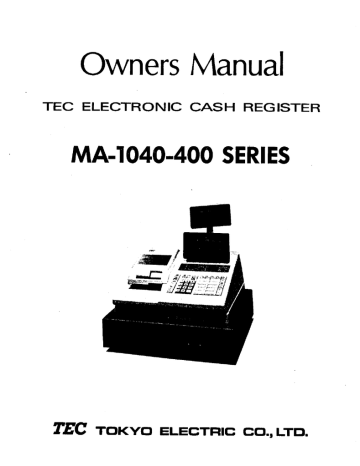
Owners Manual
TEC ELECTRONIC CASH REGISTER
MA-1040-400 SERIES
TEC TOKYO ELECTRIC CO.,LTD.
WARNING
This equipment generates, uses, and can radiate radio frequency energy and if not
installed and used in accordance with the instructions manual, may cause interfer-
ence to radio communications. It has been tested and found to comply with the limits
for a Class A computing device pursuant to Subpart J of Part 15 of FCC Rules, which
are designed to provide reasonable protection against such interference when operat-
ed in a commercial environment. Operation of this equipment in a residential area
is likely to cause interference in which case the user at his own expense will be re-
quired to take whatever measures may be required to correct the interference.
TABLE OF CONTENTS
page
TO OUR CUSTOMERS .........eeneocoo. Lee ere a ae ae ae nana nana aan 2.1
PRECAUTIONS .........eeoeocorocaoconaroca asc nan à RE Cees ee. 1
APPEARANCE AND NOMENCLATURE ................. Cee. casse a. e]
CONTROL LOCKS AND MODE SELECTOR KEYS ...... eeerorcinarorecacene eens 2
DISPLAY LL... aucun Le ea den e ses au une eee ae ee ass aa anna nee veer 3
KEYBOARD LAYOUT .............. Lana a seu Lea a sa aa nanas Chee 000004 5
FUNCTION OF EACH KEY ............. enoocosecocconoo oo aooeaaeooonecaoa 5
REGISTERING PROCEDURE FOR SALES ...........e.e... Crean ess sacs 23
REGISTERING RECEIPT SAMPLES LL... eee sas ane e... 33
VALIDATION PRINT SAMPLES ......e..eeoronocoronendececeae aa, ss e 41
READ (X) AND RESET (Z) REPORTS ....e.e..0oaaaono Caen, Cee, 43
REPORT PRINT SAMPLES .......eoeocovonearenarea, sacs sas ne eee, 44
JOURNAL AND RECEIPT PAPER-END DETECTOR ....... eee, eu. 50
PRINTER MOTOR LOCK DETECTOR ............. ae ae aa aa aa ana ne ne... 50
PAPER ROLL REPLACEMENT AND OTHER MAINTENANCE OPERATIONS ..... Coens .. 51
WHEN A POWER FAILURE OCCURS ... oeuvres 0 Cee ean, 54
SPECIFICATIONS ....ecceeeeoccooorieroceroseo.er aca ooooaonacooonareda 54
TO OUR CUSTOMERS
Thank you for choosing a TEC electronic cash register MA-1040-400 series.
This instruction manual provides a description of the functions and handling
of this register and should be read carefully to obtain maximum performance.
Since every consideration has been given to safety, there is no danger of
damaging the machine by incorrect operation.
Please refer to this manual whenever you have any doubts concerning the
machine. This machine has been manufactured under strict quality control and
should give you full satisfaction. However, if the machine is damaged during
transit, or there are any unclear points in this manual, please contact your
local TEC representative. |
[] The specifications described in this manual may be modified by TEC, if
necessary.
[] Be sure to keep this manual for future reference.
PRECAUTIONS
1. The keys on the keyboard work with a light touch. Avoid pressing the keys
too hard.
2. Avoid handling the machine with wet hands.
3. Do not apply thinner or other volatile oils to the cabinet or other plastic
parts. If dirty, wipe off with a piece of cloth soaked in neutral
detergent and squeezed tighly.
APPEARANCE AND NOMENCLATURE
Rear/Remote Display
Front Display
Paper Cover Clerk Locks
Journal Window Mode Lock
Receipt Outlet
Validation Slip Slot Keyboard
Ribbon Cover
Power Switch
Cash Drawer
Drawer Release Lock
[] Power Switch ... The power switch is provided at the righthand side of
the cabinet. The AC power is turned on when the switch
is pushed to ON, and turned off when the switch is
pushed to OFF.
CONTROL LOCKS AND MODE SELECTOR KEYS
MODE LOCK (POSITION) (FUNCTION)
+ SET .... In this position, the register will allow
SET programming oprations.
rec * MGR FE TY Lock ... Displays the current time. The register
SET
REG
Key
MGR Key
MA Key
SET Key:
The keys may be
operations are locked when the Mode Lock is
set to this position. Only paper feeding
(using [RF] or [JF] key) will be allowed.
REG .... Normal cash register operations are carried
out in this mode, requiring one of the Clerk
Keys to be set to ON. The operations
programmed to require the "MGR" position
cannot be done in this mode.
X ...... The sale total can be read and the
programmed data can be verified in this
position. Tax calculation test may be
operated also in this position.
MGR .... This position allows to register all normal
cash register operations to be carried out
in the "REG" mode and the operations
programmed to require the "MGR" position. A
Clerk Key is required.
[-] .. This is the "Negative Mode", which auto-
matically processes all the entries in the
reverse way, 1.е., positive items into
negative, and the negative items into
positive. A Clerk Key 1s required.
7 ...... All the resettable totals and their
respective counters will be read and reset
in this position.
The REG Key is used by the cashier who operates the
register. This key can access the positions of LOCK
and REG.
The MGR Key is used by the store manager or a person
authorized by the manager. This key can access the
positions of LOCK, REG, X, and MGR.
The MA Key is used by the store manager who will daily
supervise the collection of money and the printout of
transactions recorded by the register. This key can
access the positions of LOCK, REG, X, MGR, [-], and Z.
The SET Key is used by the programmer. This key can
access the positions of LOCK and SET.
inserted or pulled out at the "LOCK" or "REG" position.
CLERK LOCKS AND KEYS
Key-lock Type (Standard) These locks are used to identify which
clerk is operating the register,
1 + 2 3 . 4
Clerk Keys (1, 2, 3, 4)
Each clerk should keep his/her clerk key. The
register will not operate unless one of these
keys 1s inserted and set to the corresponding
position on the Clerk Locks. Each of the keys
may be inserted and pulled out in the neutral
position marked with the "." (point).
Push-key Type (Alternative Option)
1 2 3 4
|| | |. | This type may be installed in place of the standard
key-lock type mentioned above, as an alternative
option. Each clerk is assigned to his/her own
clerk key (1 to 4). The register will not operate
unless one of these keys is pushed to stay down.
DISPLAY
The Operator's Display (front display) is located at the top of the register
just above the keyboard. The Customer's Display may be used as Rear Display
1f it is kept in the receptacle or used as Remote Display if it is stretched
up and:turned to the required direction. The display has two types of display
-- numeric display and message descriptors.
The angle of the Operator's Display in the up-and-down direction is adjustable.
|< OPERATOR'S DISPLAY >|
PLU
DPT КРТ AMOUNT
Fy ra au CoCr
LI PL PL Y ALI Ll
уу У ууу уу У У ¥
SLP ALM REG (-) FS TxBL ST TL C6 SHORT
| CUSTOMER'S DISPLAY ——>|
NUMERIC DISPLAY
AMOUNT (8 digits): Displays the numeric data, such as amount, quantity,
etc.
DPT (2 digits): Displays the code which represents each Department key.
It says lit when repeating the same department item
entry. |
RPT (1 digit): Displays the repeat count of the same item. The count
is indicated from the second entry on, and only the
first digit will be displayed even if the count exceeds
nine.
PLU (3 digits; the DPT and RPI digits are commonly used for this purpose. ):
Displays the PLU code when any PLU is entered. It goes
out when repeating the same PLU entry.
MESSAGE DESCRIPTORS (TRI-MARK LAMPS)
SLP:
ALM:
(-):
FS:
TXBL:
ST:
TL:
CG:
SHORT:
Lights up when a slip has properly been inserted to allow
validation. It flickers to require a slip insertion when validation
compulsion is programmed on the transaction key just operated.
Lights up with the alarm buzzer to indicate that the last operation
or numeric entry has resulted in an error. To clear the error
condition, depress the [C] key.
Lights up when a sale item has been entered.
Lights up when the [RIN MDSE], [DOLL DISC], [%-], or [ITEM CORR] key
has been operated. |
It also lights up when the [ST], [TXBL TL], or one of the total
(media) keys has been depressed and the displayed amount is
negative,
It lights up also when an amount is entered in the JHE mode.
Lights up when a Food-Stampable department or PLU item is entered.
It also lights up along with the "TPL" lamp when the [FSTL TEND] key
is depressed.
Lights up when a taxable item has been entered. It also lights up
when the [TXBL TL] key is depressed, indicating that the amount
displayed is the sale total plus taxes due (in which case the "ST"
lamp also lights up). This "taxable total display" function 1s also
applied when the [ST] key is depressed if the option "Taxable Total
Display on [ST] Key Depression" is selected. |
Lights up when the sutotal amount is displayed after the [ST] key
has been depressed.
Lights up on a finalizing operation with the total amount displayed
when a sale is finalized without any amount tendered.
When an amount tendering operation has been performed, this lamp
lights up with the change due displayed.
Lights up when the amount tendered is less than the sale total with
the shortage amount displayed.
KEYBOARD LAYOUT
The following is a typical keyboard layout for the MA-1040-400 series. Since
this series is designed to be capable of programming most of the keys in the
most desired location on the keyboard, this is merely an example. Please
contact your TEC representative if any other alternative or additional keys
must be installed, referring to the description of the "FUNCTION OF EACH KEY"
section in this manual.
ON
©
OFF
VALI VND FSTL
IC/VD DATE | RF JF #/NS | PO cen | B/A TEND
STR
CEN C | FS/M | TK/M 1 ¿| Che
RTN CHK
MDSE 7 8 J 2 71 TND
@/FOR 4 5 6 3 g| ST
AMT 1 2 3
4 9
AT/TL
PLU 0 | 00 |. 5 10
FUNCTION OF EACH KEY
ON RECEIPT ON/OFF SWITCH ( [RECEIPT ON/OFF] )
В This switch has two positions available, 'OFF' and 'ON' positions.
OFF When in the 'OFF', no receipt is issued from the register and sales
RECEIPT Te Printed on the journal roll only. When the switch is slided to
the 'ON' position, sales are printed on both receipt roll and journal
roll, then a receipt is issued which is automatically cut off and then
given to the customer.
Alternating the switch position during a sale will not result in an
Error. In this case, the position set at the starting will rule
whether a receipt is issued or not. When a reset (Z) report is taken,
however, the data will be printed also on the receipt roll regardless
of the switch position.
RE RECEIPT FEED KEY ([RF])
This key is used to advance the receipt roll. It is operated by
depressing the key and holding it in that position until the paper has
advanced to the required position.
JF
M [Un [co
LON WD
O 4
000
The receipt roll can be advanced even when the [RECEIPT ON/OFF] switch
is in the OFF position. Receipt feeding during a sale is also
allowed. В
JOURNAL FEED ([JF])
This key is used to advance the journal roll in the same fashion as
the [RF] key. This key is useful if the cashier, due perhaps to an
interruption whilst ringing up a sale, is unsure which 1tems have
already been entered. By using this key, the cashier can see which
figures have actually been printed.
The [RF] and [JF] keys can not be operated simultaneously.
NUMERIC KEYS (|__|)
These are used to enter numeric values such as amount, quantity, or
code number.
Depressing the [00] key once is the same as depressing the [0] key
twice consecutively.
The maximum listing capacity is 8 digits for inputting a numeric value
only, and 7 digits for registration except that a non-add number
(through the [4] or [4/NS] key) may be entered in maximum 8 digits.
DECIMAL POINT KEY ([.])
This key is used, as part of the numeric keys, to designate the
position of the decimal point when entering a percent rate or a
quantity with a decimal portion. For example, to enter 0.5%, index
0+{[.]+5, or [.]»5.
When entering a price or amount such as $0.25, just index 2»5. In
this case, depression of the [.] key is not necessary and will cause
an error.
TRIPLE-ZERO KEY ([000])
This key may be installed as part of numeric keys. Depressing the
[000] key once is the same as depressing the [0] key three times
consecutively or the same as depressing [0] and then [00] in series.
DEPARTMENT KEYS ([DEPT])
1] ~ 10
These are department keys through which sales items are registered.
These keys may be programmed as either 'OPEN' or 'PRESET' department
keys:
OPEN DEPARTMENT KEY ( [Open DEPT])
A department key which has no preset price programmed is an 'OPEN'
key and must have a price entered into it manually each time. The
price 1s rung up on the numeric keyboard and then the appropriate
department key is depressed. The price is then displayed and
printed on the receipt and journal rolls.
When the same department key is depressed more than once after a
price entry, the price entry is repeated as many times as the
department key is depressed.
To enter a price extended by multiplication, enter the quantity
first, depress the [@/FOR] key, enter the unit price, and then depress
the appropriate department key. A multiplication entry will not be
repeated by depressing the department key again.
PRESET DEPARTMENT KEY ([Preset DEPT])
A preset key is a key which has already a price programmed in it.
It 1s therefore unnecessary to enter the price of an item; simply
depress the key to register the sale of one item.
To repeat the same preset item, depress the department key as many
times as desired.
To multiply a preset department price by a quantity, enter the
quantity first, depress the [@/FOR]) key, and then depress the preset
department key.
Each department can be programmed with a preset price, a HALC (High
Amount Listing Capacity), positive or negative use, tax stats, food
stamp status, and a descriptor (the name of the department or its
merchandise in a maximum of 8 alpha/numeric characters).
When a department is programmed as a negative department, a price
entry can not be repeated by depressing the department key again.
Neither can a price entry be repeated when the [RTN MDSE] or [PR OPEN]
key has been depressed prior to any department key depression.
A department key may be programmed to be used as single-item entry
keys. See the "Single-item Department Keys" description below.
Single-item Department Keys
A Single-item Department Key is used to quicken a single cash sale
item entry process, instead of depressing an ordinary itemized
department key and [AT/TL] key. On depressing this key, the sale is
finalized and a receipt is issued. Any number of the department keys
installed on the keyboard may be programmed as Single-item Department
Keys.
Additional Department Keys
@/FOR
A maximum of 20 department keys (including the present department
keys) are available.
CLEAR KEY ([C])
This key is used to correct a numeric entry error or a declaration key
(such as [RTN MDSE]) entry error prior to depressing a motorized key
(such as [DEPT]) or to correct any error condition and cancel the
alarm tone.
If the [C] key is depressed after a subtotal is once obtained, the
subtotal amount is again displayed. If the sale total plus taxes is
once obtained by the [TXBL TL] key or the [ST] key with the "Taxable
Total Display" option, depressing the [C] key thereafter will display
the sale total plus taxes.
AT-FOR (QUANTITY EXTENSION AND SPLIT-PACKAGE PRICING) KEY ([@/FOR)
This key is used to multiply a department or PLU item entry by a
quantity (Multiplcation Function). This key is also used to
auto-calculate a split-package price (for example, the customer wants
only two of five tomatoes in one package) (Split Price Function).
The basic order of multiplication is:
|QUANTITY| > [@/FOR] » |UNIT PRICE |
As for detail operations of multiplication and split pricing for
various cases, refer to the "REGISTERING PROCEDURE FOR SALES" section.
In multiplications, the QUANTITY can be a maximum of 3 integral digits
and 3 decimal digits. The price can be a maximum of 6 digits. The
product must not exceed 8 digits for department entries, or 7 digits
for PLU, or negative department entries. |
Usually, the fraction below the least significant digit will be
rounded off. However, it may be programmed to rounded up or discarded
by a programmable option.
PR
OPEN
PRESET OPEN KEY ([PR OPEN])
This key is used to modify the status of Preset department keys. When
the [PR OPEN] key is depressed prior to depressing a preset department
key (either before or after the numeric entry), the preset department
key 1s reversed to non-preset (i.e. open) and allows amount entry
through the numeric keyboard.
It a preset department is entered with a price through the numeric
keyboard using the [PR OPEN] key in the manner just mentioned, no
repeat operation for the same price entry is then possible for that
department key.
The [PR OPEN] key can not be used with the [PLU] key.
LC LISTING CAPACITY OPEN KEY ([LC OPEN])
E
OPEN
#
This key is used to release the listing capacity on each Department
(or on each open PLU linked to the department accordingly) or media
key. To operate, depress the [LC OPEN] key before depressing the
department (either before or after the amount entry), or any time
before the [AMT] key in an open PLU entry sequence, or before
depressing the media key.
By depressing the [LC OPEN] key, the HALC (High Amount Listing
Capacity) will be released to allow a numeric entry with two further
digits, and the LALC (Low Amount Listing Capacity) will be one digit
less than the programmed value, as to the department/PLU entry. As
for the media keys, the HALC will be extended to allow one further
digits.
The [LC OPEN] key will not function release the amount limit setting
on the [VND CPN] key. |
In order to allow an amount entry beyond the values defined with the
use of the [LC OPEN] key, the Mode Lock must be turned to the '"MGR"
position, which position also allows a any amount entry through the
[VND CPN] key.
PR-AND-LC OPEN KEY ([OPEN])
This is a dual-function key that has both [LC OPEN] and [PR OPEN] key
functions.
NON-ADD NUMBER PRINT KEY ([#])
When the Mode Lock is in the REG, MGR, or [=] position, this key is
used to print a non-adding number (such as Customer No., Check No.,
Credit Card No., ete.) on the receipt and journal for future
reference,
To operate, enter a maximum of 8-digit number and then depress this
key. The number is then printed. This operation may be performed
any time between items, before or after all the sale items (if
operated before finalizing the sale).
NS
#/NS
PLU
Usually, non-add numbers may be entered as many times as required
within a sale. However, it is programmable to prohibit more than
one non-add number entry within a sale.
When the Mode Lock is in the X position, this key is used to read the
Cash-in-drawer Total memory.
NO-SALE KEY ([NS])
This key is used, when the Mode Lock is in the REG or MGR position, to
open the cash drawer while the machine is outside a sale. This
operation is used to give changes (exchange bills into coins) or to
check the receipt and journal print condition.
Usually, a non-add number may be entered prior to a no-sale operation
within a receipt. However, it can be programmed to prohibit a non-add
number entry when a no-sale is operated.
NON-ADD NUMBER PRINT / NO-SALE KEY ([#/Ns])
This is a dual-function key.
NON-ADD NUMBER PRINT FUNCTION (same as [#] on page 9)
When the Mode Lock is in the REG, MGR, or [-], and a number is
entered before depressing this key, this key functions as NON-ADD
NUMBER PRINT key.
This key also functions to read the Cash-in-drawer Total memory when
the key is simply depressed while the Mode Lock is ın the X
position.
NO-SALE FUNCTION (same as [NS] above on this page)
When the Mode Lock 1s in the REG, MGR, or [=] » and the key is simply
depressed without any prior numeric entry, this key functions as
NO-SALE key.
NOTE: This key will always function the same as the {#] key when the
Mode Lock is in the SET position.
PLU (Price-Look-Up) KEY ([PLU])
This key is used to enter a PLU that is linked to a department. Each
PLU can be programmed to be preset PLU (to allow the preset price
only) or an open PLU (to enforce a price entry through the numeric
keys each time).
- 10 -
TO ENTER THROUGH PRESET PLU:
|PLU Code | + [PLU] ... The preset price will automatically be
1- to 3-digit read and entered.
number To repeat the same PLU price, depress the
[PLU] key only, after the above operation.
TO ENTER THROUGH OPEN PLU:
|PLU Code| + [PLU] » [PRICE| » [АМТ]
... The price indexed through the numeric keys
will be entered.
To repeat the same PLU item and price,
depress the [AMT] key only, after the
above operation.
As for quantity extension involving PLUs, refer to the [X] key
description and the "REGISTERING PROCEDURE FOR SALES" section.
Each PLU is programmed with a 3-digit PLU Code, a 2-digit linked
Department Code, 6-digit Preset Price / Open-price Status, and
8-character descriptor (name of the PLU or its merchandise). The tax
status, Single-item/Itemized Status, and the Positive/Negative Status
will be ruled by the statuses of the department to which the PLU is
linked. The listing capacity of an open PLU is also ruled by the HALC
of the linked department.
AMOUNT KEY ([AMT])
This key is used to enter an amount or price for an open PLU. Refer
to the description for the [PLU] key on the previous page to this
page.
RTN RETURNED MERCHANDISE KEY ([RTN MDSE])
MDSE
This key is used for refunding money to a customer who has returned
goods to the store.
To operate, depress the [RIN MDSE] key any time during a department or
PLU entry sequence (quantity extension is also possible) before
depressing the final key of the sequence. (The final key: [DEPT] for
a department entry, [PLU] for a preset PLU entry, [AMT] for an open
PLU entry) The amount is automatically printed and deducted from the
bill.
- 11 -
ITEM
CORR
VALI
DATE
ITEM CORRECT KEY ([ITEM CORR])
This key is used to delete the last item within a transaction.
Depressing this key once will remove the last line item from the bill,
printing a line through that item on the receipt and journal.
The item-correct function is effective even when a numeric entry and a
[C] key depression are already performed between the item-to-be-
corrected and the [ITEM CORR] key depression. However, if any other
key-in operation including an error comes inbetween, the item-corret
will not function for the last line item any more.
The [ITEM CORR] key may function to delete the last item entered
through a positive department, PLU, [Z+], [%-], [DOLL DISC], [R/A],
[PO], or [TAX] (Manual Tax) key. But a department or PLU item entered
with the [RTN MDSE] key cannot be item-corrected. Neither can a
negative department or PLU, an entry through any media key, [ST], any
line item of non-add number, or an item-correct entry itself be
item-corrected.
VALIDATION KEY ([VALIDATE])
This key is used to print a validation slip.
To operate, after registering the required item, insert a slip into
the validation slot and depress the [VALIDATE] key. The item and the
amount will be printed on the slip.
If the "SLP" lamp flickers, it means that validation compulsion is
programmed for the last item entered. In this case, operate a
validation print as described above. No other operations will be
allowed until the compulsory validation 1s executed.
Print or non-print of the date and/or the consecutive No. is a
programmable option. Also programmable are single- or
mutli-validation (number of times of validation print for the same
item), validation compulsion on certain transaction keys, etc.
PERCENT CHARGE KEY ({%+])
This key is used to add a percent rate to a sale. If the preset rate
is to be added, depress the [%+] key without a prior numeric entry.
If a rate different from the preset one is required, enter the desired
rate on the numeric keyboard and then depress the [Z+] key. The
manual rate will take priority.
To operate, depress the {%+] key either immediately after a department
or PLU entry if only that item requires the percent addition, or after
the [ST] key has been depressed if required on the total bill. The
percent rate and the amount are printed and added to the sale total.
- 12 -
The percent rate may be within the range from 0.001 to 99.999%. The
fraction resulted from the percent calculation is usually programmed
to be rounded off. However, it can be programmed to be rounded up or
discarded.
Usually, [%+} key operations may be performed as many times as
required after obtaining the subtotal. However, it can be programmed
to prohibit more than once.
PERCENT DISCOUNT KEY ([%-])
This key operates in the same fashion as the [%+] key except that
operation will subtract from instead of adding to a sale.
DOLL DOLLAR DISCOUNT KEY ( [DOLL DISC])
DISC
This key is used to subtract am amount from the sale total such as a
discount during a sale. This key can not normally be used outside a
sale. An amount exceeding the sale total can not normally be entered.
However, when the "Credit Balance" option has been selected, this key
can be used inside or outside the sale and over-subtraction of the
sale is allowed,
To operate, enter the discount amount on the mumeric keyboard, and
.then depress the [DOLL DISC] key.
R/A RECEIVED ON ACCOUNT KEY ([R/A])
A received-on-account transaction is used to identify money which in
the drawer but not business. The amount entered is thus included in
the In-drawer Total but not in the sales totals.
To operate, enter an amount of payment and then depress the [R/A] key,
Repeat this operation if multiple payments are entered at a time. The
payments thus entered may be finalized by the [AT/TL] (for cash
payments). The [CHK TND] and/or [Chg] key may also function to
finalize payments received on account if not prohibited in program
option. The above oepration can only be done when the register is
outside a sale.
The [ITEM CORR] key is effective to delete a payment just recorded
with a depression of the [R/A] key, if before the transaction is
finalized by a media key.
This key will not function when the Mode Lock is in the [=] position.
- 13 -
PO
ST
PAID OUT KEY ([PO])
A paid-out transaction is used when an amount of money is removed from
the cash drawer without relating to a sale. When the [PO] key is
used, the amount entered is subtracted from the Cash-in-drawer Total
but does not affect the sales totals.
To operate, enter an amount taken from the cash drawer and depress the
(РО} key while the register is in an out-of-sale condition. This
operation may be carried out as many times as required within a
receipt if multiple paid-out items are registered in one transaction.
The paid-out amounts recorded are finalized by the [AT/TL] key (i.e.
for cash payments only). |
The [ITEM CORR] is effective to delete a payment just recorded with a
depression of the [PO] key, if before the transaction is finalized by
the [AT/TL] key.
This key will not function when the Mode Lock is in the [=] position.
SUBTOTAL KEY ([ST])
This key is used to obtain the subtotal amount during a sale. When
this key is depressed after all the items have been rung up, the
subtotal of the sale is printed and displayed.
The displayed amount content differs depending on a system option
selection:
"[ST] Key Displays Taxable Total" Option
In this case, the taxable total (sale total + taxes) will be
displayed on depressing [ST], while the subtotal (sale total
without taxes) will be printed.
"[ST] Key Displays Subtotal" Option
In this case, the subtotal (sale total before adding taxes)
will be displayed and printed.
If the [ST] key is depressed more than once consecutively, the first
depression only will print and display the amount; further depressions
will only display but not print the amount.
A programmable option provides the selection not to print but only
display the amount even on the first depression of the [ST] key.
Mandatory depression of this key prior to finalizing is another
programmable option (applied only when the "[ST}] Key Displays Taxable
Total" option is selected).
- 14 -
TXBL
TL
AT/TL
TAXABLE TOTAL KEY ([TXBL TL])
This key is used to obtain the amount of sale total plus taxes due.
The amount will display only but not print. (This key is not
necessary to be installed on the keyboard when the [ST] key is
installed and at the same time the option "[ST] Key Displays Taxable
Total" (refer to the [ST] key description on page 14) .1is selected.
In order to allow add-on operations to follow the use of this key, the
taxes are not added into any totals until actual finalization is
initiated.
Mandatory depression of this key prior to finalizing a sale is a
programmable option (applied only when the option "[ST] Key Displays
Subtotal" is selected).
CASH AMOUNT TENDER / CASH TOTAL KEY ([AT/TL])
This key is used to record all cash paid on transactions, and will be
able to finalize a sale operation. Usually the key is programmed
function as both cash tender and cash total key. However, the key may
be programmed to operate with enforced tendering only or as a cash
total key only.
AMOUNT TENDER FUNCTION
In payment of the sale, enter the amount tendered by the customer,
and then depress the [AT/TL] key. The change is automatically
computed, displayed, and printed.
When the amount tendered is smaller than the sale total, it prints
the amount tendered on the receipt with the balance still due
displayed, but the drawer is not yet opened. In this case, as the
customer for additional payment in cash and repeat the same
tendering operation, or use another media key ([CHK TND] or [Chg])
if the balance due is processed as a sale in that media.
TOTAL KEY FUNCTION
To obtain the total and finalize a cash sale, depress the [AT/TL]
key only. The sale 1s finalized with the total printed and
displayed, and the drawer opens.
NOTES: If the [AT/TL] key has been programmed to function as "Tender"
key only and the sale total is "0" or negative, no amount
tendered can be entered, In this case, the [AT/TL] key will
function as the "Total" key, so just depress the [AT/TL] key
to obtain the total and finalize the sale.
If the option "[TXBL TL] Key Compulsory" has been selected, the
[TXBL TL] key (or the [ST] key programmed with the "Taxable
Total Display" function) depression for obtaining the sale
total is required before finalizing any sale.
- 15 -
CHK
TND
Chg
The [AT/TL] key is also used to finalize received on account payment
or paid-out amount entries.
The sale total amount will be printed on the receipt in double-sized
characters if it is within a 4-digit value.
CHECK TENDER KEY ([CHK TND])
This key is used to cash a check when the register is outside a sale,
or to finalize the transaction as a check payment.
CHECK CASHING
When the register is outside a sale, enter the check amount and
depress the [CHK TND] key. A receipt is issued and the drawer 18
opened to enable exchange. However, this cashing function may be
prohibited by. a program option.
FINALIZING AS CHECK PAYMENT
For finalizing a sale, enter the amount of the check tendered by the
customer and depress the [CHK TND] key. If the amount received is
larger than the sale total, the receipt is issued with the change
due printed and displayed. Then the change is given to the customer
in cash. If the amount tendered is smaller than the sale total, the
shortage is displayed, and the customer may pay the additional
amount in cash to finalize the sale by depressing the [AT/TL] key.
The [CHK TND] key is usually programmed, as just described, to
function as "Tender" key. However, it may be programmed to be used
as "Total" key, or as both "Tender and Total" key, just as in the
case of the [AT/TL] key.
Over-tendering using the [CHK TND] key is usually allowed. However,
it may be programmed to be prohibited.
The [CHK TND] key is also used to finalize received-on-account payment
entries when paid in check. However, this function may be prohibited
by a program option.
CHARGE TOTAL KEY ([Chg])
This key is usually programmed as "Credit Total" key. However, 1t may
be programmed t
advertisement
* Your assessment is very important for improving the workof artificial intelligence, which forms the content of this project
Related manuals
advertisement