Breadcrumbs
How to check What Version of Office you have in macOS
Description: This article will show you how to check which version of Microsoft Office you have installed in macOS.
- Open any Microsoft Office program that you have on your system and open a new document. Word, Excel and PowerPoint are the most commonly installed software.
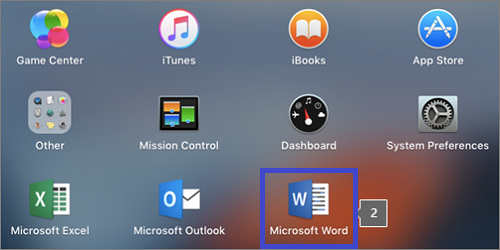
- On the top left corner of the Office program, select Word or the name of whichever Office program is opened.
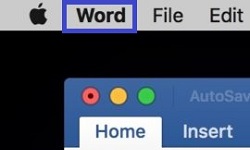
- Select About Word within the menu that opens. The name will be based on which program you have opened.
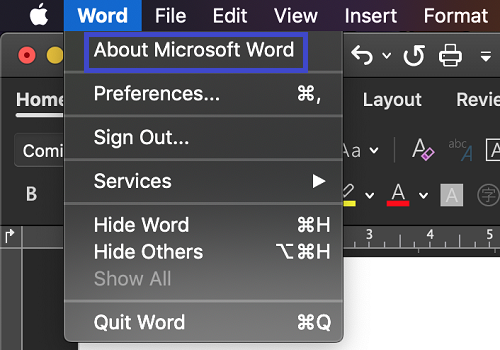
- You will now see the Version number along with the license type. In this case, it is a perpetual 2019 version of Microsoft Office.

Technical Support Community
Free technical support is available for your desktops, laptops, printers, software usage and more, via our new community forum, where our tech support staff, or the Micro Center Community will be happy to answer your questions online.
Forums
Ask questions and get answers from our technical support team or our community.
PC Builds
Help in Choosing Parts
Troubleshooting
