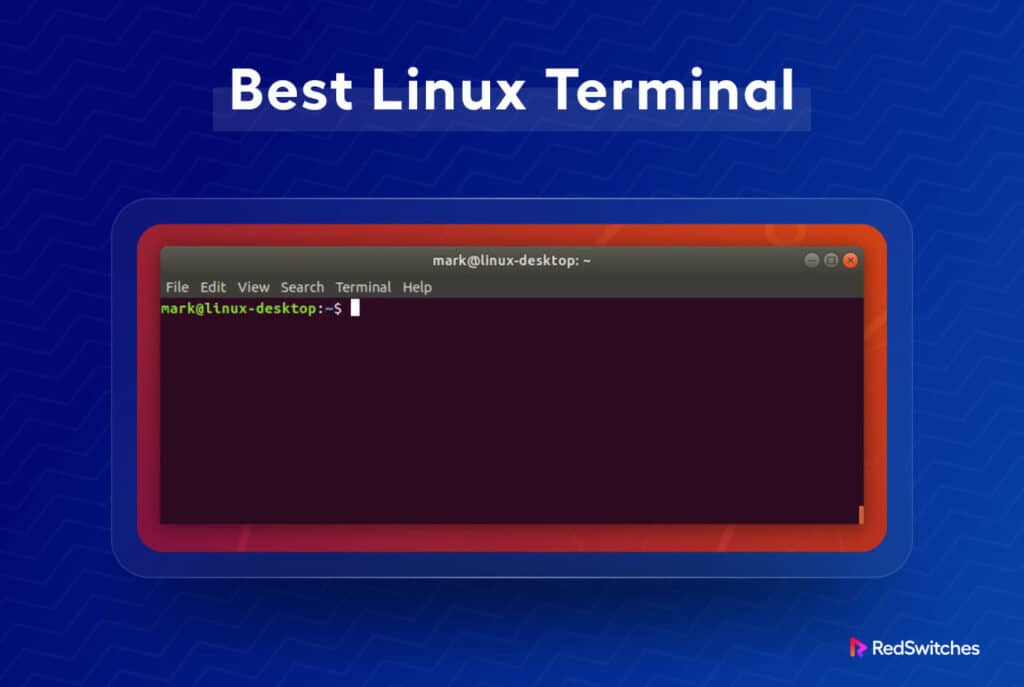Did you know that virtually all of the world’s supercomputers run on Linux? Such a staggering figure underscores Linux’s undeniable dominance in the tech world. Central to this prowess is the best Linux terminal. These command-line interfaces, often viewed as the very heart of Linux, enable a multitude of tasks, both primary and complex.
For Linux enthusiasts, whether a curious beginner or a seasoned expert, a terminal isn’t just a tool; it’s a gateway. As we delve into this article, we’ll explore a diverse range of the best Linux terminals.
Our mission is to guide you to the best Linux terminal that aligns with your needs. From highlighting key features to analyzing strengths and weaknesses, each section is tailored to provide insights and clarity. By the end, you will be familiar with the top contenders in the Linux terminal world and be equipped to make an informed choice. Let’s embark on this enlightening journey together.
Table of Contents
- What is A Terminal Emulator?
- Benefits of a Terminal Emulator
- Key Features of Terminator
- 10 Best Linux Terminal Emulators
- How to Pick The Best Linux Terminal Emulator?
- Conclusion
- FAQs
What is A Terminal Emulator?
In the digital realm, a terminal emulator holds a unique spot. It bridges the old with the new, connecting the graphical interface of modern computing to the text-based world of yesteryears. As a translator, this software tool replicates the functions of traditional computer terminals. With a terminal emulator, users can execute commands, access systems, and manage tasks, all within the familiar setting of their desktop environment. As we delve deeper into subsequent sections that discuss the best Linux terminal, we’ll unravel the myriad functionalities and benefits these emulators offer. Join us as we take a closer look.
What’s Its Use?
At its core, the best Linux terminal emulator serves a fundamental purpose. As we just showed you, it simplifies intricate tasks within the graphical user interface of modern-day computers.
Imagine needing to execute a complex script or manage system resources. With a terminal emulator, this becomes a streamlined process. It grants users access to the text terminal, a computing foundation before the age of fancy graphics. Beyond this, the terminal emulator opens doors to the command-line and text user interfaces. Here, users find an efficient playground to issue commands, manage files, and write code.
The power of direct system interaction, wrapped in a user-friendly package, defines the essence of a terminal emulator.
Benefits of a Terminal Emulator
In the interconnected webs of modern technology, the terminal emulator, often overlooked, emerges as an unsung stalwart, bridging the user and the system in profound ways. Understanding its benefits can illuminate its indispensability and help you find the best Linux terminal:
a. Direct System Access
Terminal emulators are akin to a backstage pass in a concert – they bypass the more crowded, graphical front end, providing a direct line to the system’s underlying structure. This level of connection ensures tasks like editing configurations or updating software components are executed with unparalleled accuracy.
b. The Epitome of Versatility
Consider terminal emulators as a master key to the vast mansion of computing. Whether coding, managing databases, or navigating file systems, these emulators encompass various tasks, cementing their role in tech-oriented pursuits.
c. Tailored Digital Canvases
Like a painter personalizes a piece of art, individuals can shape their terminal emulator experiences. This entails the freedom to pick fonts that are easy on the eyes or adopt color palettes that resonate with one’s current project or sentiment. The outcome? A digital workspace tailored to the user’s precise preferences.
d. Resource-Savvy Software
As many applications tend to hog computational resources, terminal emulators act differently. They prioritize delivering high efficiency without excessive demands on memory or processing ability. Thus, they’re a fit for robust workstations and humble computing setups.
e. Universal Language Liaisons
Visualize a tool adept in multiple computing ‘languages.’ Certain terminal emulators offer this prowess, bridging gaps between varying OS environments – like seamlessly shifting gears from a Linux backdrop to a macOS workspace.
f. Revolutionized Digital Kits
The days of monochrome command prompts are history. The terminal emulators of the present are equipped with groundbreaking features. Imagine toggling between numerous tabs or juxtaposing directories in a snap—it’s all about amplifying work efficacy.
g. Mastery in Task Automation
Repetition is outdated. Why rehash a task when automation is at your fingertips? Terminal emulators empower users to craft command scripts, metamorphosing time-consuming tasks into swift, effortless procedures.
h. Expedited Digital Pathways
Efficiency isn’t just about speed; it’s also about direction. With terminal emulators’ tailored shortcuts, users can easily and precisely cut through the digital maze, arriving at their intended targets.
i. Universal Digital Diplomacy
Consider terminal emulators as the digital world’s polyglots. They can communicate seamlessly with a plethora of software and command set-ups. This flexibility ensures they stay in vogue, adapting to evolving tech ecosystems.
j. The Sentinels of Cyberspace
In our era, where digital security is paramount, contemporary terminal emulators act as vigilant sentries. They guard user endeavors and classified data against looming digital threats in sync with modern security frameworks.
Terminal emulators represent the harmonious blend of yesteryear’s computing ethos and today’s technological innovations. With their foundations in command-line computing, they’ve matured, absorbing attributes that render them invaluable in our digitized epoch.
Key Features of Terminator
Terminator commands attention with its multifaceted offerings in the expansive Linux realm, where terminal emulators are plentiful. Here’s an intricate exploration of its standout features and why it may be the best Linux terminal:
a. Window Multiplicity
Terminator doesn’t chain users to a singular view. It offers a realm where they can spawn multiple terminals within one window, efficiently balancing screen space while enhancing multitasking potential.
b. Synchronized Command Entry
Are you transitioning between different tasks? Terminator streamlines the process. It provides a facility to input commands in multiple terminals concurrently, ensuring users never miss a beat in their workflow.
c. Flexible Panel Divisions
With Terminator, the user is the master of the layout. The application’s adaptability to slice and dice windows horizontally and vertically grants a dynamic workspace, allowing for bespoke terminal architectures that align with individual needs.
d. Smart Auto-Typing Clusters
Terminator embraces the automation zeitgeist. Within its framework, users can curate groups that consistently auto-execute commands, thus ensuring uniformity in operations and reducing manual input redundancy.
e. A Canvas of Customization
Beyond raw functionality, Terminator extends a palette of customization options. Users can play with colors, experiment with fonts, and tinker with terminal behaviors to create an environment uniquely theirs.
f. Mastery in Management
Beyond its surface-level operations, Terminator’s ability to seamlessly manage many terminal windows is priceless for those who grapple with intricate tasks or oversee extensive projects.
g. Unified Command Broadcast
Imagine the convenience of echoing a command across every active terminal. Terminator’s broadcast feature makes this possible, ensuring synchronized actions without repetitive input.
h. Granular Configuration Freedom
Terminator’s adaptability is one of its crown jewels. Its rich configuration menu offers choices ranging from keybindings to terminal behaviors, allowing newcomers and fans to tweak their experience finely.
i. Drag-and-Drop Reordering
Flexibility is a core tenet of Terminator. Users can intuitively drag and reorder terminals within the main window, ensuring optimal placement and organization reflective of the task.
j. Integrated Search Mechanism
Time is of the essence, and Terminator recognizes this. Its built-in search functionality lets users swiftly locate commands or outputs from previous operations, significantly speeding up reference and troubleshooting tasks.
To encapsulate, Terminator stands as a testament to what a terminal emulator can achieve. Seamlessly weaving functionality with user-centric design, it beckons both the casual coder and the tech maestro, promising a potent and personalized experience.
10 Best Linux Terminal Emulators
Navigating the vast landscape of the best Linux terminal can feel overwhelming, given the many choices available. To simplify your quest for the ideal tool, we’ve curated a list of the 10 most commendable options. Whether you’re a novice looking for user-friendly features or a seasoned pro seeking advanced capabilities, there’s something here for everyone. Dive in and discover your perfect match!
1. Alacritty
Recognized for its unrivaled speed, Alacritty stands out among the best Linux terminal emulators. This “fastest terminal emulator in existence” perfectly marries minimalism with robust performance. Thanks to GPU acceleration, users experience fluidity and responsiveness, even amidst heavy tasks. However, it’s not all about speed; Alacritty’s feature set ensures a rich user experience.
Key Highlighting Features
Platform Availability:
- Linux: Native integration offers seamless operations.
- macOS: Consistent performance, similar to its Linux counterpart.
- Windows: Experience Alacritty’s speed even on Windows platforms.
Customization:
- YAML-based Configuration: Tailor your terminal to fit your aesthetic and functional needs.
- Themes: Modify and create themes to match your preferences.
Functional Features:
- GPU Acceleration: Achieve high-speed operations without lag.
- Multi-tab Functionality: Manage several tasks simultaneously without juggling windows.
- Minimalistic Design: Experience an uncluttered interface focused on efficiency.
| Feature | Description |
| Platform Availability | Linux, macOS, Windows |
| Configuration System | YAML-based |
| Design | Minimalistic |
| Special Feature | GPU acceleration for smooth operations |
| Tab Functionality | Efficient multi-tasking with multiple tabs |
In essence, Alacritty provides a terminal and an environment where efficiency meets customizability. Whether you’re a developer requiring multiple tabs or a user aiming for a specific aesthetic, Alacritty delivers.
2. Yakuake
Hailing from the lineage of KDE applications, Yakuake reimagines terminal access with a drop-down interface. Unlike typical terminal windows, Yakuake slides down from the top of your screen at the touch of a key. This nifty feature and its rich functionalities make it a favorite among Linux users.
Key Highlighting Features
Drop-down Interface:
- Quick Access: Yakuake’s top-slide feature ensures a terminal is just a keystroke away.
- Smooth Animation: A blend of aesthetics and functionality with its seamless sliding effect.
Integration and Compatibility:
- KDE Native: Being a KDE application, it offers unparalleled integration with KDE desktop environments.
- Tabby, Konsole, and GNOME Terminal Compatibility: Works smoothly with these popular terminal emulators, offering extended features.
Advanced Functionalities:
- Nested Panes: Organize your terminal sessions within sessions for better task segmentation.
- Language Support: Multilingual support ensures a broader audience reach.
- Bookmarking Tabs: Keep track of essential tabs for quick access.
- Multi-tab & Fullscreen Mode: Enhance productivity with simultaneous views and distraction-free mode.
- Script Execution on Startup: Initialize your terminal environment exactly how you like every time.
- Audible Notification: Stay updated on task completions with sound alerts.
| Feature | Description |
| Interface | Drop-down |
| KDE Integration | Native |
| Compatibility | Tabby, Konsole, GNOME Terminal |
| Advanced Features | Nested Panes, Language Support, Bookmarking |
| Modes | Multi-tab, Fullscreen |
| Unique Functionalities | Script Execution on Startup, Audible Notification |
Yakuake bridges the gap between speedy access and in-depth functionalities, ensuring new users and terminal veterans feel at home. Whether it’s the quick drop-down access or the ability to nest panes, Yakuake aims to redefine the terminal experience.
3. Terminator
Terminator, a robust terminal emulator, steps ahead by providing users with multiple terminal sessions in one window. Many consider it one of the best terminals for Linux. Its rich feature set offers something for every user, ensuring flexibility, power, and customization in one place.
Key Highlighting Features
Advanced Session Management:
- Multiple Terminals: One window can house multiple simultaneous terminal sessions.
- Grouping & Broadcasting: Input commands can be broadcast across all terminals.
Cross-Platform & Customization:
- Tabby Compatibility: Terminator seamlessly integrates with Tabby, reinforcing cross-platform operability.
- Highly Customizable: Users can tailor the interface and functionality to their needs.
Language & Navigation:
- Konsole’s Multi-language Support: Multilingual capabilities ensure that users worldwide can easily navigate.
- Bookmarking in Konsole: Allows users to mark and revisit specific tabs quickly.
Aesthetics & Usability in GNOME Terminal:
- Custom Cursors: Tailor your cursor style to match your aesthetics or visibility needs.
- Font Style Choices: Opt for fonts that ensure readability and match your style.
- Enhanced Viewing Modes: It provides a multi-tab view for multitasking and a fullscreen mode for focused operations.
| Feature | Description |
| Session Management | Multiple Terminals, Grouping & Broadcasting |
| Compatibility & Customization | Tabby Integration, Customizable Interface |
| Language & Navigation | Konsole’s Multi-language, Bookmarking |
| Aesthetics in GNOME Terminal | Custom Cursors, Font Style Choices, Multi-tab, Fullscreen Mode |
Terminator stands out by combining the strengths of other terminal emulators and incorporating its distinctive features. Its multifaceted approach ensures every user has tools tailored to their needs, from the casual browser to the power user.
4. Guake
Guake is a top-down Linux best terminal. It is acclaimed for its drop-down interface and swift accessibility.
Inspired by traditional FPS game consoles, this best Linux terminal combines the prowess of modern terminal features with lightning-fast operations.
Key Highlighting Features
Universal Integration:
- Tabby’s Cross-Platform Edge: Guake benefits from Tabby’s cross-platform nature, enabling use on multiple OS.
- Konsole’s Linguistic Prowess: Guake seamlessly integrates Konsole’s multi-language support, catering to a global user base.
- Bookmark Tabs in Konsole: Swiftly navigate to frequent sessions with the bookmark feature.
GNOME Terminal’s Aesthetics & Automation:
- Tailor-made Cursors: Custom cursors boost visibility and personal touch.
- Font Freedom: Users can tweak font styles for optimal readability.
- Startup Scripts: Execute predefined scripts with GNOME Terminal’s startup feature, automating routine tasks.
| Feature | Description |
| Universal Compatibility | Tabby’s Cross-Platform, Konsole’s Language, & Bookmarking |
| Aesthetic & Automation in GNOME | Custom Cursors, Font Choices, Script Execution on Startup |
Guake’s integration of features from esteemed terminal emulators makes it a strong contender for many. Guake delivers a comprehensive, intuitive, fast terminal experience by amalgamating the best of all worlds.
5. Tilda
Tilda, known for its minimalistic drop-down design, provides Linux users with a streamlined terminal experience. Its agility and customizability make it a favorite among users who desire efficient workflows.
Key Highlighting Features
Distinctive Attributes:
- Tabby’s Signature Features: Tilda takes cues from Tabby’s versatility, boasting cross-platform compatibility for diverse OS integration.
- Konsole’s Global Appeal: Tilda adapts Konsole’s robust multi-language support, ensuring users worldwide feel at home.
- Konsole’s Bookmarking: Quick access to frequent tasks and directories becomes second nature with this feature.
GNOME Terminal’s Visual & Functional Tweaks:
- Custom Cursors: GNOME’s distinctive cursor customization finds its way to Tilda, ensuring precision and style.
- Font Flexibility: Beyond mere aesthetics, personalized font choices enhance Tilda’s usability.
- Startup Action: GNOME Terminal’s script execution on startup ensures Tilda users begin with automated tasks.
| Feature | Description |
| Uniqueness in Tabby & Konsole | Cross-Platform Usage, Multi-Language, Bookmarked Sessions |
| GNOME’s Visual & Functional Edge | Custom Cursors, Personalized Fonts, Startup Script Actions |
Drawing from the strengths of eminent terminal emulators, Tilda amalgamates these features into a cohesive and efficient package. Each feature, derived from Tabby, Konsole, or GNOME Terminal, is woven to enhance the user experience and productivity.
6. Tilix
Tilix, with its modern flair, has earned a reputation for seamlessly integrating features. It effectively bridges traditional terminal needs with the dynamic demands of today’s users.
Key Highlighting Features
Key Features from Major Emulators:
- Tabby’s Essentials: Tilix benefits from Tabby’s renowned cross-platform availability and nested panes, enhancing user adaptability and organization.
- Konsole’s Noteworthy Attributes: Multi-language support and bookmarking tabs, both Konsole hallmarks, enrich Tilix’s global reach and user convenience.
- GNOME Terminal’s Custom Touches: GNOME Terminal’s influence shines in Tilix through features like multiple profiles, custom cursor, and font styles.
Functional Add-ons:
- Advanced Notifications: Progress bars, activity notifications, and audible alerts ensure users are always in the loop.
- Startup Excellence: The scripted execution on startup enables a personalized start to every session.
- Enhanced Interface: Fullscreen mode and hyperlink recognition redefine user interactions and ease of access.
| Feature | Origin | Description |
| Cross-platform | Tabby | Supports diverse operating systems |
| Nested Panes | Tabby | Facilitates efficient organization of multiple tasks |
| Multi-language Support | Konsole | Enables accessibility for users worldwide |
| Bookmarking Tabs | Konsole | Allows rapid access to commonly used commands or directories |
| Custom Cursor & Fonts | GNOME Terminal | Provides a personalized interface for enhanced aesthetics |
| Scripted Execution on Startup | GNOME Terminal | Automates tasks at the beginning of each session. |
| Audible Notifications | – | Delivers auditory alerts for completed tasks or errors |
Tilix, integrating the best from Tabby, Konsole, and GNOME Terminal, crafts an enriched terminal experience. Its comprehensive suite of features caters to diverse user needs, balancing aesthetics and functionality.
7. st
st, short for “simple terminal,” embodies minimalism yet manages to pack a punch. Its lightweight structure offers the essentials while remaining highly customizable to the user’s preferences.
Key Highlighting Features
Breaking Down Major Emulators:
- Tabby’s Core Strengths: st borrows Tabby’s cross-platform compatibility, offering users a seamless experience across varied OS environments.
- Konsole’s Unique Offerings: With st, users benefit from Konsole’s multi-language support, ensuring it remains accessible to a global audience. Additionally, the bookmarking tabs feature augments user productivity and quick access.
- GNOME Terminal’s Customization Edge: st integrates GNOME Terminal’s emphasis on user personalization, including the script execution on startup and diverse font style customizations.
Spotlight on Functionality:
- Cross-platform Capability: Inspired by Tabby, st ensures adaptability across different operating systems.
- Diverse Language Integration: Borrowed from Konsole, it bridges the language gap, inviting users worldwide.
- Custom Startup Scripts: Thanks to GNOME Terminal, st can automate user-defined tasks immediately.
- Font Aesthetics: GNOME Terminal’s influence lets users tweak the look for optimum readability and style.
| Feature | Origin | Description |
| Cross-platform Compatibility | Tabby | Enables versatile usage across diverse OS environments |
| Multi-language Support | Konsole | Serves global users with varied language needs |
| Bookmarking Tabs | Konsole | Enables quick access to key command points |
| Script Execution on Startup | GNOME Terminal | Allows custom startup sequences for personalized usage |
| Font Style Customization | GNOME Terminal | Provides aesthetics tailored to user preferences |
In essence, st thrives by intertwining the strengths of Tabby, Konsole, and GNOME Terminal. Its efficient and lean approach does not compromise on delivering a rich feature set tailored for modern users.
8. Terminology
Terminology is a refreshing take on terminal emulators, combining innovative design with utility. The name emphasizes words and languages, hinting at its diverse capabilities.
Key Highlighting Features
Diving Deep into Major Emulators:
- Tabby’s Adaptability: A trait Terminology embraces Tabby’s cross-platform availability, ensuring that users enjoy a consistent experience regardless of their operating system.
- Konsole’s Native Touch: Konsole’s strength in supporting multiple native languages resonates in Terminology, enabling users across the globe to interact in their preferred tongue.
- GNOME Terminal’s Functionality: Terminology has seamlessly integrated GNOME Terminal’s multi-tab functionality and the innovative script execution feature, ensuring users can multitask efficiently and automate tasks.
Feature Overview:
- Cross-Platform Prowess: Owing to Tabby, Terminology offers adaptability across various platforms.
- Native Language Support: Thanks to Konsole, Terminology bridges the gap, welcoming users from different linguistic backgrounds.
- Multi-Tab Fluidity: GNOME Terminal’s influence is evident with the inclusion of a user-friendly multi-tab interface.
- Scripted Starts: A nod to GNOME Terminal, users can automate preferred tasks upon launching.
| Feature | Origin | Description |
| Cross-platform Availability | Tabby | Ensures a unified experience across diverse platforms |
| Native Language Support | Konsole | Facilitates interaction in the user’s native tongue |
| Multi-Tab Functionality | GNOME Terminal | Simplifies multitasking with a streamlined interface |
| Script Execution | GNOME Terminal | Customizes automation right from the terminal’s onset |
Terminology, drawing from the strengths of Tabby, Konsole, and GNOME Terminal, positions itself as a holistic solution for those seeking functionality wrapped in a sleek design.
9. Xterm
Long-standing and foundational, Xterm has inspired a myriad of terminal emulators with its robust functionality. It is a benchmark, showcasing how other terminals have evolved and diversified.
Key Highlighting Features
Gleaning Insights from Powerhouses:
- Tabby’s Flexibility: Xterm acknowledges the versatility of Tabby, evident in its broad compatibility across platforms, ensuring users maintain workflow continuity.
- Konsole’s Linguistic Reach: Mirroring Konsole’s prowess, Xterm integrates extensive native language support, enriching the user experience across borders.
- GNOME Terminal’s Rich Features: Borrowing from GNOME Terminal, Xterm supports a seamless multi-tab interface and advanced script execution, elevating user proficiency.
Breaking Down Feature Highlights:
- Platform Independence: Tabby’s influence ensures Xterm’s adaptability, enabling users to operate across diverse OS environments.
- Broad Language Palette: With Konsole’s DNA, Xterm fosters a global approach, accommodating multiple native languages.
- Tabs and Tasks: GNOME Terminal’s signature multi-tab functionality in Xterm facilitates smooth multitasking.
- Customized Operations: Automatic task scripting, influenced by GNOME Terminal, accelerates repetitive processes.
| Feature | Origin | Description |
| Cross-platform Compatibility | Tabby | Ensures seamless operations across various platforms |
| Multilingual Interface | Konsole | Offers a user-friendly experience for global audiences |
| Multi-Tab Efficiency | GNOME Terminal | Facilitates efficient management of multiple tasks within a single window |
| Automated Script Execution | GNOME Terminal | Simplifies repetitive processes with auto-executed scripts |
In harnessing the capabilities of Tabby, Konsole, and GNOME Terminal, Xterm has cemented its status. Users benefit from a fusion of reliability, innovation, and ease, propelling their productivity to heights.
10. Extraterm
Extraterm, though lesser-known, carves out its niche in the vast landscape of terminal emulators. Its versatility and refined features offer a fresh perspective on terminal interactions.
Key Highlighting Features
Drawing from Titans:
- Tabby’s Universality: Extraterm recognizes Tabby’s allure, especially its cross-platform prowess. Users can effortlessly transition between operating systems, affirming consistency.
- Konsole’s Advanced Utility: Taking cues from Konsole, Extraterm incorporates advanced bookmarking of tabs. This aids swift navigation and boosts task efficiency.
- GNOME Terminal’s Sophistication: Emulating GNOME Terminal, Extraterm supports enhanced multi-tab environments, harmonized with intuitive script execution on startup.
Diving into Distinctive Features:
- Everywhere Accessibility: Rooted in Tabby’s philosophy, Extraterm ensures ubiquitous access, regardless of platform.
- Customized Interactions: The ability to mold the terminal experience is a testament to its flexibility, drawing inspiration from diverse customization options.
- Tab Efficiency: Thanks to GNOME Terminal’s influence, users can effortlessly juggle tasks, all within a singular view.
- Initiate with Automation: Initiate tasks with the automatic script execution, streamlining user processes from startup.
| Feature | Origin | Description |
| Broad OS Integration | Tabby | Facilitates seamless switching between platforms |
| Dynamic Bookmarking | Konsole | Enables efficient navigation with quick tab references |
| Multi-Tab Mastery | GNOME Terminal | Allows channeling multitasking with ease and precision |
| Script-Driven Start | GNOME Terminal | Automates routines with pre-configured scripts |
Blending the strengths of Tabby, Konsole, and GNOME Terminal, Extraterm emerges as a formidable contender. This best Linux terminal beckons users with a blend of reliability, customization, and performance, elevating their command-line journey.
How to Pick The Best Linux Terminal Emulator?
Choosing the best Linux terminal emulator isn’t just about looks. It’s a balance of functionality, aesthetics, and efficiency. Here’s a guide to selecting the best fit for your needs.
a. Functionality vs. Visual Appeal:
At the core, a terminal’s main task is execution. Prioritize functions over flashy visuals. A visually pleasing terminal with limited functions won’t serve long-term goals.
Key Features to Look For:
- Customizable Hotkeys: Ease and speed in the command line often hinge on shortcuts. Ensure your choice allows tailoring hotkeys to your preference.
- Window Size Flexibility: A resizable window aligns with diverse tasks. A terminal that restricts size may hamper productivity.
b. Lightweight Options for Legacy Systems:
If you’re on an older system, a heavy-duty emulator might lag. Lightweight emulators, while basic, ensure seamless operation on dated hardware.
c. Assessing Resource Usage:
A feature-rich terminal can be resource-intensive. Monitor system performance after installation. A drastic dip means it might be time for a switch.
Remember, the best emulator aligns with your tasks, preferences, and system capabilities. Evaluate, test, and then decide.
Conclusion
Linux terminal emulators aren’t merely a blast from the past. The best terminals for Linux have evolved into powerful tools, instrumental for developers and system administrators. Here’s what we uncovered:
- Feature-richness: Modern emulators come packed with functionalities that cater to diverse computing needs.
- Customization galore: Users can tweak and modify their terminals, ensuring a personalized experience every time.
- Seamless User Experience: Beyond functionality, these emulators enhance user interaction with the system.
In conclusion, while there are many options for choosing the best terminal for Linux, the optimal choice ultimately depends on the user’s unique requirements, system compatibility, and desired outcomes. It is essential to assess one’s needs and explore the functionalities offered by different terminal emulators to select the one that aligns best with one’s objectives.
Remember, the best Linux terminal facilitates a seamless, customized, and efficient user experience while providing the necessary functionalities to accomplish one’s computing tasks effectively.
Pair Your Best Linux Terminal with The Best Server from RedSwitches
The best Linux terminal deserves an equally competent server. That’s where RedSwitches comes into the picture. Known for our expertise in Bare Metal Servers and Dedicated Servers, we promise unparalleled performance.
With RedSwitches, users can use secure, high-caliber hosting solutions primed for integration with top-tier cloud services, including Azure and AWS. If you’re aiming for a harmonious, efficient, and guarded computing environment, RedSwitches stands as an ideal choice. Pairing us with your chosen terminal emulator sets the stage for unmatched operational excellence.
FAQs
What is the lightest Linux terminal?
When considering the best Linux terminal that emphasizes minimalism, both ‘st’ (which stands for simple terminal) and ‘Xterm’ come to the forefront, their design focuses on low resource consumption, making them especially suitable for machines with restricted computational power.
What is the best terminal in Linux?
Identifying the best Linux terminal often hinges on specific user needs. Yet, ‘Terminator’, ‘GNOME Terminal’, and ‘Konsole’ are frequently cited by the Linux community for their versatility and user-centric features. They may thus be considered the “best terminal for Linux.”
What is the best coding terminal?
Developers often gravitate towards the best Linux terminal like ‘Terminator’ and ‘Alacritty’ due to the multifaceted features they provide. Their support for multiple windows and flexibility in customization makes them standout choices, though the “best” remains subjective based on a developer’s workflow.
What is the main terminal in Linux?
The linchpin of command-line interfaces for most Linux distributions remains ‘Bash’ or the Bourne Again Shell. It’s the quintessential terminal interface, presenting a platform for users to input commands and engage with their OS.
What is the minimum RAM for Linux?
While certain pared-down Linux distros can operate with a mere 512MB of RAM, for a more comprehensive and fluid user experience on popular distributions, allocating 2GB of RAM is generally encouraged.